-
Why you need VMware migration tool?
-
How to perform P2V/V2V migration with VMware vCenter Converter Standalone?
-
How to move VMware VM to another host with vCenter?
-
VMware V2V migration tool: Vinchin Backup & Recovery
-
VMware migration FAQs
-
Conclusion
Server virtualization solution helps companies build highly effective virtual environment. Every company which has IT environment should upgrade to virtual environment.
After adopting the solution, how do you deal with the data in the physical environment? And how do you move virtual machine from one host to another host or platform?
Flexibility is one of the features of virtual environment. VMware migration tool will help migrate everything that you need.
Why you need VMware migration tool?
If you already have a data center deployed as physical IT environment, there must be substantial data on the physical servers. Does upgrading to virtual environment require you to give up the previous data? No. There is a tool helping move data to the new IT environment.
Upgrading from physical environment to virtual environment is also called P2V migration. Usually, it is completed by the tool offered by virtualization vendor. For VMware environment, this is the job of VMware vCenter Converter Standalone.
After you successfully deploy everything for virtual environment, it's time to make sure it works in good condition.
Data migration is the common operation. Moving VM between ESXi host is good for load balancing and decreasing downtime during serve upgrades and maintenance. VM migration in VMware environment is often performed in vCenter.
Multi-hypervisor environment is popular now. IT environment expands with the growth of business, so another virtualization solution like Citrix XenServer or Red Hat Virtualization, might be deployed to work together with VMware in data center.
To fully utilize the advantages of virtual environment, it will be good to perform V2V migration. This will make the different virtualization platforms work together in a better way.
How to perform P2V/V2V migration with VMware vCenter Converter Standalone?
After installing and configuring VMware vCenter Converter Standalone, you can shift to virtual environment with this tool.
1. In VMware vCenter Converter Standalone, select Convert machine
2. In Conversion Wizard, select Power on as the source type > select the operating system of machine > type the information of this machine > click Next
3. In the pop-up, select Automatically uninstall the files when import succeeds > click Yes
4. Select VMware Infrastructure virtual machine as the destination type > type the information of the server > click Next
5. Select the datacenter and folder to store the VM > click Next
6. Select the resource and datastore for the VM > click Next
7. Select the proper options like devices, network, services, etc. for the VM > click Next
8. Review the Summary and click Finish
By using this tool, you can also perform V2V migration like migrating Hyper-V VM to VMware.
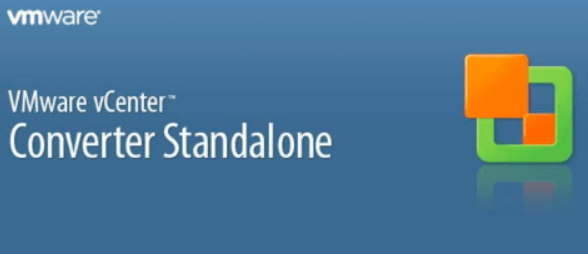
How to move VMware VM to another host with vCenter?
vCenter is the tool that helps migrate VM between ESXi hosts. You can change the VM's resources, datastore or both. The ways to migrate VM include hot migration and cold migration. Hot migration is also called vMotion in VMware environment, moving the running machine, while cold migration requires you to shut down the VM.
Steps to use vMotion in vCenter:
Log in to vCenter via vSphere Client > right click the VM you want to migrate > select Migrate > select Change computer resource only or other types> select the target host > select the Network > select vMotion priority > review the summary and click Finish
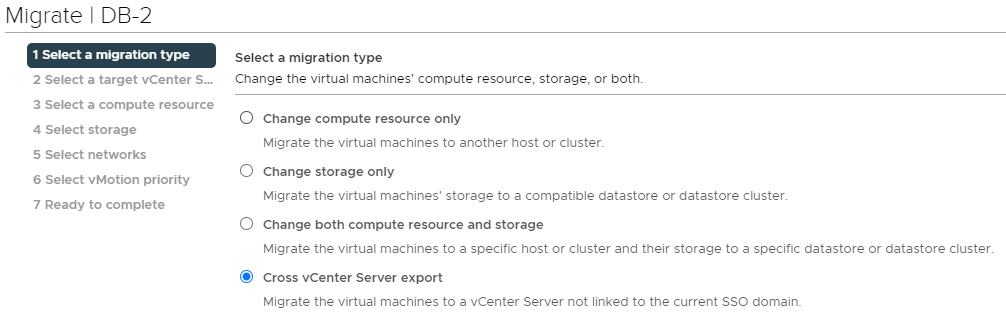
VMware V2V migration tool: Vinchin Backup & Recovery
Traditional techniques for handling virtual machine migration might invite unanticipated compatibility problems. It might be more prudent to adopt tools specifically built to streamline the complexity of managing and transitioning virtual systems.
Vinchin Backup & Recovery will be the very helpful tool for you. It supports VM migration between not only ESXi hosts, but also across different platforms.
It provides a user-friendly Web Console to help easily manage backup system. With Agentless Backup technology, VMs can be quickly backed up after the host is added to backup server. With the VM backup, you can easily recover the VM to its original host or another ESXi host later.
If you have other virtual platforms like Hyper-V, Proxmox, XenServer, Red Hat Virtualization (RHV), Oracle Linux Virtualization Manager (OLVM), XCP-ng, OpenStack, etc., it is allowed to migrate VM between VMware and any one of these platforms. Vinchin Backup & Recovery supports VM migration between up to 10+ virtualization platforms.
For instance, if you would like to migrate VM from VMware to Hyper-V:
1. Just select the backup of the target VMware VM

2. Select a Hyper-V host as target host

3. Simply set up restore strategies or directly skip this step

4. Just submit the job and then the VMware VM will be quickly restored on the Hyper-V host
What would be more fascinating is the Instant Recovery technology. RTO (recovery time objective) is crucial in disaster recovery. Instant Recovery will help recover VM of any size from the backup to a destination host in 15 seconds, significantly reducing downtime.
Vinchin Backup & Recovery has been selected by thousands of companies and you can also start a 60-day full-featured free trial here. Also, contact us, leave your requirements, and then you will receive your tailored solution. We have established partnerships with reputable companies all over the world so if you would like to do a local business, you can select a local partner here.
VMware migration FAQs
1. How can you minimize downtime during VMware migration?
To minimize downtime, you can use vMotion to move the VM without turning it off or Vinchin Backup & Recovery to migrate VM and swtich business in the off-peak hour.
2. Are there any risks associated with VMware migration?
There is definitely risks during the migration process. You might nor able to export the source VM or the VM can't be started on the new host so it is recommended to backup the VM and use a professional migration solution like Vinchin Backup & Recovery.
3. Can VMware migration be performed across different versions of vSphere?
It is possible that one VM can't be used on another ESXi host of a different version if you use vMotion. You should update the old ESXi host first or migrate VM with Vinchin Backup & Recovery
Conclusion
VMware migration tools are needed for shifting physical environment to virtual environment and moving VM between ESXi hosts or different platforms.
You have VMware vCenter Converter Standalone for P2V data migration and vCenter for V2V data migration in VMware environment.
Also, you can have Vinchin Backup & Recovery to migrate VM between ESXi hosts or different platforms. Don't miss out on the free trial.
Share on:







