-
XenMotion vs vMotion
-
3 types of XenServer XenMotion
-
XenMotion migration requirements
-
How to migrate XenServer VM with XenMotion?
-
How to migrate XenServer VMs with Vinchin Backup & Recovery?
-
XenMotion FAQs
-
Conclusion
XenMotion is a Citrix XenServer feature for virtual machine migration. It allows you to dynamically migrate virtual machines between XenServer hosts without interrupting the operation of the virtual machines. This migration can be done between different physical servers for load balancing, resource management, or failback.
XenMotion vs vMotion
vMotion and XenMotion are two virtual machine migration technologies used to enable seamless migration of running VMs from one physical server to another. However, they are provided by different virtualization platforms and have some differences in supported platforms, storage requirements, and network configurations. Therefore, when choosing the right migration technology, you should make an intelligent decision based on your virtualization environment and needs.
Feature | vMotion | XenMotion |
Virtualization Platform | VMware vSphere | Xen |
Live Migration | Yes | Yes |
Shared Storage | No | Optional |
Shared Network | No | No |
Advanced Feature Support | Cross-datacenter migration, cross-vCenter Server migration, cross-network subnet migration | Support for advanced features like cross-pool migration, workload balancing, and GPU live migration |
3 types of XenServer XenMotion
There are 3 types of XenMotion available on XenServer versions 6.1 and above:
1. Storage XenMotion (SXM): It focuses on storage migration. It allows the migration of a VM's disk files to a storage location accessible to another host without interrupting the VM's operation. This type of migration is suitable for situations where storage needs to be managed, such as charging by storage hardware class, upgrading or downgrading storage resources.
2. Share Nothing XenMotion: This type of XenServer XenMotion does not require shared storage and it allows migration of VMs without shared storage. During the migration process, the VM's disk files, resource files, and memory files are copied to the target host to migrate the VM. It improves storage utilization, simplifies maintenance operations, and provides greater flexibility.
3. XenMotion with shared storage: This is the traditional XenServer XenMotion method and requires shared storage between the source and target hosts with the same family of CPUs and sufficient resources. In this migration, only the VM's memory files and resource files are moved without affecting the normal operation of the VM. It is often used in conjunction with the High Availability feature to automate the migration and restart of VMs.
XenMotion migration requirements
1. XenServer Tools: Ensure that XenServer Tools are installed on each VM you intend to migrate.
2. XenServer Version Compatibility: The target host must run the same or a newer version of XenServer compared to the source host.
3. CPU Compatibility: For Storage XenMotion, if the CPUs differ between the source and target hosts, the target host must support at least the entire feature set of the source host's CPU.
4. Snapshot Limit: VMs with more than one snapshot cannot be migrated using Storage XenMotion.
5. VDI Limit: VMs with more than six attached Virtual Disk Images (VDIs) cannot be migrated with Storage XenMotion.
6. Memory Capacity: The target host must have sufficient spare memory capacity, or utilize Dynamic Memory Control, to accommodate the migrating VM. Insufficient memory will cause migration failure.
7. Disk Space: For Storage XenMotion, ensure that the target storage has enough free disk space to accommodate the incoming VMs and their snapshots. Lack of disk space will result in migration failure.
These requirements ensure a smooth and successful migration process while maintaining compatibility and performance.
How to migrate XenServer VM with XenMotion?
1. In XenCenter, right-click the VM > select Migrate to Server > select Migrate VM wizard
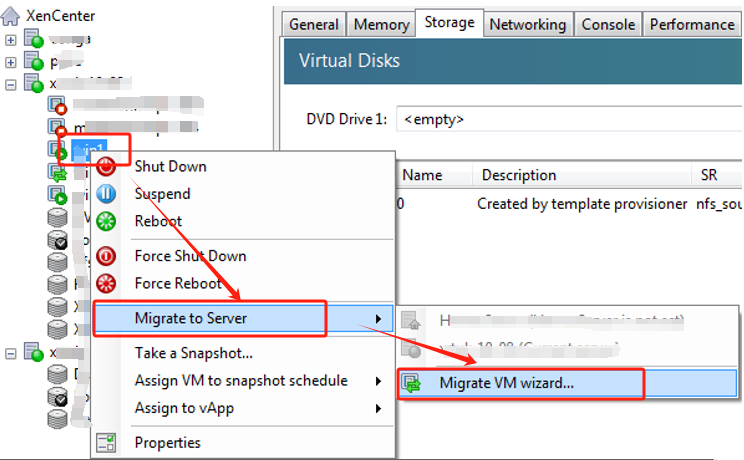
2. Select the target server > choose the home server > select the storage > choose the storage network > hit Finish, the VMs will be migrated at a later time.
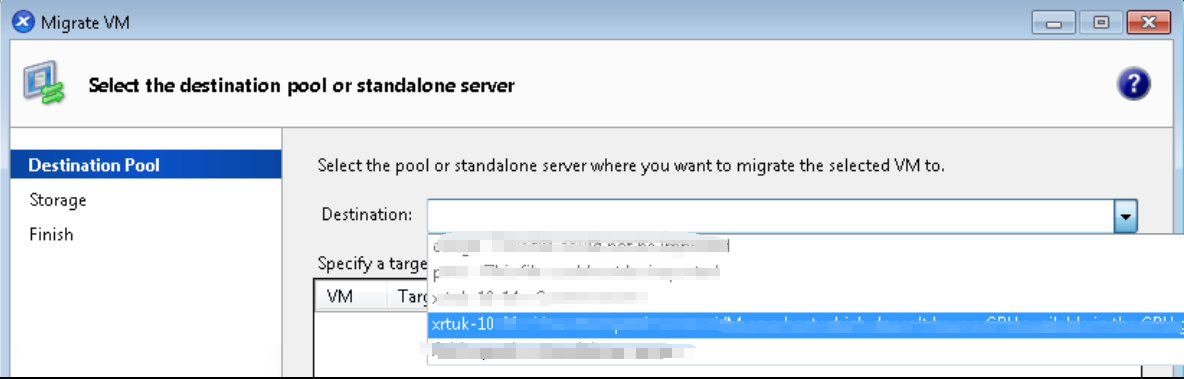
How to migrate XenServer VMs with Vinchin Backup & Recovery?
Vinchin Backup & Recovery is a professional data protection solution designed to help organizations achieve reliable backups and fast XenServer VM migrations in virtual environments.
Vinchin provides support for a wide range of virtualization platforms, including Proxmox, VMware, Hyper-V, Citrix XenServer, etc. It also offers powerful backup and recovery features, such as fast incremental backups, agentless image-based backups, and off-site backup replication, to ensure comprehensive security of critical data. With the backup of VM, you can easily restore it on another host.
Meanwhile, XenServer XenMotion is only available for XenServer environments, while Vinchin provides excellent V2V migration capabilities, making it easy to migrate VMs between hosts on the same virtualization platform and between different virtualization platforms, providing more flexibility and possibilities for your IT infrastructure management.
The following will demonstrate the migration from XenServer VM to Proxmox with Vinchin Backup & Recovery.
1. Backup XenServer VM > choose the backup destination and backup strategies > Submit it
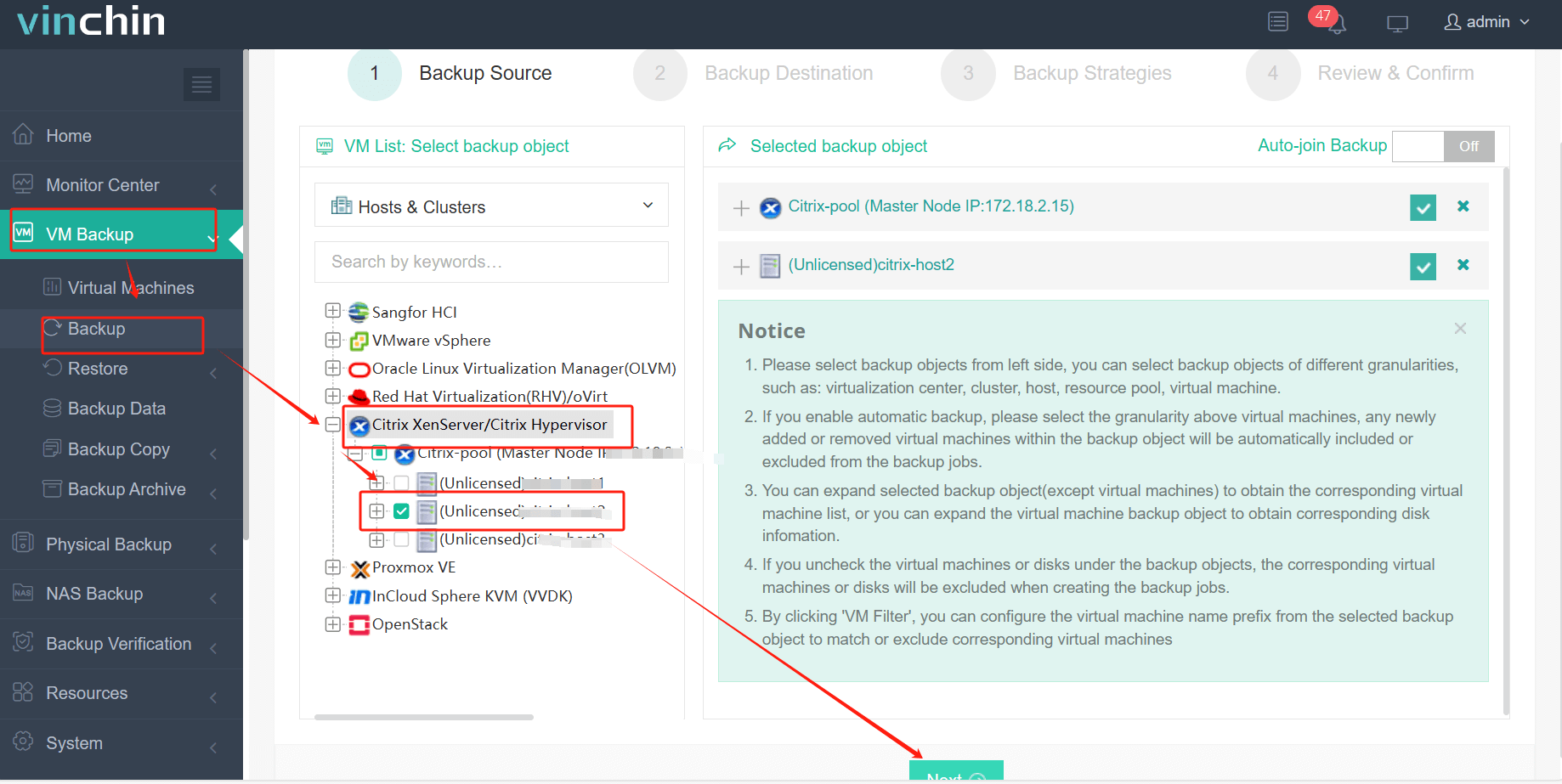
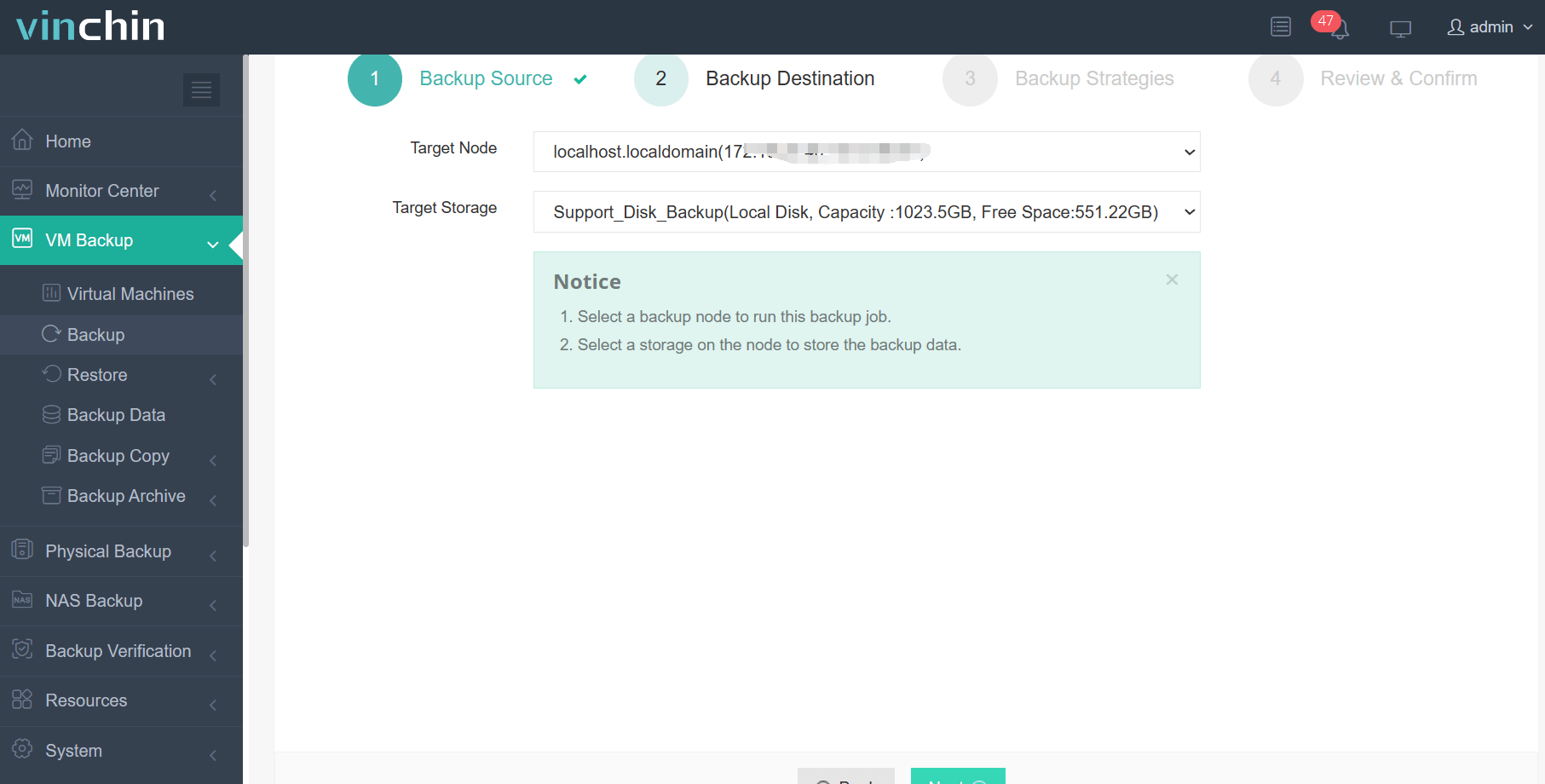
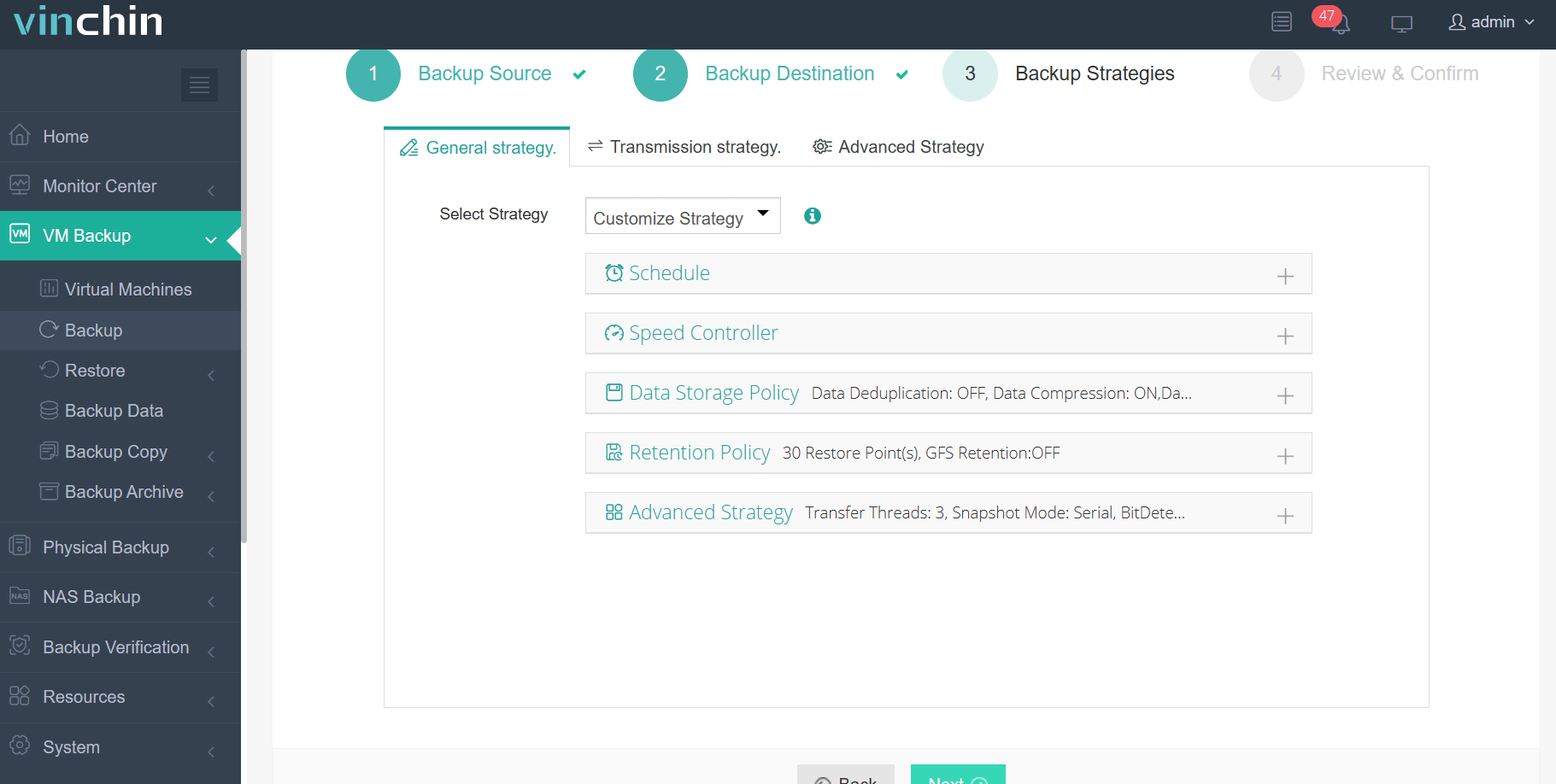
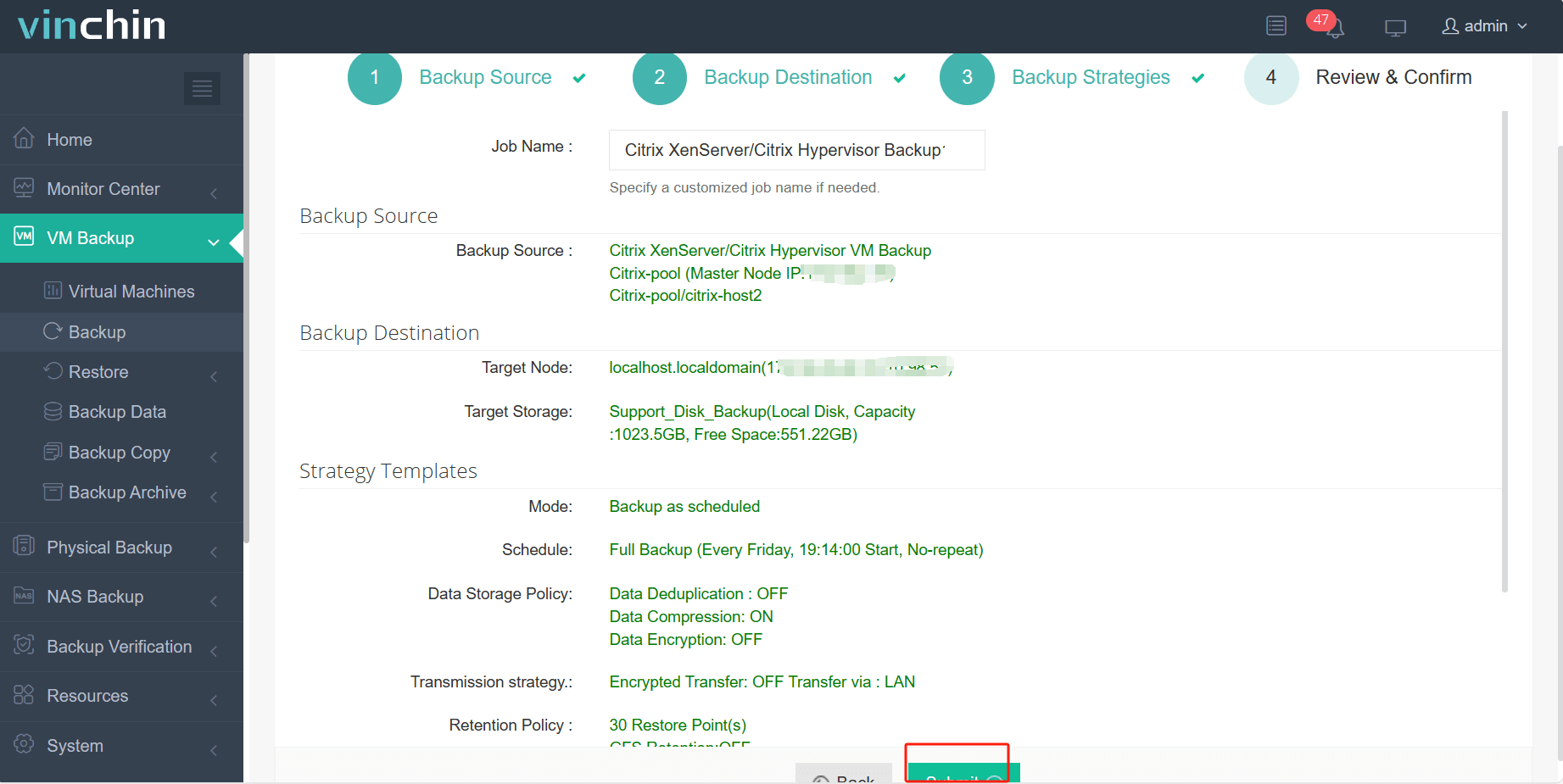
2. Choose the VM you want to restore
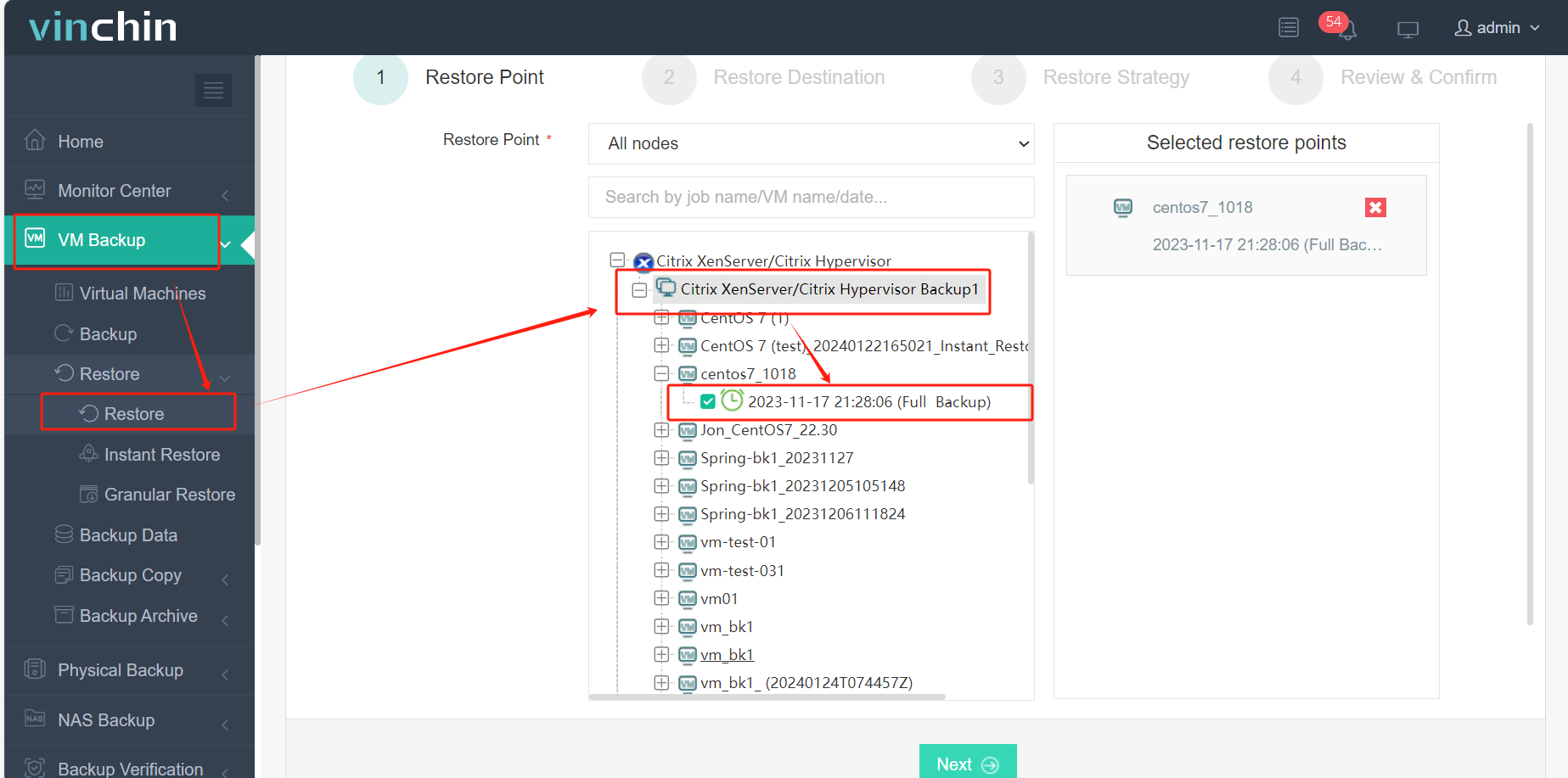
3. Select the Proxmox VE host to run the restored VM
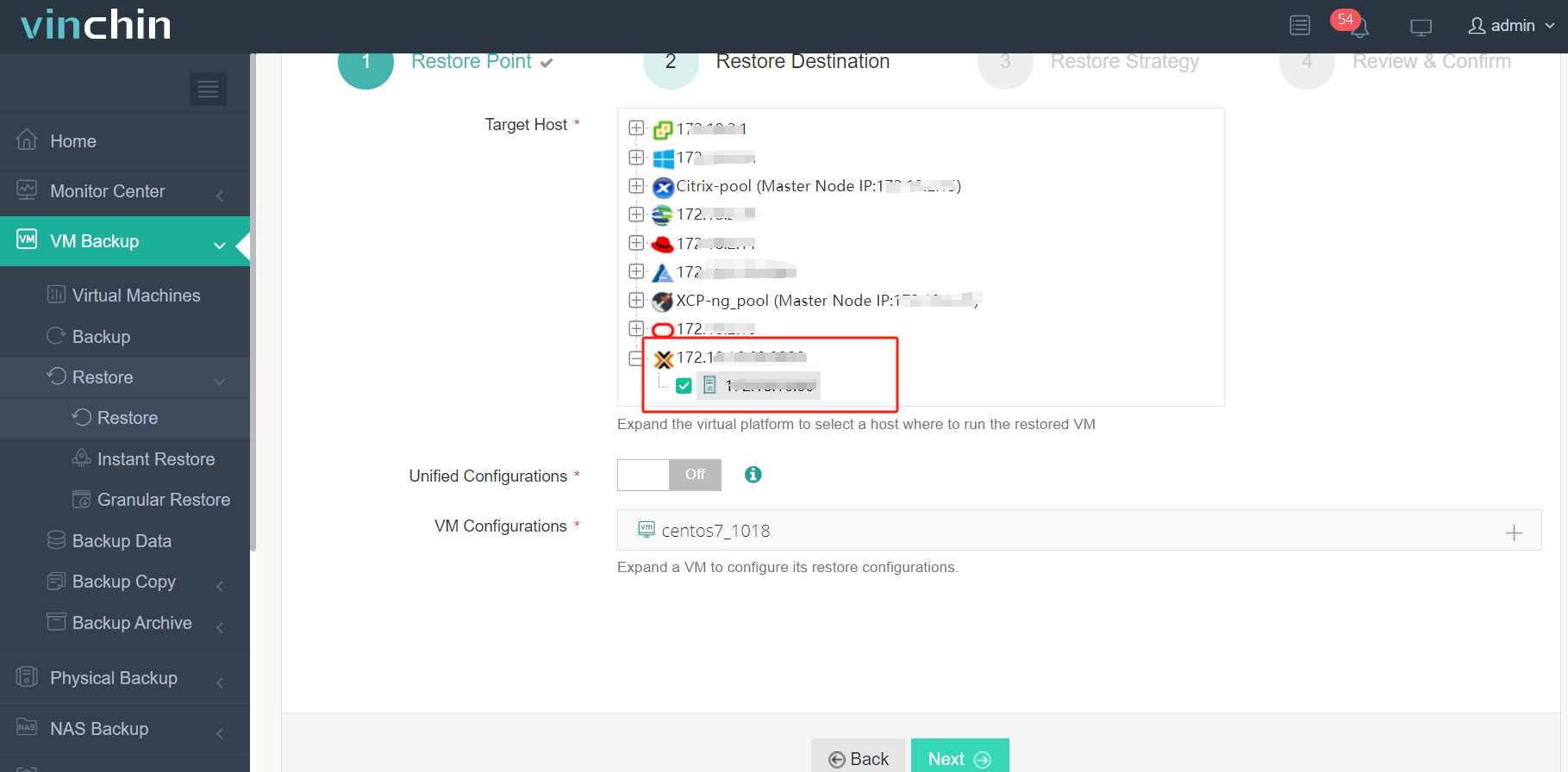
4. Select the restore strategy
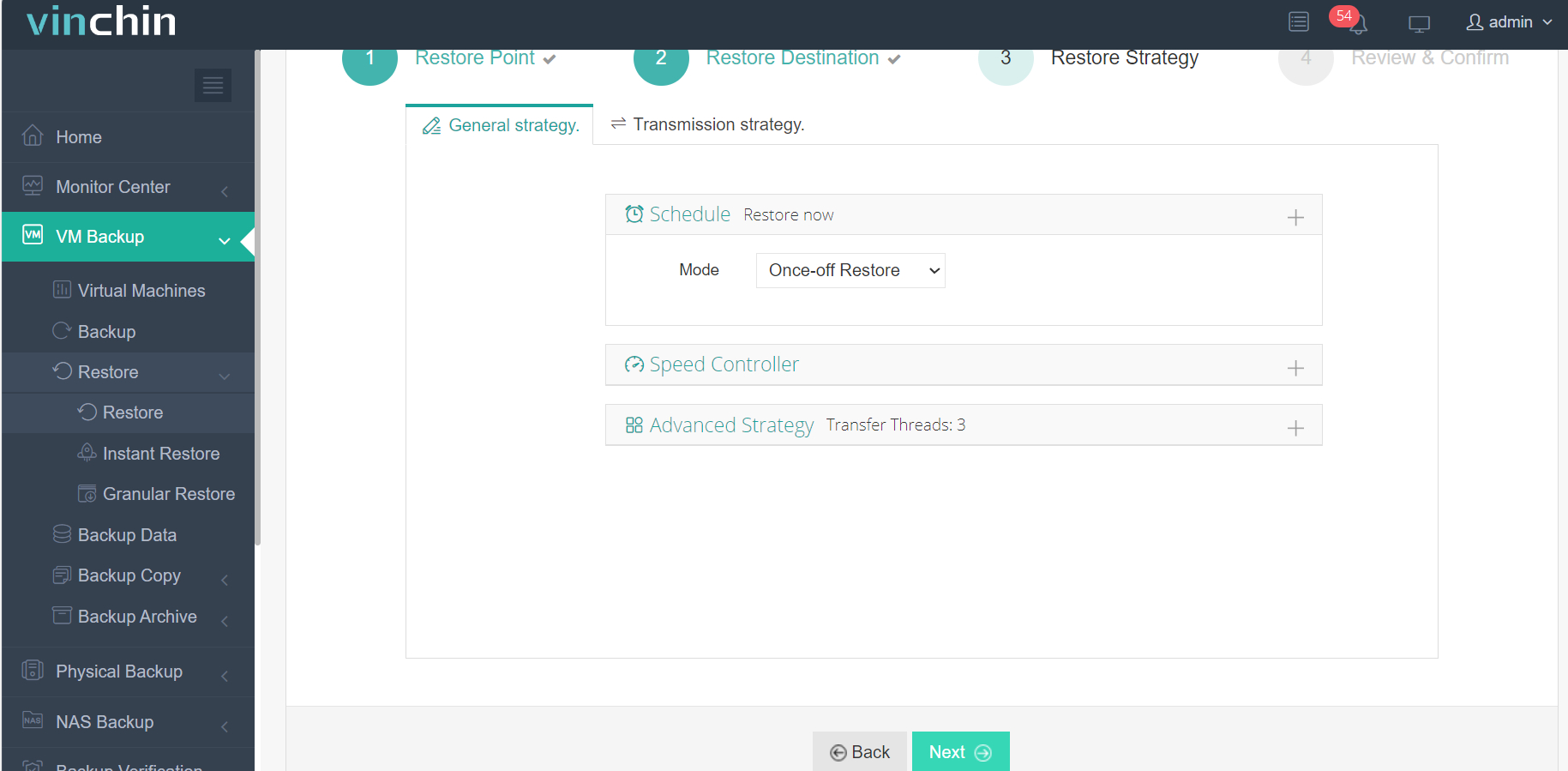
5. Submit the job
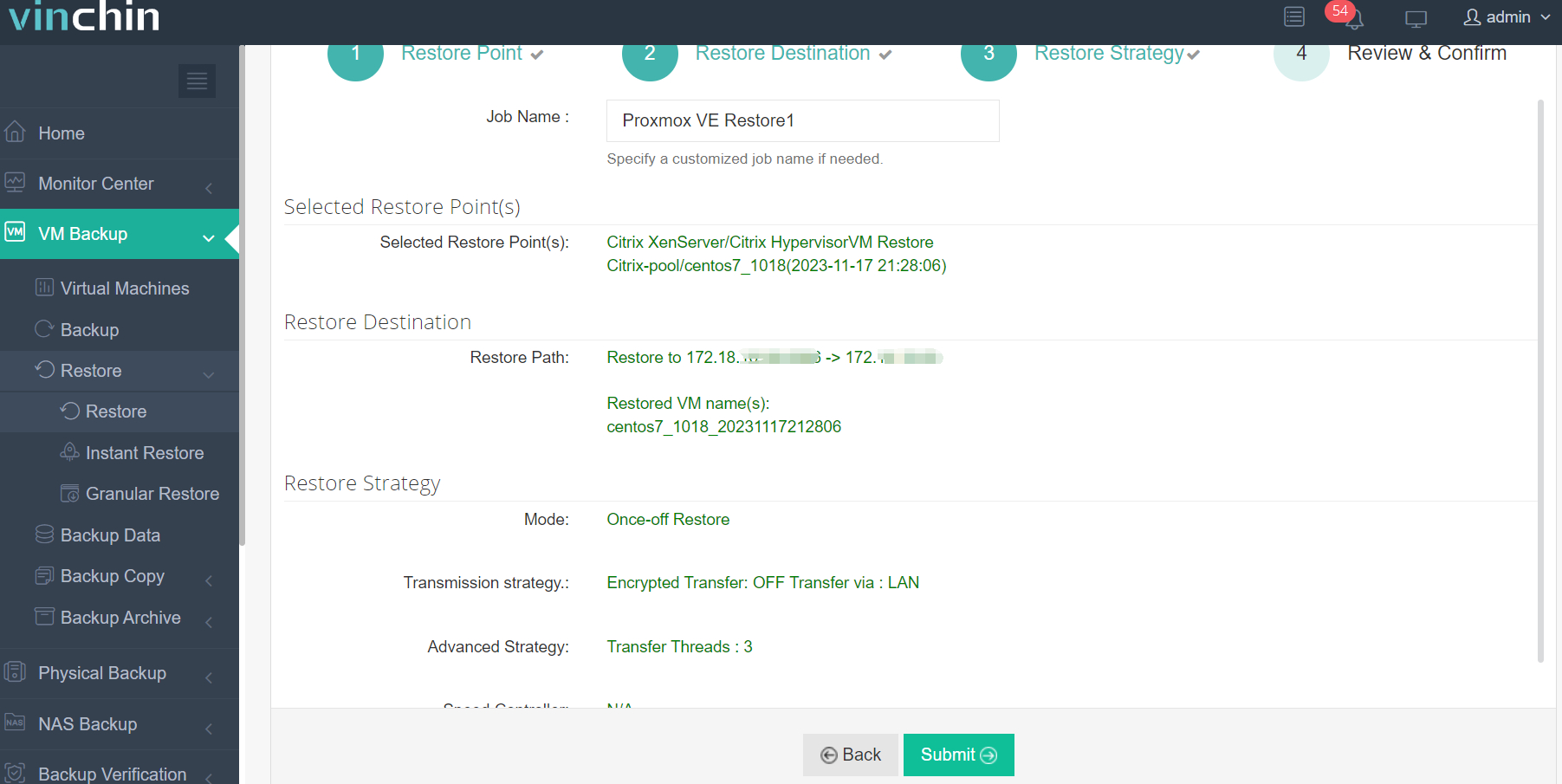
Get started with Vinchin's powerful system today with a 60-day fully functional trial! Contact us or ask our local partners to discuss your needs and we'll customize a solution to fit your IT environment perfectly.
XenMotion FAQs
Q1: How to solve the problem of XenServer XenMotion migration failure?
A1: If the migration fails, you can check whether the resources of the target host are sufficient, whether the network connection is normal, and whether the XenServer version is compatible.
Q2: Is it possible to cancel an operation during a XenMotion migration?
A2: Yes, XenServer XenMotion provides the option to cancel the migration operation in order to abort the migration process if necessary.
Q3: Will virtual machine performance be affected during a XenMotion migration?
A3: In general, XenMotion migrations do not significantly impact the performance of virtual machines. However, in the case of poor network or storage performance, it may cause some delays during the migration.
Conclusion
In a nutshell, XenMotion is a Citrix XenServer feature that enables seamless migration of virtual machines between hosts for load balancing, resource management, and failback. However, it is only available for the XenServer platform. In contrast, Vinchin Backup & Recovery provides V2V migration capabilities across a variety of virtualization platforms, providing greater flexibility for IT infrastructure management.
Share on:







