-
What is VMware Cross vCenter vMotion?
-
What is Cross vCenter vMotion requirements?
-
How to perform Advanced Cross vCenter vMotion step by step?
-
How to migrate VMware virtual machine via another way?
-
Cross vCenter vMotion FAQs
-
Conclusion
Virtual environment is common in IT department. Compared with physical servers, virtual servers make work easier and more flexible. VMware is the leading virtualization supplier. Its enterprise-class product VMware vSphere has helped thousands of companies and organizations build their virtual environment.
vCenter server is the management software integrated in vSphere to allow users to manage all the VMware virtual machine. A single vCenter Server instance can support up to 2000 hosts and 35000 virtual machines.
Usually, the load of vCenter won't reach the maximum quantity. For the large-scale virtual environment of the enterprise's data center, it is common to deploy multiple vCenter instances to manage VMs on different network segments.
To fully utilize hardware resources, sometimes engineers need to perform VM migration via VMware migration tool. If you want to migrate VM between vCenters, is it possible?
What is VMware Cross vCenter vMotion?
Traditional VMware vMotion is the feature to allow users to move virtual machine to another host managed by the same vCenter, but VMware Cross vCenter vMotion allows users to migrate VM from one vCenter to another. It is added to vSphere 6.0 and later versions.
vMotion means the migration process would be completed without disrupting the business system, totally zero-downtime migration.
What is Cross vCenter vMotion requirements?
Cross vCenter vMotion is an upgraded vMotion feature, and there are more strict requirements than common vMotion.
1. Both vCenter Server instances and ESXi host must be running version 6.0 or later.
2. Enterprise Plus license is required during the process.
3. Enhanced Linked Mode and the same single-on domain are required on both the source and destination vCenter Server instances.
4. Time synchronization is required on both vCenter Server instances for correct vCenter Single Sign-On token verification.
5. Network port requirement: 8000, 902 for vSphere ESXi to vSphere ESXi, 443 for vCenter Server to vSphere ESXi and vCenter Server to vCenter Server.
Note: Normal Cross vCenter vMotion could just migrate virtual machines between vCenter in the same Single Sign-On (SSO) domain. If you feel like performing Cross vCenter vMotion without the requirement for Enhanced Linked Mode (ELM) or Hybrid Linked Mode (HLM), what you need is Advanced Cross vCenter vMotion (XVM). It was once a popular VMware fling, Cross vCenter Workload Migration Utility, but is added to vSphere with the vSphere 7.0 U1c release, allowing users to migrate virtual machines (VMs) between vCenter Servers in different Single Sign-On (SSO) domains.
It is suggested to upgrade vSphere to experience the feature without effort, or you could try another migration method. The next section would also show the steps of Advanced Cross vCenter vMotion.
How to perform Advanced Cross vCenter vMotion step by step?
The following steps should apply to vCenter Server 7.0 U1c or higher. The migration steps are similar to the steps of normal vMotion.
Step 1. Log in to vCenter Server > expand the cluster > expand the host > right-click the VM you would like to migrate > select Cross vCenter Server export when you are asked to Select a migration type.
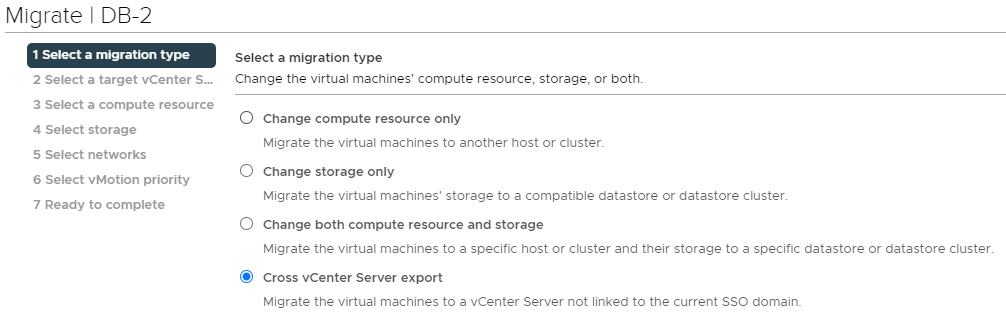
Step 2. When you are asked to Select a target vCenter, you could simply select a saved vCenter or add another vCenter by selecting New vCenter and filling it with the necessary information to log in.
Step 3. The data centers, clusters, and hosts on the vCenter would be listed. Select the host you would like to migrate to and click Next.
Step 4. Select the storage for the VM.
Step 5. Select the folder for VM.
Step 6. Select the network for VM.
Step 7. Review your migration task and click Finish.
Except for selecting a virtual machine to migrate it to another vCenter, it is supported to select a cluster or host to import virtual machine. Just right-click the cluster or host and select Import VMs. The next configuration would be completed in a similar wizard.
How to migrate VMware virtual machine via another way?
Cross vCenter vMotion is helpful but there are some limitations. If this feature can't meet your needs, there is a good alternative for you.
Vinchin Backup & Recovery is not only a backup solution but also an excellent disaster recovery solution. It supports VM migration between any two of your ESXi hosts, or even across 10 different virtual platforms (V2V), including VM migration between virtualized platforms including VMware vSphere, Hyper-V, Proxmox, XenServer, oVirt/RHV, OLVM, OpenStack etc.
For instance, if you would like to migrate VM from VMware to Hyper-V:
1. Just select the backup of the target VMware VM

2. Select a Hyper-V host as target host

3. Simply set up restore strategies or directly skip this step

4. Just submit the job and then the VMware VM will be quickly restored on the Hyper-V host

Except for normal VM migration, Vinchin Backup & Recovery could also recover a failed VM on the original host or another host in your data center in 15 seconds to quickly recover your business system.
Vinchin Backup & Recovery has been selected by thousands of companies and you can also start a 60-day full-featured free trial here. Also, contact us, leave your requirements, and then you will receive your tailored solution. We have established partnerships with reputable companies all over the world so if you would like to do a local business, you can select a local partner here.
Cross vCenter vMotion FAQs
Q1: Can I move VMs across vCenters in different SSO domains?
A: Yes. Advanced Cross vCenter vMotion in vSphere 7 Update 1c+ lets you migrate VMs without Enhanced Linked Mode
Q2: Can I automate network and datastore mapping for cross vCenter vMotion?
A: There is no persistent mapping in the UI, so you must script mappings using PowerCLI’s Move-VM cmdlet to apply network and datastore assignments.
Q3: Are VM snapshots preserved during cross vCenter vMotion?
A: Yes. Advanced Cross vCenter vMotion maintains the full snapshot hierarchy of the VM throughout the migration.
Conclusion
vMotion is the feature in vSphere to let users perform live VM migration and Cross vCenter vMotion is the upgraded feature in vSphere 6.0. In vSphere 7.0 U1c and later version, Advanced Cross vCenter vMotion allows users to perform cross vCenter migration between vCenter Servers in different Single Sign-On (SSO) domains.
Cross vCenter vMotion is very helpful to perform VM migration but if it couldn't be the comprehensive solution, you could also try Vinchin Backup & Recovery to migrate VM between different virtual platforms. Don't miss out on the free trial.
Share on:





