-
What is bare metal backup and recovery on Windows 10?
-
How to perform bare metal backup and restore on Windows 10?
-
Better bare metal backup and restore solution for Windows 10
-
Sum Up
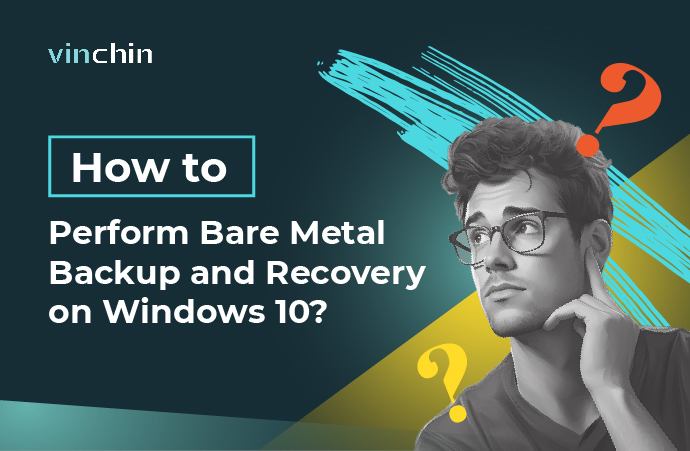
Companies need different appliances to deploy IT environments. Except for hosting important business systems with high-performance servers, companies also need to provide employees work environment with computers and workstations.
Such kind of IT appliances will generate and store a large amount of data which could be crucial to business. To prevent data loss and protect business continuity, it is always recommended to create backups of these appliances.
There are different backup methods. If you just simply export or copy files to another drive or the cloud, it provides only the primary protection to your business. To enhance data security, you can learn the process of backing up the whole system.
Windows 10 is the popular operating system for PC and workstations and this post will focus on introducing how to effectively backup and restore Windows 10. If you would like to protect the physical server, please refer to another post Windows Server Bare Metal Backup and Restore.
What is bare metal backup and recovery on Windows 10?
No matter you use file backup or sync solution to protect data, there is a major problem that could not be solved. What if the computer or workstation can't be booted? If so, it might take some time to repair this machine before you import files and you have to work with these files on another machine.
To backup and restore data as much as possible, you can learn the way to create a bare metal backup of Windows 10 and then you can perform a bare metal recovery later.
Bare metal backup will backup the entire machine including Windows 10 operating system, applications installed on it, and other data. With the entire machine backup, you can make a recovery drive to boot a problematic machine so you can quickly get back to work with the familiar Windows 10 environment with the original applications installed.
Besides, bare metal recovery can also help quickly deploy a new machine with Windows 10 operating system.
How to perform bare metal backup and restore on Windows 10?
Windows operating systems have provided some internal backup solutions. For example, if you are using Windows Server, you can backup the server with Windows Server Backup; for Windows 10 operating system, you can directly use the built-in backup utility to create a bare metal backup.
Create a bare metal backup for Windows 10:
1. Insert the recovery media like USB or DVD
2. Click the Windows Start icon > select Settings
3. Click Update and Security
4. Select Backup on the left
5. Click Go to Backup and Restore (Windows 7)
6. Select Create a system repair disc
7. Select the external drive > click Create disc
Now you just need to wait for the job to be completed. You can also select Create a system image to store the backup in another location like network share, but it will be hard to restore this machine if Windows 10 won’t boot.
Perform a bare metal recovery for Windows 10:
1. Insert the recovery media into the problematic or new machine
2. Boot the machine from the recovery media
3. Set up the language > click Next
4. Click Repair your computer
5. Select Troubleshooting
6. Select System Image Recovery
7. Select the image for bare metal recovery > click Next
8. Select Format and repartition disks > click Next
9. Confirm it > click Start Restore
Better bare metal backup and restore solution for Windows 10
In fact, the Windows 10 built-in backup utility is still not professional enough so companies should have a better solution to protect appliances in IT environments.
Vinchin Backup & Recovery is a professional enterprise backup and disaster recovery solution, supporting backing up Windows/Linux server, PC, workstation, virtual machine, file server, NAS, database, etc.
Compared with the Windows 10 internal backup utility, Vinchin Backup & Recovery provides more backup strategies and better backup performance. What’s more, it will let you manage all the machines on one user-friendly web console so your other Windows operating systems (Windows 11/10/8/7/XP/, Windows Server 2022/2019/2016/2012/2008/2003), Linux systems, and appliances will be easily managed and protected, helping improve work efficiency greatly.
To create a bare metal backup of Windows machine:
Just select the Windows machine > select backup destination > select backup strategies like schedule and incremental backup > submit the job
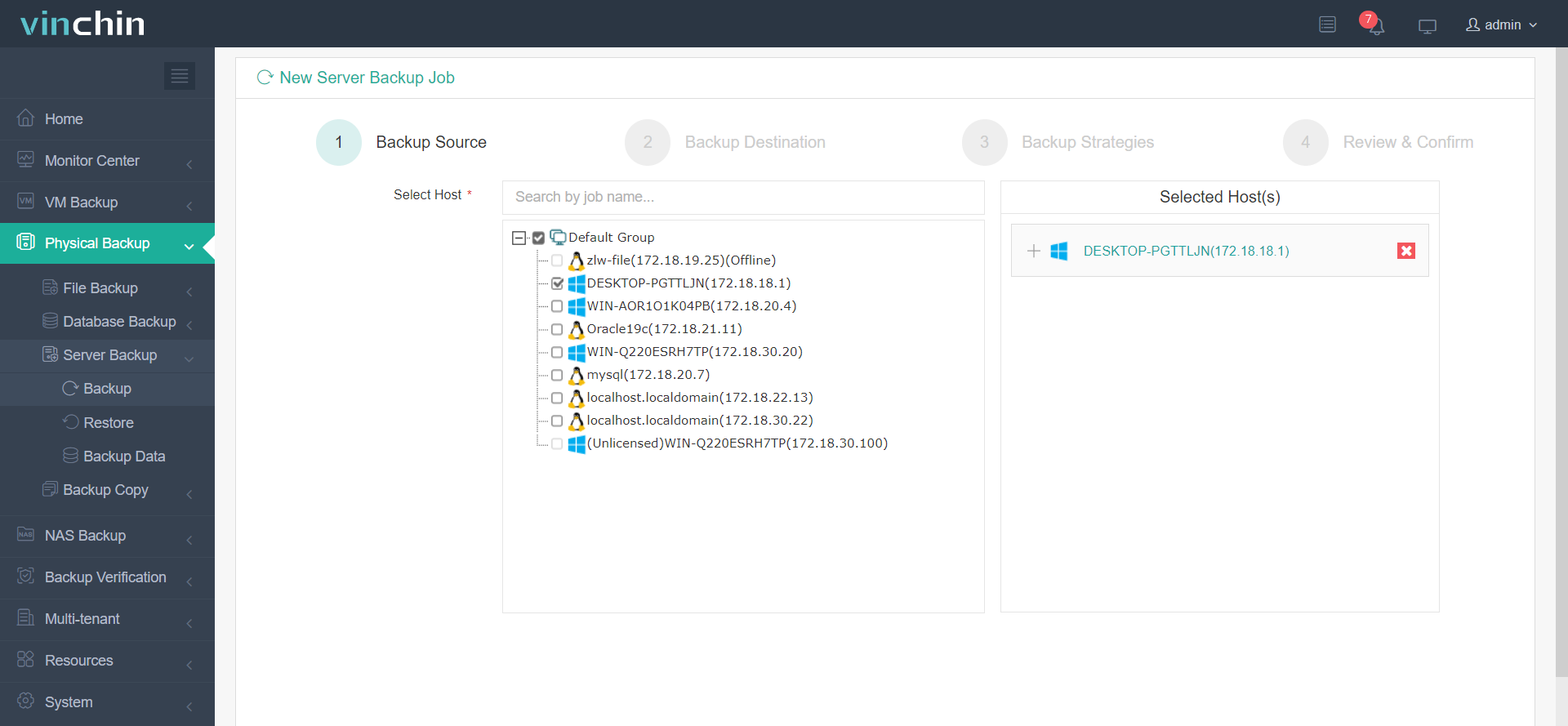
The backup contains all the data of this Windows machine so you can use it to perform a bare metal restore with Live CD.
Vinchin Backup & Recovery has been selected by thousands of companies and you can also start a 60-day full-featured free trial here. Also, contact us, leave your requirements, and then you will receive your tailored solution. We have established partnerships with reputable companies all over the world so if you would like to do a local business, you can select a local partner here.
Sum Up
Windows 10 operating system is often installed on PC and workstations in companies. To protect data on these appliances, companies can create bare metal backup for the Windows 10 operating system with the built-in backup utility and then use a recovery media to quickly recover the problematic machine.
Companies also need a professional backup and recovery solution to better protect data and business continuity so Vinchin Backup & Recovery can be the proper alternative to the Windows 10 built-in backup utility. Don’t miss the free trial
Share on:







