-
What is Windows server bare metal backup and recovery?
-
How to perform bare metal backup and restore with Windows Server Backup?
-
How to perform bare metal backup and restore with Vinchin Backup & Recovery?
-
Sum Up
Windows server is a popular physical appliance in companies to host all kinds of business systems and applications. With the Windows Server operating system which is specifically designed for the corporate environments, companies can easily deploy can manage IT infrastructure.
Also, companies always need data protection solutions to ensure the continuity of business. For example, backing up Windows server can make companies have chance to recover data to fix some system issues. What if there are critical issues that prevent the server from booting?
To address critical issues, you might select to reinstall the operating system and then install necessary applications one by one. While it might work, it could also be time-consuming so what about bypassing the installation of the operating system and applications?
What is Windows server bare metal backup and recovery?
The primary solution to recover a failed Windows server takes a lot of time because it requires the installation of the operating system and applications and separate the procedures. To save the time in the critical moment, you need an advanced solution, like bare metal recovery.
Bare metal recovery involves recovering the failed Windows server without installing operating system and applications specifically because bare metal backup created beforehand has backed up both the operating system and applications so you can quickly put the server back to work.
The bare metal backup is often generated by professional bare metal software. In the recovery process, you need to use the recovery media like USB and CD to boot the server because it can be booted normally.
Sometimes bare metal recovery is also used to quickly deploy a new machine.
By the way, if you have enabled Hyper-V on the Windows server, it will be very easy to recover the virtual machine. Hyper-V Manager will help quickly export and import virtual machine and that’s also one of the reasons why companies convert physical machines to virtual machines.
How to perform bare metal backup and restore with Windows Server Backup?
Windows Server operating system has a built-in backup solution, Windows Server Backup, but you might not see it on the server until you manually enable it.
Enable Windows Server Backup:
1. On the dashboard of Server Manager, click Add roles and features
2. Click Next in Before You Begin in Add Roles and Features Wizard
3. Select Role-based or feature-based installation > click Next
4. Select the destination server > click Next
5. Locate and check Windows Server Backup in Roles > click Next
6. Wait for the installation to be completed > click Close
Now, you can find Windows Server Backup in Tools.
Create bare metal backup in Windows Server Backup:
1. Connect a USB device to the Windows server
2. Open Windows Server Backup
3. Click Local Backup
4. Click Backup Schedule...
5. Read Getting Started > click Next
6. Select Custom in Select Backup Configuration > click Next
7. Click Add items > check Bare metal recovery > click OK
8. Click Advanced Settings > check CSS full Backup under VSS Settings tab > click OK > click Next
9. Check Once a day in Specify Backup Time > click Next
10. Select Back up to a hard disk that is dedicated for backup (recommended) > click Next
11. Click Show All Available Disks > select the USB drive > click OK > click Next
12. Confirm the job > click Finish
You can check whether the backup has been created and stored in the USB drive later.
Perform a bare metal recovery on the Windows server:
1. Connect the USB drive to the Windows server
2. Boot the Windows server from the USB drive
3. Select the language > click Next
4. Click Repair your computer
5. Click Troubleshooting
6. Select System Image Recovery
7. Select the created bare metal backup > click Next
8. Click Next in Choose additional restore options
9. Confirm the bare metal recovery job > click Finish
Windows Server Backup is not the only bare metal backup solution. If you have Synology NAS, you can also use Synology Active Backup for Business for Windows server bare metal backup and restore.
How to perform bare metal backup and restore with Vinchin Backup & Recovery?
Although there is a clear bare metal backup and recovery process in Windows Server Backup, you can still optimize your disaster recovery plan.
Vinchin Backup & Recovery is a professional enterprise backup and disaster recovery solution, supporting backing up Windows/Linux server (like Windows 2022/2019/2016/2012/2012 R2/2008/2008 R2/2003/ 2003 R2), virtual machine, file server, NAS (from all brands), database, etc. providing easy protection for complex IT environment.
A user-friendly web console will help easily perform bare metal backup and restore on Windows server. To backup your Windows server, just follow the steps below:
Select the Windows server > select the backup destination > select backup strategies > submit the job
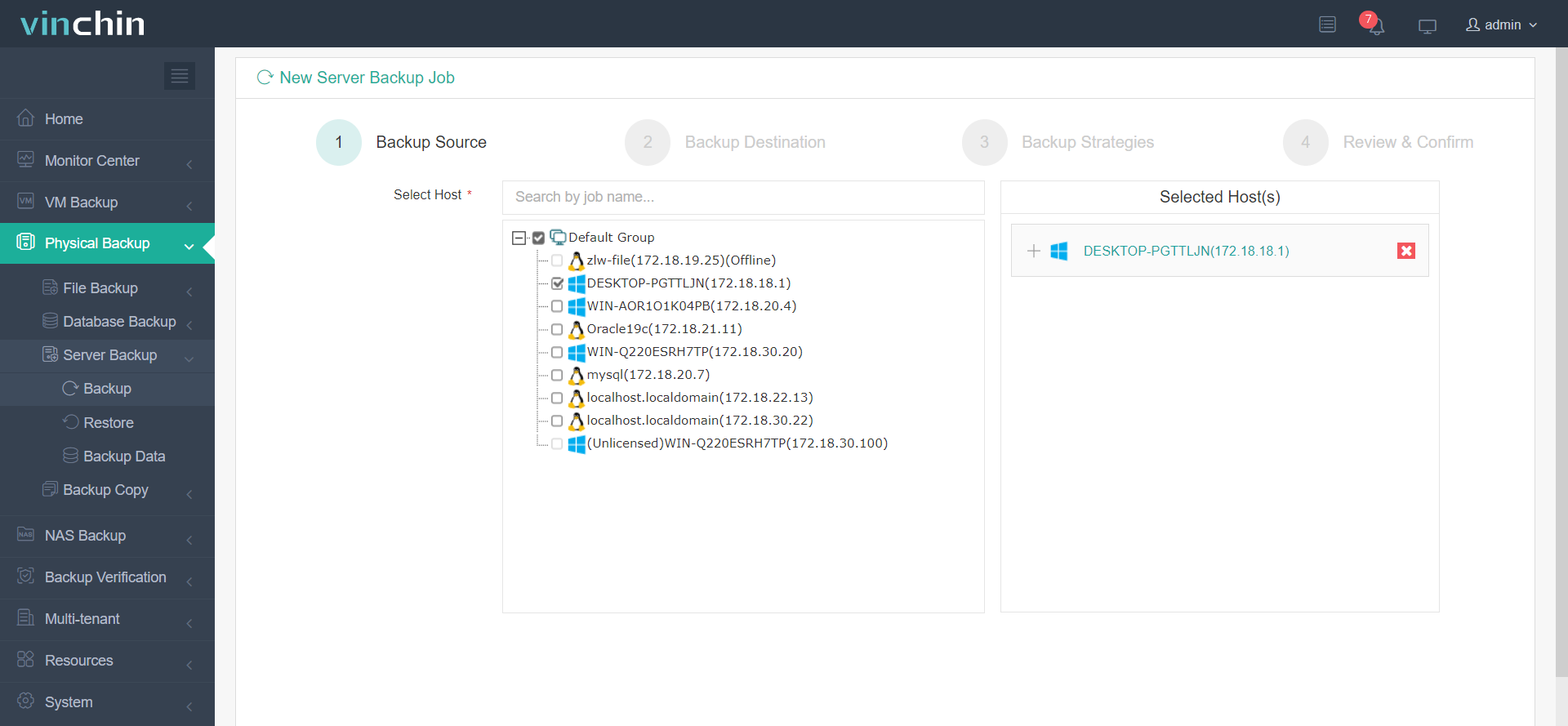
The bare metal backup will include the operating system and the other data and then you can use it to perform a bare metal recovery process.
Vinchin Backup & Recovery has been selected by thousands of companies and you can also start a 60-day full-featured free trial here. Also, contact us, leave your requirements, and then you will receive your tailored solution. We have established partnerships with reputable companies all over the world so if you would like to do a local business, you can select a local partner here.
Sum Up
Windows server bare metal backup and recovery will save all the data on the server including the operating system and other data to let you fully restore the problematic server and quickly deploy a new server. There are the very detailed procedures for using Windows Server Backup to perform bare metal backup and recovery on the Windows server.
Vinchin Backup & Recovery is also an excellent solution for bare metal backup and recovery and provides more advanced features than Windows Server Backup so don’t miss the free trial.
Share on:







