-
Benefits of creating VM template in Proxmox
-
How to create a Proxmox VM template using Proxmox VE?
-
How to create a Proxmox VM template by a pplying Scripts?
-
How to create a Proxmox VM template by leveraging WinSCP?
-
How to Create Proxmox VM from template?
-
How to perform regular VM backups with Vinchin Backup & Recovery?
-
FAQ about VM template
-
Conclusion
Proxmox VM templates are pre-configured virtual machine images that cover the operating system, software, settings and other necessary configurations. These templates can be regarded as blueprints for virtual machines, providing users with a quick way to create new virtual machines, avoiding the tedious process of configuring them from scratch.
Benefits of creating VM template in Proxmox
Creating VM templates in Proxmox has the following benefits:
Standardized Configurations: By creating VM templates in Proxmox, you can define and standardize operating systems, applications, and settings, ensuring that all virtual machines created based on the template have the same base configuration.
Rapid Deployment: Proxmox VM templates allow users to quickly deploy similarly configured virtual machines in a short period of time. This saves the time required to set up and configure each VM and increases the efficiency of the entire virtualized environment.
Consistency: By using the same Proxmox VM template to create virtual machines, it ensures the uniformity of the entire environment, reduces the possibility of configuration errors, and ensures that all virtual machines operate under the same foundational conditions.
Simplified Management: Using VM templates simplifies in Proxmox simplifies the management and maintenance of virtual machines. When updating or modifying the configuration, only the Proxmox VM template needs to be updated instead of modifying each VM individually, reducing management complexity.
Here are three easy ways to make Proxmox VM templates, including using Proxmox VE, applying scripts, and leveraging WinSCP. These methods will take your virtualization experience to new heights.
How to create a Proxmox VM template using Proxmox VE?
Because the VM cannot be cloned while it is running. You need to shut it down first in order to save its state. Following these steps to create a VM template in Proxmox:
1. In Proxmox VE, hit the VM > click Shutdown
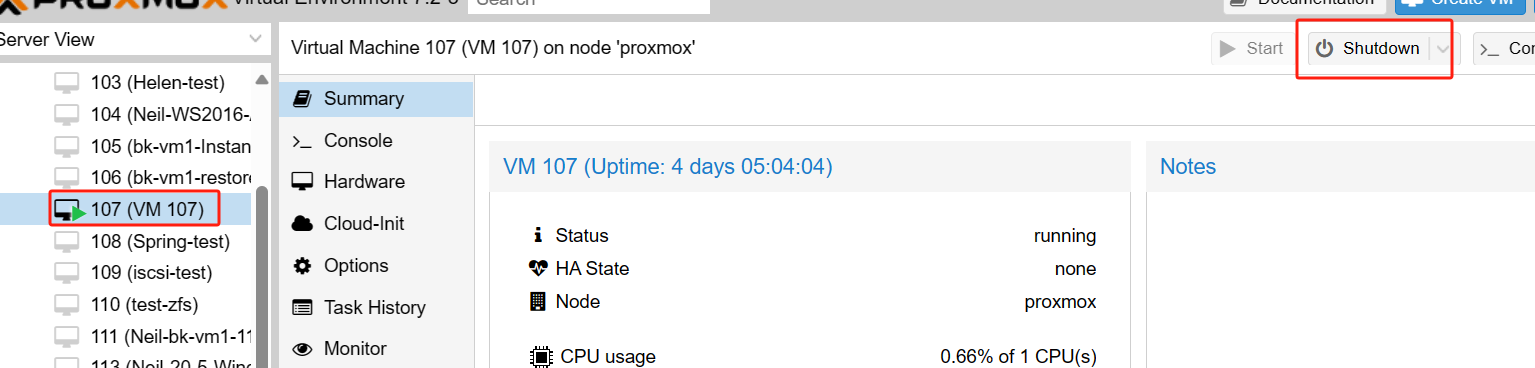
2. Choose the VM > click More > hit Convert to template
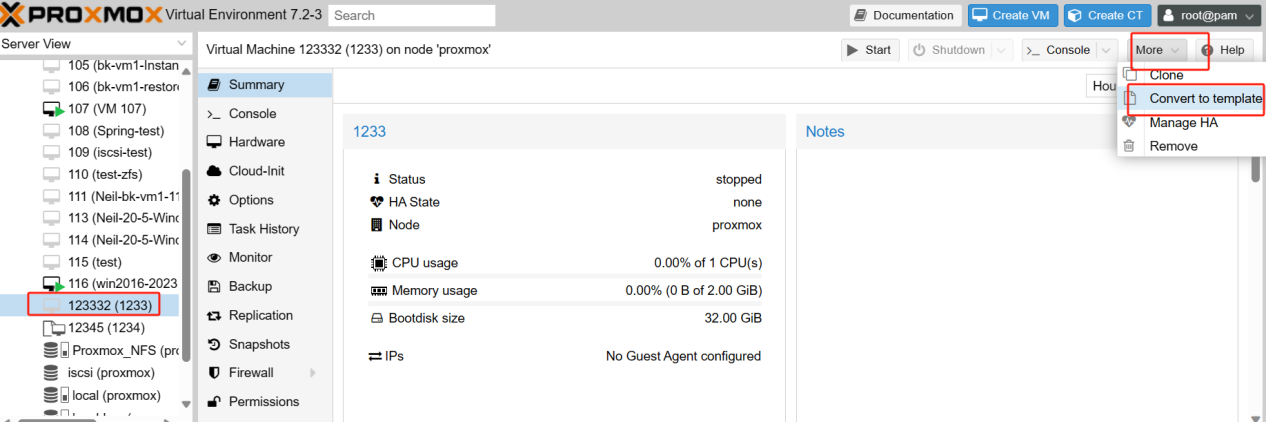 3. In the pop-page, choose Yes
3. In the pop-page, choose Yes
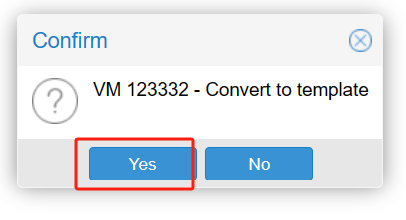
Then, you will get the following screen. This is the Proxmox VM template.
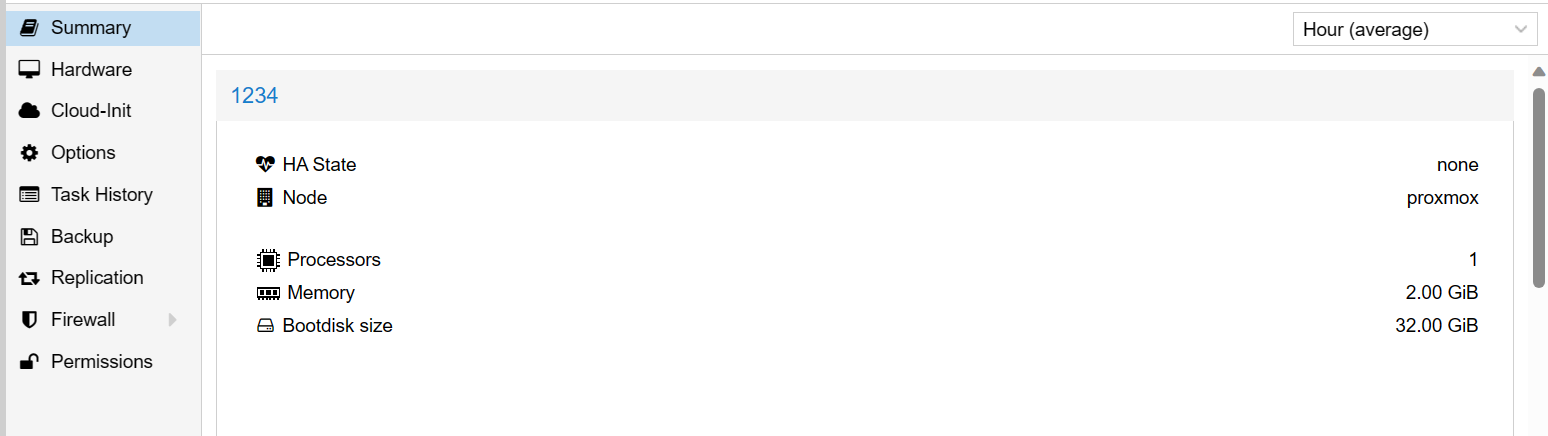
How to create a Proxmox VM template by applying Scripts?
Simplifying Proxmox VE system administration tasks with scripts not only improves efficiency and consistency, but also provides users with the flexibility to customize to meet specific needs through automated operations.
To create a Proxmox VM template using scripts, following these steps:
1. In Proxmox VE, hit the VM > click Shutdown
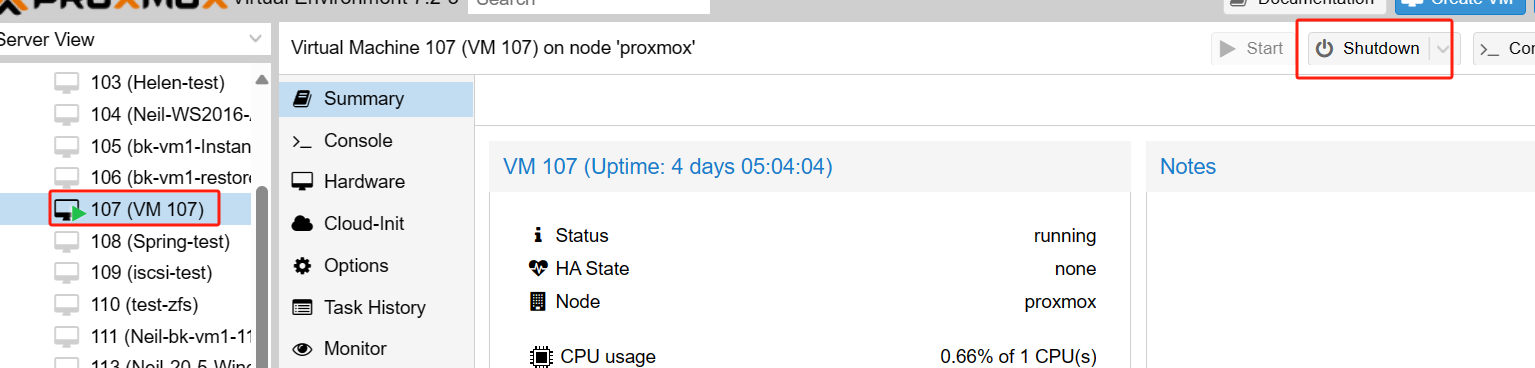
2. Click host > hit Shell
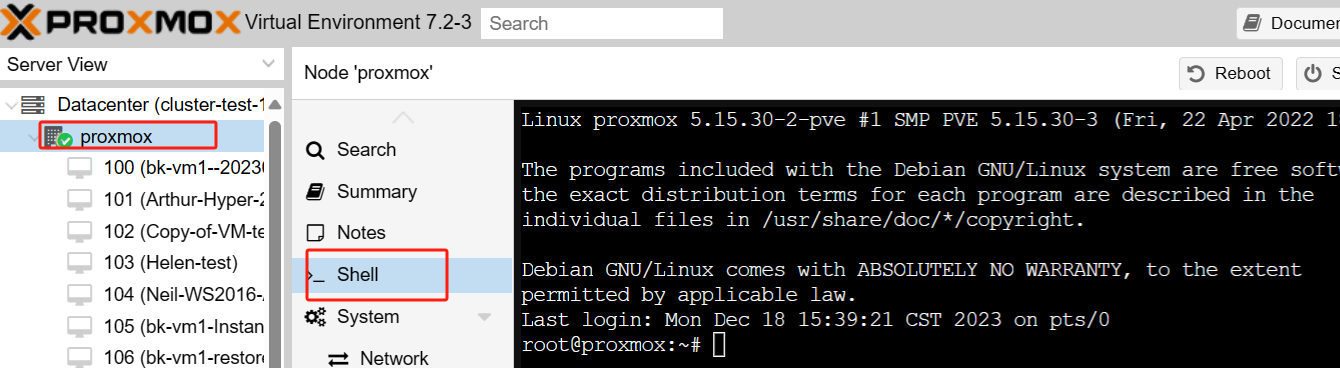 3. Type the following command:
3. Type the following command:
qm stop vmid
qm stop 122

4. Enter the following scripts
qm template vmid
qm template 122
 On the Proxmox VE page you can see that the conversion was successful!
On the Proxmox VE page you can see that the conversion was successful!
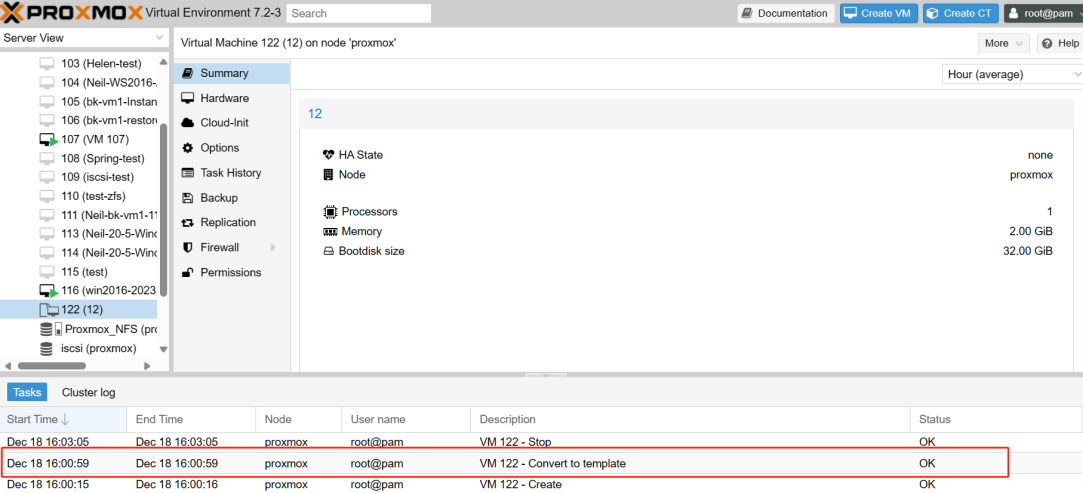
How to create a Proxmox VM template by leveraging WinSCP?
Creating Proxmox virtual machine templates with WinSCP is an easy and effective way. With WinSCP, you can quickly create and customize Proxmox VM templates by easily transferring and managing VM-related files. This process is simple and intuitive, making the management of virtualized environments more convenient.
1. Double-click WinSCP, enter your Host Name, User Name, Password in the pop-page > click Login
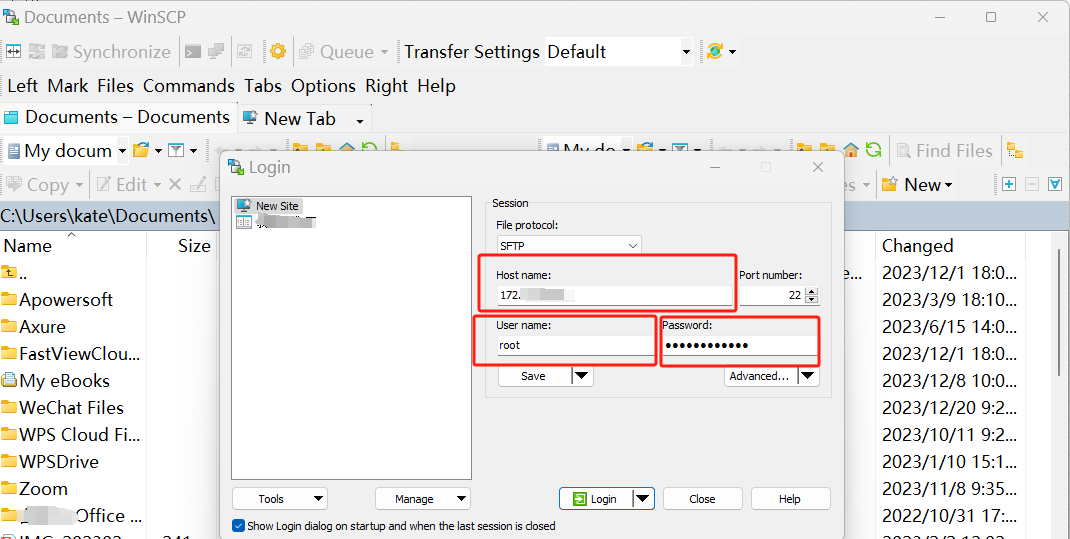 2. Click your Terminal > hit OK
2. Click your Terminal > hit OK
 3. Type the following command > click Execute
3. Type the following command > click Execute
qm stop<VMID>
qm stop 122
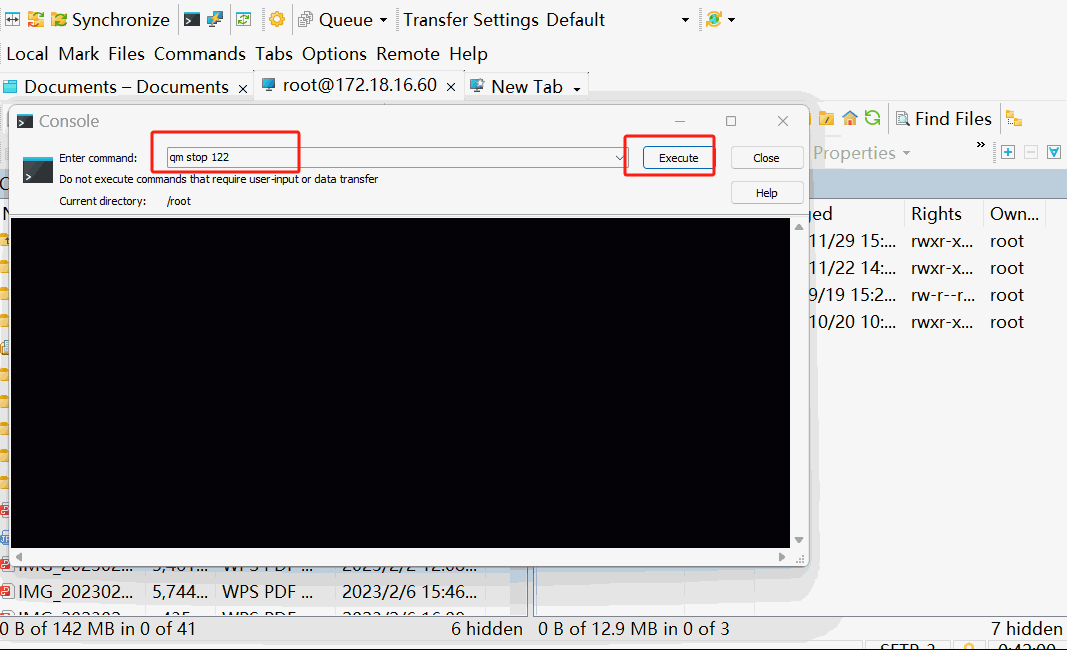 4. Enter the following script, click Execute
4. Enter the following script, click Execute
qm template <VMID>
qm template 122
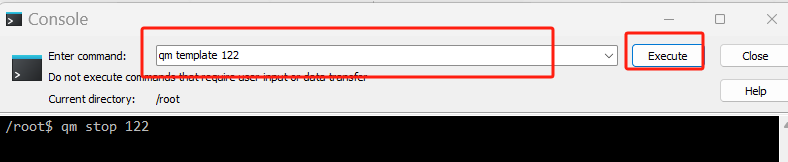 Likewise, returning to the Proxmox VE page, you can see that the conversion was successful!
Likewise, returning to the Proxmox VE page, you can see that the conversion was successful!
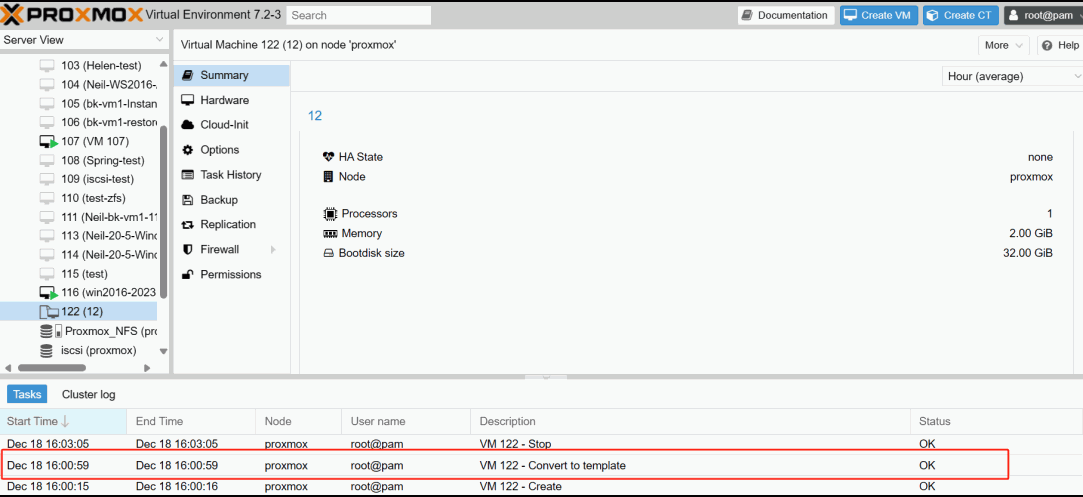
How to Create Proxmox VM from template?
Now that you have created the VM template, if you want to create a VM from the Proxmox template, just right-click on the template and select the Clone option.
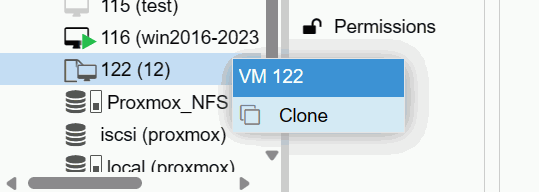
Just design your VM here > hit Clone
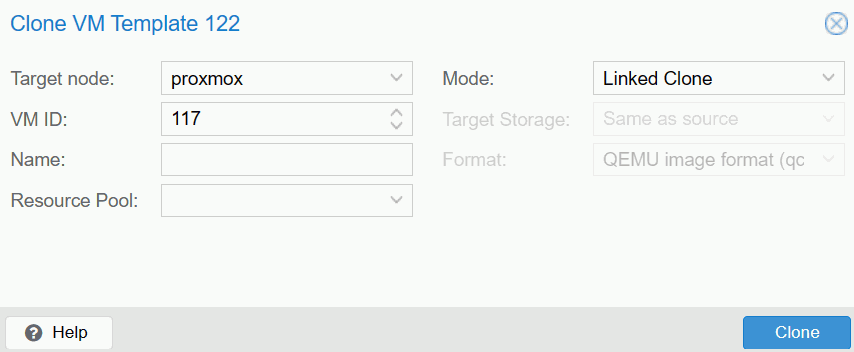 Subsequently, you have successfully created the VM template and can now launch the clone and put it to use.
Subsequently, you have successfully created the VM template and can now launch the clone and put it to use.
How to perform regular VM backups with Vinchin Backup & Recovery?
In Proxmox VE, in addition to creating and converting VM templates, regular backups are also an important measure to ensure VM security. It is recommended to create snapshots or perform full backups of VMs on a regular basis. In order to ensure that VMs can be restored quickly in case of unexpected failure, human error or data loss, reducing the risk of business interruption.
Vinchin Backup & Recovery is a backup solution created for virtual machines across platforms such as Proxmox, VMware, Hyper-V, XenServer, XCP-ng, oVirt, RHV, and etc. Offering extensive and robust features for VM backup and recovery, including agentless backup, instant recovery, and V2V migration, it is specifically crafted to safeguard and manage essential data within virtualized environments.
Vinchin Backup & Recovery’s operation is very simple, just a few simple steps.
1. Just select VMs on the host
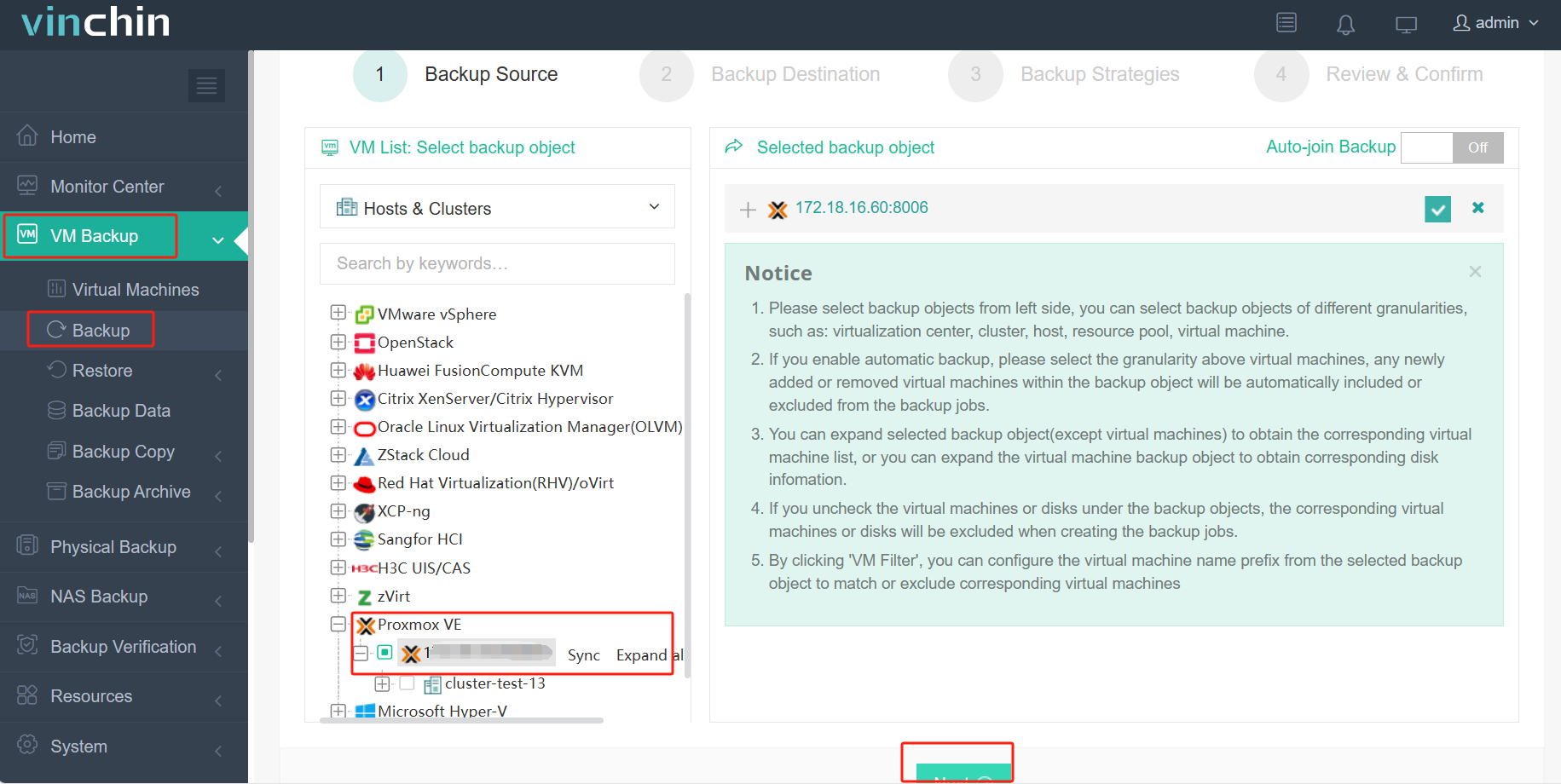
2.Then select backup destination
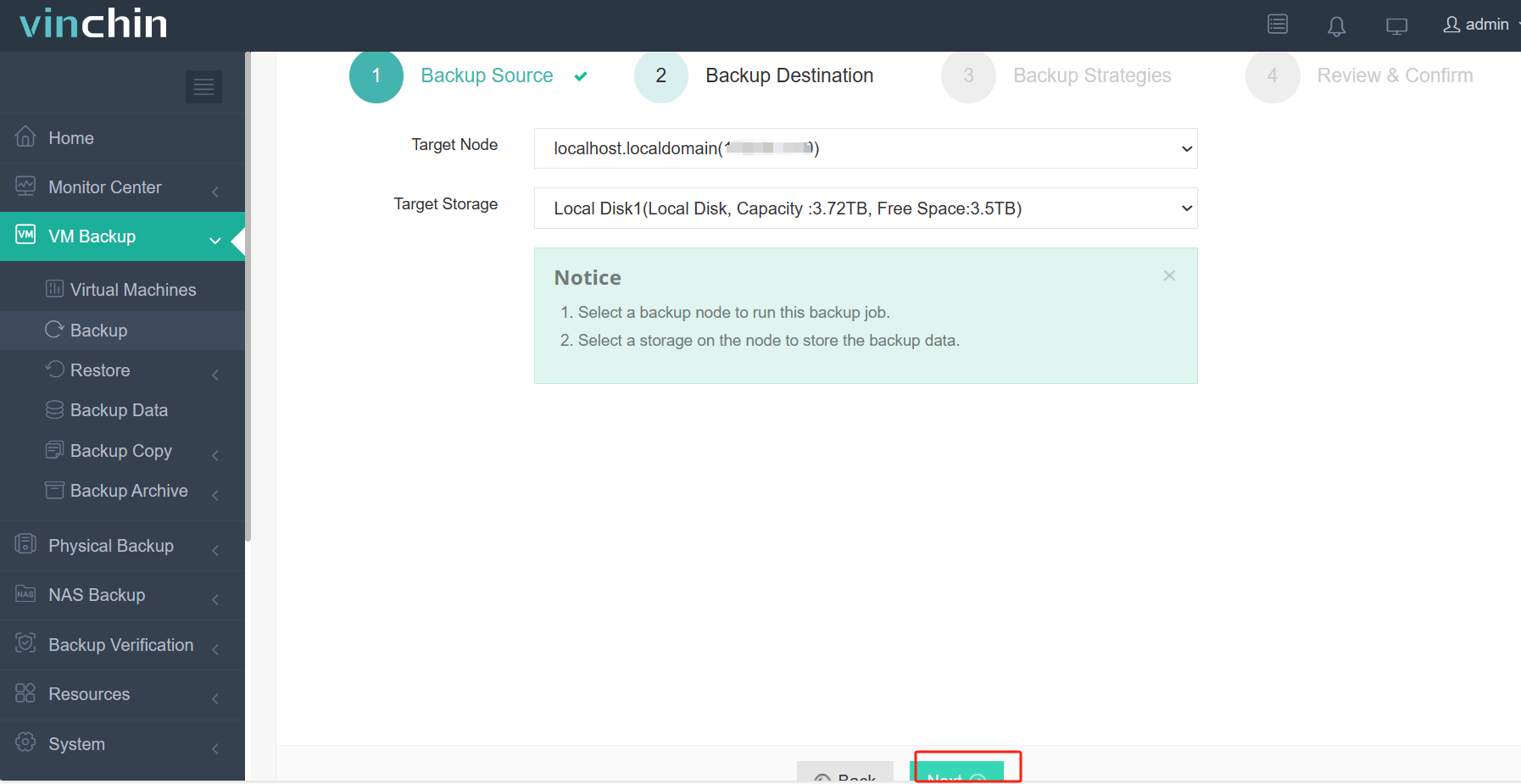
3.Select strategies
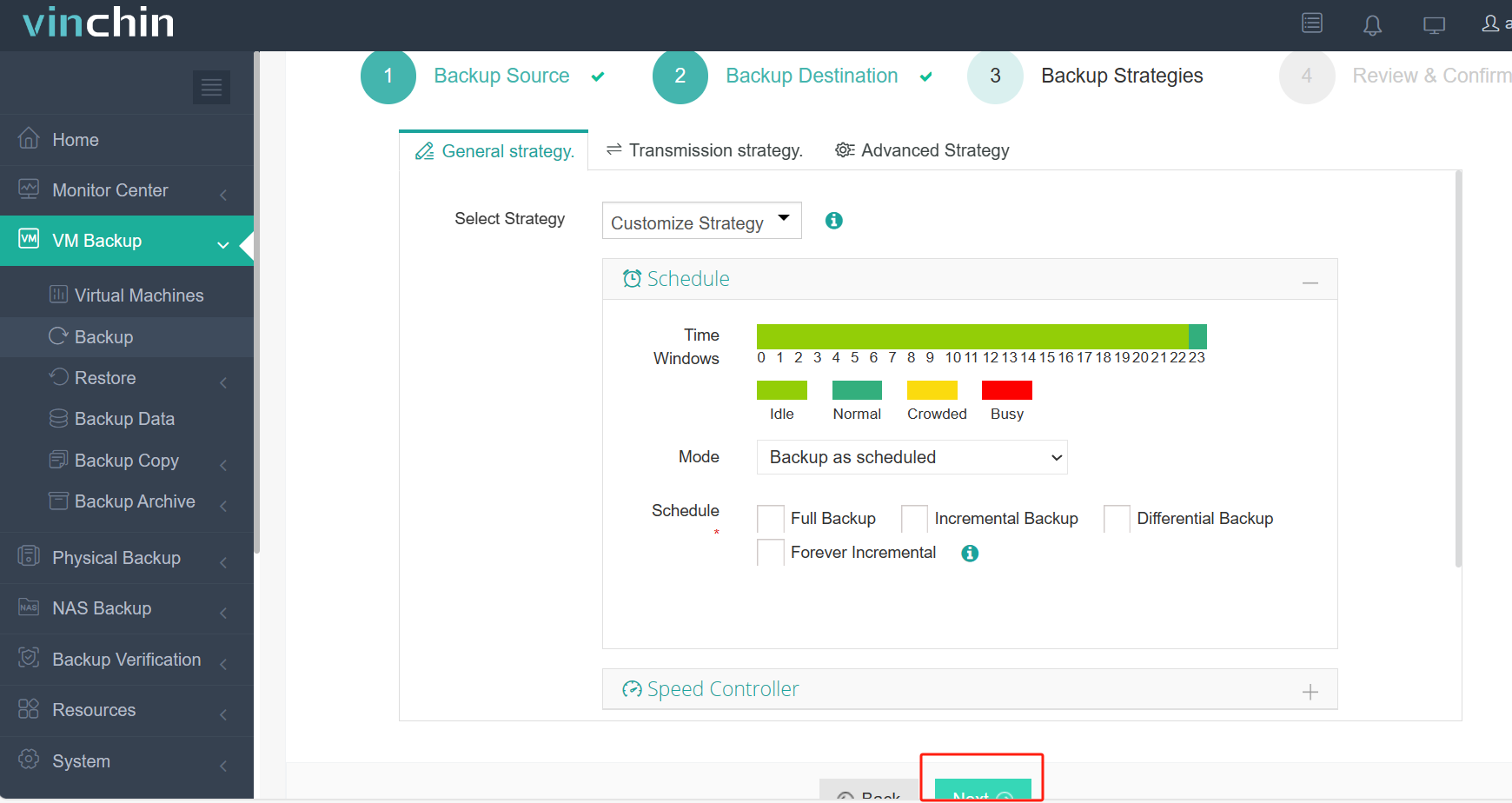
4.Finally submit the job
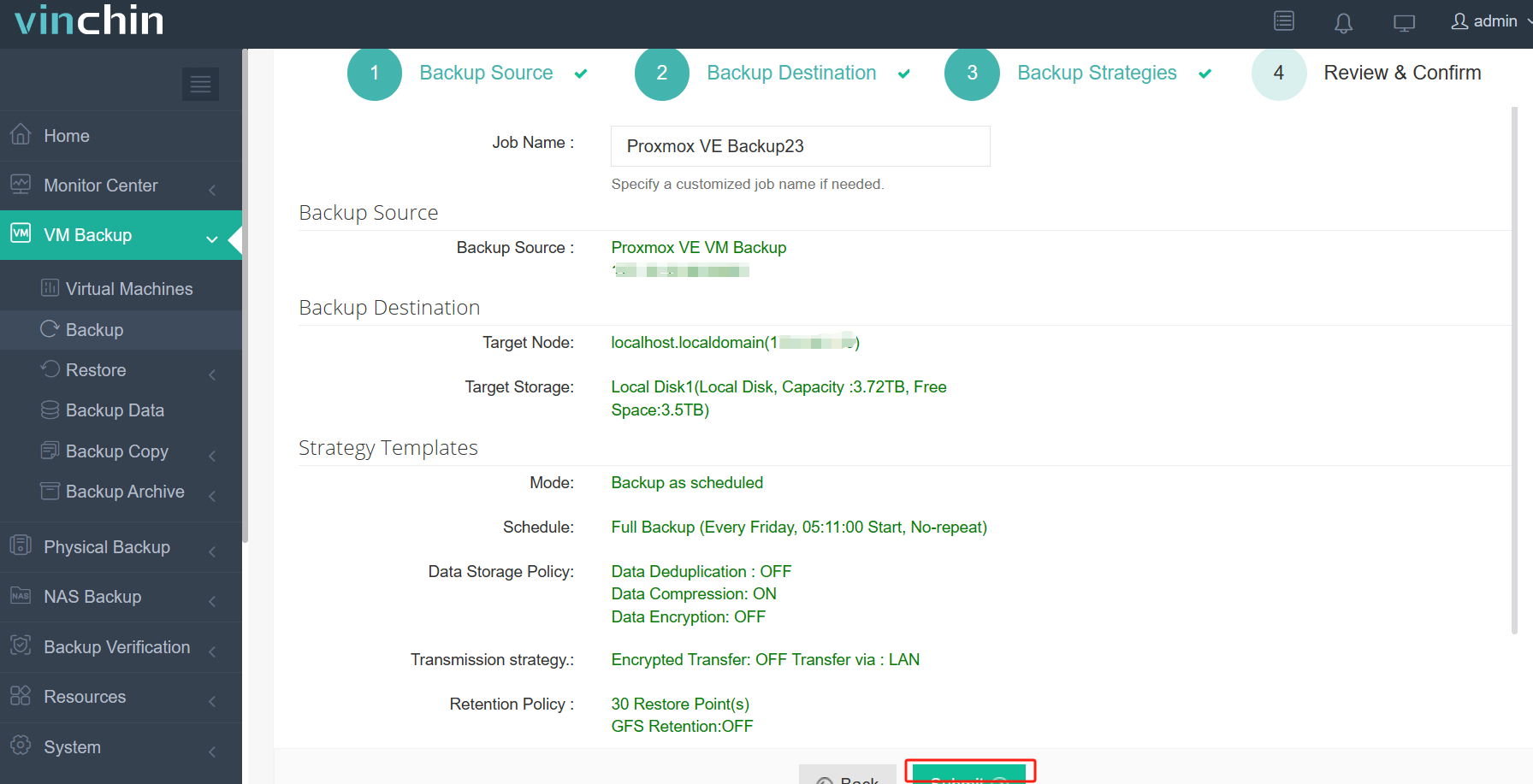
Vinchin provides a complimentary 60-day trial, allowing users to explore its functionality in a real-world setting. For further details, feel free to reach out to Vinchin directly or get in touch with our local partners.
FAQ about VM template
1. What is the difference between a VM template and a snapshot?
A VM template is a pre-configured image of a virtual machine, while a snapshot is a live copy of the current state of an existing virtual machine. Templates are used to create new VMs, while snapshots are used to save the current state of a VM for backup or rollback purposes.
2. Can I share or get Proxmox VM templates from others?
Yes, you can share Proxmox VM templates through the Export and Import features. This makes it very easy to share VM configurations within the Proxmox community or with colleagues.
Conclusion
Overall, Proxmox VM templates provide standardized configuration, rapid deployment, consistency, and simplified management in virtualized environments. By creating templates using Proxmox VE, scripts or WinSCP, the process is easier and more efficient. In addition, try backing up with a free 60-day trial of a third-party solution such as Vinchin Backup & Recovery for added assurance of VM security.
Share on:









