-
Benefits of using Proxmox command line
-
How to perform tasks with Proxmox scripts?
-
Protect your Proxmox VM with Vinchin Backup & Recovery
-
Conclusion
Proxmox Scripts refers to scripts that run on Proxmox Virtual Environment (Proxmox VE), an open source virtualization management platform that allows you to easily manage virtual machines and containers. Through Proxmox scripts, you can perform automated tasks, configure and manage various settings in the virtualized environment.
Benefits of using Proxmox command line
Automate tasks: Save time and reduce errors by automating common tasks such as VM creation, backup, restore, and cluster management through Proxmox command.
Batch operation: Easily batch process multiple VMs or containers using Proxmox scripts to improve management efficiency, especially for large-scale environments.
Consistency and repeatability: Proxmox command ensures consistency of configuration and operation, avoiding human error. It is also possible to repeat the same steps at different times and in different environments.
Improve efficiency: Quickly perform tasks via Proxmox command line, eliminating time spent manually configuring them on the web interface. Improve the efficiency of your entire virtualized environment.
Customization and scalability: Writing custom Proxmox command line to meet specific needs provides greater flexibility and adaptability to make virtualized environments more customizable.
How to perform tasks with Proxmox scripts?
The following is a detailed discussion on how to perform varied tasks with the help of Proxmox scripts. It covers the creation, startup, backup and recovery of virtual machines, as well as the backup and recovery of snapshots, compression and encryption of VMs.
By mastering these scripting skills, you will be able to more fully utilize the functions of Proxmox VE and make the management and maintenance of virtualized environments easier. This is not only for beginners, but also for experienced administrators who want to utilize Proxmox VE more flexibly and efficiently.
To perform Proxmox command, following these steps:
1. Login to Proxmox VE page
2. Click host > choose Shell
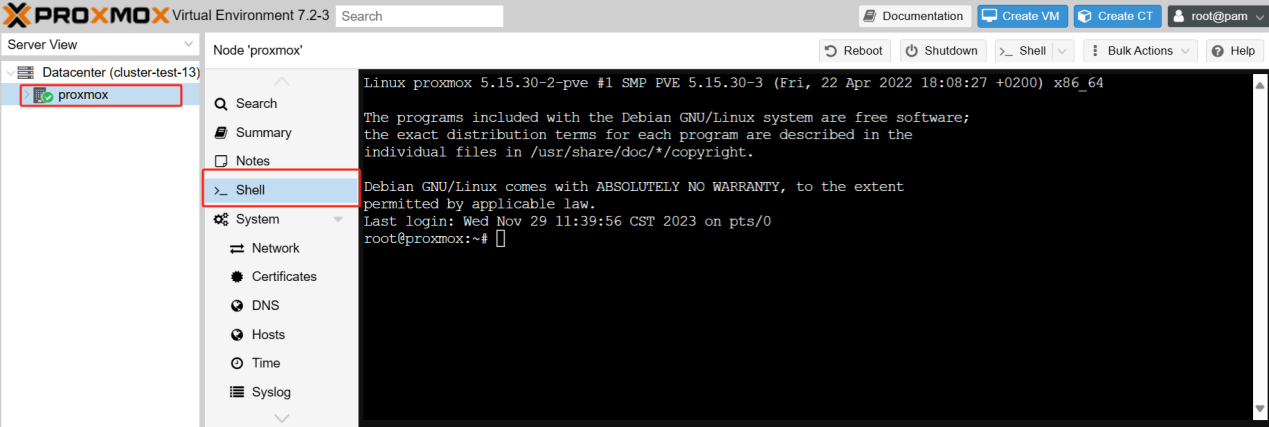
To create a Proxmox virtual machine
qm create <vmid> --name <vm_name> --memory <memory_size> --net0 <model=e1000,bridge=vmbr0> --cores <number_of_cores> --sockets <number_of_sockets> --cpu <cpu_type>
qm create 1233456 --name 12345 --memory 1024 --net0 model=e1000,bridge=vmbr0 --cores 2 --sockets 1 --cpu host
Note:
<vmid>: ID of the VM, which must be unique.
<vm_name>: Name of the VM.
<memory_size>: The size of the memory allocated to the VM, e.g. 1024 means 1GB.
<model=e1000,bridge=vmbr0>: Network configuration, which can be modified as needed.
<number_of_cores>: Number of CPU cores used by the VM
<number_of_sockets>: Number of CPU slots in the VM
<cpu_type>: The CPU type of the VM, e.g. host indicates that the CPU type of the host is used.

To start a Proxmox virtual machine
qm start [vmid]
qm start 123345

To create a Proxmox Snapshot
qm snapshot [vmid] [snapshot_name] [OPTIONS]
qm snapshot 1233456 snapshot_22222 --vmstate true


To restore the Proxmox Snapshot
qm rollback[vmid] [snapshot_name]
qm rollback 1233456 snapshot_22222

To backup the Proxmox virtual machine
1. Enter the following Proxmox script to get the storage ID.:
pvesm status
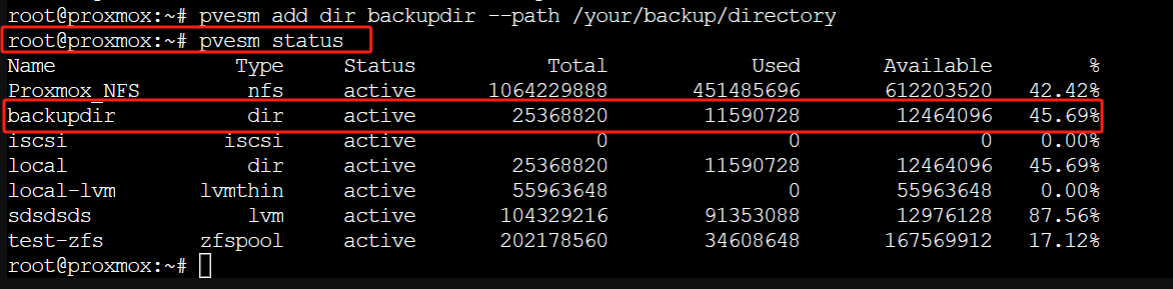
2. Type the following Proxmox command line:
vzdump [vmid] --storage [storage_id]
vzdump 1233456 --storage backupdir
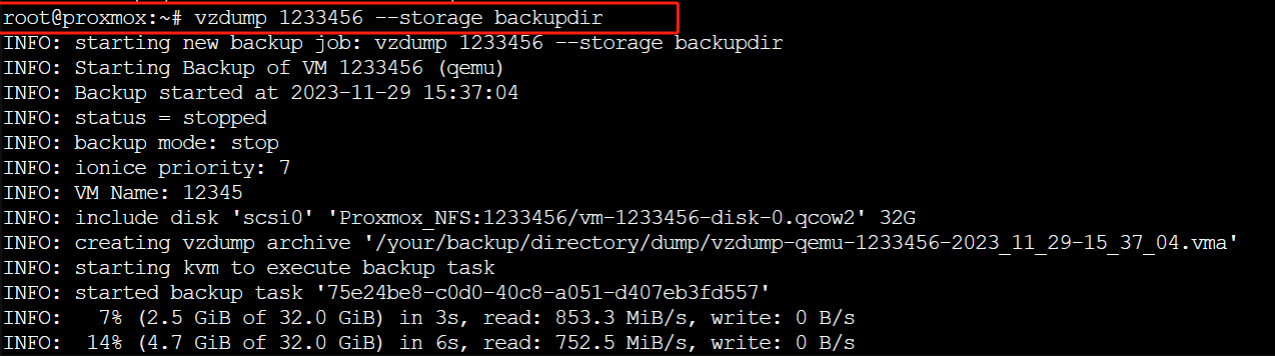

To recover the Proxmox virtual machine
qmrestore /path/to/backup-file.vma [new_vm_id]
qmrestore /var/lib/vz/dump/vzdump-qemu-1233456-2023_11_29-10_09_37.vma 8888989
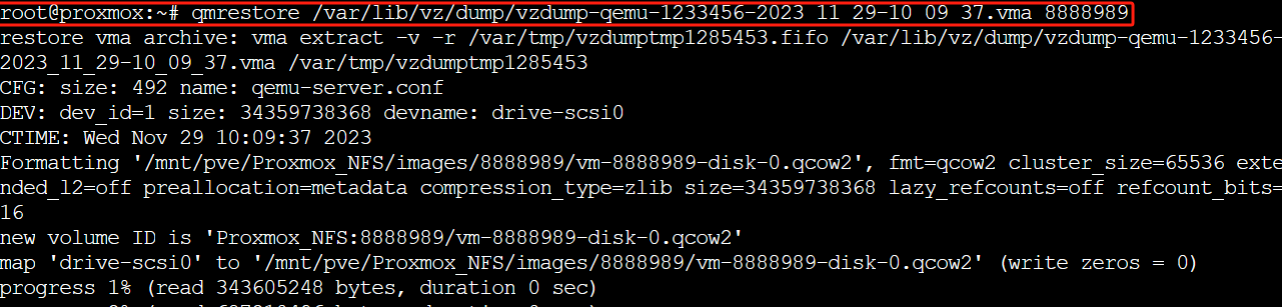

To compress the Proxmox VM
vzdump [VMID] --dumpdir /var/lib/vz/dump --compress lzo
vzdump 1233456 --dumpdir /var/lib/vz/dump --compress lzo
Note:
--compress lzo: Indicates that the LZO compression algorithm is used. You can choose other supported compression algorithms, such as gzip or zstd, depending on your needs.
--dumpdir /var/lib/vz/dump: Specify the storage directory for the backup file. You can change the directory path as needed.
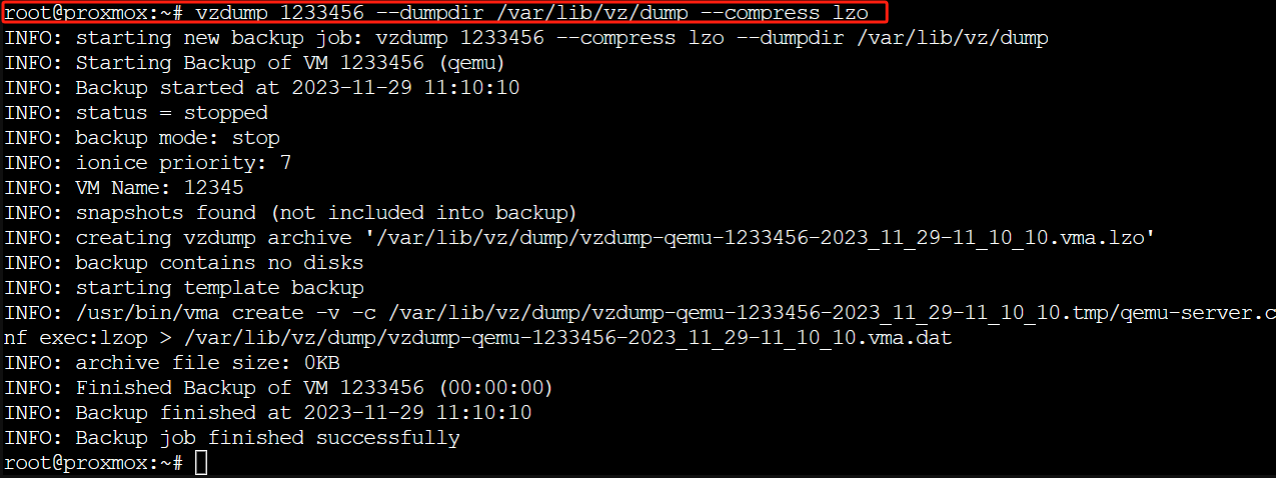
To encrypt the Proxmox VM
pvesm set <storage-id> --encryption-key autogen
pvesm set sdsdsds --encryption-key autogen
Make sure you use a sufficiently new libpve-storage-perl package (>= 6.2-3)
By default, containers backed up to this storage are encrypted, and so are VMs.
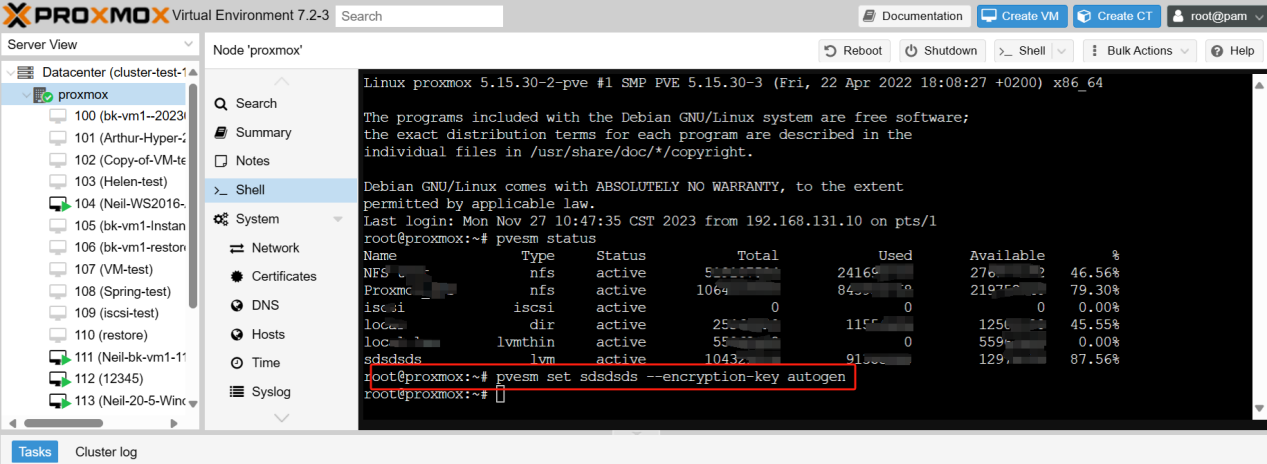
Protect your Proxmox VM with Vinchin Backup & Recovery
While scripting is excellent for improving system management efficiency, relying solely on scripts can lead to increased complexity and errors, especially when it comes to backing up and protecting critical VMs.
Vinchin Backup & Recovery is a backup solution designed for virtual machines of VMware, Hyper-V, XenServer, XCP-ng, oVirt, RHV, etc. It provides comprehensive and powerful VM backup and recovery features like agentless backup, instant recovery, V2V migration designed to protect and manage critical data in the virtualization environment.
Vinchin Backup & Recovery’s operation is very simple, just a few simple steps.
1. Just select VMs on the host
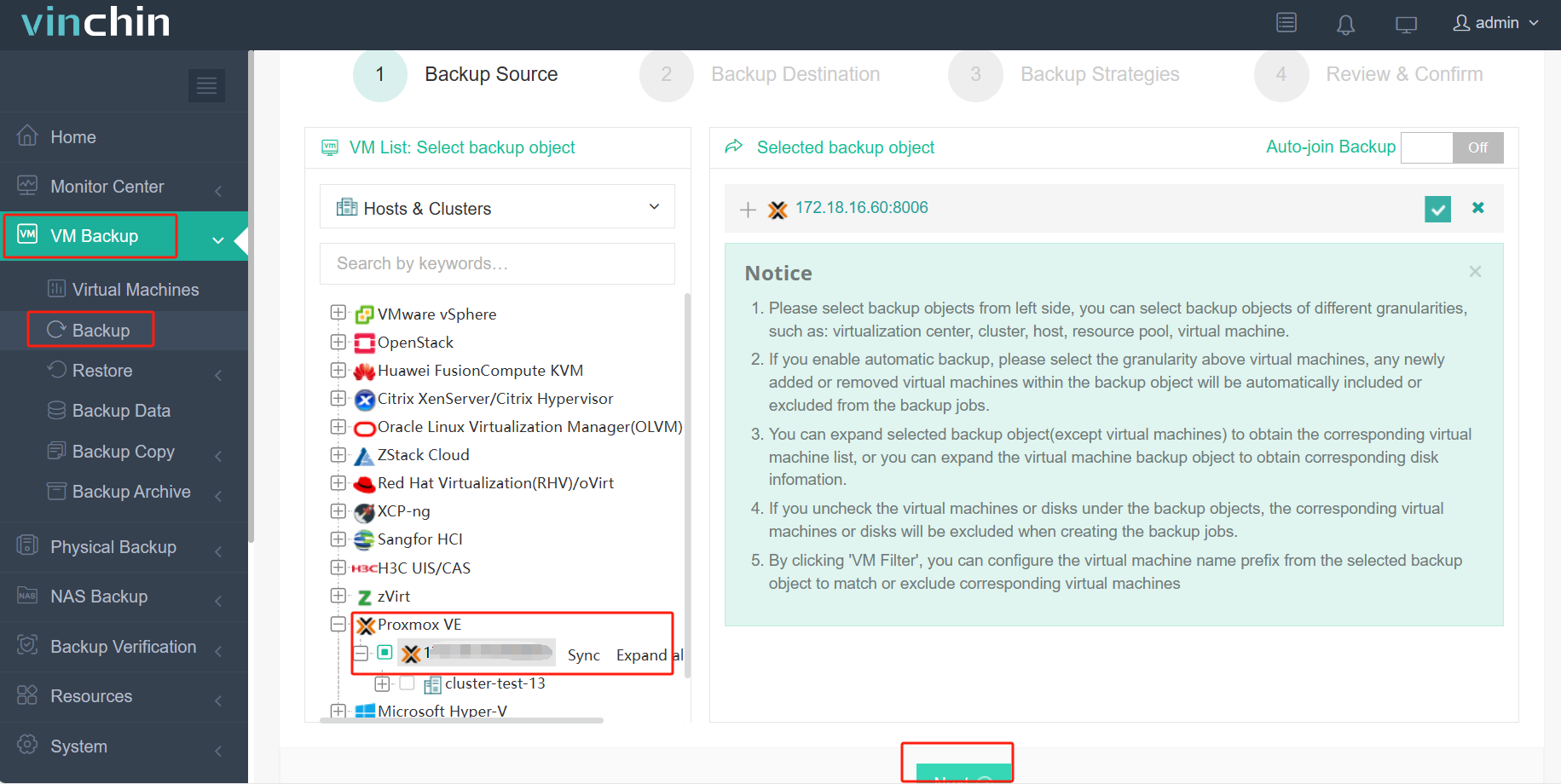
2. Then select backup destination
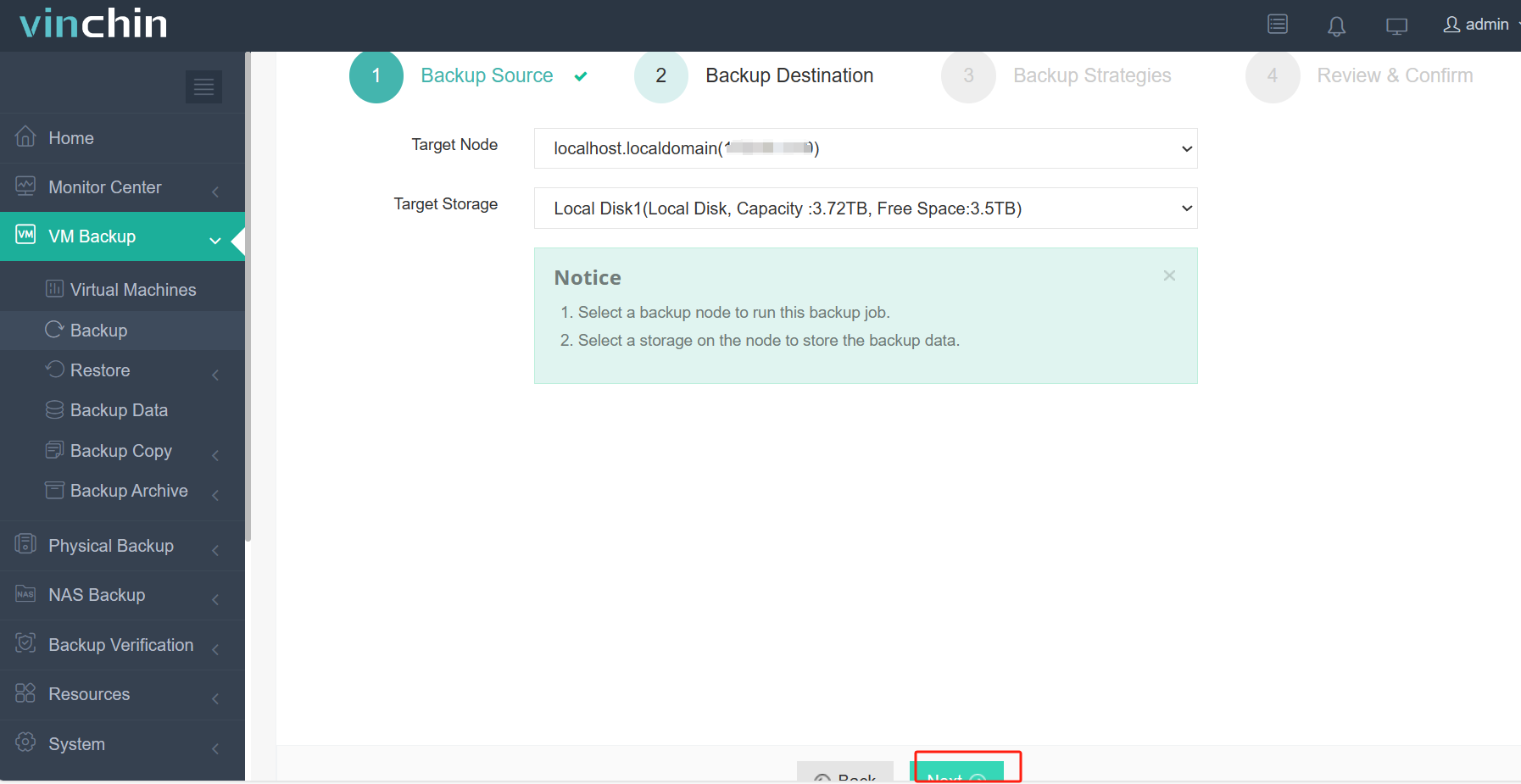
3. Select strategies
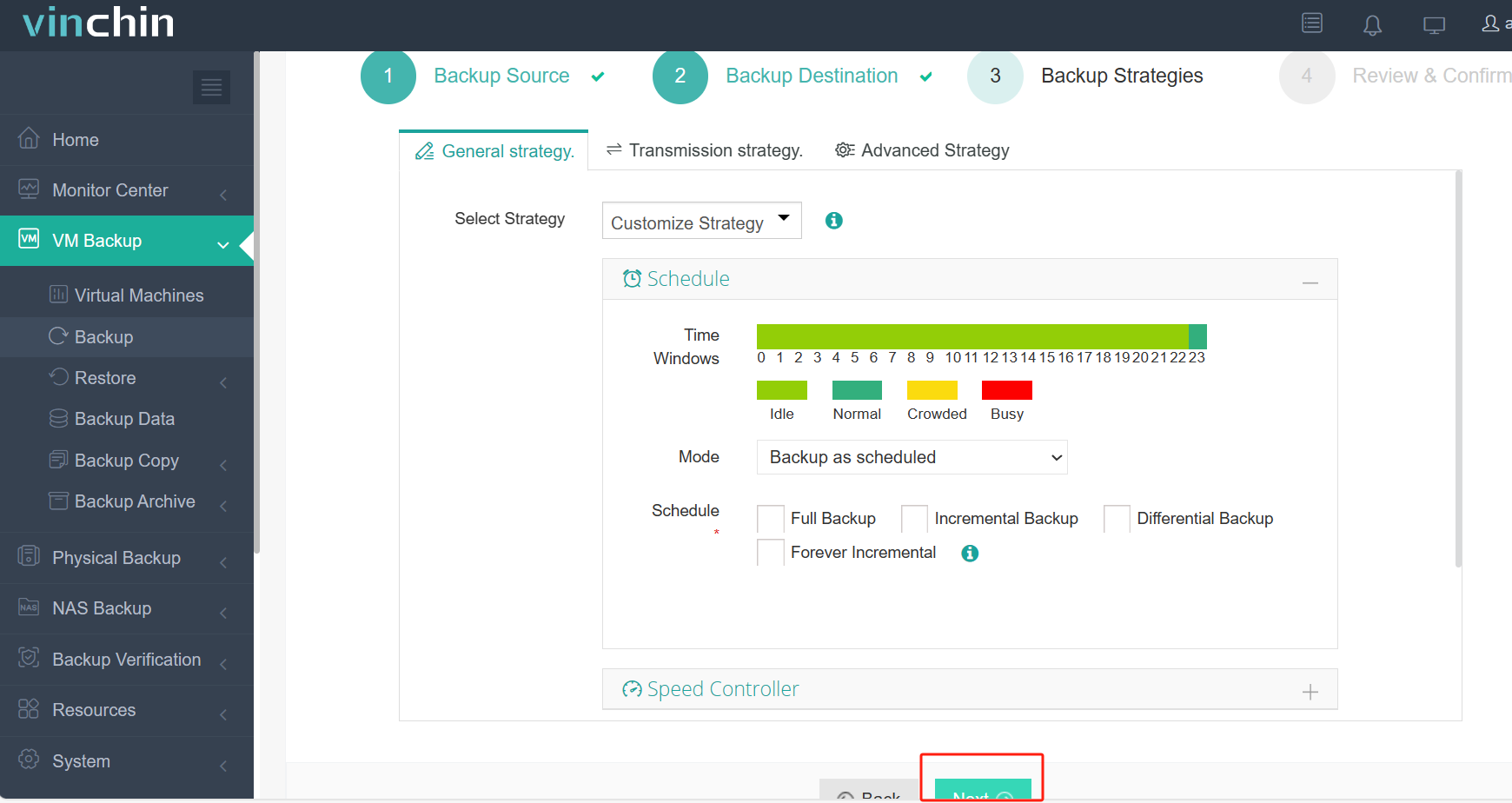
4. Finally submit the job
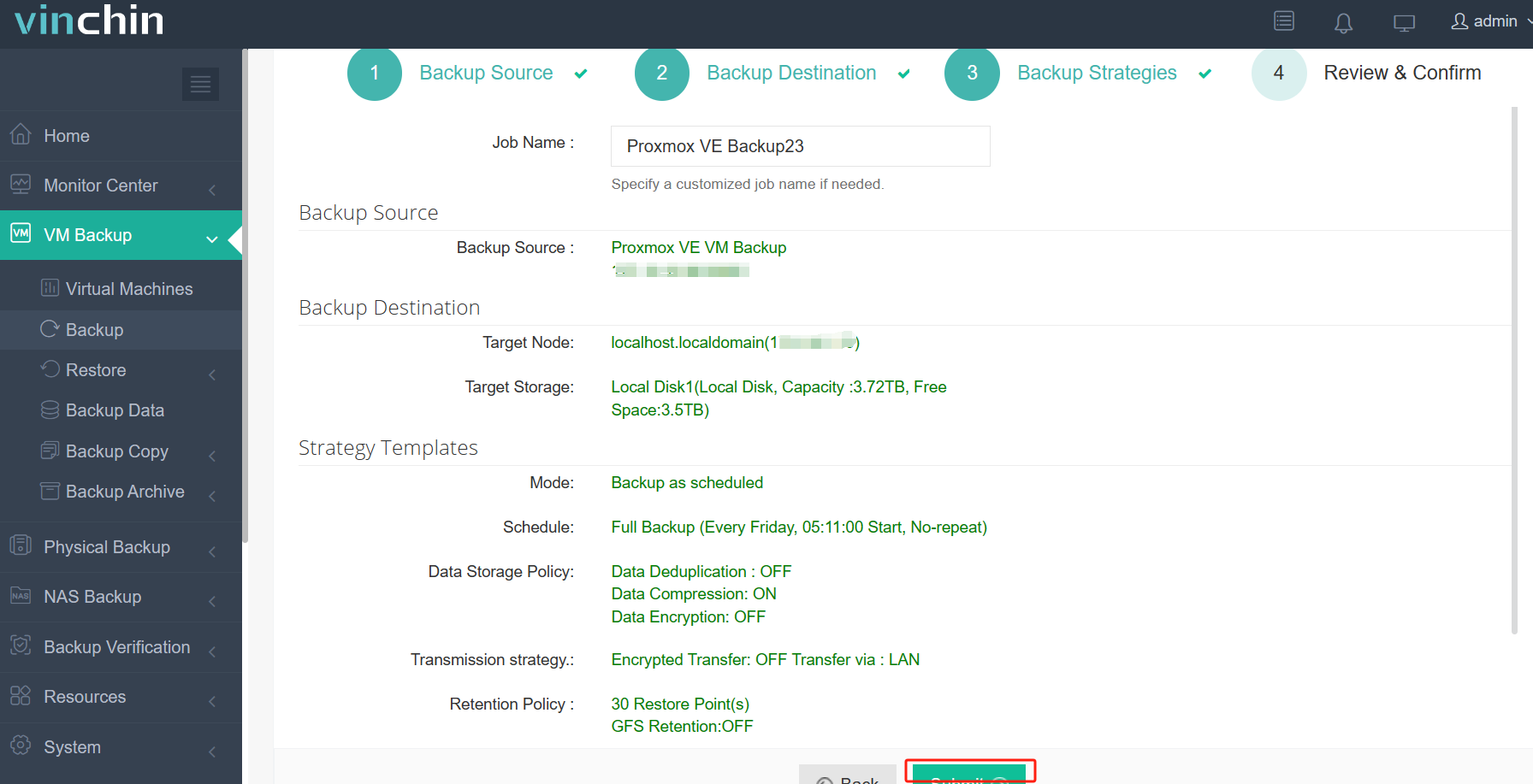
Vinchin offers a free 60-day trial for users to experience the functionality in a real-world environment. For more information, please contact Vinchin directly or contact our local partners.
Conclusion
In summary, Proxmox scripts simplify virtualized environment management, increasing efficiency through automation and customization. This article explores creating, launching, backing up and restoring and etc. Proxmox commands deliver superior performance, while specialized backup solutions such as Vinchin Backup & Recovery provide robust VM protection and simplify critical data management. Explore these tools to efficiently optimize your virtualized environment.
Share on:








