-
What is XenServer?
-
What is Hyper-V?
-
XenServer VS Hyper-V
-
How to migrate VM from XenServer to Hyper-V?
-
How to migrate from XenServer to Hyper-V with Vinchin Backup & Recovery?
-
XenServer to Hyper-V FAQs
-
Conclusion
In the dynamic landscape of virtualization technologies, organizations often find themselves reassessing their infrastructure needs. One such transition that businesses may consider is moving from XenServer to Hyper-V, which are both robust hypervisors that facilitate server virtualization. XenServer, developed by Citrix, and Hyper-V, developed by Microsoft, offer unique features and capabilities. Before embarking on the migration journey, it is essential to understand the strengths and limitations of each platform.
What is XenServer?
XenServer, also known as Citrix Hypervisor, is an enterprise-class, cloud-proven virtualization platform that delivers all of the critical features needed for any server and datacenter virtualization implementation. It is an industry-leading solution for application, desktop, and server virtualization infrastructures.
The core of XenServer is the Xen Project hypervisor, a powerful open source industry standard for virtualization that offers a feature-rich virtualization platform and integrates with enterprise-level cloud solutions.
What is Hyper-V?
Hyper-V is a hypervisor-based virtualization technology developed by Microsoft, which allows users to create and manage virtual machines on x86-64 systems running Windows. It operates as a Type 1 hypervisor, which means it runs directly on the physical hardware (bare metal) rather than on top of an operating system, which is characteristic of a Type 2 hypervisor. This allows Hyper-V to provide better performance and isolation by abstracting the hardware and partitioning it into distinct VMs, each with its own OS.
XenServer VS Hyper-V
Feature | XenServer | Hyper-V |
Vendor | Citrix | Microsoft |
Licensing | Free edition available, commercial licenses for advanced features | Included with Windows Server, standalone Hyper-V Server is free |
Platform Support | Strong Linux and Windows support, open-source allows for diverse OS compatibility | Optimized for Windows, good support for Linux and FreeBSD |
Management Tools | XenCenter, CLI | Hyper-V Manager, SCVMM, PowerShell |
Key Features | Live migration, storage live migration, memory overcommit, GPU virtualization | Live migration, storage migration, dynamic memory, shielded VMs, nested virtualization |
Storage Solutions | NFS, iSCSI, Fibre Channel, local storage | SMB 3.0, iSCSI, Fibre Channel, local storage |
High Availability | Failover and pool metadata auto-recovery | Failover clustering, VM replication |
How to migrate VM from XenServer to Hyper-V?
1. Prepare the VM for Migration
Shutdown the VM: Ensure that the VM is not running on XenServer. It’s recommended to shut down the VM to ensure data consistency.
Backup the VM: Always make a backup of the XenServer VM before starting the migration process to prevent data loss in case of any issues during the migration.
2. Export the VM Disk
Export the VM’s disk from XenServer. The disks are typically in the VHD format, which Hyper-V can use, but sometimes they might be in other formats like VDI or RAW.
You can use XenServer’s “xe vm-export” command-line tool or XenCenter to export the VM.
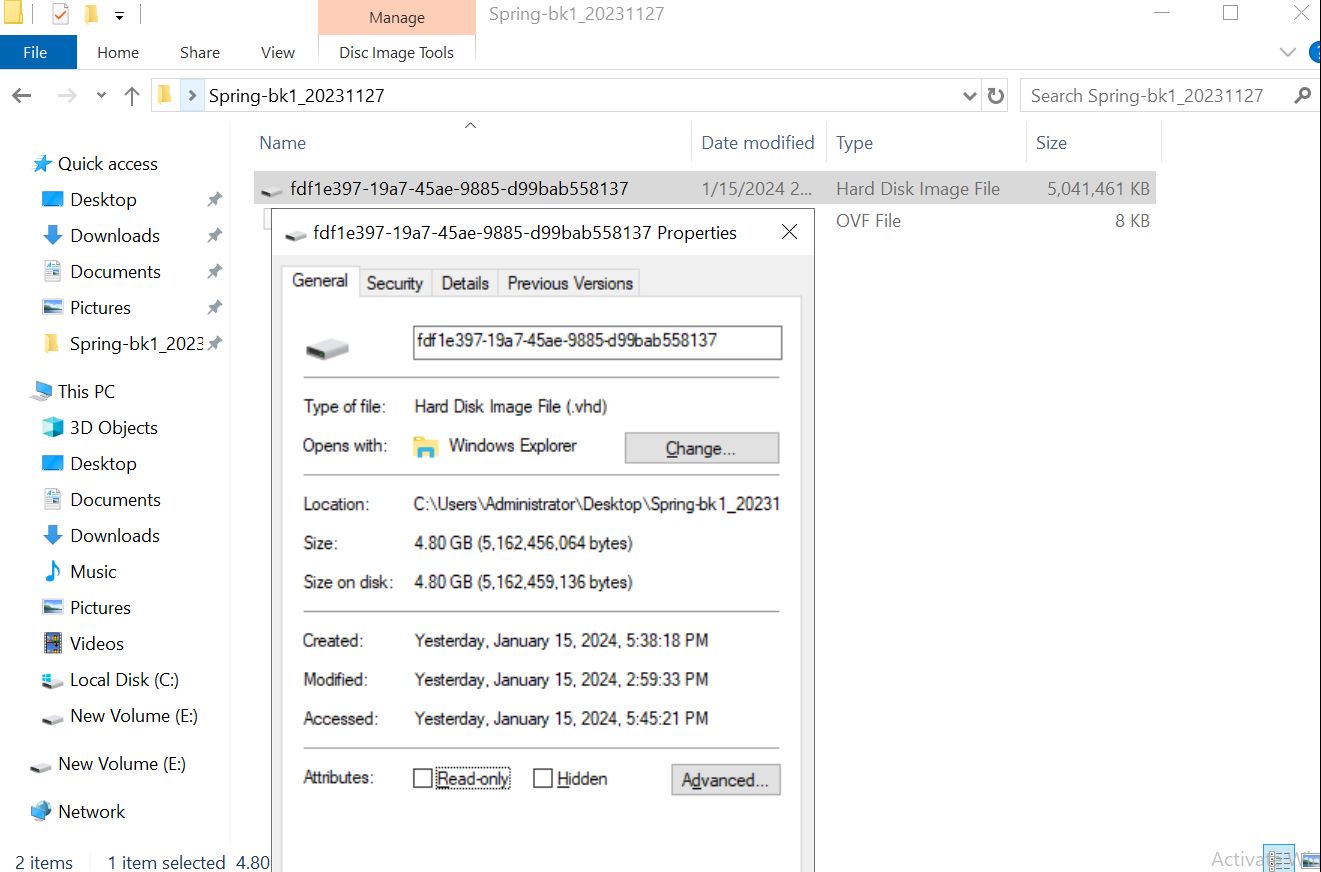
3. Convert the Disk (if necessary)
If the disk is not in a format supported by Hyper-V (VHDX or VHD), you will need to convert it. You can use a tool like “qemu-img” to convert the disk image to a VHD or VHDX format. Here is an example command to convert a disk:
qemu-img convert -f raw -O vpc source_disk.img destination_disk.vhd
In the command, “-f raw” specifies the format of the source disk (change “raw” to the appropriate format if needed), and “-O vpc” specifies the output format for Hyper-V.
4. Create a New VM in Hyper-V
Create a New VM: Create a new VM in Hyper-V with the desired settings (CPU, memory, network, etc.).
Attach the Converted Disk: When configuring the hard drive, select the option to use an existing virtual hard disk and browse to the location of the converted VHD or VHDX file.
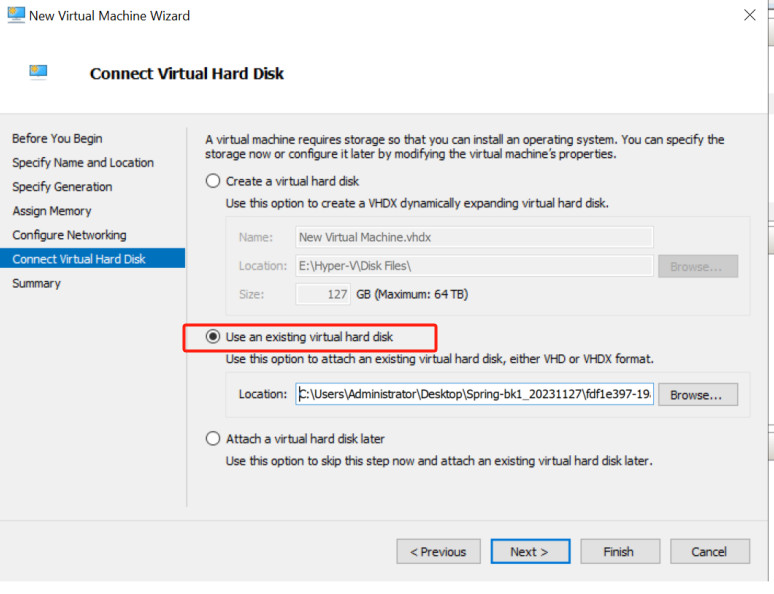
5. Install Hyper-V Integration Services
After setting up the VM with the new disk, boot it up.
Install Hyper-V Integration Services on the VM for better performance and management. This step is essential for the VM to work correctly with Hyper-V.
6. Verify the VM Configuration
Check device drivers, network settings and test applications, ensure that all of them are correct and functioning correctly.
How to migrate from XenServer to Hyper-V with Vinchin Backup & Recovery?
There is a solution to help you easily migrate VM from XenServer to Hyper-V---using Vinchin Backup & Recovery.
Vinchin Backup & Recovery can migrate VMs across 10+ virtual platforms including XenServer, VMware, Proxmox, Hyper-V and most KVM-based hypervisors. You can easily switch your critical modern IT workloads from one to another to build your own highly flexible IT infrastructure. It performs robust backup and recovery functionality including fast incremental backup, image-based, agentless backup, LAN-Free backup and recovery, offsite backup copy, multithreading transmission, ransomware protection and more, to comprehensively secure your critical data. Cross-platform instant restore will allowing restarting a failed VM in 15 seconds, greatly reducing RTO.
You can simply migrate data from a XenServer host to another virtual platform and vice versa with the easy-to-use web console:
1.Backup your XenServer VM, choose the backup destination and Backup strategies, then Submit it.
2.Choose the VM you want to restore.
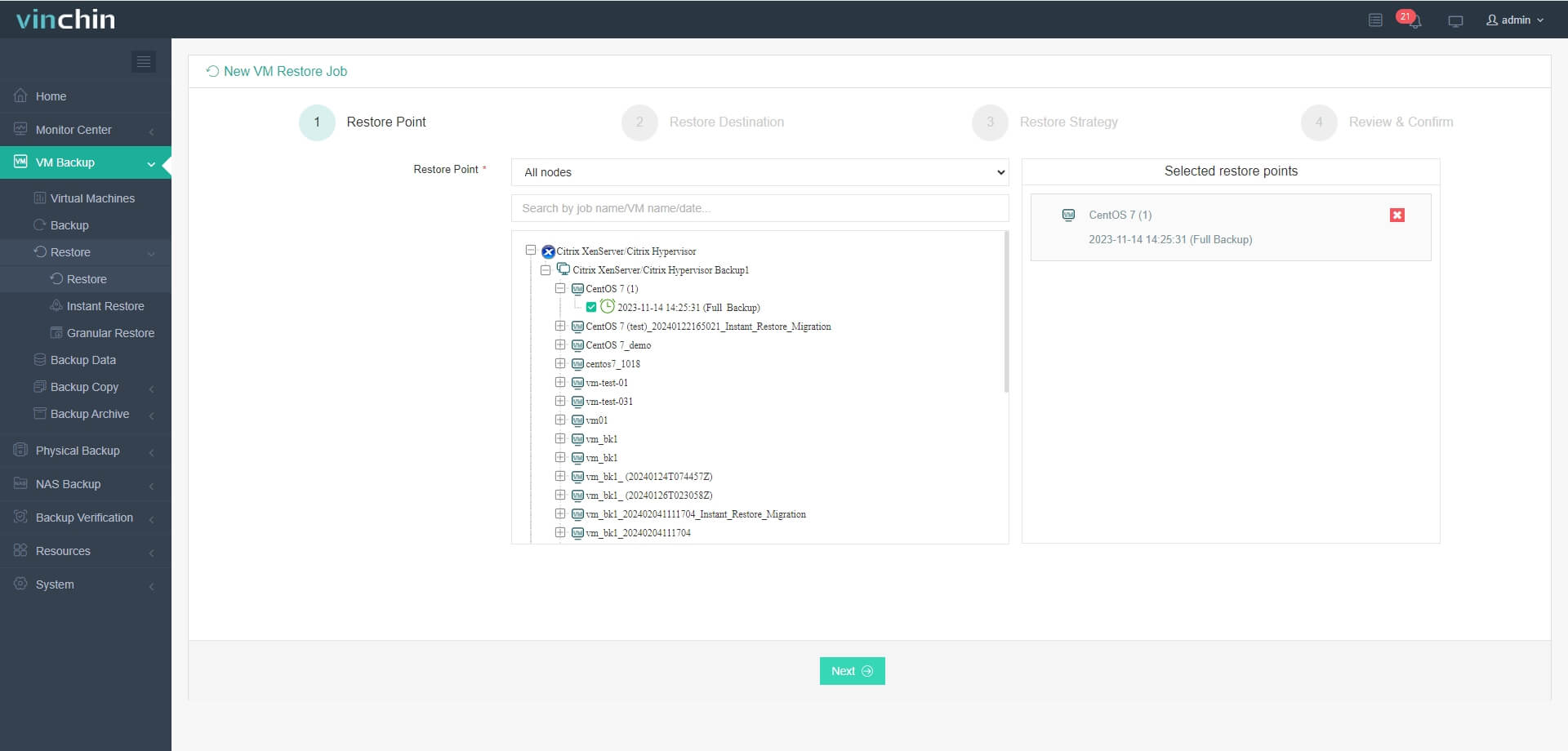
3.Select the Hyper-V host to run the restored VM.
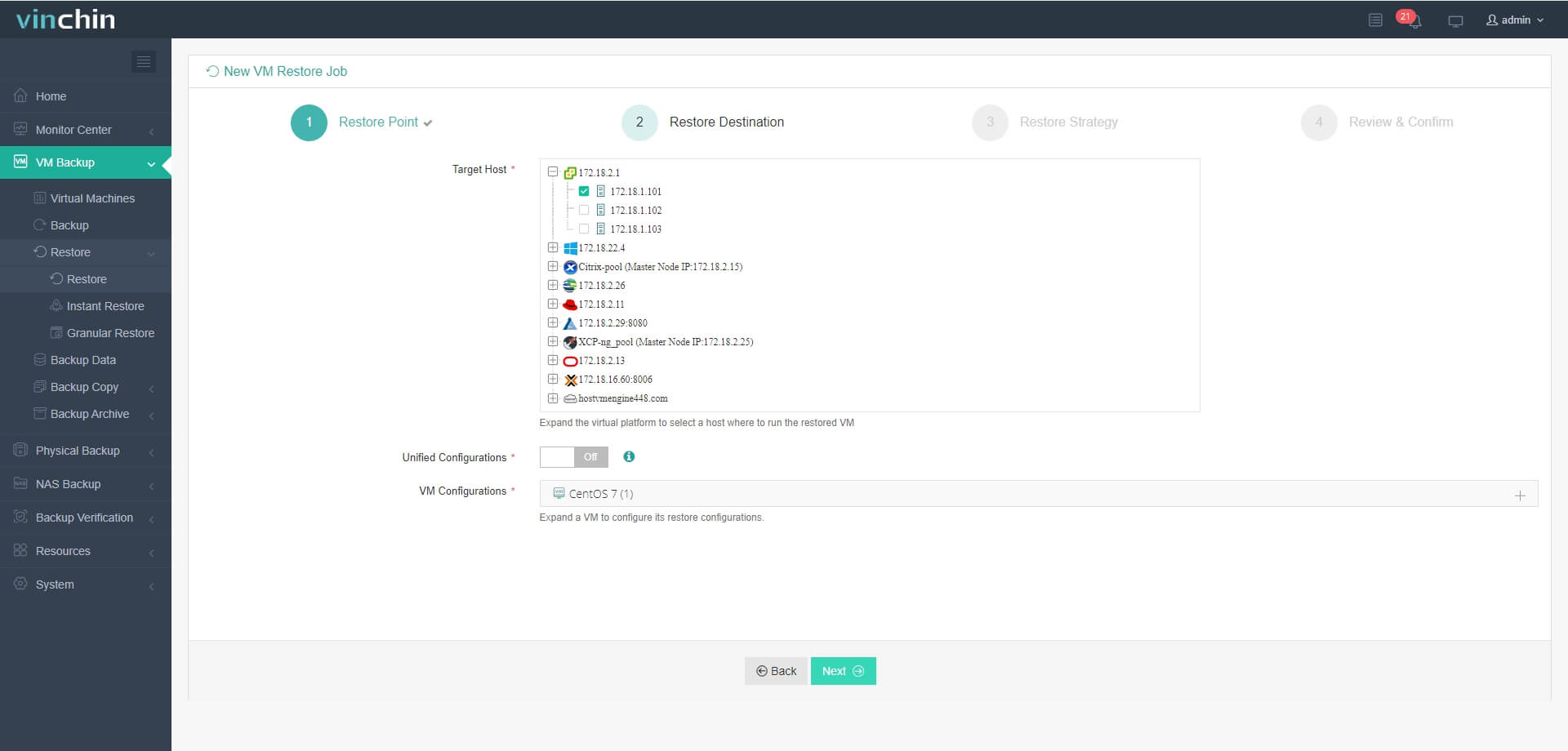
4.Configure the restore strategy.
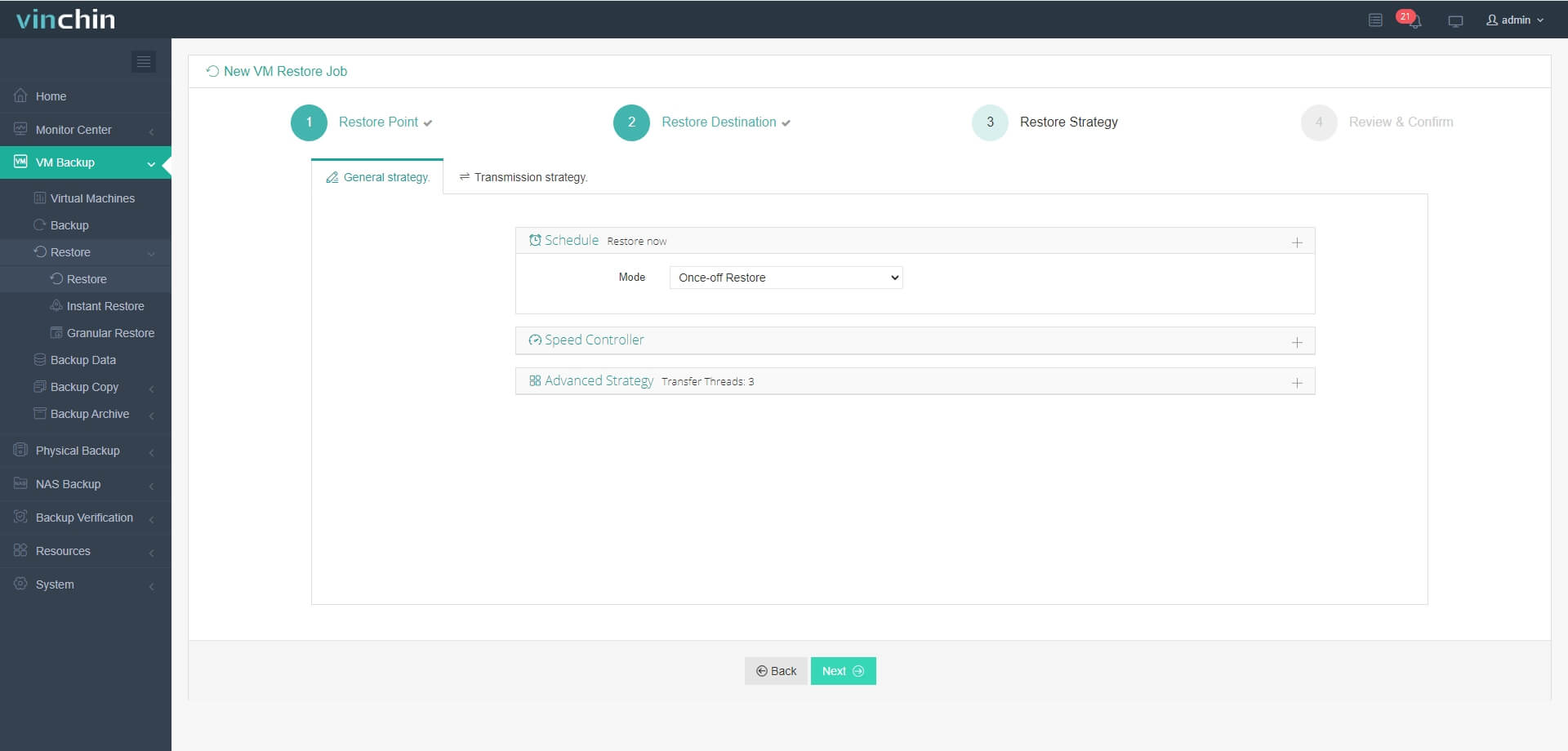
5.Review and submit the job.
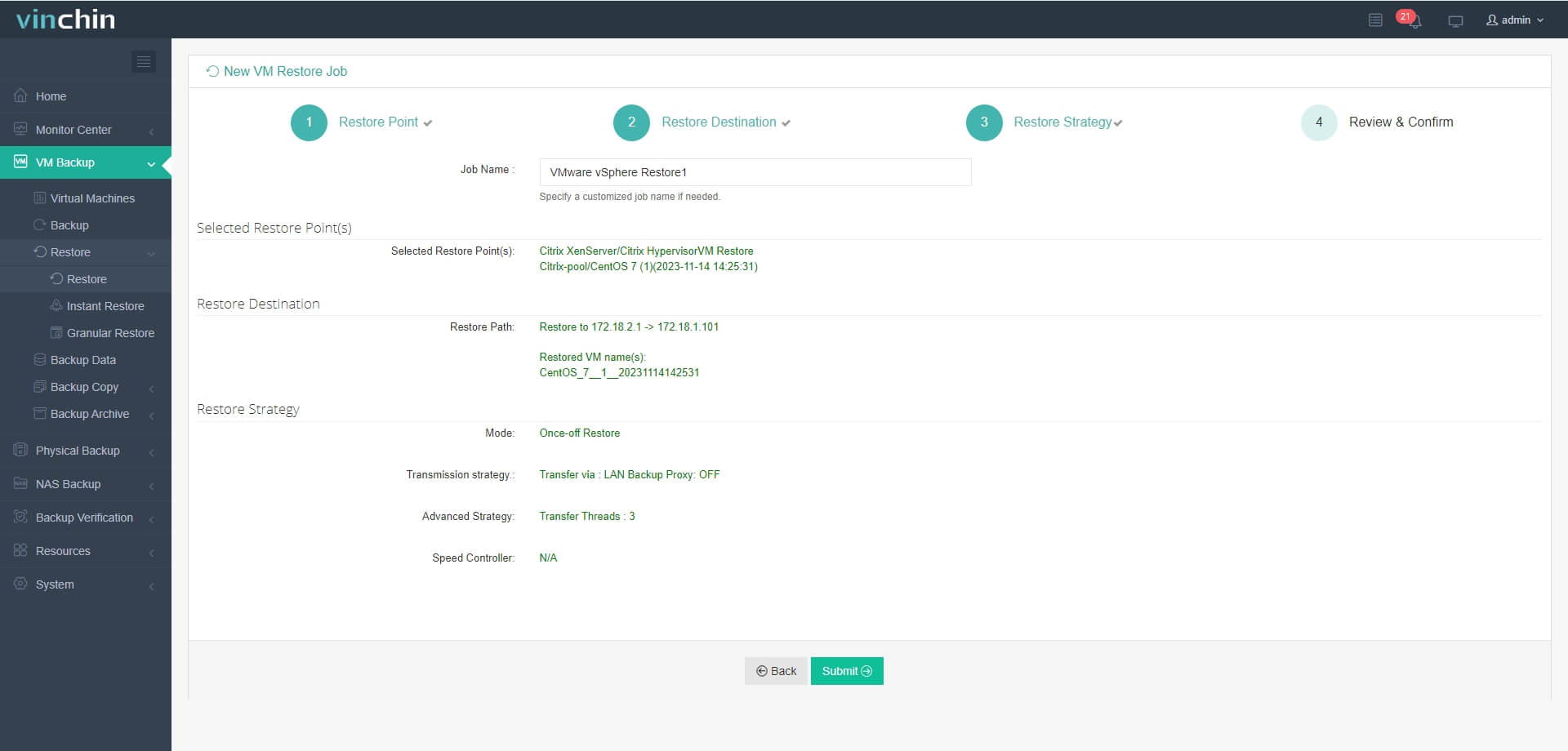
Start the job and then you can check the Hyper-V Manager and find that the VM has been restored and running.
Vinchin Backup & Recovery has been selected by thousands of companies and you can also start to use this powerful system to protect virtual environment and migrate VM betetween different hypervisors with a 60-day full-featured trial! Also, contact us and leave your needs, and then you will receive a solution according to your IT environment.
XenServer to Hyper-V FAQs
1. Q: How can I migrate from XenServer to another virtualization platform like Proxmox?
A: You can also migrate VM from XenServer to Proxmox with VM export/import or with Vinchin Backup & Recovery. The migration process is quite similar and easy.
2.Q: Can XenServer snapshots be migrated to Hyper-V?
A: Lift migration of snapshots is usually not possible because the two platforms handle snapshots differently. You need to restore the XenServer VM to a specific snapshot state and then migrate that state to Hyper-V as a new VM.
Conclusion
Migrating from XenServer to Hyper-V is a strategic decision that hinges on evaluating the unique benefits of each hypervisor. XenServer offers a strong open-source foundation with broad OS support, while Hyper-V excels in Windows-centric environments with features like dynamic memory and shielded VMs, allowing organizations to harness Hyper-V's performance and integration advantages effectively.
Share on:








