-
What is VMware vCenter Converter?
-
Advantages and disadvantages of VMware vCenter Converter
-
How to use VMware converter to migrate virtual machine to VMware?
-
What is the best alternative to VMware vCenter Converter for V2V?
-
VMware converter FAQs
-
Wrap Up
Although VMware’s market was shaken by the acquisition by Broadcom, it still stands out among the diverse market of virtualization vendors and dominates the virtualization space.
There are still many companies that previously own other virtual platforms in their data centers need to switch to VMware, considering giving it a try for more advanced IT operations. Therefore, the V2V (Virtual-to-Virtual) migration is something they must go through in order to start the VMware journey.
For users who have such need, VMware provides its own solution, VMware vCenter Converter, or known as VMware vCenter Converter Standalone, to help simplify the process. The tool which used to migrate VM to another hypervisor is also called V2V converter. For different destination hypervisors, you might need different V2V converters provides by the virtualization vendors.
In this post, you will know the V2V converter to migrate VM to VMware and its alternative.
What is VMware vCenter Converter?
VMware vCenter Converter supports users converting data from physical servers (P2V) or virtual machines of other types (V2V) to VMware. It can be installed on Windows operating systems, and convert a physical Windows/Linux machine, or a VM on other virtualization platforms to an ESXi host, either when it’s in powered-on or powered-off state.
Advantages and disadvantages of VMware vCenter Converter
Users prefer this product for VMware V2V is based on various reasons.
First of all, it’s free; Second of all, it’s easy to use. Due to the converter client the product provides, it allows users to setup a conversion task within minutes.
However, despite this convenient it is, some disadvantages still remain in the product. For example, it’s not very friendly to Linux virtual machines as many limitations exist in this conversion scenario, including the lack of support for VM reconfiguration.
How to use VMware converter to migrate virtual machine to VMware?
You can migrate VM to VMware by installing it on the source machine or a remote machine. To shorten the migration time, it is recommended to install the agent on the source VM when it is not busy.
1. Download VMware Converter from the official site
2. Install it on the source VM
3. Open VMware Converter and select VM as the source
4. Input the credentials of the target VMware host
5. Submit the job
Although VMware converter wizard will lead you finish the process step by step, there might be still issues after you try starting the VM in vCenter and most of them are caused by compatibility issues. Therefore, you can have a professional solution for VM migration.
What is the best alternative to VMware vCenter Converter for V2V?
Vinchin Backup & Recovery is an all-in-one virtual machine backup solution with V2V migration feature, which can be utilized as a data protection and V2V migration tool at once without switching between separated consoles for different operational purposes.
The working principle of V2V in Vinchin Backup & Recovery is to directly recover original VM backups to another virtual platform, without extra agent needed and this won’t affect the performance of the source machine. It supports VM migration between various virtualization platforms including VMware vSphere, Hyper-V, Proxmox, XenServer, XCP-ng, oVirt, OLVM, OpenStack, etc.
The migration will be easily finished in a user-friendly web console. Let’s take Proxmox to VMware migration as an example.
1. Select the backup of Proxmox VM
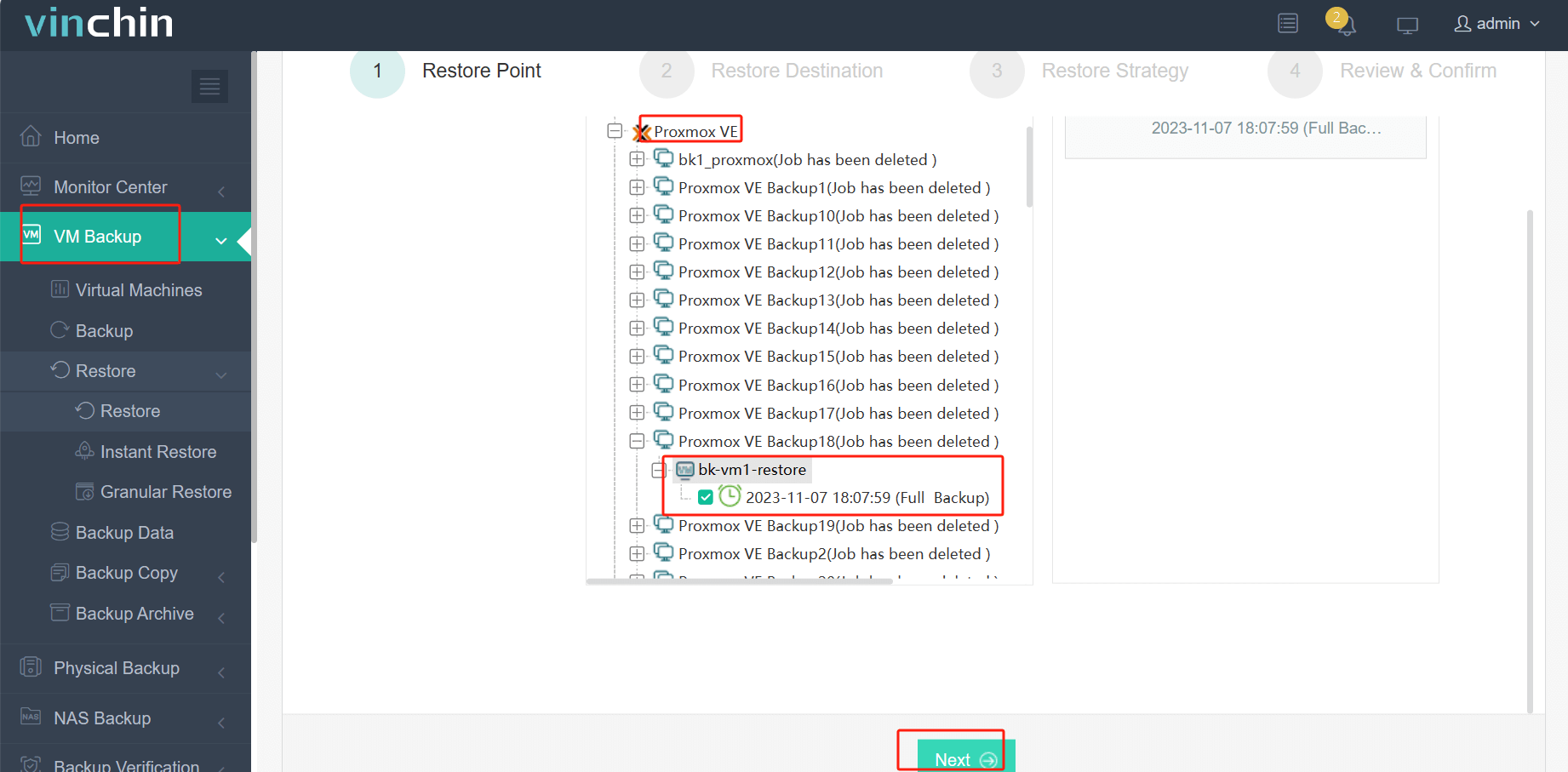
2. Select an ESXi host as the destination
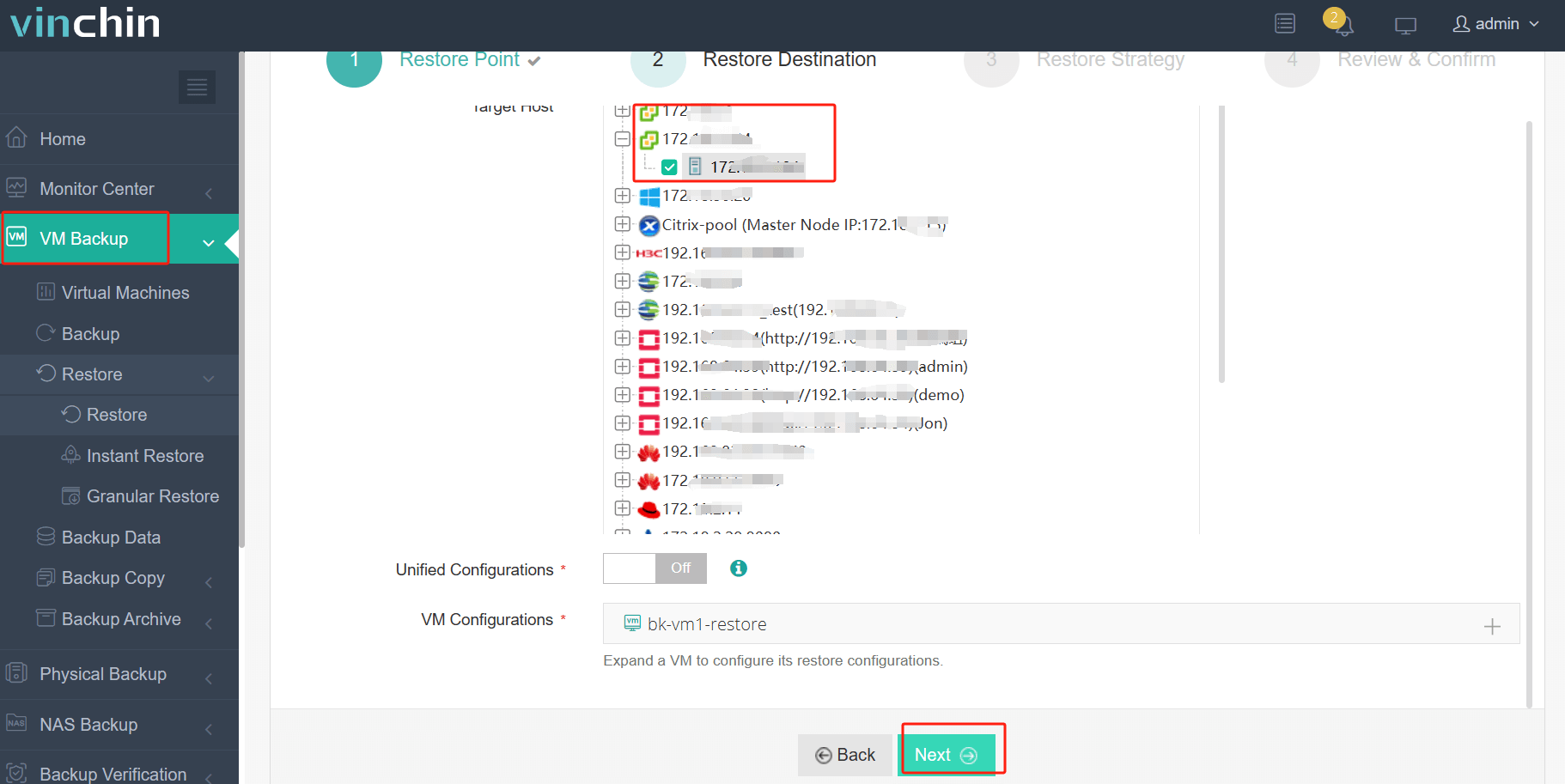
3. Select strategies or skip this step
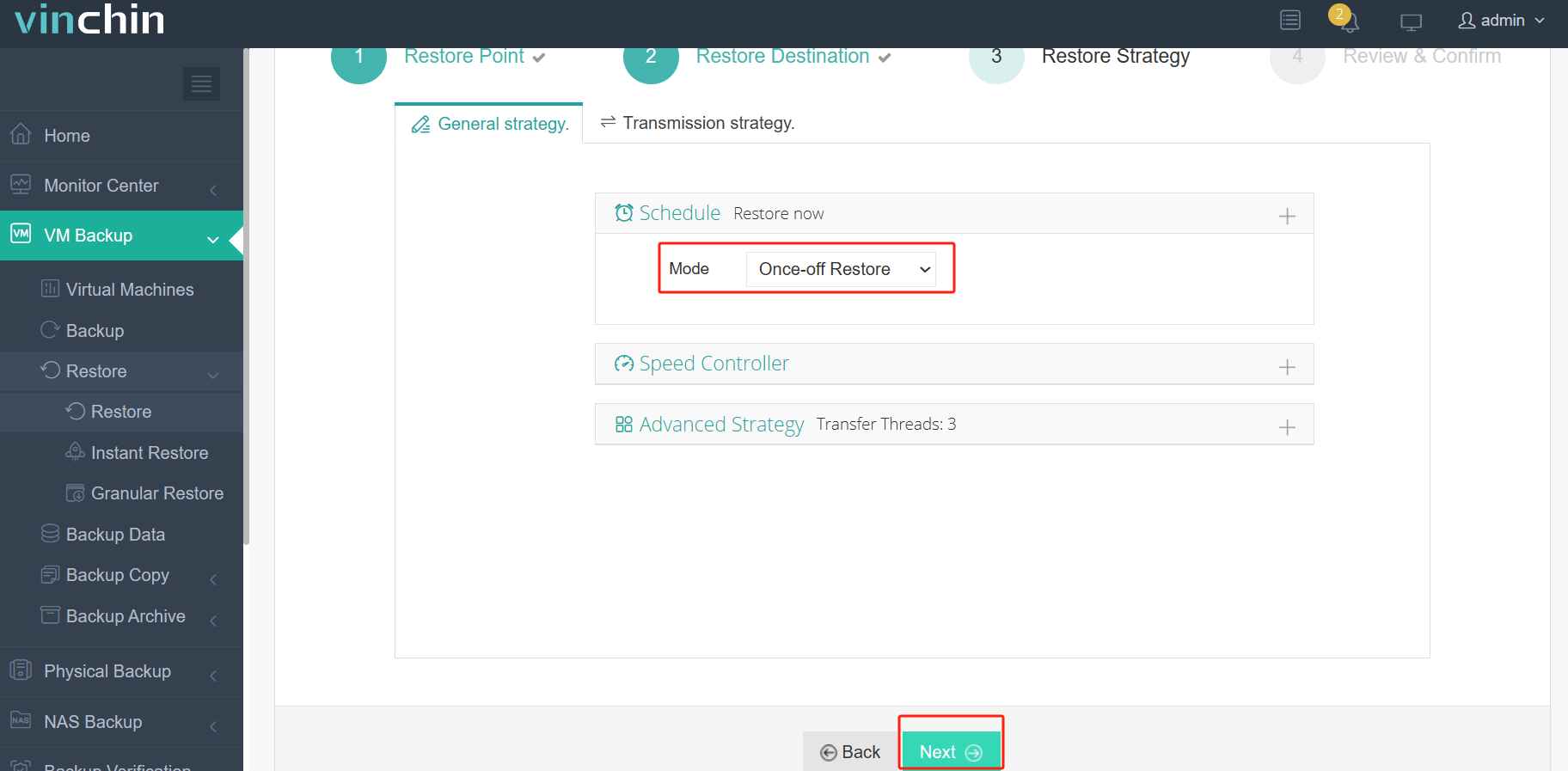
4. Submit the job
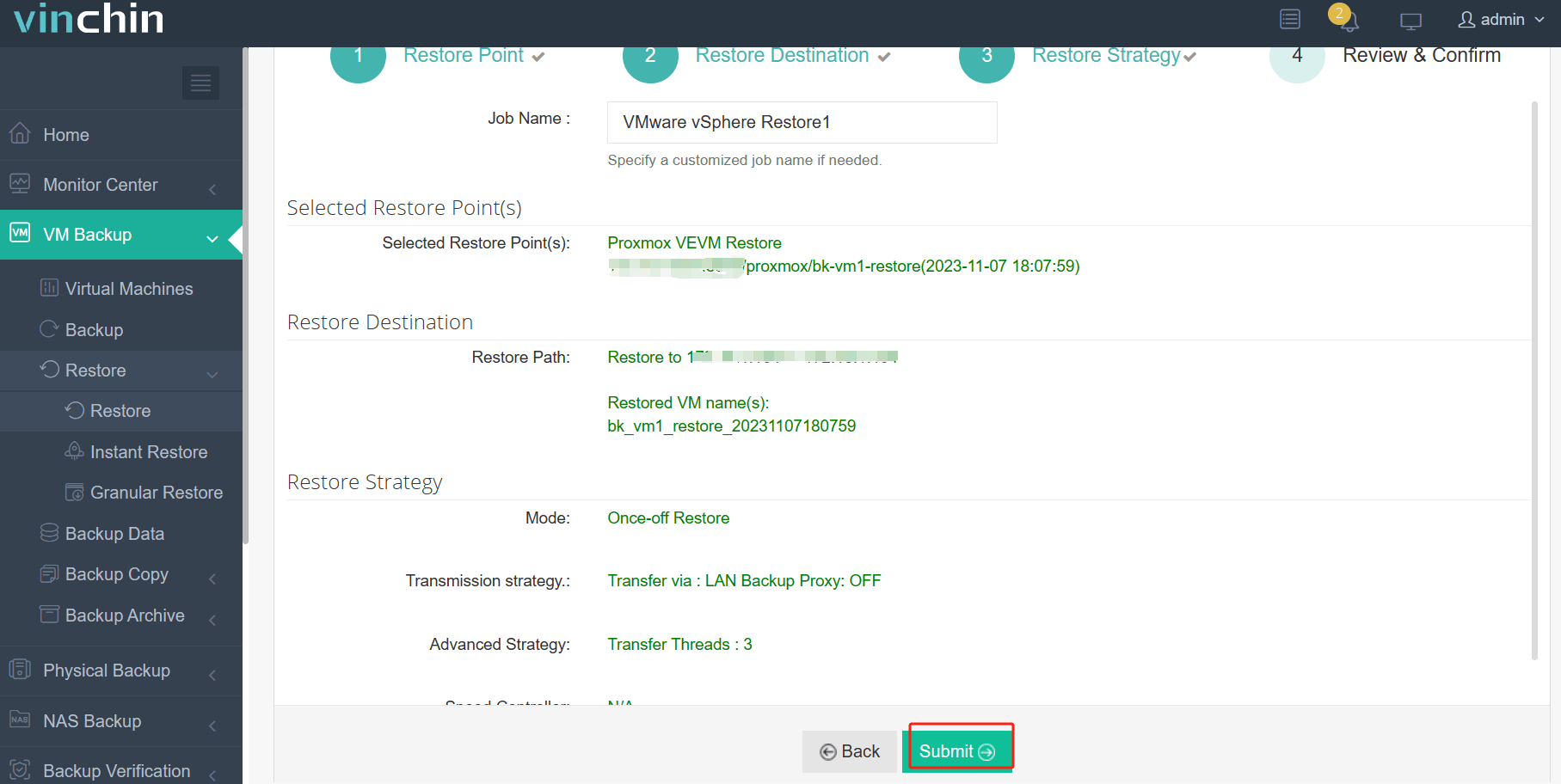
With no other configuration, you can start the VM in vCenter in minutes.
Vinchin Backup & Recovery has helped a lot of companies migrate VM and you can also start a 60-day full-featured free trial here to improve your backup solution. If you need any help, contact us and then our engineers will help you use this software in your environment. We have established partnerships with reputable companies all over the world so if you would like to do a local business, you can select a local partner here.
VMware converter FAQs
1. What’s the difference between installing VMware converter on the source machine and a remote machine?
Installing VMware converter on the source machine will make the conversion faster but it might affect its performance it is running; installing VMware converter on another machine will minimize the impact on the source machine but it might take a longer time and fail for network issues.
2. How long does it take to convert virtual machine with VMware converter?
It might vary widely for many reasons like size of the virtual disk, network speed, performance of the server, etc.
3. Is it possible to perform a conversion with zero downtime?
It’s hard to avoid downtime by using VMware converter but you can use Vinchin Backup & Recovery to minimize the downtime.
Wrap Up
VMware vCenter Converter (Standalone) is a useful product for easy V2V/P2V migration of Windows and Linux servers and you can use it to migrate VM or physical server on the source machine or a remote machine.
For users who still have the need of doing VMware V2V from other virtual platforms, Vinchin Backup & Recovery with high compatibility can be the best alternative solution of VMware vCenter Converter to help you get the goal in an even easier way. Don’t miss the free trial.
Share on:







