-
What Are Cloud Backup Options?
-
Why Choose Cloud Backup Solutions
-
Method 1: Using Public Cloud Storage Services for Cloud Backup Options
-
Method 2: Using Integrated SaaS Platform Backups for Cloud Backup Options
-
Method 3: Using Specialized Backup-as-a-Service (BaaS) Solutions
-
Key Metrics: RTO and RPO in Cloud Backup Planning
-
How to Select Cloud Backup Options?
-
Streamlined cloud archiving with Vinchin Backup & Recovery
-
Cloud Backup Options FAQs
-
Conclusion
Data loss is a constant risk for every business. Hardware fails. Ransomware strikes. Accidents happen when you least expect them. That’s why cloud backup options have become essential tools for IT operations teams everywhere. But with so many choices available today, how do you know which solution fits your needs? Let’s break down the basics of cloud backups, explore common methods—including some advanced ones—and help you make smart decisions.
What Are Cloud Backup Options?
Cloud backup options let you store copies of your data on remote servers over the internet instead of relying only on local disks or tapes. You send files to secure data centers managed by service providers using encrypted connections like TLS 1.3 or higher. If disaster hits your office—fire, flood, theft—you can recover everything from the cloud.
These options range from simple file storage in public clouds to automated backups built into SaaS platforms such as Microsoft 365 or Google Workspace. There are also specialized backup services that offer more control and features tailored to enterprise needs. The main goal remains unchanged: keep your data safe off-site and easy to restore when needed.
Why Choose Cloud Backup Solutions
Why move backups to the cloud? First, it gives you off-site protection without needing extra hardware or physical space in your office. Second, most cloud solutions scale easily as your data grows—no need to buy new drives every year or worry about running out of room.
Cloud backup systems often automate scheduling and retention policies so backups run reliably in the background with minimal manual effort. They support versioning (keeping older copies), strong encryption like AES-256 (for security), and centralized management consoles that simplify life for busy admins.
Restoring from the cloud can be much faster than waiting for a couriered tape or drive—especially if you enable features like point-in-time recovery or instant VM restores. Many providers also offer geo-redundancy by storing multiple copies across regions for added safety against large-scale disasters.
Method 1: Using Public Cloud Storage Services for Cloud Backup Options
Public cloud storage is one of today’s most popular cloud backup options thanks to its flexibility and cost-effectiveness. Major providers offer massive capacity at reasonable prices—and you pay only for what you use each month.
To get started with this method:
1. Install a client application such as rclone or use built-in OS tools to select folders/files for backup.
2. Configure schedules—daily or hourly—to automate uploads according to your policy.
3. Enable encryption settings so files are protected during transfer (“in transit”) using protocols like TLS 1.3 and while stored (“at rest”) with AES-256 encryption.
4. Monitor job status through web dashboards provided by each platform; set up alerts if jobs fail.
5. Restore files easily by downloading them back when needed; some services allow point-in-time recovery using file versioning features.
This approach works well if you want direct control over what gets backed up without complex software layers in between. It’s ideal for small businesses or departments who don’t need strict compliance but want reliable off-site protection fast.
However, public clouds may have limits on file sizes or types unless you use advanced APIs or integration tools like AWS CLI or Azure PowerShell scripts. Always check costs carefully—storage is cheap but frequent downloads (“egress”) can add up quickly over time.
For long-term archives where access is rare but retention is critical (think legal records), consider moving old backups into cold storage tiers such as AWS S3 Glacier using lifecycle policies—a smart way to optimize costs while meeting retention goals.
Method 2: Using Integrated SaaS Platform Backups for Cloud Backup Options
Many organizations rely daily on SaaS platforms like Microsoft 365 or Google Workspace—but did you know these platforms include basic backup features? This is another practical cloud backup option worth considering if your team lives inside these ecosystems already.
Here’s how it works:
Files saved in OneDrive/SharePoint are automatically synced to Microsoft’s servers; deleted items go into Recycle Bin folders where they can be restored within set timeframes (usually between 30–93 days depending on service level). Emails in Exchange Online follow similar retention rules.
Docs saved in Google Drive remain accessible from any device; deleted files stay in Trash until permanently removed after about 30 days.
Both platforms keep limited versions of documents so users can roll back changes if needed.
Admins manage user access and recovery through web-based admin centers with search/filter tools designed for quick restores.
This method requires little setup beyond enabling user accounts—the platform handles routine protection behind the scenes automatically based on default policies.
But there are trade-offs: built-in SaaS backups usually cover only recent deletions/changes—not long-term archiving—and may not meet strict regulatory requirements such as HIPAA or GDPR compliance mandates. For mission-critical workloads where extended retention matters—or legal holds apply—you should consider adding third-party solutions that extend retention periods beyond native limits while providing granular restores down to individual emails/files when necessary.
Method 3: Using Specialized Backup-as-a-Service (BaaS) Solutions
Specialized BaaS solutions deliver robust features designed specifically around enterprise-grade workloads across mixed environments—physical servers, virtual machines (VMs), databases, even endpoints spread across multiple sites or clouds.
With BaaS:
1. You deploy lightweight agents onto source systems—or connect via APIs—to capture full system images plus application-aware snapshots that ensure consistency even during live operations.
2. Data moves securely over encrypted channels directly into managed storage vaults maintained by expert teams following industry best practices.
3. Features often include global deduplication (to save bandwidth/costs), cross-platform support covering Windows/Linux/macOS endpoints alongside VMware/Hyper-V/XenServer VMs—all visible through unified browser-based dashboards.
4. Advanced automation lets admins define custom schedules/policies per workload type; reporting tools track success rates plus alert staff instantly if issues arise anywhere along the chain.
5. Recovery becomes flexible—you can restore entire systems at once (“bare metal”), single VMs/databases/tables/files individually—or spin up test environments instantly inside isolated sandboxes before going live again after an incident.
These services suit organizations facing complex compliance audits who need detailed logs/proofs-of-backup integrity—or those running hybrid/multi-cloud architectures seeking seamless migration paths between private/public resources without downtime risk.
Key Metrics: RTO and RPO in Cloud Backup Planning
Every IT administrator must understand two key metrics before choosing among cloud backup options: Recovery Time Objective (RTO) and Recovery Point Objective (RPO).
RTO defines how quickly you must restore data after an outage—for example, does business demand full recovery within one hour? Or can users wait until tomorrow morning? Shorter RTOs require faster networks plus high-performance storage tiers—which may increase costs but reduce downtime losses dramatically during real incidents.
RPO measures how much recent data loss is acceptable—for instance, would losing four hours’ work cripple operations? Real-time replication offers near-zero RPO but consumes more bandwidth/storage than nightly incremental-only jobs do; choose wisely based on actual business impact rather than guesswork alone!
When evaluating vendors:
1. Ask about typical restore speeds under load
2. Test sample recoveries regularly
3 .Check whether both hot/warm/cold site failover models fit existing DR plans
4 .Review SLA guarantees around uptime/support response times
How to Select Cloud Backup Options?
Choosing among different cloud backup options isn’t just about price—it’s about matching solution features against real-world risks plus workflow demands unique to your organization:
First assess what kind of data needs protecting—is it just documents? Databases? Full system images including applications/configurations?
Next estimate current/future storage requirements alongside expected growth rates; factor in both active datasets AND archived material kept solely “just in case.”
Consider security controls offered by each provider—does their platform encrypt all traffic/data-at-rest using modern standards like AES‑256/TLS 1.x+? Can YOU manage private keys directly?
Evaluate ease-of-management factors too—is there one dashboard showing all jobs/devices/users together regardless of location/platform mix? Are alerts sent immediately upon failure detection?
Check compatibility lists carefully—does this tool protect Windows/Mac/Linux endpoints equally well? Can it handle virtual machines alongside bare-metal hosts seamlessly?
Don’t forget compliance! Does this solution help satisfy regulations such as GDPR/HIPAA/SOX via audit trails/logging/report exports?
Finally review pricing models closely—including hidden fees tied not just to raw storage used but also API calls/download volumes/support requests made outside normal hours.
Streamlined cloud archiving with Vinchin Backup & Recovery
Vinchin Backup & Recovery provides solutions focused on data protection for modern IT environments, supporting the archiving of critical backups to multiple cloud storage platforms such as Amazon S3, Microsoft Azure, Wasabi and MinIO. With fully automated cloud archiving capabilities and a simplified management interface, Vinchin makes it easier to set up and manage archiving tasks, resulting in significant time and labor cost savings.
In addition, Vinchin encrypts data using bank-grade encryption algorithms to ensure that data remains safe and secure during storage and transmission, and multi-layered security measures effectively protect data from unauthorized access.
Vinchin Backup & Recovery’s operation is very simple, just a few simple steps. Here's a demo of backing up Proxmox VM to S3.
Add S3 bucket to Vinchin
Just go to Resources > select Storage > click Add > select Cloud Object Storage > select AWS S3 > use the credentials to add it to the backup systems 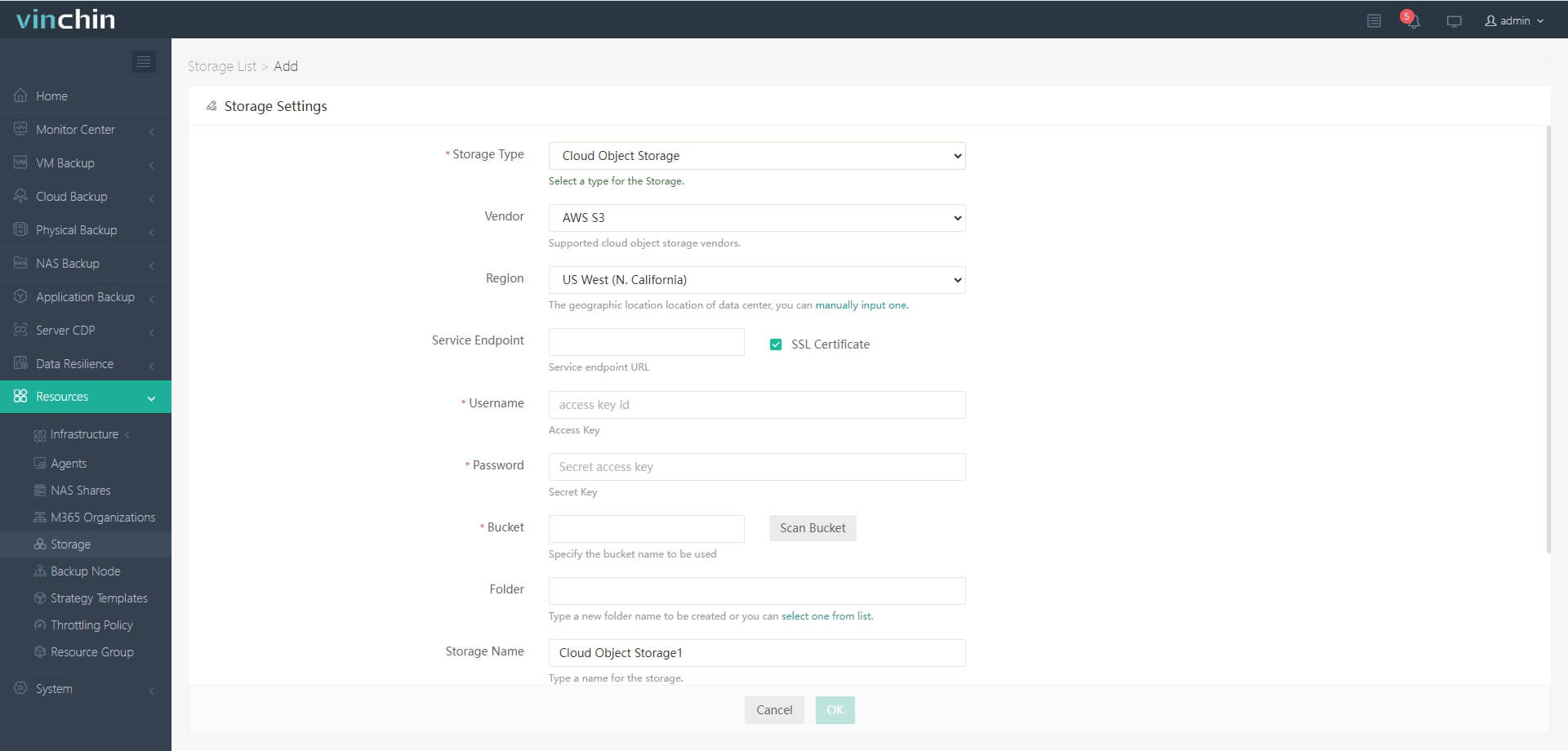
Add Proxmox VMs to Vinchin
Also go to Resources > Infrastructure > Virtual Platform > click Add > select Proxmox VE> enter the credentials of the host to add all the VMs on the host to the backup system 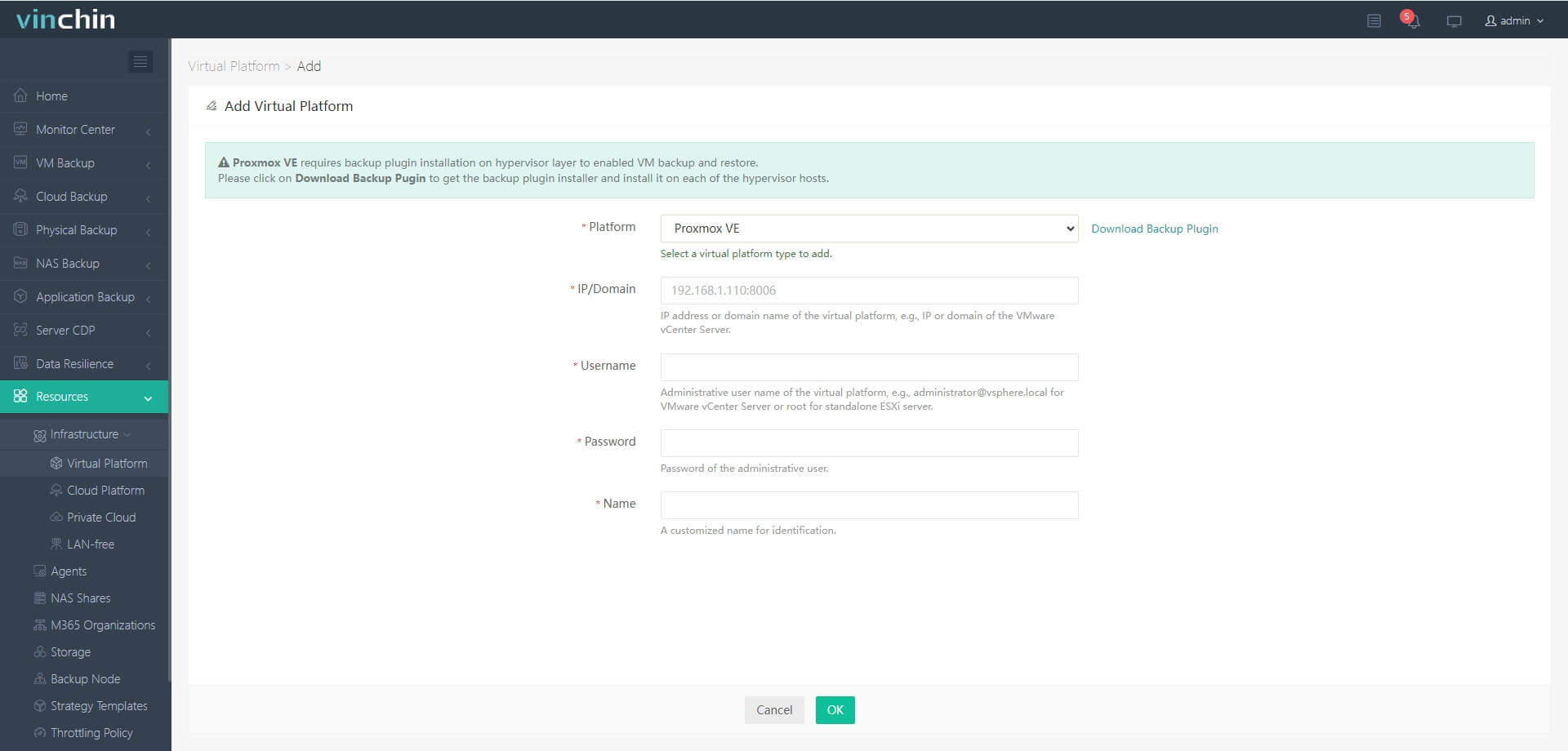
Backup Proxmox VM to S3
a. Go to VM Backup > select the Proxmox VMs

b. Select S3 as the backup storage

c. Select backup storage for this task

d. Submit the job 
Vinchin offers a free 60-day trial for users to experience the functionality in a real-world environment. For more information, please contact Vinchin directly or contact our local partners.
Cloud Backup Options FAQs
Q1: What should I do if my company uses both AWS S3 and Azure Blob Storage?
Set up separate scheduled jobs targeting each provider's bucket/container using compatible client tools then monitor results centrally via DASHBOARD.
Q2: How do I minimize egress fees when restoring large amounts of archived data?
Restore only essential files first then schedule bulk transfers during off-hours while tracking usage via COST EXPLORER.
Q3: Can ransomware infect my backups stored in object lock-enabled buckets?
No—as long as OBJECT LOCK is enabled with immutable policies active before infection occurs.
Conclusion
Cloud backup options give IT teams flexible ways to protect against disasters large and small—from accidental deletes right up through ransomware attacks or site failures.By understanding each method's strengths—and matching them against your own risks—you’ll build safer systems without breaking budgets.If you're ready for unified protection across virtualized environments,Vinchin delivers powerful yet easy-to-use solutions designed specifically around today's hybrid IT realities.Try it free today!
Share on:







