-
What Is RMAN Backup Listing?
-
How to List Backups with RMAN Command
-
How to List Backup by File Type in RMAN?
-
Interpreting LIST BACKUP Output for Diagnostics
-
Why Backups May Not Appear in Your List?
-
Simplify Oracle Database Protection With Vinchin Backup & Recovery
-
List Backup RMAN FAQs
-
Conclusion
Every Oracle database administrator knows that backups are essential—but having backups is only half the battle. How do you know which backups exist? Are they recent? Can you trust them when disaster strikes? The answer starts with the RMAN LIST BACKUP command.
This guide takes you from basic to advanced usage of LIST BACKUP in RMAN (Recovery Manager). You’ll learn how to see all your backups, filter by file type or date, interpret what you find, automate checks, and troubleshoot missing entries. Whether you're new to Oracle or an experienced admin looking to sharpen your skills, this article will help you take full control of your backup inventory.
What Is RMAN Backup Listing?
RMAN (Recovery Manager) is Oracle’s built-in tool for managing database backups and restores. The LIST BACKUP command lets you view details about every backup stored in the RMAN repository—including backup sets, image copies, archived logs, control files, server parameter files (SPFILEs), and more.
Why does this matter? Listing backups helps you verify what’s available for restore operations. It also lets you check if your most recent full or incremental backups succeeded—and spot gaps before they become problems.
When auditors ask about data protection or when management wants proof of compliance with retention policies, being able to list your current backup assets is crucial. For disaster recovery planning too—knowing exactly what can be restored makes all the difference.
How to List Backups with RMAN Command
The simplest way to see your Oracle database backups is through the LIST BACKUP command at the RMAN prompt.
First connect to RMAN with access to your target database:
rman TARGET /
At the prompt type:
RMAN> LIST BACKUP;
This displays every backup known to RMAN—including datafiles, archived logs, control files, SPFILEs—along with key details like completion time and status.
If you want a quick summary instead of detailed output:
RMAN> LIST BACKUP SUMMARY;
This gives a concise table showing each backup set’s level (full/incremental), type (backupset/image copy), completion time, size in bytes/MB/GB/TB (depending on version), status (AVAILABLE/EXPIRED), device type (DISK/SBT_TAPE/etc.), and whether it’s still present on disk or tape.
To drill down into one specific backup set:
RMAN> LIST BACKUPSET <key>;
Replace <key> with the actual number shown in previous outputs—for example:
RMAN> LIST BACKUPSET 1234;
This lists all files within that set—their names on disk/tape/cloud storage—and their System Change Numbers (SCNs).
For daily checks or compliance reports where only high-level information is needed—use LIST BACKUP SUMMARY. When troubleshooting restores or verifying individual pieces after an incident—use LIST BACKUPSET <key> for detail.
How to List Backup by File Type in RMAN?
Often you'll need information about just one kind of backup: maybe datafiles after a patch cycle; archived redo logs before a PITR; control files during DR drills; or SPFILEs after configuration changes.
RMAN supports targeted listing commands so you can focus on exactly what matters now:
To list all database-wide backups:
RMAN> LIST BACKUP OF DATABASE;
To see only datafile backups:
# By file number RMAN> LIST BACKUP OF DATAFILE 1; # Or by absolute path RMAN> LIST BACKUP OF DATAFILE '/u01/app/oradata/PROD/users01.dbf';
For archived redo log backups:
RMAN> LIST BACKUP OF ARCHIVELOG ALL;
For control file backups:
RMAN> LIST BACKUP OF CONTROLFILE;
For server parameter file (SPFILE) backups:
RMAN> LIST BACKUP OF SPFILE;
Want image copies instead of regular backup sets? Use these commands:
All datafile copies:
RMAN> LIST DATAFILECOPY ALL;
Control file copies:
RMAN> LIST COPY OF CONTROLFILE;
Need tablespace-specific info?
For a named tablespace:
# Replace USERS with any tablespace name RMAN> LIST BACKUP OF TABLESPACE USERS;
These focused commands make it easy to confirm coverage before planned maintenance—or quickly locate required pieces during urgent restores.
Interpreting LIST BACKUP Output for Diagnostics
Seeing a list of backups is helpful—but understanding what it means is even more important when something goes wrong. Let’s break down how to read typical output from LIST BACKUP so you can spot issues fast.
Each entry usually includes columns like these:
BS Key: The unique identifier for each backup set.
Type: Indicates FULL or INCREMENTAL level.
Device Type: Where the backup resides—often DISK but could be SBT_TAPE if using tape libraries.
Status: Shows AVAILABLE if present; EXPIRED if missing from expected location; sometimes OBSOLETE if outside retention policy.
Completion Time: When this piece finished writing—a critical clue during investigations.
Pieces: Number of physical files created per set; higher numbers may indicate parallelism settings at work.
Start SCN / Checkpoint SCN: Tells where in transaction history this piece fits—a must-have detail during point-in-time recovery planning!
Here’s an example snippet annotated for clarity:
| BS Key | Type | Device Type | Status | Completion Time | Pieces |
|---|---|---|---|---|---|
| 1234 | Full | DISK | AVAILABLE | 2024-05-10 02:00:00 | 1 |
| 1235 | Incr | DISK | EXPIRED* | 2024-05-11 02:00:00 | 2 |
EXPIRED means that when last checked (CROSSCHECK), this piece was missing from its recorded location.
What should catch your eye? Look out for any EXPIRED entries—they signal lost/moved/deleted files that could break restore chains! Also scan completion times—is there a gap since your last scheduled job? If so—you may have missed runs due to scheduling errors or resource constraints.
Finally—check SCNs across archived log listings versus datafile sets; gaps here mean incomplete PITR capability until fixed!
Why Backups May Not Appear in Your List?
Sometimes expected entries are missing from LIST BACKUP. Why does this happen—and how do you fix it?
First—remember that only cataloged items appear here! If someone copied files manually outside of normal jobs—or moved them between servers without telling Oracle—they won’t show up until registered via CATALOG commands.
Second—if physical files were deleted/moved/lost but not yet reconciled in metadata—they’ll show as EXPIRED after running CROSSCHECK routines:
1. At the prompt run:
RMAN> CROSSCHECK BACKUP;
2. Review output for EXPIRED items—which means “missing” rather than “bad.”
3. If those pieces are truly gone—and no longer needed—you can clean up metadata using DELETE EXPIRED commands:
RMAN> DELETE EXPIRED BACKUP;
Third—if using an external Recovery Catalog Database double-check connection strings! Sometimes admins accidentally connect test environments against production catalogs—or vice versa—which leads to confusion over which assets are visible where.
Fourth—for tape/cloud-based storage ensure media manager integration works correctly; otherwise some offsite pieces might not appear unless explicitly imported/cataloged first!
If all else fails—and you know valid pieces exist somewhere on disk/tape/cloud but aren’t listed—you can re-register them like this:
RMAN> CATALOG START WITH '/path/to/backups/'; # Or register one piece directly RMAN> CATALOG BACKUPPIECE '/path/to/file.bkp';
Afterward rerun LIST commands—the newly cataloged items should now appear!
Simplify Oracle Database Protection With Vinchin Backup & Recovery
For organizations seeking streamlined management beyond native tools like RMAN, Vinchin Backup & Recovery delivers robust enterprise-grade protection tailored specifically for mainstream databases such as Oracle, MySQL, SQL Server, MariaDB, PostgreSQL/PostgresPro, and MongoDB—with comprehensive support starting from Oracle environments like yours. This solution offers features including incremental backups options tailored per platform needs, batch database processing capabilities, flexible GFS/data retention policies ensuring regulatory compliance and space efficiency, ransomware protection mechanisms safeguarding critical assets at every stage, and seamless cloud/tape archiving integration supporting hybrid strategies—all designed to maximize reliability while reducing manual overheads and risks associated with complex infrastructures.
Vinchin Backup & Recovery stands out thanks to its intuitive web console that simplifies operations into four clear steps:
Step 1: Select the Oracle database to back up
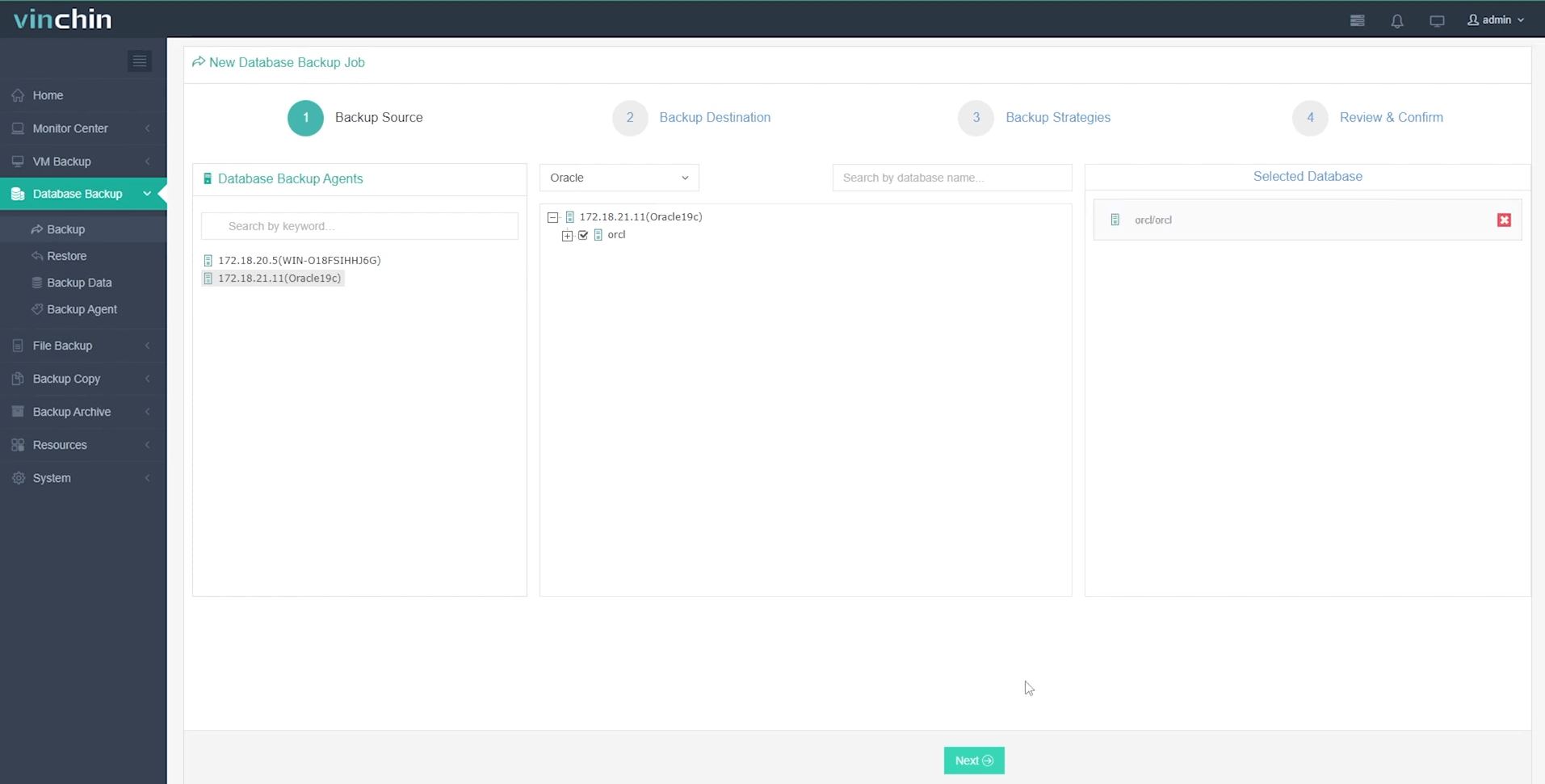
Step 2: Choose your preferred backup storage
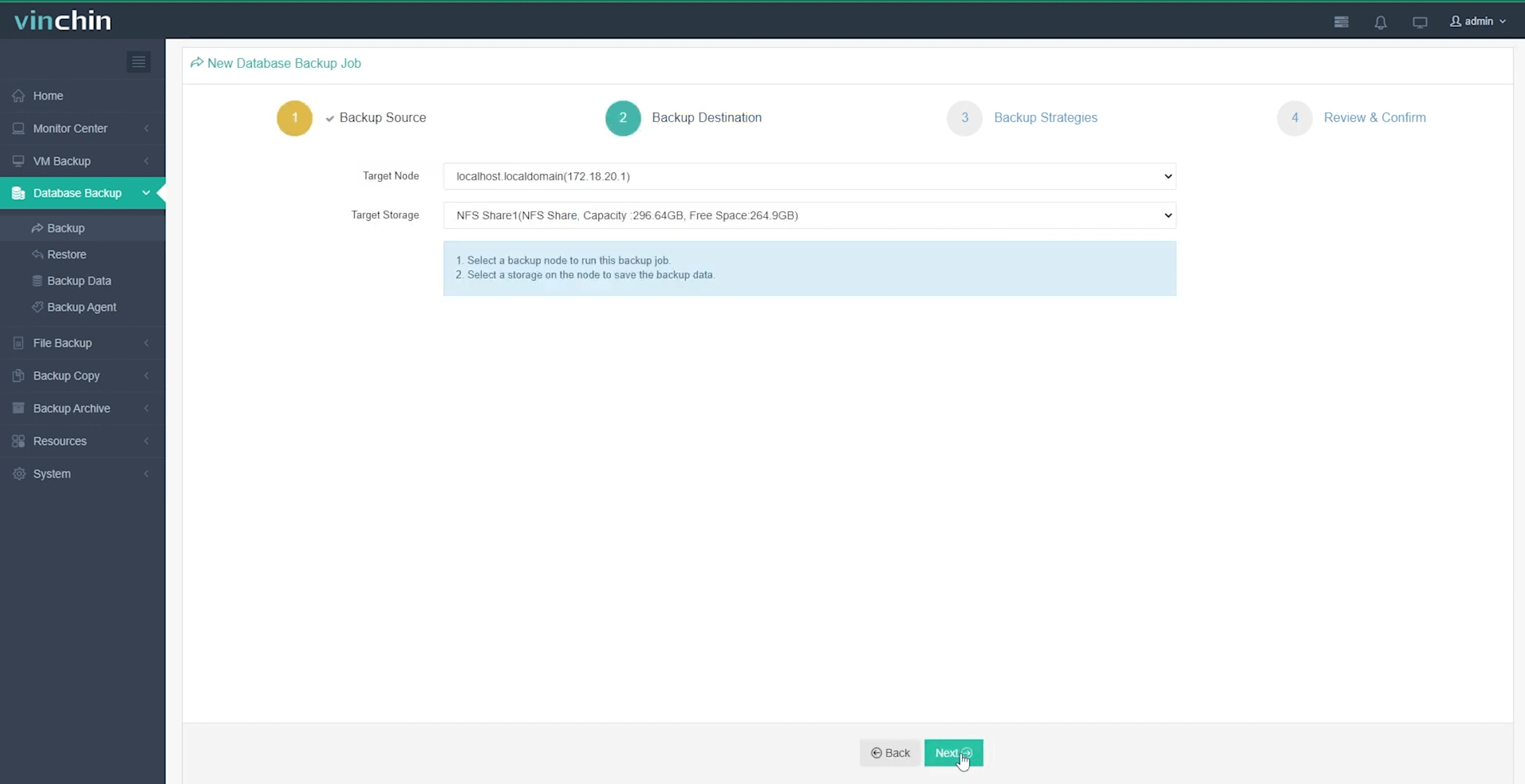
Step 3: Define a tailored backup strategy
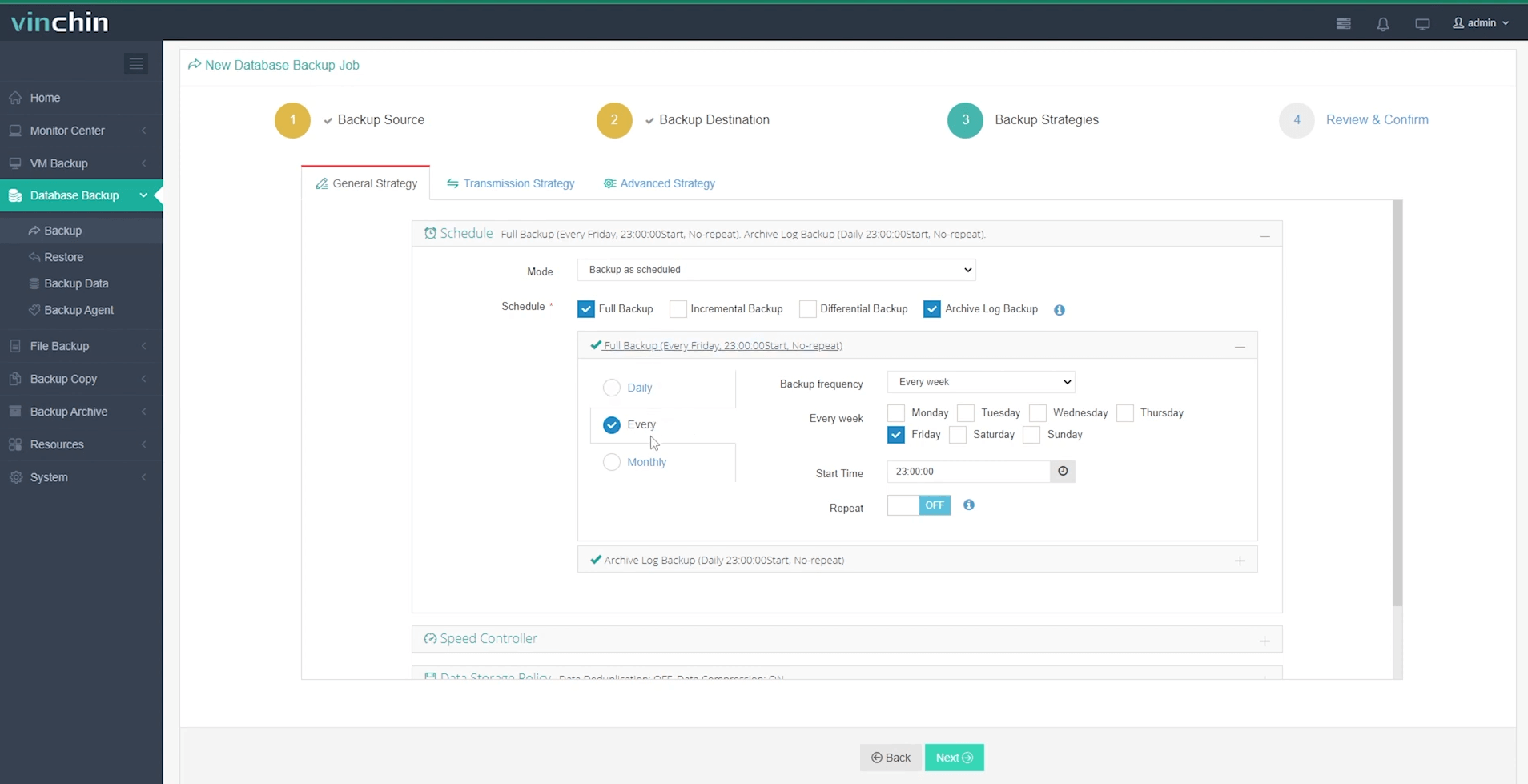
Step 4: Submit the job
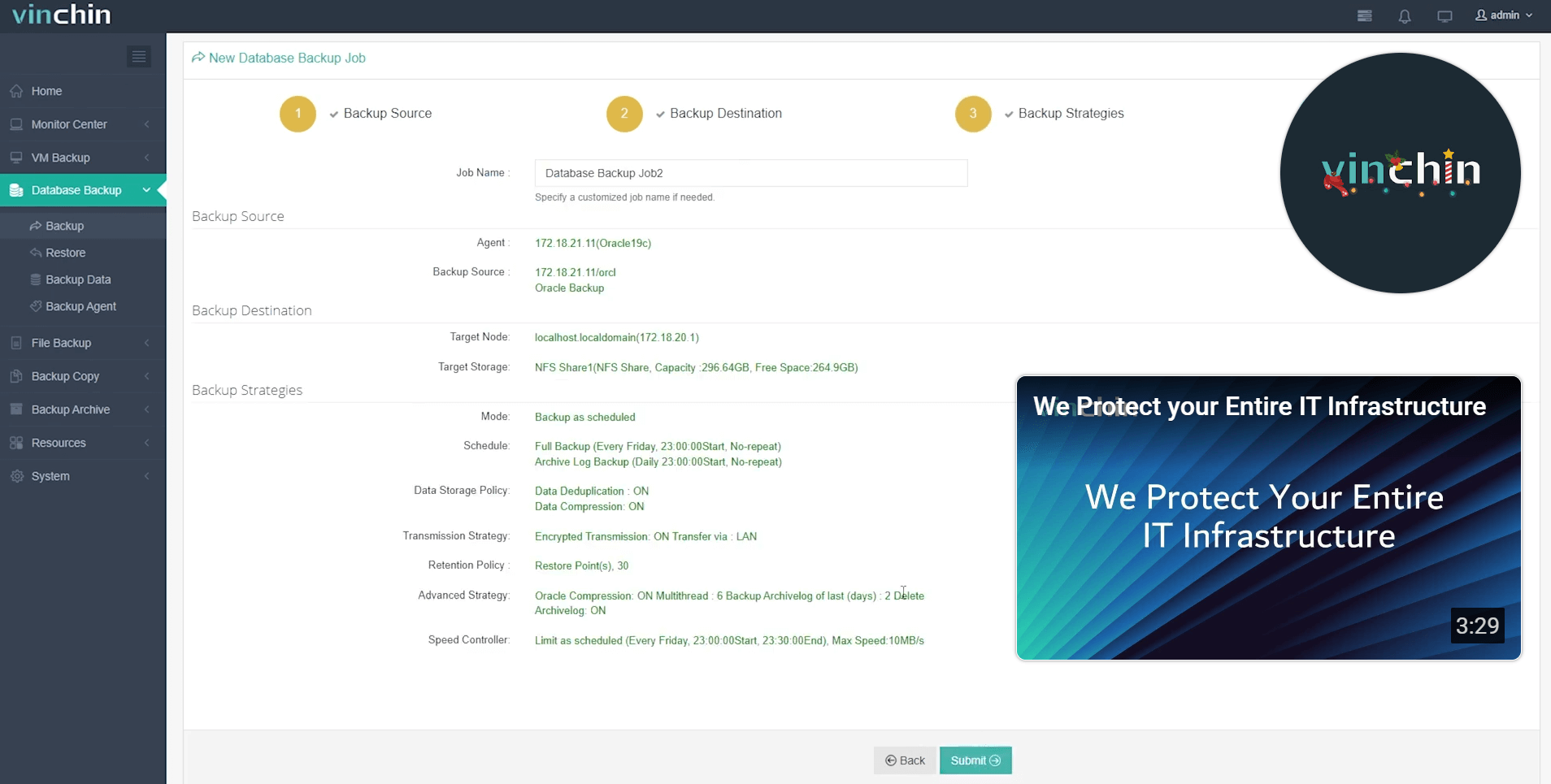
Trusted globally by thousands of enterprises and top-rated across industry platforms,Vinchin Backup & Recovery offers a fully featured free trial lasting up to 60 days—click below now and experience next-generation enterprise data protection firsthand!
List Backup RMAN FAQs
Q1: Can I list only expired archive log backups?
A1: Yes—run LIST EXPIRED ARCHIVELOG ALL; at the rman prompt to display expired archive log entries specifically.
Q2: How do I script daily verification that my latest full database backup exists?
A2: Schedule a shell script running "rman TARGET / <<EOF\nLIST BACKUP OF DATABASE;\nEXIT\nEOF" then parse results using grep/awk tools as part of automated monitoring routines.
Q3: What should I do if my catalog shows available but restore fails due to missing file?
A3: Re-run CROSSCHECK then investigate OS-level paths/storage mounts under oracle user context; re-catalog moved/copied pieces as needed using CATALOG START WITH '<directory>'; command.
Conclusion
Mastering list backup rman ensures reliable recoveries when it matters most—from routine audits through urgent incidents alike! By learning both manual techniques and automation strategies—and leveraging solutions like Vinchin—you keep business-critical databases safe while saving valuable admin time every day.
Share on:







