-
What Is Oracle Database 19c?
-
Why Upgrade to Oracle Database 19c
-
How to Install Oracle Database 19c?
-
How to Back Up Oracle Database 19c Using RMAN?
-
Vinchin Backup & Recovery: Enterprise-Level Protection for Your Oracle Databases
-
Oracle Database 19c FAQs
-
Conclusion
Oracle Database 19c stands as the backbone of many enterprise IT environments. It delivers unmatched stability, advanced features, and long-term support. For database administrators, mastering Oracle Database 19c means ensuring smooth deployments, robust security, high performance, and reliable backups. This guide covers everything from basic concepts to advanced operational strategies so you can manage Oracle Database 19c with confidence.
What Is Oracle Database 19c?
Oracle Database 19c is an enterprise-grade relational database management system (RDBMS). Released in January 2019 as part of the Oracle 12.2 family, it serves as the long-term support version. It efficiently stores, manages, and retrieves data for applications ranging from small business tools to large-scale enterprise systems.
This release is known for its stability and extended support lifecycle—premier support runs until April 2026; extended support continues through April 2027. Key features include automatic indexing powered by machine learning, hybrid partitioned tables that blend internal and external storage options, improved JSON handling for modern apps, and query quarantine to prevent runaway queries from impacting performance.
Oracle Database 19c supports major platforms such as Linux, Windows Server, Solaris SPARC/x86-64, and IBM AIX. Its cross-platform flexibility makes it suitable for diverse IT landscapes.
Why Upgrade to Oracle Database 19c
Upgrading to Oracle Database 19c brings several critical advantages that go beyond just staying current.
First is ongoing vendor support. Only long-term releases like 19c receive full updates under Oracle’s Lifetime Support Policy. This ensures access to security patches that protect against emerging threats—a must-have in today’s compliance-driven world.
Second are performance improvements. Automatic indexing uses built-in intelligence to optimize SQL queries without manual intervention. Hybrid partitioned tables let you manage hot data inside the database while archiving cold data externally—ideal for balancing speed with storage costs. Enhanced JSON functions make it easier to work with semi-structured data common in web applications.
Third is reliability. Features like real-time statistics gathering help maintain consistent query plans even as workloads change over time. Query quarantine stops poorly performing SQL from affecting other users—a lifesaver during peak hours.
Finally comes security hardening. Each new release addresses vulnerabilities found in earlier versions through rigorous testing and patching cycles. Upgrading helps organizations meet regulatory requirements such as GDPR or HIPAA by closing known gaps quickly.
Are you still running an older version? If so, consider how these benefits could improve your daily operations—and reduce risk at the same time.
How to Install Oracle Database 19c?
Installing Oracle Database 19c requires careful planning but follows a structured process across all supported platforms. Here we focus on Windows Server installations; however, most steps apply similarly on Linux or Unix systems—always consult official documentation for platform-specific details.
Begin by downloading the correct installation package from the Oracle Technology Network. You’ll need an active Oracle account to access downloads.
After downloading:
1. Unzip files into a simple directory path like C:\db_home.
2. Launch setup.exe using administrative privileges.
3. In Select Installation Type, choose Create and configure a single instance database if you want both software plus starter database; select Set Up Software Only if you plan further customization later.
4. Under Select Database Edition, pick Enterprise Edition for full feature sets or Standard Edition if your needs are basic.
5. For Specify Oracle Home User, use Use Windows Built-in Account unless domain integration is required.
6. Set your preferred installation location (default: C:\app\<username>\product\19.0.0\dbhome_1).
7. Let prerequisite checks run; resolve any issues flagged before continuing.
8. Review settings under Summary then click Install—installation usually takes between fifteen to thirty minutes depending on hardware speed.
9. When finished click Close to exit setup wizard.
Once installed use Oracle Database Configuration Assistant (DBCA) for creating databases or managing templates easily via GUI menus—or script these actions using DBCA command-line options if desired later on.
For client connectivity edit tnsnames.ora within network\admin directory according to your network topology so remote clients can connect reliably every time.
Performing a Silent Installation
Many administrators prefer silent installations when deploying multiple servers or automating builds without graphical interfaces involved—especially common in cloud or virtualized environments where speed matters most.
Silent installs rely on response files (db_install.rsp) which predefine all necessary parameters up front:
1. Copy sample response file from extracted installer directory (database\response\db_install.rsp) into working folder
2. Edit key values such as:
ORACLE_HOME=C:\app\oracle\product\19.0\dbhome_1oracle.install.db.InstallEdition=EE(for Enterprise Edition)UNIX_GROUP_NAME=oinstall(Linux only)DECLINE_SECURITY_UPDATES=true
3. Run installer silently:
setup.exe -silent -responseFile C:\path\to\db_install.rsp
4. Monitor progress via log output generated automatically (installActions.log)
5.When complete validate installation using command line utilities like sqlplus or check services under Windows Services Manager
Silent installs ensure consistency across environments—and save valuable time during large rollouts.
How to Back Up Oracle Database 19c Using RMAN?
Protecting business data means regular backups—and Recovery Manager (RMAN) remains one of the most powerful native tools available within Oracle environments.
Start RMAN at command prompt then connect securely either locally (rman target /) or remotely (rman target sys@your_database AS SYSDBA). Always run backups as SYSDBA role user.
For weekly full backups including archive logs plus control file metadata use this robust command set:
BACKUP DATABASE PLUS ARCHIVELOG DELETE ALL INPUT TAG 'WEEKLY_FULL'; BACKUP CURRENT CONTROLFILE; BACKUP SPFILE;
Daily incremental backups save space/time while capturing only changed blocks since last full backup:
BACKUP INCREMENTAL LEVEL 1 DATABASE TAG 'DAILY_INC';
Verify backup integrity regularly—not just presence—with crosscheck commands:
CROSSCHECK BACKUP; DELETE EXPIRED BACKUP; LIST BACKUP SUMMARY;
Schedule jobs using built-in scheduler (DBMS_SCHEDULER) or integrate scripts into OS-level cron tasks/batch jobs depending on environment needs.
Advanced recovery scenarios are also possible—including point-in-time restores (“PITR”) when recovering from logical errors—or backing up directly into cloud object storage.
Vinchin Backup & Recovery: Enterprise-Level Protection for Your Oracle Databases
Beyond native tools like RMAN, organizations often require more comprehensive solutions for safeguarding their mission-critical databases such as Oracle Database 19c alongside other mainstream platforms including MySQL, SQL Server, MariaDB, PostgreSQL/PostgresPro and MongoDB—all supported by Vinchin Backup & Recovery’s enterprise-grade backup capabilities.
Vinchin Backup & Recovery delivers robust protection through features highly relevant for demanding environments: advanced source-side compression tailored specifically for Oracle workloads reduces backup windows and storage usage; incremental backup enables efficient capture of daily changes; batch database backup streamlines operations across multiple instances; flexible retention policies help meet compliance needs; ransomware protection safeguards critical assets against evolving threats—all managed within a unified platform designed for simplicity and scalability.
The intuitive web console makes protecting your databases straightforward:
Step 1: Select the Oracle database to back up
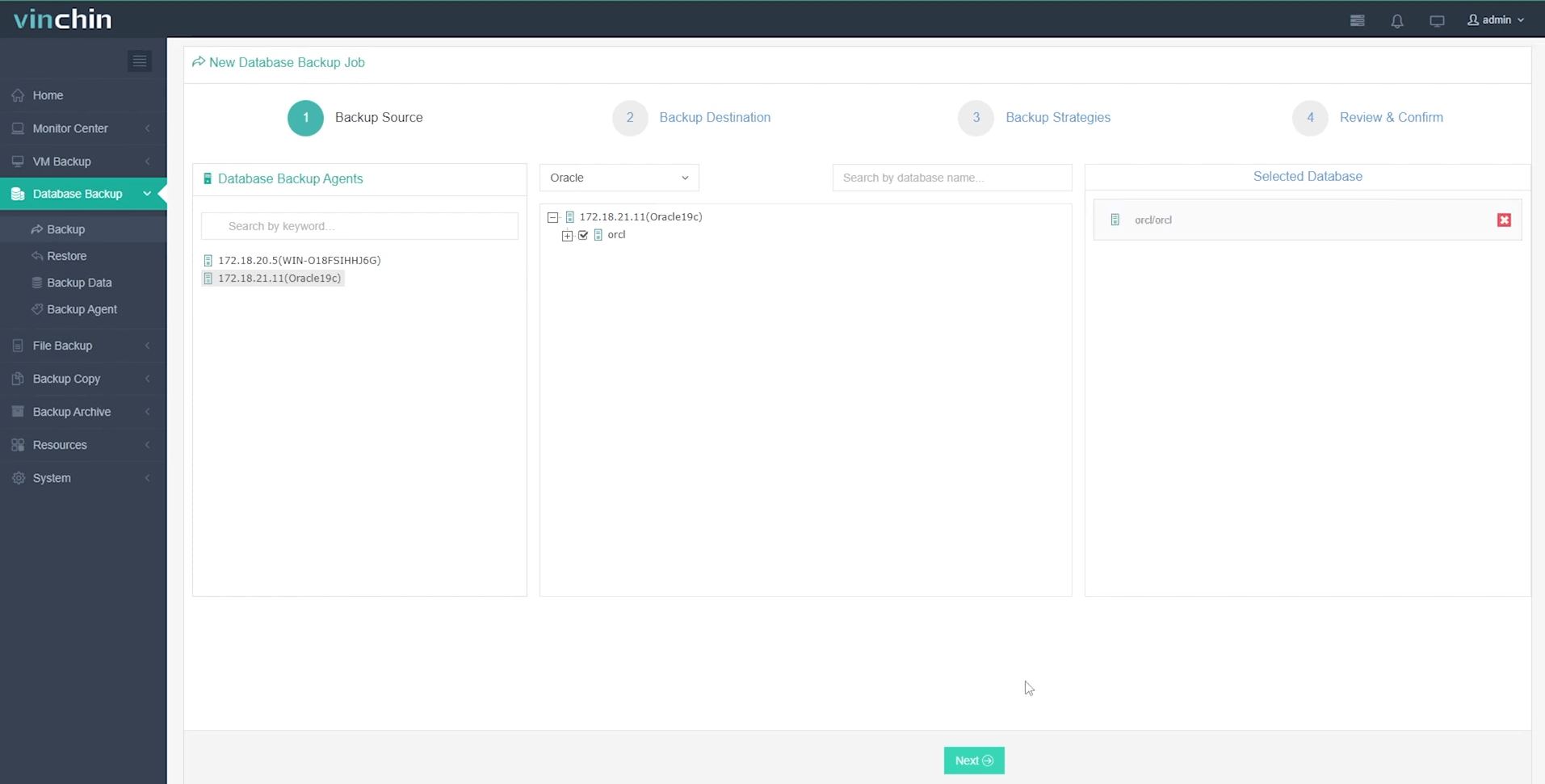
Step 2: Choose your preferred backup storage
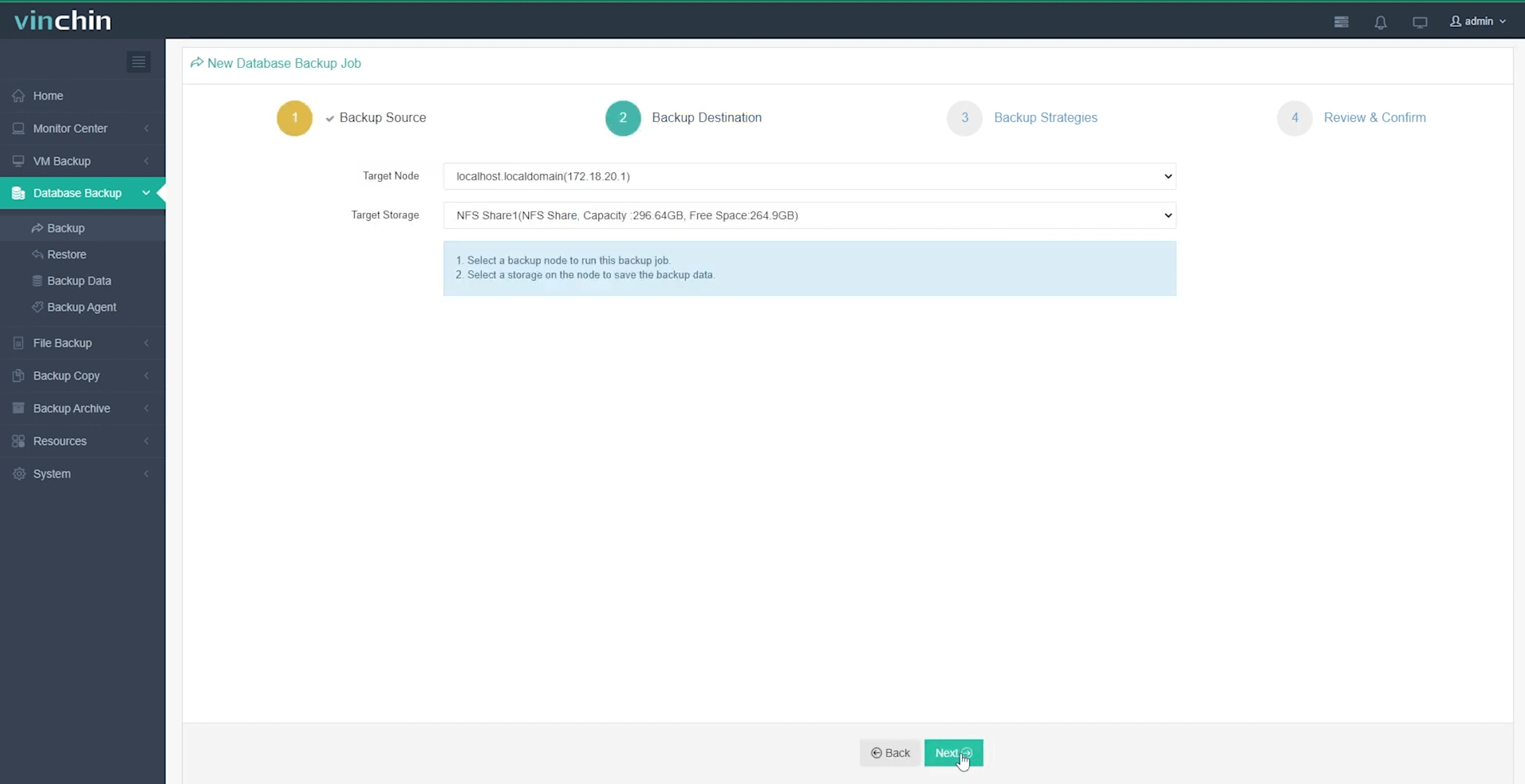
Step 3: Define a tailored backup strategy
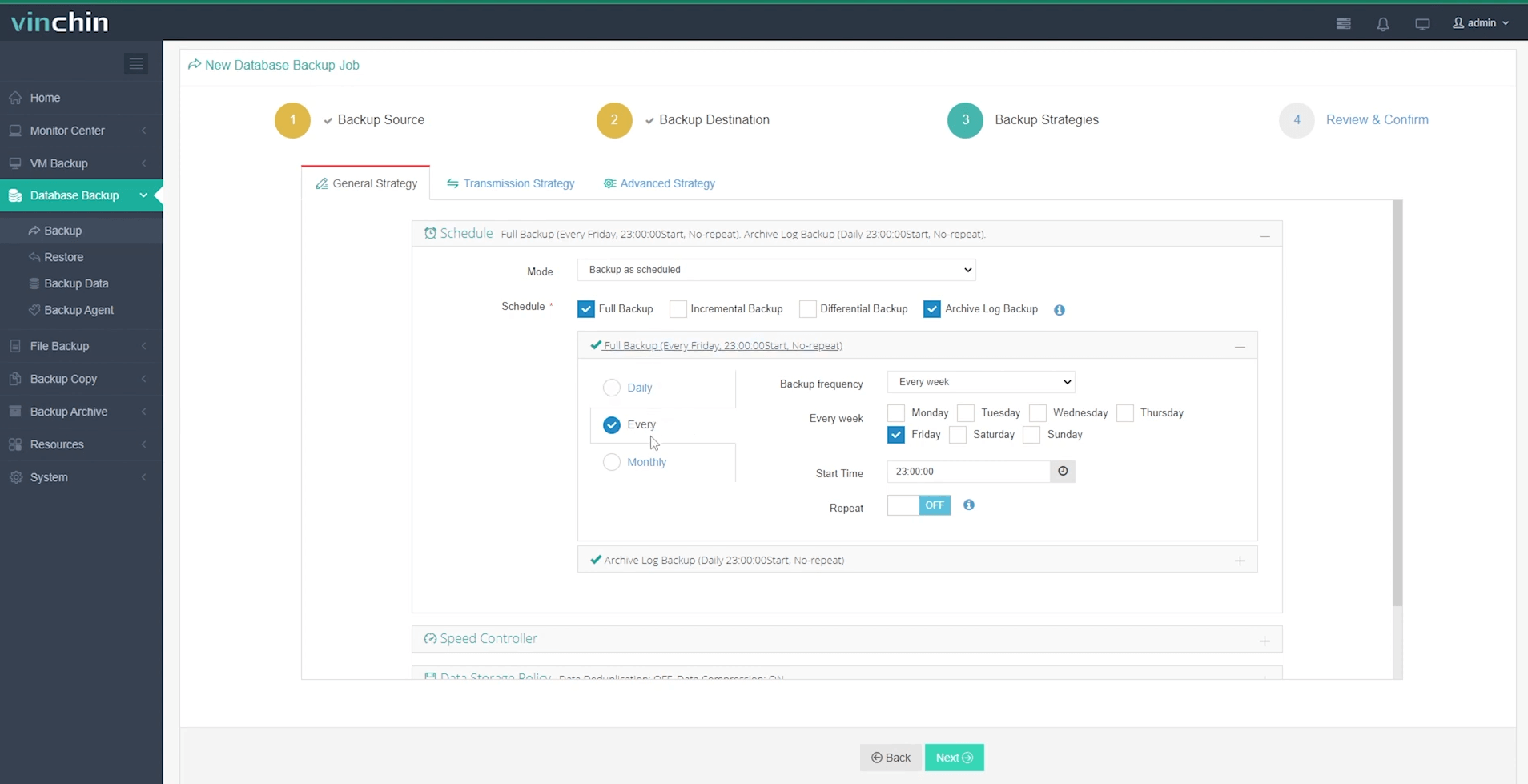
Step 4: Submit the job
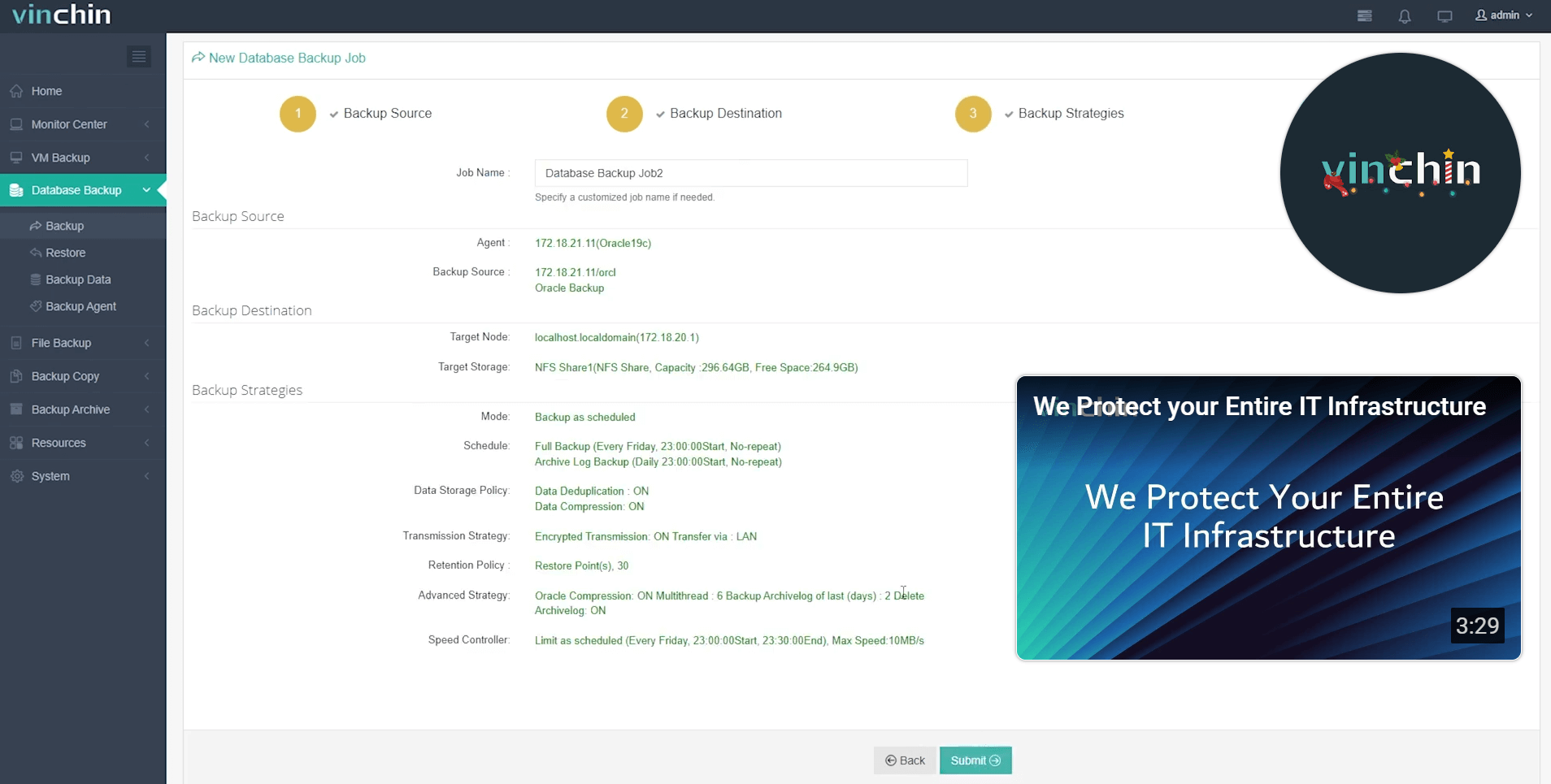
Recognized globally with top ratings among thousands of customers worldwide,Vinchin Backup & Recovery offers a fully featured free trial valid for sixty days—click below to experience leading-edge enterprise data protection firsthand!
Oracle Database 19c FAQs
Q1: How do I enable auditing features in Oracle Database 19c?
A1: Connect as SYSDBA then run AUDIT ALL BY ACCESS; followed by reviewing audit records stored in DBA_AUDIT_TRAIL view.
Q2: What steps should I follow before applying quarterly Patch Set Updates?
A2: Test patches in staging environment > Take full RMAN backup > Use OPatch utility > Schedule downtime window > Validate application functionality post-patch.
Q3: How can I quickly find blocking sessions causing slowdowns?
A3: Query V$SESSION view filtering where BLOCKING_SESSION column is not null; join results with V$SQLAREA for related SQL statements.
Conclusion
Oracle Database 19c gives enterprises stable performance plus advanced automation features backed by years of vendor support—for peace of mind now and into the future.Regular backups remain essential whether you rely on built-in tools like RMAN or streamlined solutions such as Vinchin.Stay proactive about upgrades,tuning,and security so your data stays safe no matter what comes next!
Share on:







