-
Prerequisites:
-
Method 1: Create an Oracle Database with CREATE DATABASE Statement
-
Method 2: Create an Oracle Database with DBCA
-
Method 3: From an existing database
-
Method 4: Create an Oracle Database with the Oracle SQL Developer
-
Oracle Database full protection with Vinchi Backup & Recovery
-
Creating Oracle Database FAQs
-
Conclusion
Oracle database is a multi-model database management system created and offered by Oracle for running online transaction processing, data warehousing, and mixed database workloads. This blog will elaborate on how to create an Oracle database in 4 ways step by step. The creation methods involve command lines and Oracle tools and are applied to Oracle 12c, 19c, 11g, 10g, and higher.
Prerequisites:
The following prerequisites are required for creating a new Oracle database:
The operating system privileges.
Enough memory to launch an Oracle instance.
Enough disk space on the Oracle-running PC for the database.
Method 1: Create an Oracle Database with CREATE DATABASE Statement
1. Set a scene that includes PL/SQL package installation and create views on data dictionary tables for single-instance installations only. (A single-instance database is accessed by one Oracle instance but still runs multiple instances on a host.)
2. Configure the Instance Identifier (SID) manually on UNIX or Linux, for Windows only if you install the database but not create one.
For Windows:
set ORACLE_SID=newdb
For Linux and UNIX:
Bourne, Bash, or Korn shell:
ORACLE_SID=newdb
export ORACLE_SID
C shell:
setenv ORACLE_SID newdb
3. Set the required environment:
Set ORACLE_HOME on most platforms and include ORACLE_HOME/bin in the PATH.
4. Create an initialization parameter file for the new database.
The initialization parameter file (either a text file/PFILE or a binary file/server parameter file) should be stored in the default location for convenience.
ORACLE_HOME/dbs may contain the sample init.ora file, which could be used to edit.
A server parameter file is preferred for its consistency, which could be manually created from the edited text initialization file or automatically from DBCA (Database Configuration Assistant).
The following SQL*Plus command creates a server parameter file (SPFILE) from PFILE and writes it to the default location. Offer your file path if you are not using the default location or name.
CREATE SPFILE FROM PFILE;
5. Create an instance on Windows if there isn’t one:
oradim -NEW -SID sid-parameters -STARTMODE MANUAL -PFILE text-initialization-file-full-path
6. Connect to the Oracle instance:
$ sqlplus /nolog
SQL> CONNECT SYS AS SYSDBA
Authenticate with an OS file:
$ sqlplus /nolog
SQL> CONNECT / AS SYSDBA
7. Run the idle instance.
This step is performed only during database creation or maintenance, which doesn’t connect to the database.
SQL> STARTUP NOMOUNT
8. Create the database:
CREATE DATABASE newdb
USER SYS IDENTIFIED BY sys_password
USER SYSTEM IDENTIFIED BY system_password
LOGFILE GROUP 1 ('redo-log-file-path','/redo-log-file-path') SIZE value_M BLOCKSIZE value,
MAXLOGFILES value
MAXLOGMEMBERS value
MAXLOGHISTORY value
MAXDATAFILES value
CHARACTER SET AL32UTF8
NATIONAL CHARACTER SET AL16UTF16
EXTENT MANAGEMENT LOCAL
DATAFILE 'system-tablespace-system.dbf' SIZE value_M REUSE
SYSAUX DATAFILE 'sysaux-tablespace-sysaux.dbf' SIZE value_M REUSE
DEFAULT TABLESPACE users
DATAFILE 'location-users.dbf' SIZE value_M REUSE AUTOEXTEND ON MAXSIZE UNLIMITED
DEFAULT TEMPORARY TABLESPACE name
TEMPFILE 'location-temp.dbf' SIZE value_M REUSE
UNDO TABLESPACE name
DATAFILE 'location-undotbs.dbf' SIZE value_M REUSE AUTOEXTEND ON MAXSIZE UNLIMITED;Method 2: Create an Oracle Database with DBCA
1. Start Database Configuration Assistant and select Create a database. Click Next.
2. On Creation Mode, select Advanced configuration and click Next.
3. On Deployment Type, choose General Purpose or Transaction Processing. Click Next.
4. In Storage Option, choose Use template for database storage attributes and click Next.
5. Specify Fast Recovery Option configurations and click Next.
6. Configure Network Configuration for a new listener. Click Next.
7. Optionally set up Data Vault Option.
8. On Configuration Options → Memory, opt for Automatic Shared Memory Management and specify SGA/PGA sizes. Click Next.
Specify the maximum number of OS user processes that can be simultaneously connected to the Oracle DB on Sizing tab.
In Character sets section, choose Use Unicode (AL32UTF8) and AL16UTF16 as National character set.
Select Dedicated server mode on Connection mode tab.
Check the Add sample schemas to the database on the last tab, and click Next.
9. On Management Options, choose Configure Enterprise Manager (EM) express and set port. Click Next.
10. Opt for Use the same administrative password for all accounts and input user password on User Credentials. Click Next.
11. On the Creation Option page, specify the database creation. You can build a DB creation script for repeating the whole creation process, save the new DB as a template, and specify the scripts to run when the DB is formed. Click Next.
12. Click Finish on the Summary page. You will be notified once the process is over. Unlock database accounts by clicking Password Management…. Click OK.
Method 3: From an existing database
You could generate a CREATE DATABASE script from an existing Oracle database to speed everything up.
1. Launch DBCA, choose Manage Templates and click Next.
2. On the Template Management page, input the name and location, and click Next.
3. On the Create Template Option page, choose Create template from an existing database, choose the Oracle DB, enter user credentials, and click Next.
4. On the File Location Structure section, choose either to maintain the file locations or convert them to use OFA structure.
5. Review all the settings on the Summary page and hit Finish. Wait for it to generate and click Close.
Method 4: Create an Oracle Database with the Oracle SQL Developer
1. Download the Oracle SQL Developer, extract files from the downloaded zip, and run SQL Developer.
2. On the Start Page under the Connections, find the green plus sign, click the down arrow, and choose New Database Connection…
3. Configure the database on the New/Select Database Connection window. Enter your name, username, password, and more information. Click Test, and you will see Status: Success in the bottom left, after that, you could hit Connect. The new database is located in the Oracle Connections list.
Oracle Database full protection with Vinchi Backup & Recovery
Database backup and recovery are very essential for organizations with data stored in such media. Take Oracle database backup with RMAN is a common way, and you could also Restore the database from RMAN backups. However, they are very tricky for beginners and non-techies, thus the simple database backup and recovery using a third-party solution are favored.
Vinchin Backup & Recovery facilitates data backup and recovery operations for Oracle Database, MySQL, SQL Server, PostgreSQL, Postgres Pro, MariaDB, Linux & Windows Servers, and NAS with clear and easy options to automate the process.
1. Download the 60-day full-featured free trial.
2. Select the Oracle database
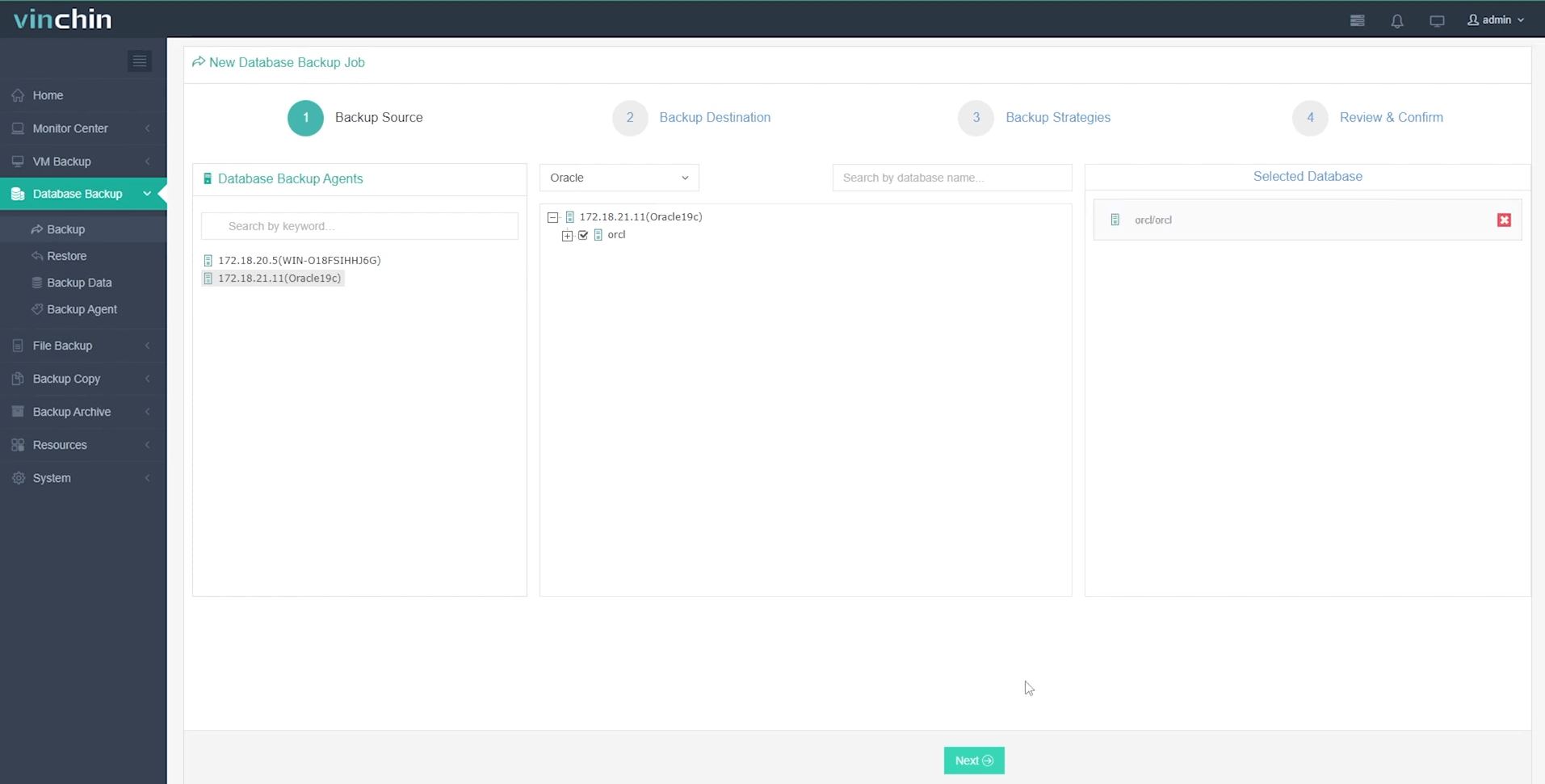
3. Select the backup storage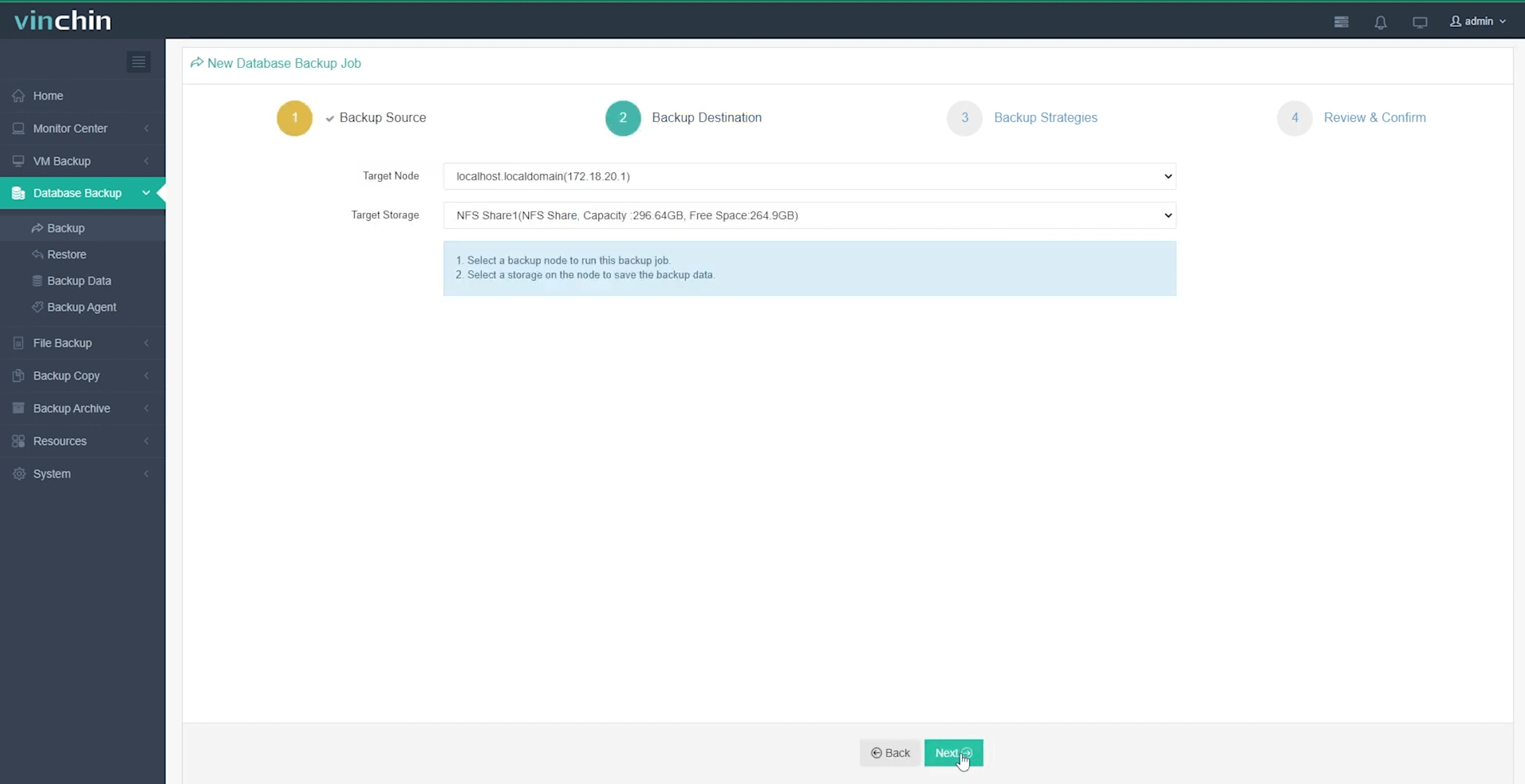
4. Select the backup strategies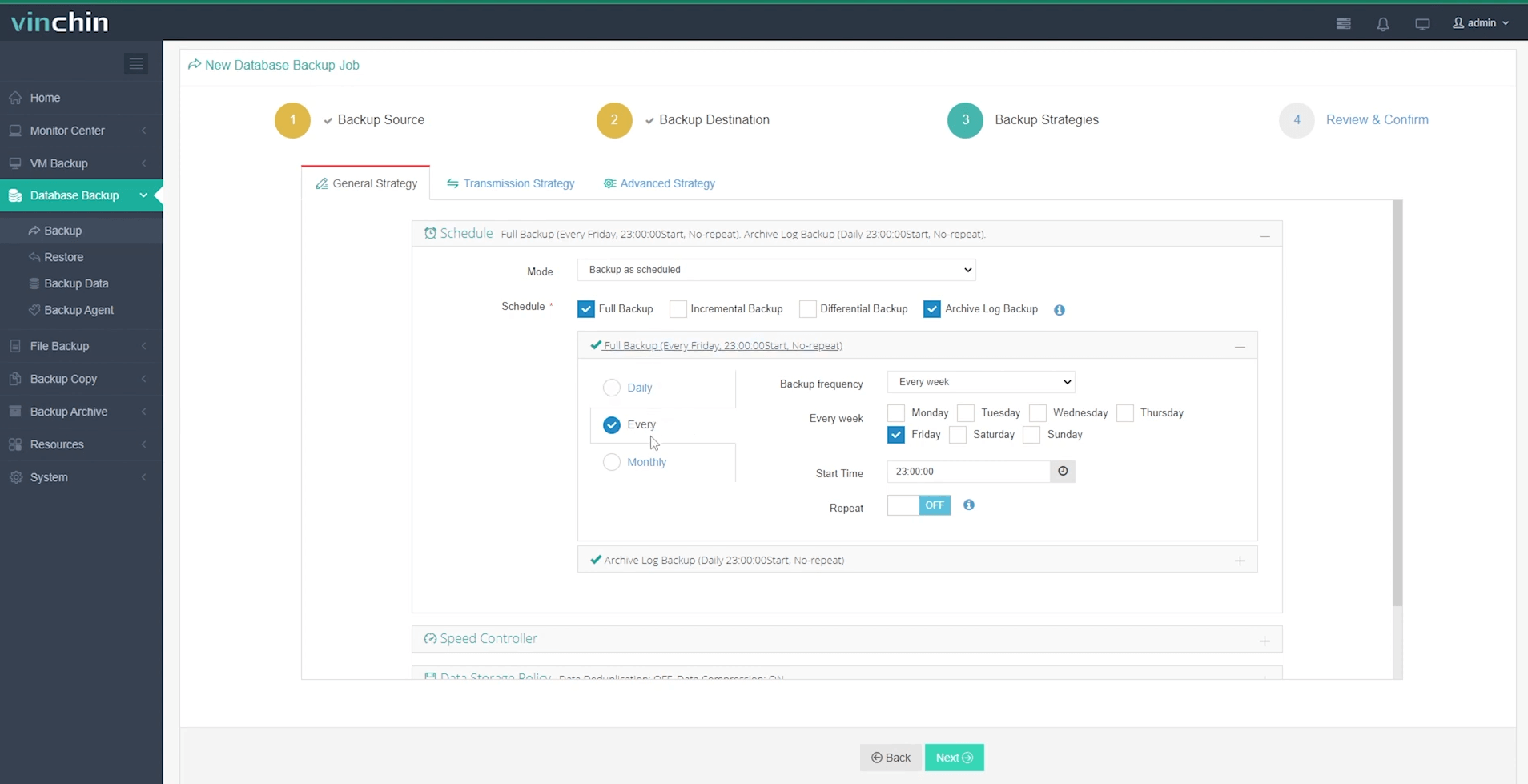
5. Submit the job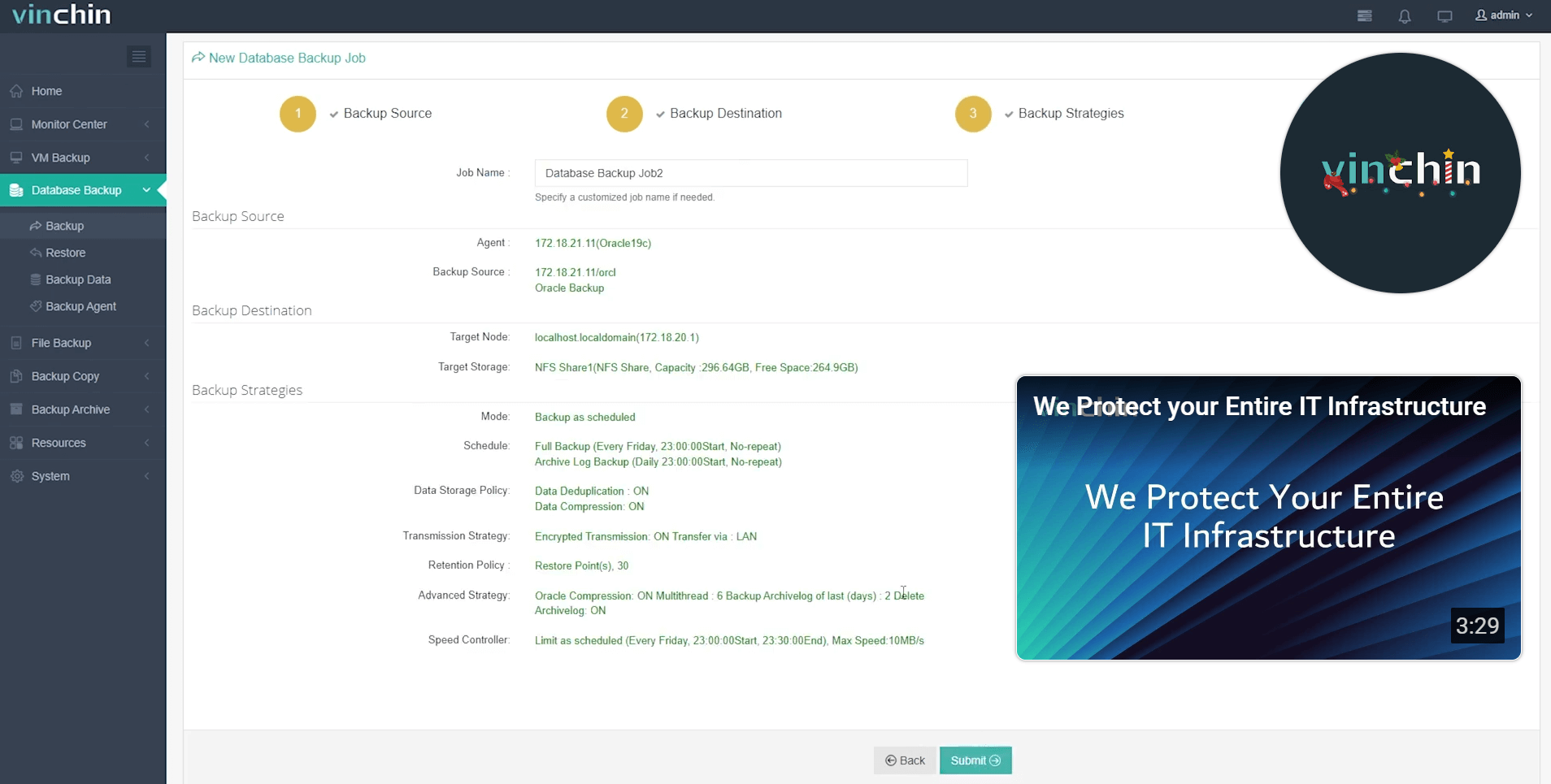
Creating Oracle Database FAQs
Q1: How can I check the current status of my Oracle database?
Run sqlplus / as SYSDBA, then execute SELECT status FROM v$instance.
Q2: How do I drop an existing Oracle database?
CONNECT as SYSDBA → STARTUP MOUNT → DROP DATABASE
Q3: How can I enable archive logging on my database?
Execute ALTER DATABASE ARCHIVELOG in sqlplus, then SHUTDOWN and STARTUP the database.
Conclusion
This post goes into detail about the 4 different ways using CREATE DATABASE Statement, DBCA, the existing database template, and Oracle SQL Developer to establish an Oracle database.
This is just the first step, and the subsequent database protection weighs heavily against further data security. Use Vinchin Backup & Recovery for overall convenient and instant recovery to protect your database completely.
Share on:






