-
What is Xen Orchestra?
-
How to Manage XenServer and XCP-ng with Xen Orchestra?
-
How to Backup and Migrate XenServer/XCP-ng with Vinchin Backup & Recovery?
-
Sum Up
Virtual environment is accepted by more and and more companies. To make virtual environment run with excellent performance, it is necessary to find a good management tool.
XenServer is one of the mainstream virtualization solutions and there is a Xenserver-based virtualization solution, XCP-ng, Xen Cloud Platform - next generation. Both of them can be managed by Xen Orchestra.
What is Xen Orchestra?
Xen Orchestra is a turnkey solution for XenServer and XCP-ng virtual environment management. With Xen Orchestra, you can say goodbye to complicated commands when creating new virtual machine, monitoring hardware resource utilization, moving one virtual machine to another host, setting up HA, etc. because there will be a graphic interface to help you to complete everything.
You might have used XenCenter to manage XenServer VMs. XenCenter and Xen Orchestra have many features in common like creating, editing and deleting virtual machine XenCenter is a desktop application while Xen Orchestra will let you manage Xen environment via a web interface. XenCenter is often installed on Windows operating system while Xen Orchestra is often installed on Linux Operating System.
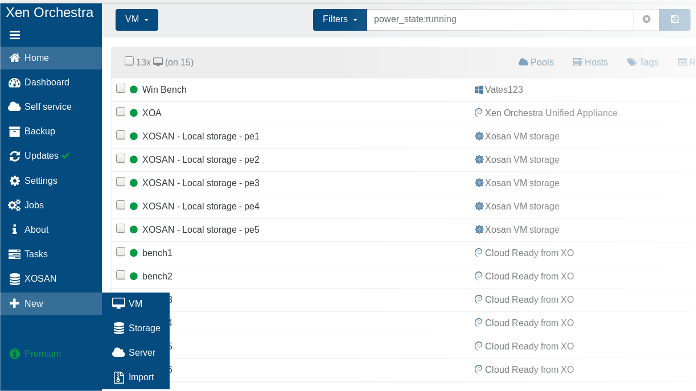
How to Manage XenServer and XCP-ng with Xen Orchestra?
With Xen Orchestra, you can log into the web console to manage multiple hosts and virtual machines in virtual environment. The data transfer is secure because it only happens between your browser and server.
Add new host to Xen Orchestra
When you first log in to Xen Orchestra, there will be a welcome page. You just need to click Add server to add XenServer hosts or pools.
Then you will be navigated to Settings section. Input a name in the box label to let you quickly find it later in Xen Orchestra > input its IP address in the box address[:port] > input its username and password > click Connect.
Wait for a few seconds and then go back to Home section. You will find that the host has been added into Xen Orchestra.
Create new VM in Xen Orchestra
You can find the New option at the bottom of the list on the left. To create new virtual machine, you can click New option and then select VM.
Then you will be asked to create new VM on which host. After you select an added host, a list will pop up. Then you need to configure VM name, vCPU, RAM, network, disks, storage, etc. on the list.
After configuring everything, click Create.
Editing virtual machine
Select the virtual machine in Xen Orchestra and then click General or Settings. Any object with a dotted underline can be edited, like VM title, description, CPU and memory, etc.
Backup virtual machine
Select Backup option on the left, and click New on the top to create new backup job.
Under VM to backup tab, you can select a VM or multiple VMs you need to backup.
You can expand Schedule tap to set up a smart backup plan.
P.S. You can have more backup strategies with Xen Orchestra alternative.
Migrate virtual machine
Xen Orchestra allows you to move VM to another host while it's running.
Select the VM you would like to migrate, and then select the migrate option by clicking the arrow icon on the top > select a destination host > click OK > configure the migration job including storage, network, etc. > click OK
You can click tasks on the left to see the migration process.
How to Backup and Migrate XenServer/XCP-ng with Vinchin Backup & Recovery?
Xen Orchestra is good at managing virtual environment but if you would like to optimize your disaster recovery system, you can choose Vinchin Backup & Recovery.
Vinchin Backup & Recovery is a professional backup and disaster recovery solution for multiple virtual environments. You can easily protect homogeneous or heterogeneous virtual environment with agentless backup technology and have more backup strategies to select like CBT (accelerating incremental backup), data deduplication and compression, transfer via LAN, etc.
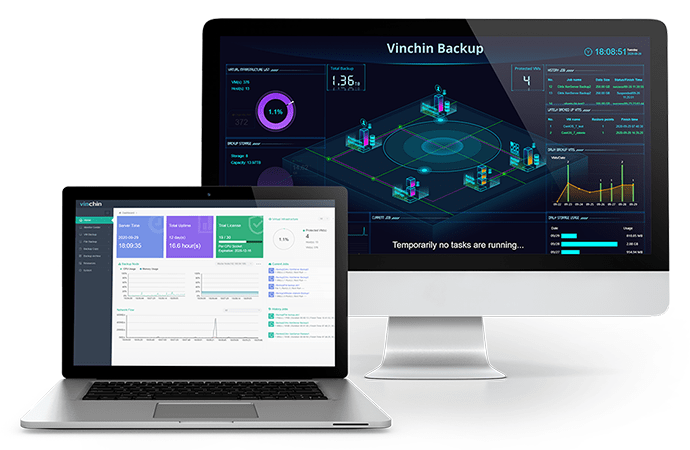
There is also a web-based console like Xen Orchestra to help you finish all the processes so you will begin with this system very quickly.
Vinchin Backup & Recovery also allows you to move VM between different virtualization platforms. For example, you can move VM from VMware vSphere to XenServer or XCP-ng.
Vinchin Backup & Recovery has helped thousands of companies build highly efficient disaster recovery systems. You can also use Vinchin Backup & Recovery in your IT environment with a 60-day full-featured free trial. Just click the button to get the installation package and deploy it in a few minutes.
Sum Up
Xen Orchestra is a web console for XenServer/XCP-ng management. IT administrators can use it to add new host, create and edit new virtual machine, backup and migrate virtual machine, etc.
It is good at managing XenServer/XCP-ng. To upgrade disaster recovery system, Vinchin Backup & Recovery will be the good choice, with more powerful features. Don't miss the free trial.
Share on:









