-
What is XenCenter?
-
How to install XenCenter?
-
How to connect XenCenter to Citrix Hypervisor server?
-
How to create new virtual machine with XenCenter?
-
How to backup VM with Citrix's internal solution?
-
How to backup Citrix Hypervior via a comprehensive backup solution?
-
XenCenter FAQs
-
Conclusion
Citrix hypervisor is one of most-widely used virtualization solutions in the world. It has many advantages like easy setup, good scalability, abundant integrated tools, etc. in virtual environment deployment and management.
After the hypervisor is installed on server, users could create VMs for business system. To better manage the virtual environment, a graphical user interface is needed to easily perform all kinds of commands and monitor the performance of VMs. For Citrix Hypervisor environment, you have XenCenter to assist you easily monitor and utilize everything.
What is XenCenter?
In 2007, Citrix completed the acquisition of XenSource, which developed enterprise products for server virtualization. After that, XenSource's products were integrated and was named as XenServer. Later, XenServer was renamed as Citrix Hypervisor.
From the history of Citrix Hypervisor, it is easy to understand why the GUI is called XenCenter. If you are also using VMware, you can see that XenCenter for Citrix Hypervisor is like vCenter for VMware. It is the tool on Windows machine to let you manage your Citrix Hypervisor environment including deploying, managing, and monitoring virtual machines.
Hypervisor and XenCenter are the two components of Citrix Hypervisor suite. You install hypervisor on hosts and use XenCenter for the later management.
With XenCenter, you could add a Citrix Hypervisor host to the list of managed resources, create new VM, create storage repositories (SR), group managed servers together into a resource pool, etc.
How to install XenCenter?
The process of installing XenCenter is very easy.
Just download the latest version of XenCenter installer from Citrix on a Windows computer> then double-click the .msi file > simply click Next to finish the setup with the installation wizard.
You could find the application in Windows Startup.
How to connect XenCenter to Citrix Hypervisor server?
After the XenCenter installation, you need to connect it to the host and then you could perform other operations.
1. Click on Windows Start button on desktop and then click Citrix XenCenter.
2. In Home tab of XenCenter, click Add a server.
3. Type the IP address, user name and password of the server. Click Add.
4. Check Save and restore server connection state on startup and click OK.
Now you have successfully added host to XenCenter and could see the host on the left now.
How to create new virtual machine with XenCenter?
After you add a host to XenCenter, then you could create a new virtual machine on that host. Before you create new VM, you need to prepare DVD or iSO library for operating installation.
1. Left-click the host to select it. Click New VM in toolbar to start the New VM wizard.
2. Select a template. There are all kinds of template based on operating systems and other configurations. Select the one you need. Click Next.
3. Give a name to the VM. If you would like to leave comment on it, just type it in Description box. Click Next.
4. Select Install from ISO library or DVD drive for OS installation. Select the specific OS for the new VM. Click Next.
5. Select the Home Server for the VM (optional). It means the new VM would always be started up on that server if it is available. Click Next.
6. Assign the CPU and memory to the new VM. Click Next.
7. Assign storage for the virtual hard disk including the size and location of the storage. Click Next.
8. Select the network for new VM. Click Next.
9. Review the information of the new VM and click Finish.
After that, you can export VM and move it to another XenServer server in XenCenter.
How to backup VM with Citrix's internal solution?
To backup VM, you just need to power off the target VM first and then run the command xe vm-export vm=vm_uuid filename=backup to backup it.
It is very simple to backup single VM, but if you would like to build a more comprehensive backup plan with more advanced features involved for your Citrix Hypervisor environment, you might need another third-party backup solution.
How to backup Citrix Hypervior via a comprehensive backup solution?
Vinchin Backup & Recovery has been verified by Citrix and has built partnership with Citrix.
It supports Citrix Hypervisor backup with excellent compatibility, you could quickly deploy the software either on a physical server or in virtual environment as a VM. With Agentless Backup technology, Vinchin Backup & Recovery directly interacts with the hypervisor layer. Namely, you just need to add the host to backup server and then all the VMs on that server could be protected.
Vinchin Backup & Recovery also has a user-friendly graphical user interface to let you easily understand every step of operation. You can customize the backup time, data reduction strategy, and transmission method all through simple clicks without command line required, and open the visualization window that dynamically presents the workflow to grab a hold of the whole backup environment.
Except for that, it supports Cross-Platform VM Migration to balance the load of host. If you have other virtualization solutions like VMware, RHV, OLVM, etc., in the virtual environment, you could also migrate VM from other hosts to Citrix Hypervisor host.
The intuitive interface will help you create a backup job in 4 steps.
1. Select the XenServer VM

2. Select the backup storage

3. Select the backup strategies
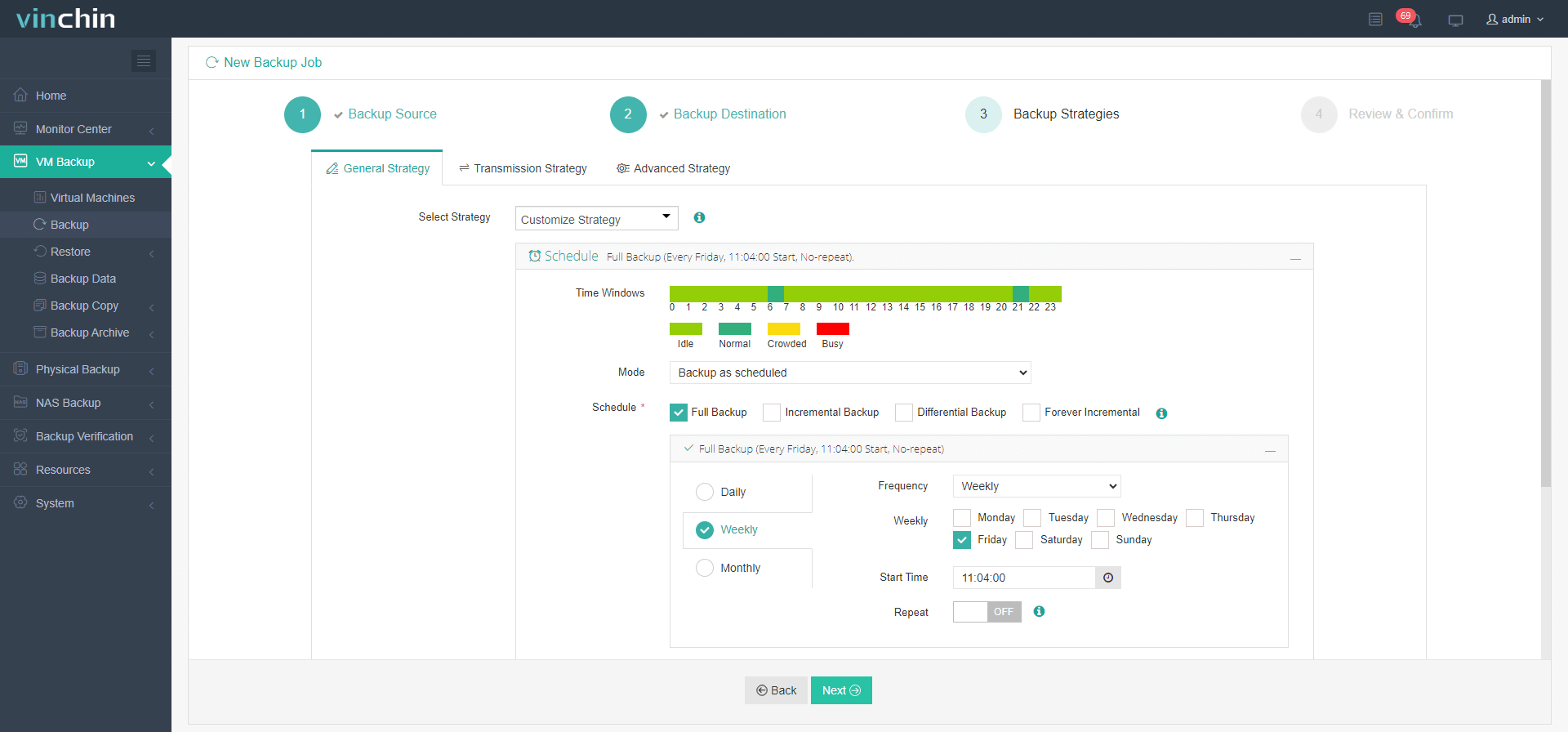
4. Submit the job

There are more features like Changed Block Tracking (speed incremental backup), Instant Recovery (recover a failed VM in 15 seconds) waiting for you to experience. Just download it to have a 60-day full-featured free trial.
XenCenter FAQs
Q1: Why does XenCenter show “Connection refused” when adding a host?
Ensure the Citrix Hypervisor host’s xapi service is running and port 443 is reachable from your Windows machine
Q2: How do I export a VM to OVF via XenCenter?
SELECT VM > FILE > EXPORT > choose OVF format and destination > START EXPORT
Q3: How can I import an OVF back into XenCenter?
FILE > IMPORT > browse to .ovf file > NEXT > FINISH
Q4: How do I back up a running VM without downtime using CLI?
Run xe vm-export vm=<VM_UUID> filename=<path\to\backup.xva> on any XenServer host
Conclusion
XenCenter is the tool for Citrix Hypervisor users to centrally configure and manage virtual machines in Citrix Hypervisor environment. The above content has introduced how to install XenCenter on Windows computer, connect XenCenter to Citrix Hypervisor host, create new VM, and backup Citrix Hypervisor VM in XenCenter.
To have a comprehensive VM backup solution, you could trust Vinchin Backup & Recovery because it is the partner of Citrix Hypervisor and gives a well-rounded Citrix Hypervisor backup solution for you.
Share on:






