-
What is VMware HA?
-
What is vSphere DRS?
-
What is the difference between DRS and HA?
-
How to Configure HA and DRS in VMware?
-
VMware Backup Solution
-
Conclusion

VMware hypervisors enable organizations to run multiple virtual machines on the server to meet business needs, but along with that, are hidden risks of failing all the VMs on the host and unbalanced resource distribution between VMs.
To solve those problems, VMware provides various tools to prevent host failure, among them are High Availability (HA) and Distributed Resource Scheduler (DRS), two options for minimizing failures and ensuring continuously operable VMs, but they are made for different situations.
What is VMware HA?
VMware vSphere High Availability (HA) is a vSphere cluster feature that restarts automatically the failed VM on another host from the server failure. vSphere HA allows companies to gain high availability for nearly any application on the ESX/ESXi host, thus reducing the RTO significantly. It also activates the maintenance mode for the crashed host servers.
Requirements:
-
License: VMware vSphere Standard.
-
ESXi hosts: two or more ESXi hosts with the same setup.
-
Shared datastore: shared accessible storage for all ESXi hosts in a cluster such as SAN, NAS, and VMware vSAN. RAM on each host must be at least 4 GB.
-
Network connections: high-speed network connections for different networks, and redundant physical network connections (at least two interfaces) between the hosts are needed. A pingable gateway is needed.
-
Compatibility: VMware vCenter Server is compatible with the ESXi version.
How does vSphere HA Work?
VMware vSphere HA monitors all host servers within the cluster to detect the “heartbeat” of the hosts produced by the agent running on them. VMware HA assumes that a host has failed if it cannot detect the heartbeat and the VM fails to communicate with the storage device, then it will restart the VM on a healthy host in the cluster.
The downtime includes the time for restarting a VM on the new host, boosting the operating system, and loading required applications.
Fault Tolerance:
While vSphere High Availability restarts the VM in case of server failure, fault tolerance (FT) of the vSphere HA cluster allows the VM to continue running when the primary ESXi host fails, so the users don’t have to experience any downtime.
There are two VMs for FT, primary VM (protected) and secondary VM (ghost VM that is invisible to users but continually replicates all changes of the primary VM to smoothly take over it when it fails), which are located in different hosts.
VM snapshots, linked clones, and vVol are not compatible with FT, though, and it does not support certain devices, such as VMDK more than 2 TB, hot-plug devices, etc. Also, fault tolerance has some requirements for use:
-
At least two ESXi hosts in a vSphere HA cluster.
-
FT and vMotion are needed.
-
Hardware-assisted MMU virtualization supported CPU.
-
ESXi hosts with FT license.
-
vSphere standard and enterprise with up to 2 vCPUs for a single VM.
-
vSphere enterprise plus with up to 8 vCPUs per VM.
What is vSphere DRS?
VMware vSphere Distributed Resource Scheduler (DRS) is a vSphere cluster feature that optimizes and balances VM performance. DRS monitors the load on ESXi servers and VMs within the cluster, and if DRS notices an overloaded host or VM, it moves the virtual machine to a host with adequate hardware resources.
vSphere DRS ensures that the virtual machines running within the vSphere cluster have equal resources to run effectively and efficiently.
How does vSphere DRS Work?
vSphere DRS performs a load check of the ESXi host and VM every 5 minutes by default. If the DRS algorithm considers that resource demands have changed hugely in the cluster or the node is offline, it will launch vMotion, the live migration tool of VMware, to migrate VMs to another host without interrupting services.
Requirements:
-
License: vSphere Enterprise and vSphere Enterprise Plus.
-
ESXi hosts: two or more ESXi hosts with the same setup.
-
vMotion: a configured vMotion.
-
Shared datastore: shared accessible storage for all ESXi hosts in a cluster such as SAN, NAS, and VMware vSAN.
-
Network connections: high-speed network connections for different networks, and redundant physical network connections (at least two interfaces) between the hosts are needed. A dedicated vMotion network is needed.
-
Compatibility: VMware vCenter Server is compatible with the ESXi version.
What is the difference between DRS and HA?
VMware HA and DRS both avoid host failures in different ways. VMware HA protects applications running in the resource pool without a failover option and thus ensures the continuous availability of the VM, while VMware DRS manages resources and balances workloads across the vSphere cluster to make sure each host and the virtual machine has enough resources.
The two technologies complement each other, so it is best to use them together in a vSphere cluster to combine automated failover with resource balancing.
How to Configure HA and DRS in VMware?
How to Configure vSphere HA?
1. Log in to the VMware vSphere Client. Navigate to the cluster in Hosts and Clusters section, right-click the name, and click Settings.
2. Go to Configure> vSphere Availability> Edit. Turn on the vSphere HA switcher.
3. On the Failures and Responses section, select Enable Host Monitoring.
4. Configure Host Failure Response.
Disabled host monitoring or Restart VMs in case of failure. Decide the restarted priority in Default VM restart Priority. Specify conditions for VMs restarting sequence in VM dependency restart condition. And configure Response for Host Isolation, Datastore with PDL, Datastore with APD, and VM Monitoring in order.
5. Reserve enough resources for running VM on the Admission Control tab.
6. Monitor the hosts with the Heartbeat Datastores option to detect the HA network.
7. Manually tune the HA configurations in the Advanced Options tab.
8. Click OK.
How to Configure vSphere DRS?
1. Log in to the VMware vSphere Client. Navigate to the cluster in Hosts and Clusters section.
2. In the Configure tab, click vSphere DRS in the Services pane, and click EDIT…
3. Turn on the vSphere DRS toggle.
4. See the Automation tab.
Fully automated option handles VM placement and migration automatically; Partially automated applies initial VM placement and you have to manually apply resource balancing recommendations; Or agree with those recommendations in a Manual way.
Decides the aggression degree for VM migration with Migration Threshold.
Predictive DRS, which uses with vRealize Operations Manager, combined with Distributed Resource Scheduler, predicts future cluster resource consumption before the cluster becomes unbalanced.
Separate individual VMs automation settings from the cluster with Virtual Machine Automation.
5. Configure VM Distribution, CPU Over-Commitment, and Scalable Shares in Additional options.
6. Configure Distributed Power Management that migrates a loaded ESXi host to another host, then shuts down the host to save power in Power management.
7. Set up Advanced options to fine-tune the DRS settings.
8. Click OK.
VMware Backup Solution
VMware HA and FT protect VMs from host failure and the ensuing downtime, but VMware backup still matters because there are always all kinds of unexpected things, such as human errors, malicious attacks, and data deletion.
Vinchin Backup & Recovery is a virtual machine backup solution compatible with 10+ virtualization, including VMware, oVirt, Oracle OLVM, Xen-based platforms, and more, NAS, physical servers, and 6 databases.
It supports 5.0 ~ 8.0 for VMware vSphere, ESXi, and vCenter.
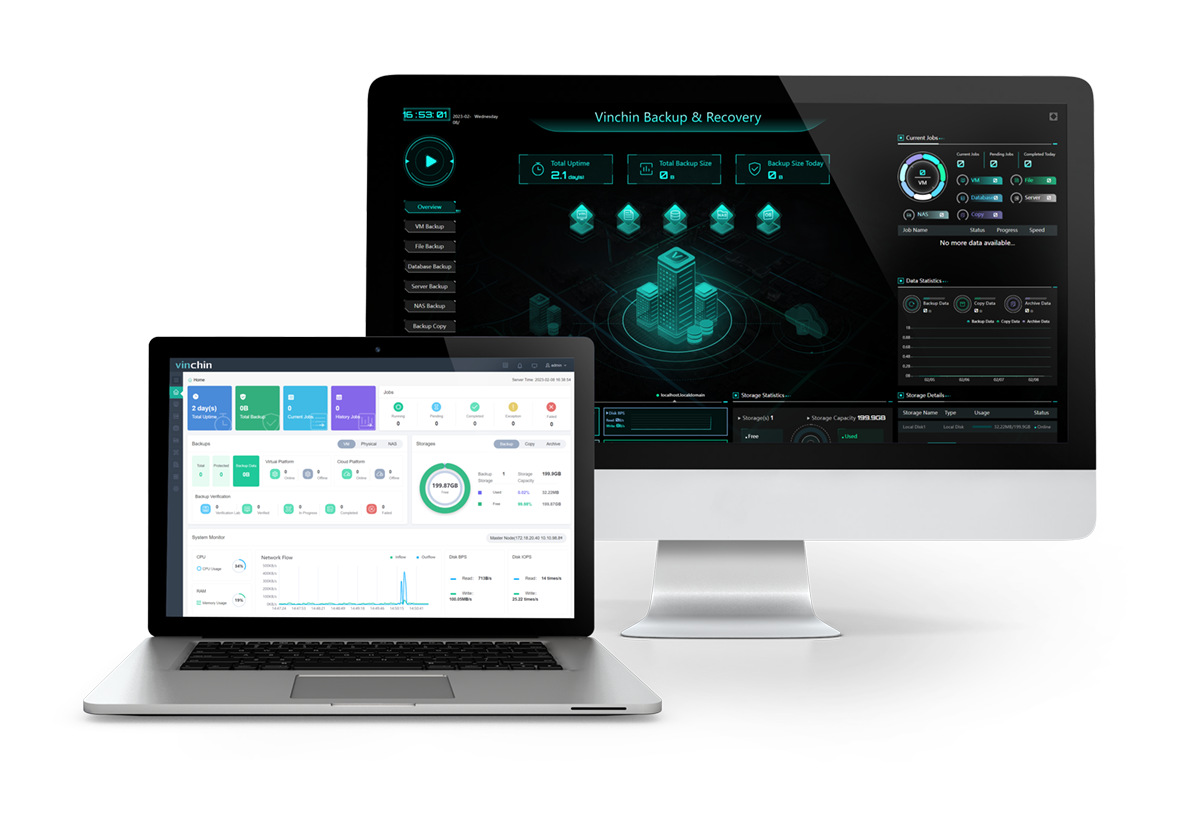
The agentless backup software delivers automatic scheduled backup with flexible strategies for VMware and speeds it up with VMware CBT via HotAdd transmission.
You can also perform full, instant, and file-level recovery for the crashed VMware VM, to bring RTO and RPO down, and choose instant recovery to restore VMs in 15s.
Send an offsite backup copy to another location and migrate VMware to other 10+ platforms and vice versa without any tools, compatibility issues, or preparation required in 3 steps.
Don't worry about VMware-targeted ransomware like ESXiArgs under the full guide of VMware backup best practices. You've got an anti-ransomware backup solution to deny any unauthorized access to your backup repository.
Care for more advanced features? Download the 60-day free trial version below and backup VMware easily.
Conclusion
VMware vSphere HA and DRS are designed to ensure that VMs are restored and resumed smoothly. You can learn in-depth about what are they and their requirements and configuration steps in this post.
However, the best way and the bottom line of failover is to take frequent data backups in case of data loss. Vinchin Backup & Recovery is a professional backup solution certified by VMware Ready and delivers multiple smart backup, recovery, and migration strategies for VMware users at an extremely cost-effective price.
Share on:









