-
What is VMware HotAdd?
-
Why HotAdd is important?
-
Requirements for using HotAdd
-
How to enable VMware HotAdd?
-
How to use enable HotAdd with Vinchin Backup & Recovery?
-
VMware HotAdd FAQs
-
Conclusion
Some types of hardware, such as network adapters, hard disks, and USB adapters, can be added to a running virtual machine. However, adding components like RAM or CPU typically requires powering off the VM. This changes in a VMware vSphere environment, where a feature allows memory devices to be added "hot" while the VM is running.
What is VMware HotAdd?
HotAdd in VMware is a feature that enables the addition of virtual devices to a running virtual machine. With HotAdd , you can increase the VM's CPU and memory capacities, as well as add SCSI disks, without needing to power off the VM.
Why HotAdd is important?
Minimal Downtime: HotAdd in VMware allows you to add resources such as CPU, memory, and disks to a virtual machine without shutting it down. This capability reduces downtime and minimizes disruptions to services running on the VM.
Flexibility: HotAdd provides flexibility in managing and scaling VMs dynamically. This means you can respond quickly to changing workload demands by increasing resources on the fly, enhancing both performance and efficiency.
Operational Efficiency: By eliminating the need to power off VMs for hardware upgrades, HotAdd simplifies administrative tasks and reduces operational complexity. This can lead to cost savings and improved productivity for IT teams.
Support for Dynamic Environments: In dynamic IT environments where workloads fluctuate, HotAdd ensures that VMs can adapt in real-time to meet varying resource requirements, maintaining optimal performance levels.
In summary, VMware HotAdd plays a crucial role in enhancing virtual infrastructure management by enabling dynamic resource allocation, reducing downtime, and improving operational agility.
Requirements for using HotAdd
Before using HotAdd in VMware, ensure the following requirements are met:
Verify that the virtual machine is configured as follows.
Latest version of VMware Tools installed.
Guest operating system that supports CPU hot add.
Virtual machine compatibility is ESX/ESXi 4.x or later.
Virtual machine is powered off.
Required privileges: Virtual Machine.Configuration.Settings
How to enable VMware HotAdd?
To enable VMware HotAdd, following these steps:
1. Right-click the VM in the inventory > select Edit Settings

2. On the Virtual Hardware tab, expand CPU > select Enable CPU Hot Add > click OK
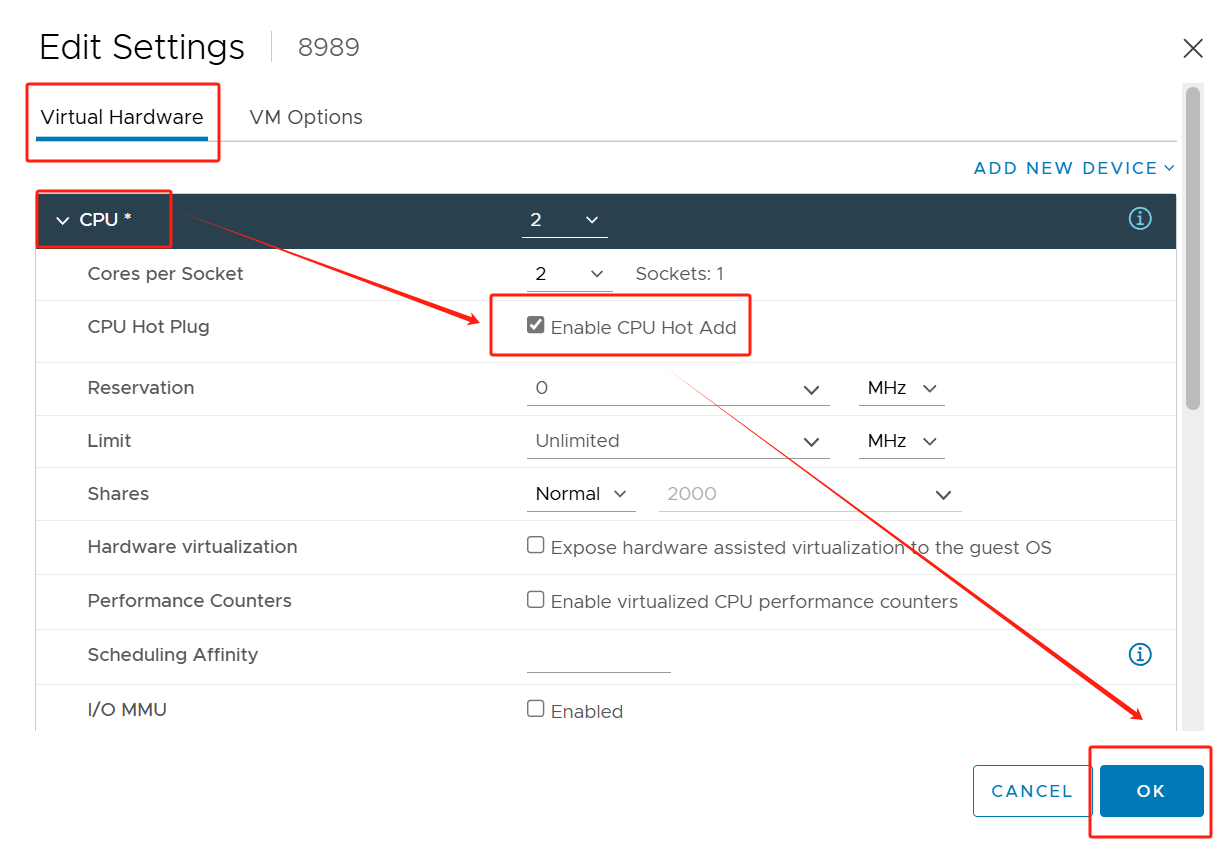
How to use enable HotAdd with Vinchin Backup & Recovery?
Vinchin Backup & Recovery supports backup, V2V migration, and disaster recovery for over 10 mainstream platforms, including VMware, oVirt, Oracle OLVM, and OpenStack. With Vinchin, you can easily enable and utilize the advanced HotAdd transport mode for VMware VM backups, allowing for efficient and uninterrupted backup operations.
With Vinchin, you can leverage SAN/HotAdd transfers, avoid network traffic, and speed up the backup process for fast backups with minimal overhead. It also helps save storage space with data compression, deduplication and Vinchin's unique BitDetector technology, leaving more room for new data.
Vinchin Backup & Recovery’s operation is very simple, just a few simple steps.
1. Just select VMs on the host

2.Then select backup destination

3.Select strategies(here, you can enable HotAdd)
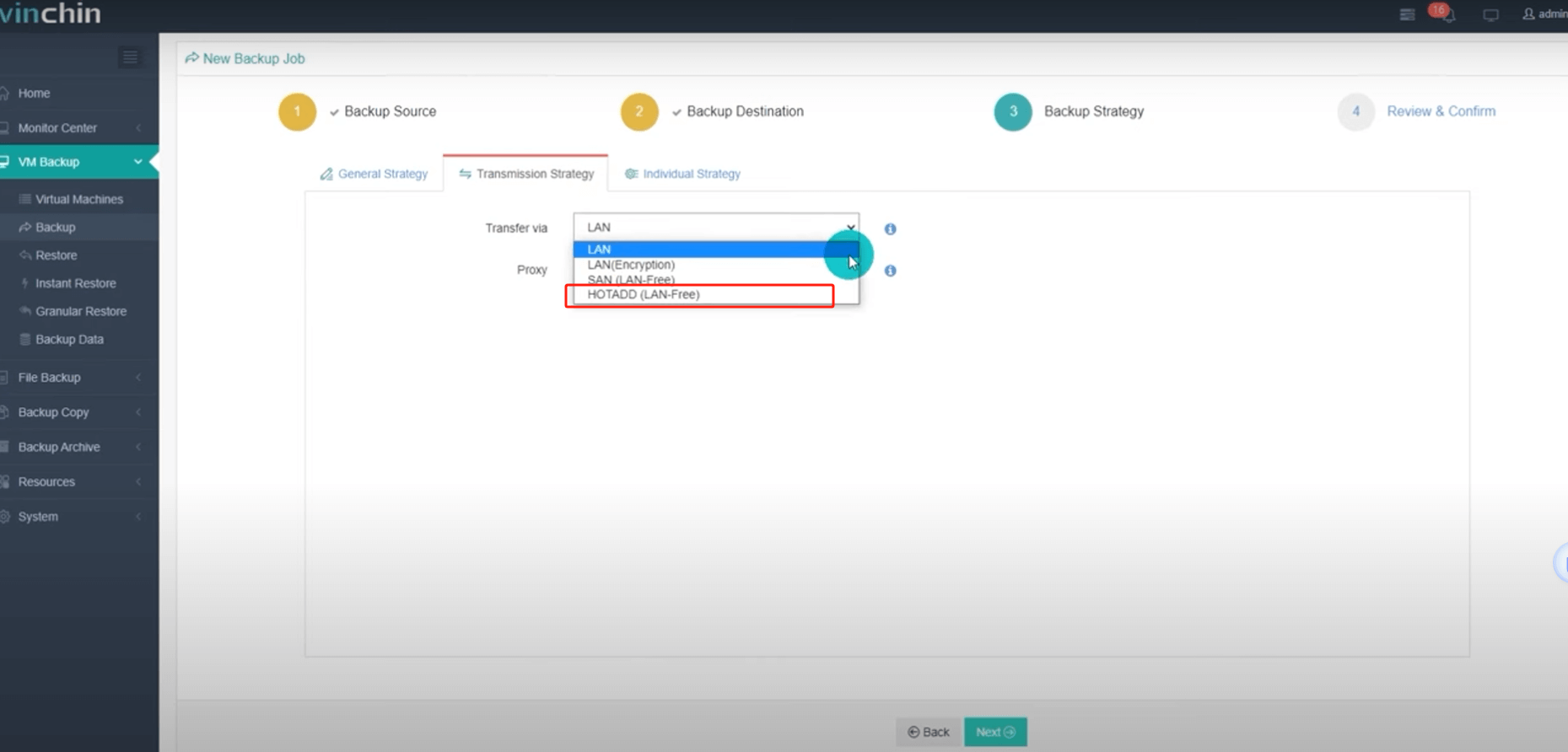
4.Finally submit the job 
Vinchin offers a free 60-day trial for users to experience the functionality in a real-world environment. For more information, please contact Vinchin directly or reach out to our local partners.
VMware HotAdd FAQs
Q1: What types of resources does HotAdd support?
A1: VMware HotAdd supports two main types of resources to be added dynamically:
Hot Add CPU: Allows the number of CPU cores to be added while the virtual machine is running.
Hot Add Memory: Allows memory to be added while the virtual machine is running.
Q2: How does HotAdd affect performance?
A1: While the HotAdd feature is very convenient, care should be taken when using it. Dynamically adding CPU and memory may cause brief performance fluctuations in the virtual machine. If resources are adjusted frequently, this may have an impact on the overall performance of the system.
Conclusion
VMware HotAdd allows adding CPUs, memory, and SCSI disks to a running VM without downtime, enhancing flexibility, operational efficiency, and dynamic resource allocation. Ensure the VM meets specific requirements, and enable HotAdd through the VM settings or use Vinchin Backup & Recovery for efficient backups.
Share on:









