-
What is VMware vApp?
-
How to Create a VMware vApp?
-
How to Configure a VMware vApp?
-
How to Clone a VMware vApp?
-
How to Export a vApp to OVF File?
-
Backup and Manage VMware Together
-
Sum up
Multi-tired or n-tired applications allocate workloads across servers for increased performance and scalability. A layered application architecture enables a more effective and secure design that can run on a variety of hosts and VMs, so it gets complicated to manage the underlying infrastructure for a specific application with the increase of VMs.
VMware vSphere provides a powerful multi-tier applications management tool, VMware vApp, to pool grouped applications across VMs running in the vSphere datacenter for facilitating rational management.
What is VMware vApp?
VMware vApp is a container for a group of virtual machines and allows users to perform concurrent management activities for them. With VMware vApp, you can manage multiple virtual machines as a single one, and when you operate on the container, the operations will be synched to the member VMs.
It is an administrative component that can be started, suspended, shut down, and cloned. You can package the virtual machines in the vApp into an OVF file for recovery or moving to another environment; once it is deployed, all virtual machines needed are installed as part of the multi-tier application, making the deployment much easier.
You can also set the VM start sequence to power on the contained VMs automatically in order with the defined boot delay from the previous VM. If the correct configurations are made, VMs shut down in the opposite order when you deliver a shutdown signal to the vApp.
How to Create a VMware vApp?
Requirements:
Run on a standalone host with ESX 4.0 or higher;
Distributed Resource Scheduler (DRS) enabled cluster;
VMware vCenter Server with centralized management configured.
1. In the vSphere Client, go to Hosts and Clusters> choose the cluster> Manage> Settings> Services> vSphere DRS.
2. In the Edit Cluster Settings window, check the Turn ON vSphere DRS box, and set up DRS Automation, Power Management, and Advanced Options as needed.
3. Right-click the DRS-enabled cluster to click New vApp…
4. The New vApp wizard opens. In the Select creation type tab, choose Create a new vApp.
5. Name the vApp and choose a folder or datacenter.
6. In the Resource allocation page, distribute CPU and memory resources for the vApp. They can be changed after the creation. You can create a resource pool here and enable Scale Descendant’s Shares for vSphere 7.0 and later.
7. Review all settings and Finish.
How to Configure a VMware vApp?
1. Create an object: right-click a vApp, and choose from New Virtual Machine, New Virtual Machine, New Resource Pool, and Deploy OVF Template.
Add a current object: choose the VMs, drag them to the vApp, and release the mouse button.
2. Right-click the vApp and click Edit Settings… to start the Edit vApp window.
3. Change the Resources configurations or leave them unchanged.
4. In the Start Order tab, set the start order and boot delay interval of the virtual machines and configure the shutdown action with the delay.
5. In the IP Allocation tab, specify the network schemes through the OVF environment or a DHCP server.
6. In the Details tab, enter the product name, URL, vendor name, and vendor URL.
How to Clone a VMware vApp?
1. Right-click the vApp and click Clone> Clone… to launch the New vApp wizard.
2. In the Select creation type tab, choose Clone an existing vApp by default.
3. Choose the host or cluster to house the vApp.
4. Enter a name and select a folder or datacenter for the cloned vApp.
5. Choose the storage for the virtual machines.
6. Map networks from the source to the target.
7. Allocate CPU and memory for the cloned vApp.
8. Review configurations and hit FINISH.
How to Export a vApp to OVF File?
1. Right-click the vApp and choose OVF Template> Export OVF Template…
2. The Export OVF Template window opens, give a name, and select Enable advanced options for more settings.
Or you can create a child vApp, right-click the parent vApp> New Child vApp> follow the New vApp wizard.
Backup and Manage VMware Together
In VMware vSphere, VMware vApps offer a management feature for multi-tiered applications. It enables configuring and managing these as a single entity by including all of the underlying virtual machines that house application requirements. vApp offers a smooth and effective solution to guarantee that business-critical applications can be managed and deployed in a comprehensive manner.
Still, VMware backup is the most basic, essential, and effective way in the face of unexpected disasters like ransomware attacks, or human mistakes. Vinchin Backup & Recovery delivers automatic VM backup for 12 virtualizations including VMware, Oracle OLVM, Xen, and more. It also provides centralized backup management for these platforms via a web-based console.
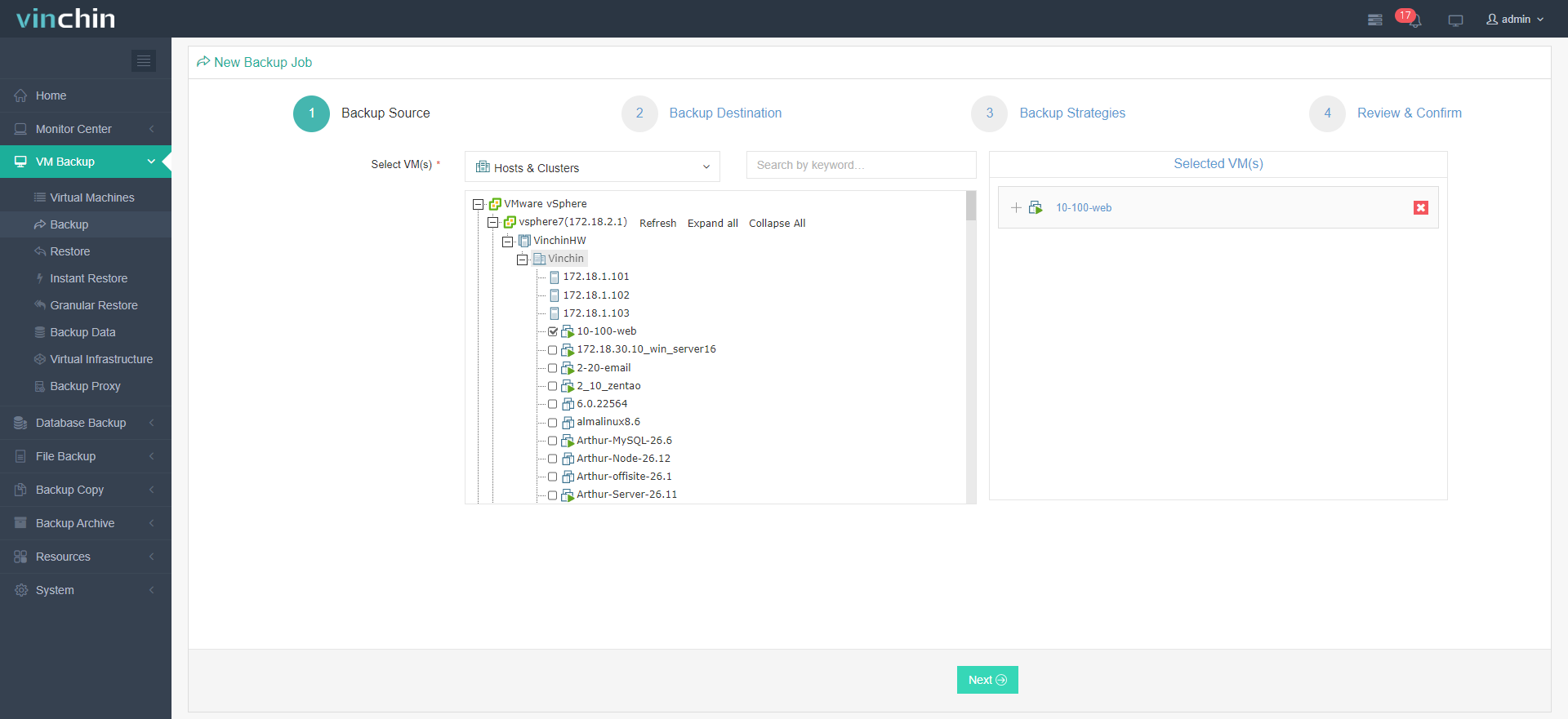
It’s worth mentioning that this backup solution supports the seamless and worry-free data migration between VMware and other virtualizations, like VMware to XenServer, or oVirt to VMware.
Vinchin Backup & Recovery secures data security in various ways including 15s instant recovery, full and file-level recovery; anti-ransomware Backup Storage Protection protecting both backups and the Vinchin server; and an offsite backup copy to save the day.
A 60-day full-featured free trial of the Enterprise version is available for testing.
Sum up
The VMware vApp helps with multi-tire infrastructure management in the vSphere environment by pooling all necessary virtual machines for a common purpose and configuring them in mass. The VM boot order sequences dependent applications in order and satisfies dependencies. vApp also allows VMware users to export it to an OVF template for portability or data recovery.
Meanwhile, note that data backup is the basis of data loss prevention. Consider the versatile, smart, and cost-effective Vinchin Backup & Recovery to facilitate data backup, migration, and recovery.
Share on:









