-
What Is Backup On Premise Server To AWS?
-
Why Backup On Premise Server To AWS?
-
Method 1. Using AWS Storage Gateway
-
Method 2. Using AWS Backup
-
Method 3. Using Rsync Or CLI Scripts To Amazon S3
-
Enhance Protection for Your S3 Data
-
Backup On Premise Server To AWS FAQs
-
Conclusion
Backing up your on-premise servers to AWS is now a common practice. Why? Because it gives you peace of mind. If disaster strikes, your data is safe in the cloud. In this guide, we’ll walk through what it means, why it matters, and how to do it—step by step.
What Is Backup On Premise Server To AWS?
Backing up an on-premise server to AWS means copying your local server data to Amazon’s cloud. An on-premise server is a physical or virtual machine running in your office or data center. AWS, or Amazon Web Services, is a cloud platform that offers secure, scalable storage. By sending backups to AWS, you protect your data from local failures, theft, or disasters.
Why Backup On Premise Server To AWS?
Why should you back up your on-premise server to AWS? First, it keeps your data safe from local risks like hardware failure, fire, or theft. Second, AWS offers nearly unlimited storage, so you never run out of space. Third, AWS provides strong security and compliance features. Finally, cloud backups make disaster recovery faster and easier, helping you meet business and regulatory needs.
Method 1. Using AWS Storage Gateway
AWS Storage Gateway is a hybrid cloud storage service. It connects your on-premise servers to AWS storage, letting you back up data to the cloud without changing your existing workflows. Storage Gateway comes in three types: File Gateway, Volume Gateway, and Tape Gateway.
With File Gateway, you can mount NFS or SMB shares on your server. When you copy files to these shares, Storage Gateway uploads them to Amazon S3. Volume Gateway presents iSCSI block storage, and Tape Gateway emulates a tape library for backup software.
To back up using File Gateway, follow these steps:
1. Deploy Storage Gateway: In the AWS Management Console, go to Storage Gateway and choose Create gateway. Download the virtual machine image and deploy it on your on-premise server or hypervisor.
2. Activate the Gateway: After deployment, access the local gateway console and enter the activation key from AWS.
3. Configure File Shares: In the AWS Console, create a new file share. Choose your S3 bucket as the destination.
4. Mount the Share: On your server, mount the NFS or SMB share provided by Storage Gateway.
5. Copy Data: Copy your backup files to the mounted share. Storage Gateway uploads them to S3 in the background.
You can use S3 lifecycle policies to move older backups to cheaper storage like S3 Glacier. This method is reliable and works with most backup software.
Method 2. Using AWS Backup
AWS Backup is a managed service that centralizes and automates data protection across AWS and on-premise environments. It supports backing up VMware virtual machines running on-premise as well as AWS-native resources.
To back up on-premise VMware VMs with AWS Backup:
1. Enable VMware Backups: In the AWS Backup console, go to Settings and enable VMware virtual machines.
2. Deploy Backup Gateway: Download the OVF template from AWS Backup and deploy it on your VMware ESXi host.
3. Configure Network: Set a static IP for the gateway using the local console.
4. Register Gateway: In AWS Backup, enter the gateway’s IP address and complete registration.
5. Add Hypervisor: In the console, add your vCenter server details to discover VMs.
6. Tag VMs for Backup: Assign backup tags to the VMs you want to protect.
7. Create Backup Plan: In AWS Backup, create a backup plan with your desired schedule and retention.
8. Assign Resources: Link your tagged VMs to the backup plan.
9. Monitor Jobs: Check the Jobs section to see backup progress and status.
AWS Backup stores your backups in a secure vault; you can restore entire VMs or individual disks as needed.
Method 3. Using Rsync Or CLI Scripts To Amazon S3
Some administrators prefer using open-source tools and scripts. You can use rsync with the AWS CLI to back up files directly to Amazon S3; this method is flexible and works well for file-level backups.
Here’s a simple way to do it:
1. Install AWS CLI: Download and install the AWS CLI on your server.
2. Configure AWS CLI: Run aws configure and enter your AWS access key, secret key, region, and output format.
3. Use Rsync With S3: Use aws s3 sync command:
aws s3 sync /path/to/backup s3://your-bucket-name/backup-folder
4. Automate With Cron: Schedule this command in crontab for regular backups.
This approach suits simple file backups; for large datasets or advanced features consider Storage Gateway or AWS Backup.
Enhance Protection for Your S3 Data
Vinchin Backup & Recovery allows you to replicate files from an S3 bucket to other storage locations, ensuring redundancy, supporting disaster recovery, and enabling long-term archiving.
Vinchin Backup & Recovery is designed for efficiency and security, using technologies like multi-threaded scanning for faster backups, data compression to optimize storage usage, and AES-256 encryption to safeguard your data. It also provides features such as breakpoint resume for uninterrupted backups in low-bandwidth conditions, granular recovery at the file level, and versatile restoration options to multiple destinations. To defend against ransomware, Vinchin enforces strict storage protection, allowing data modifications exclusively through its system.
Moreover, Vinchin Backup & Recovery extends its functionality to local environments, making it easy to back up data from VMs, file servers, and NAS devices directly to S3. This all-in-one solution simplifies data protection while ensuring reliability and security.
To create a backup for S3 with Vinchin Backup & Recovery, just follow the steps below:
1. Select the backup source object storage.
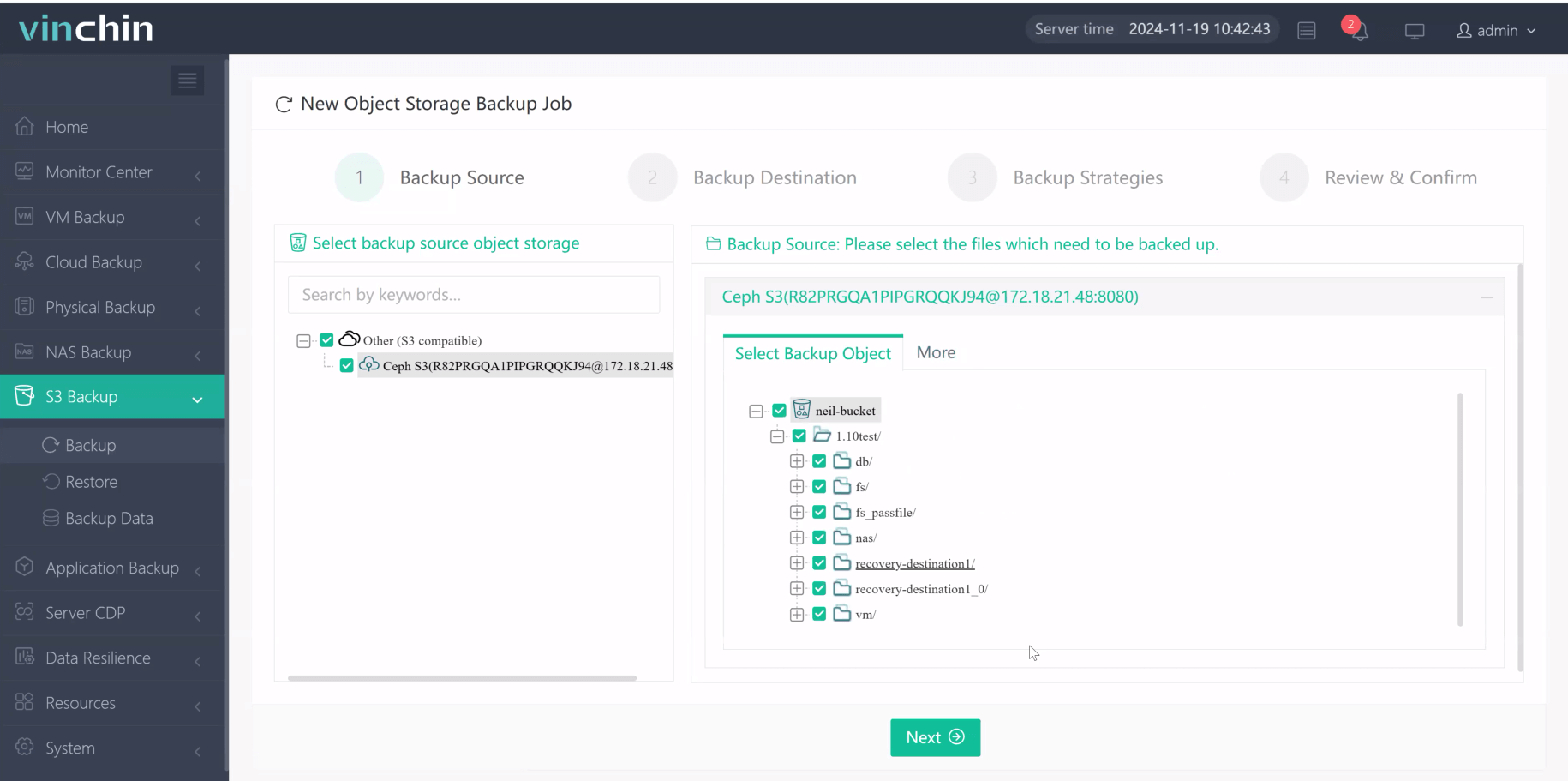
2. Select backup destination.
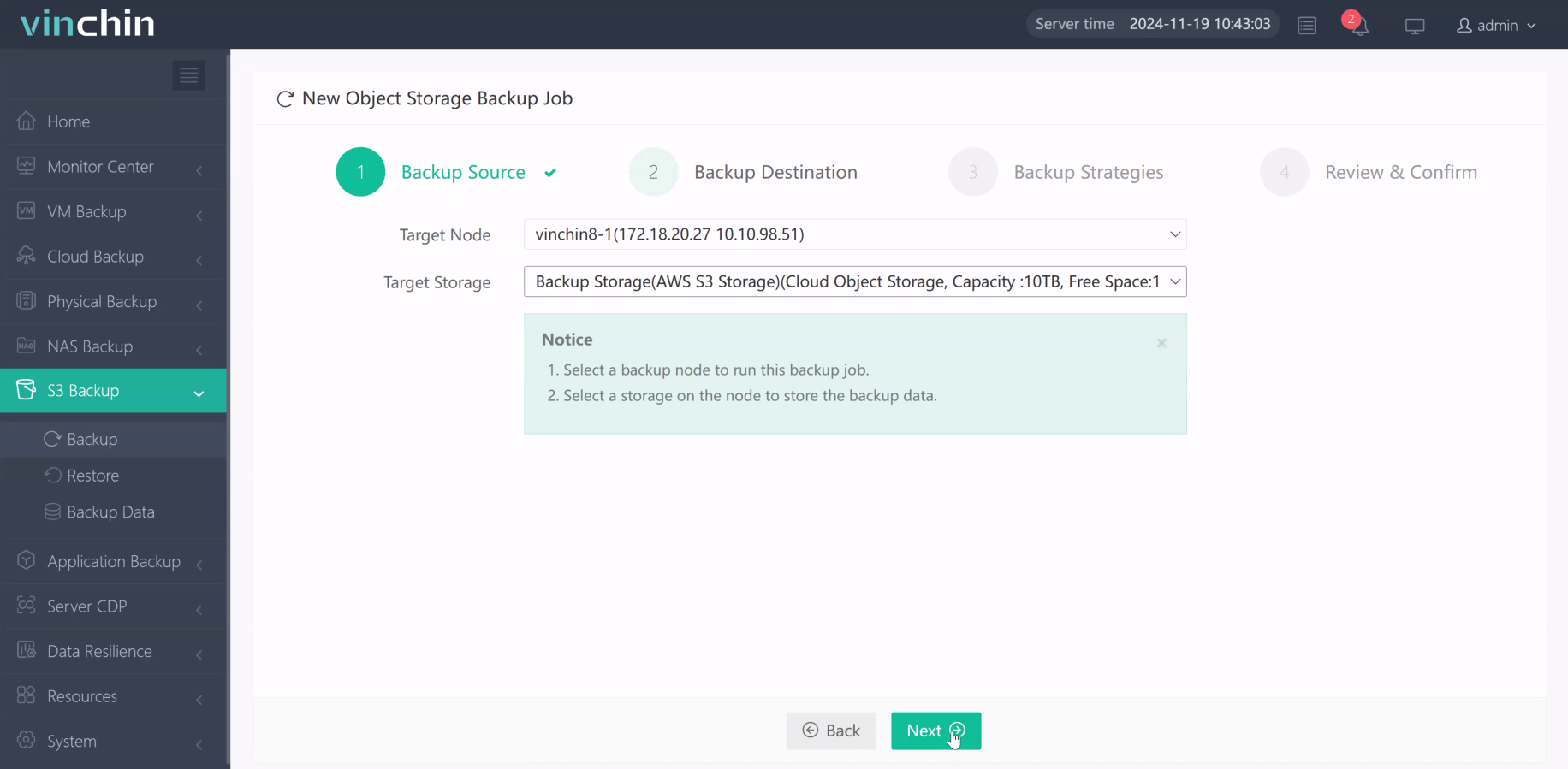
3. Configure backup strategies.
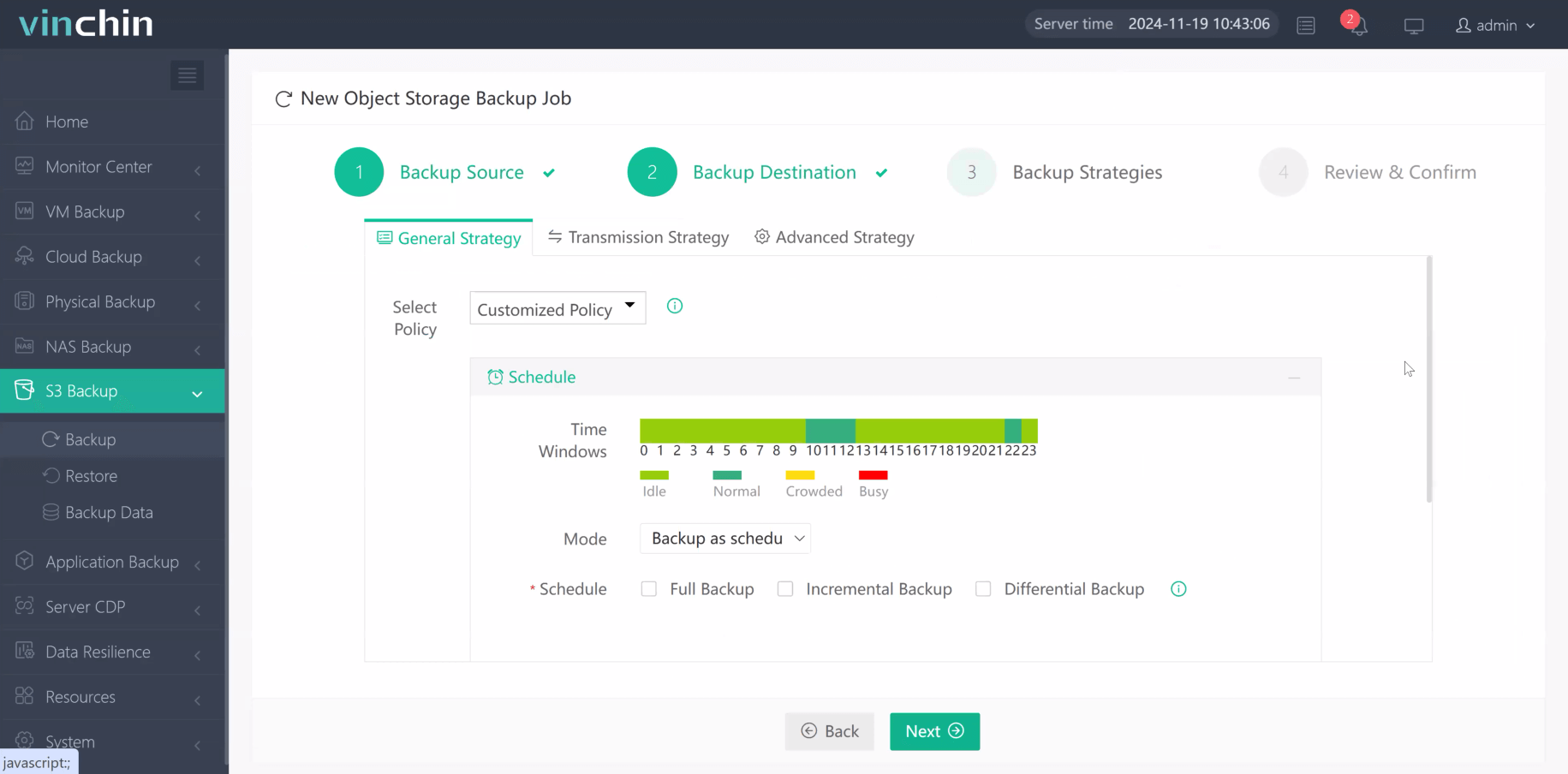
4. Review and submit the job.
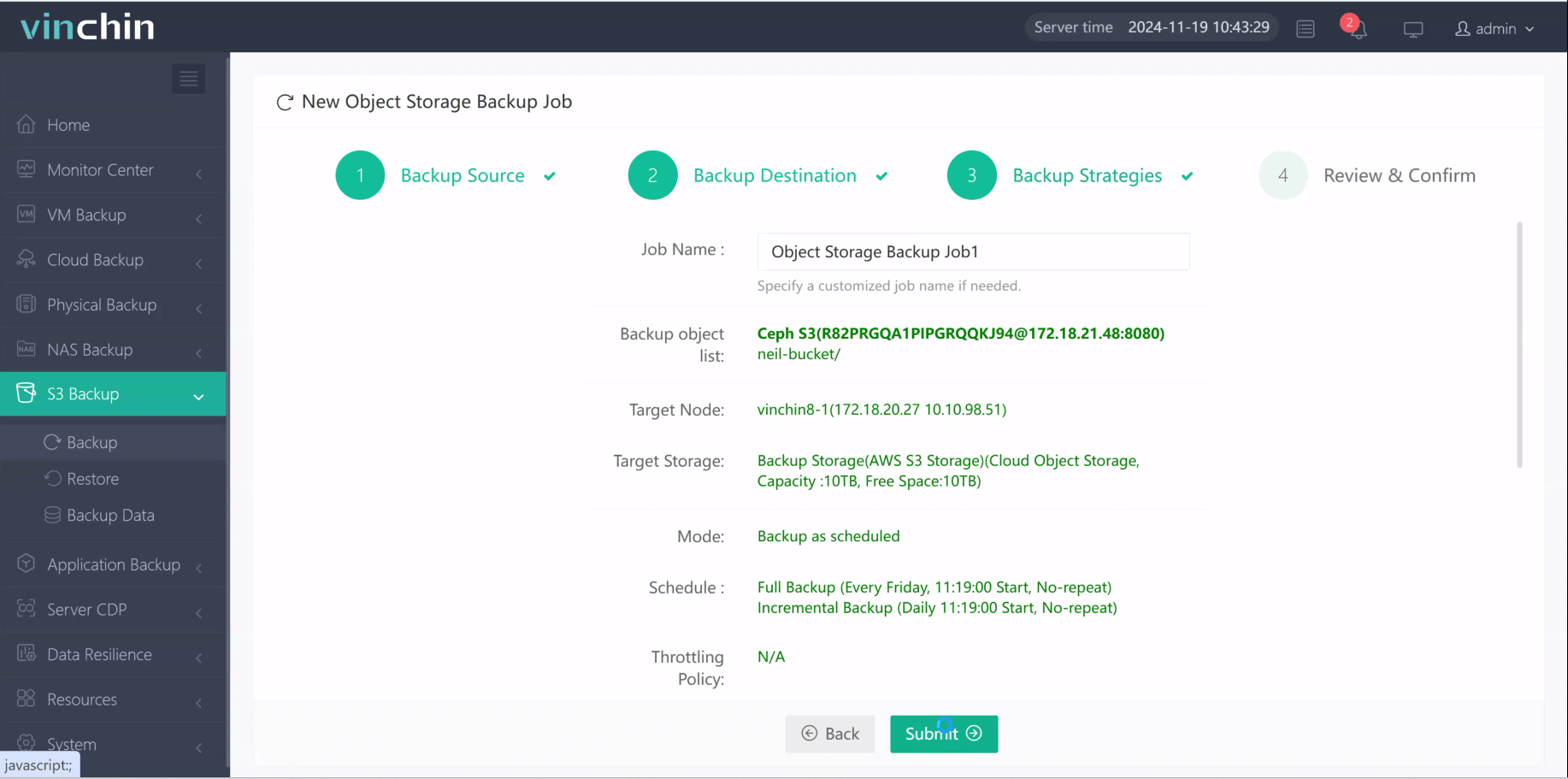
Come on and experience the full capabilities of this robust system with a complimentary 60-day trial! Contact us with your requirements, and you will receive a tailored solution for your IT landscape.
Backup On Premise Server To AWS FAQs
Q1: Can I back up a Windows server to AWS S3 using Storage Gateway?
A1: Yes; use File Gateway to mount an SMB share then copy Windows server backups into S3 buckets easily.
Q2: How do I automate daily backups to AWS S3 with CLI?
A2: Add aws s3 sync into cron jobs (Linux) or Task Scheduler (Windows) for scheduled execution each day/night/week etc.
Q3: Can AWS Backup restore my on-premises VMware VM into EC2?
A3: Yes; restored VM images become EBS volumes attachable/runable within EC2 instances via conversion process outlined by Amazon docs.
Q4: What’s fastest way moving large initial datasets into Amazon?
A4: Use Snowball appliance first then switch ongoing delta/incremental transfers via Storage Gateway/S3 methods described above!
Q5: Does Vinchin support backup direct-to-AWS?
A5: Yes! Vinchin can store physical-server backups directly inside compatible object/cloud storages including those hosted by Amazon/AWS partners worldwide!
Conclusion
Backing up your on-premise server to AWS is a smart way to protect data continuity—whether via Storage Gateway/AWS-native tools/scripts/Vinchin—you have proven options! Vinchin offers streamlined enterprise-class physical-server protection—start exploring its free 60-day trial today!
Share on:








