-
What is Synology Snapshot Replication?
-
How to take a snapshot of Synology NAS in Snapshot Replication?
-
How to replicate the snapshot in Snapshot Replication?
-
How to recover Synology NAS with Snapshot Replication?
-
Synology Snapshot Replication vs Hyper Backup
-
Protect data on NAS with Vinchin Backup & Recovery
-
Sum Up
Synology NAS is common business data storage and companies can store all kinds of data like pictures, office documents, and even database files.
As companies’ businesses rely more and more on the data, any incidents happening to the data will easily harm businesses so that protecting data and business continuity is necessary for companies. Snapshot and replication are common data protection methods and is there any solution provided by Synology?
There is more than one data protection solution provided by Sonology and in this post it is Synology Snapshot Replication that is mainly introduced.
What is Synology Snapshot Replication?
Snapshot consists of crash-consistent snapshot and application-consistent snapshot which will restore data in different ways and replication often means continuously replicating data to remote datastore.
Synology Snapshot Replication will help you take snapshot of Synology NAS and copy it to another location for disaster recovery. Here snapshot can be crash-consistent snapshot or application-consistent snapshot depending on the configuration of the NAS.
Snapshot Replication is an application in Synology Package Center so it will be easy to install it on your NAS. Its features are divided into 3 parts, taking snapshot, replicating snapshot, and recovering data from snapshot so it’s easy to find the feature you need.
How to take a snapshot of Synology NAS in Snapshot Replication?
Snapshot will save the state of the shared folder and LUN and you can easily switch between crash-consistent snapshot and application-consistent snapshot.
Open Snapshot Replication > select Snapshot on the left > select shared folder(s) or LUN > click Snapshot button > select Take a Snapshot > enter the description > click OK
It’s simple to take a snapshot while if you would like to make it more smart, you have to configure more settings.
Before creating the job, you need to click Settings on the right of Snapshot button > click Schedule > check Enable snapshot schedule > select when you want the job to be triggered and the frequency > click Retention > set up how to deal with the outdated snapshots > click Advanced > set up time zone and whether to make snapshots visible > then create a snapshot by clicking the Snapshot button
When you create a snapshot job of LUN, you can switch the consistent state of it by clicking Settings > clicking Application > check or uncheck Enable application-consistent snapshots
How to replicate the snapshot in Snapshot Replication?
After the snapshot is taken, you can replicate it to another datastore.
In Snapshot Replication, select Replication on the left > select one snapshot > click Create > read Before You Start > click Next > select to connect to a local or remote server > click Next > enter the credentials of it > click Next > > select destination volume > click Next > select which data to replicate > click Next > check Send the initial copy over the network > click Next > set up the schedule > click Next > set up the retention policy > click Next > confirm the settings > click Apply
How to recover Synology NAS with Snapshot Replication?
If you find an application doesn’t work or a file is damaged, you can recover it from the snapshot.
In Snapshot Replication, select Recovery > select one snapshot > click Recover > select a right recovery point > click Browser > find the needed file > copy it to the right position
Synology Snapshot Replication vs Hyper Backup
Except for Snapshot Replication, Synology Hyper Backup can also help you protect data on NAS. Unlike Snapshot Replication, Hyper Backup will create real backup of NAS file. You can select files and folders and backup them to local directory, remote NAS, cloud storage, etc.
If you would like to backup NAS in this way, there is a post helping you use Hyper Backup step by step.
Protect data on NAS with Vinchin Backup & Recovery
Both Snapshot Replication and Hyper Backup are the internal data protection solutions of Synology NAS and there are two shortcomings of internal solutions. They are not professional enough to meet all the needs of customers and they often can’t be used to protect data on customer’s other appliances like QNAP NAS.
Vinchin Backup & Recovery is an enterprise data protection solution which can help you protect any brand of NAS so that you will have a centralized backup solution to protect data on all the appliances.
It will be faster to recover data when necessary and Vinchin Backup & Recovery can help you transfer and recover data to different appliances regardless of its brand or OS version.
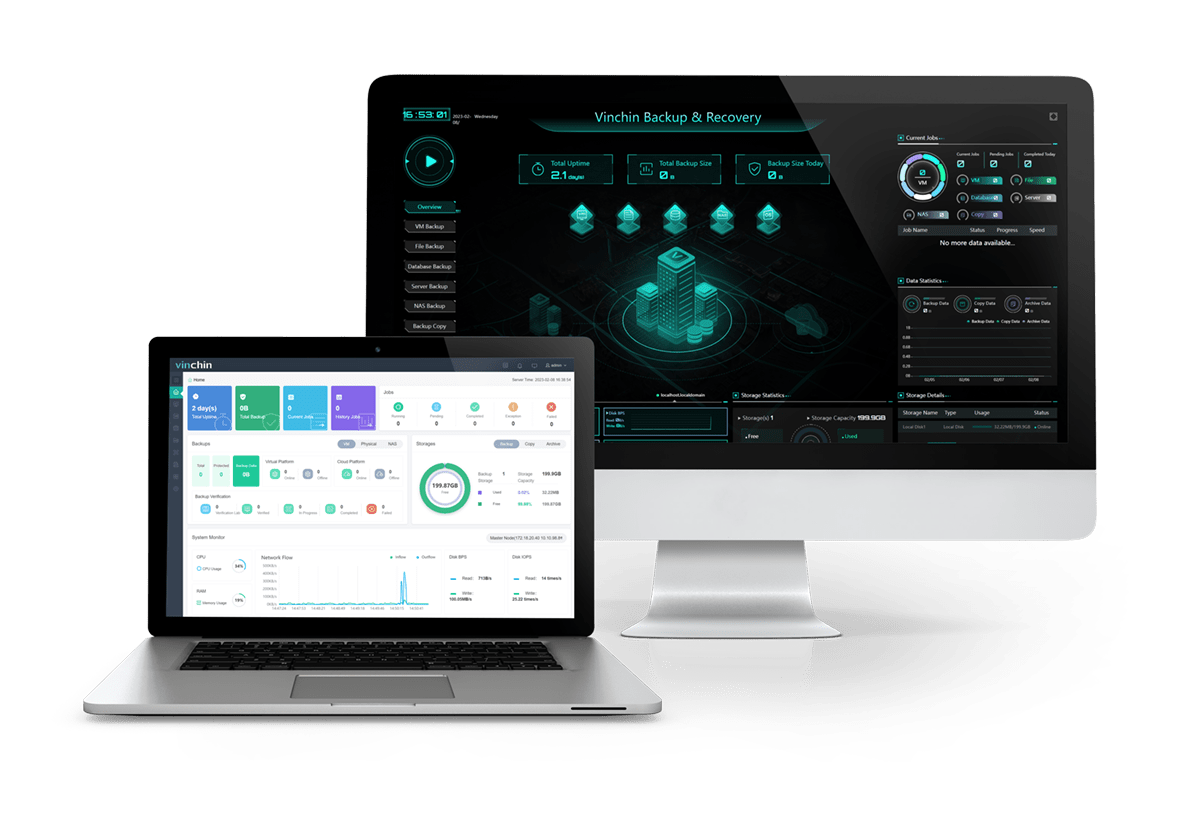
The backup procedures are simple and there will be a user-friendly web console to help you easily create a backup job step by step.
Just select the files and folders on the NAS > select the backup destination > add the backup strategies > submit the job
Vinchin Backup & Recovery has been selected by thousands of companies and you can also start a 60-day full-featured free trial here. Also, contact us and submit your needs to get your tailored solution according to the actual IT environment. We have established partnerships with reputable companies all over the world so if you would like to do a local business, you can select a local partner here.
Sum Up
Companies should protect data so as to protect business. For Synology NAS data, you can use Snapshot Replication to create snapshot of shared folder or LUN and replicate to another location for later data recovery.
Vinchin Backup & Recovery can help you backup any brand of NAS to let you protect data on different devices with one solution. Don’t miss the free trial.
Share on:






