-
Create NAS to NAS job with Synology Hyper Backup
-
Backup NAS to NAS with QNAP Hybrid Backup Sync
-
Backup Synology to QNAP or QNAP to Synology
-
Flexibly create NAS to NAS backup job with Vinchin Backup & Recovery
-
Sum Up
NAS is the common storage in companies. Although it might be often used to store data backup, it should be also backed up because according to 3-2-1 backup rule, it is recommended to keep a copy of backup file on a secondary site on the cloud to avoid any data loss on the NAS.
If there are no plans to build a second data center or get cloud storage, you can simply backup NAS device to another NAS to avoid data loss on the primary NAS. If you can learn the way to backup data from one NAS to another, it will be also easy to transfer data between NAS devices.
Then how can you backup NAS to NAS? The first thing that comes into you might be copying and pasting while there are often built-in solutions provided by NAS vendors.
Create NAS to NAS job with Synology Hyper Backup
Synology is one of the leading NAS providers and to help its users better protect data on NAS devices, it releases Synology Hyper Backup let users easily backup NAS data.
Hyper Backup is an application easy to get in Synology Package Center. You just need to select the files you want to backup and select another Synology NAS as the destination to store the backup data.
1. Open Hyper Backup and click the plus icon in the lower-left corner > select Data backup task
2. The first thing is to select the Backup Destination. Since you would like to store the backup data on another NAS, you can select Remote NAS device here
3. Then you need to fill in the information of the destination NAS device. If you can’t find it, make sure both NAS devices are on the same network. > Click Next
4. Now you can select the file you would like to backup to another NAS > click Next > you can select some applications to backup > click Next
5. Hyper Backup allows you to set up backup strategies like automatically starting to backup NAS at a specific time every day, compressing backup data, adding a password to this backup, etc. > click Next
6. Configure the retention policy to automatically delete outdated backup later > click Apply to finish creating NAS to NAS backup job
Backup NAS to NAS with QNAP Hybrid Backup Sync
Like Synology, QNAP also provides an internal backup solution, Hybrid Backup Sync, to help its users backup data from one NAS to another. You can directly install it on your QNAP NAS.
1. Open Hybrid Backup Sync > click Backup & Restore > click Back Up Now > select New backup job
2. Select the files on local NAS to backup > click Next
3. Select Remote NAS as the destination storage space > add another QNAP NAS here > click Select
4. Select the destination folder to store NAS backup > click OK
5. You can also set up some backup strategies in Hybrid Backup Sync > click Next
6. You can select some rules like excluding some files, encrypting data, etc. > click Next
7. Review the summary > click Create
Backup Synology to QNAP or QNAP to Synology
The above two methods just let you backup data to the same brand of NAS. If you would like to backup NAS to a different brand of NAS, you need to use the rsync protocol but you don’t have to download additional tools because it is supported by both Synology Hyper Backup and QNAP Hybrid Backup Sync.
For example, if you would like to backup Synology NAS to QNAP NAS, you just need to open Hyper Backup, select rsync copy (single version), add the QNAP NAS, and follow the instruction to create the job.
If you would like to backup QNAP NAS to Synology NAS, you just need to open Hybrid Backup Sync, create a server, and then create a One-way Sync Job.
Flexibly create NAS to NAS backup job with Vinchin Backup & Recovery
The built-in backup solutions of NAS providers might have some limitations to make backup procedures intricate. To improve work efficiency, you can try the professional NAS backup solution, Vinchin Backup & Recovery.
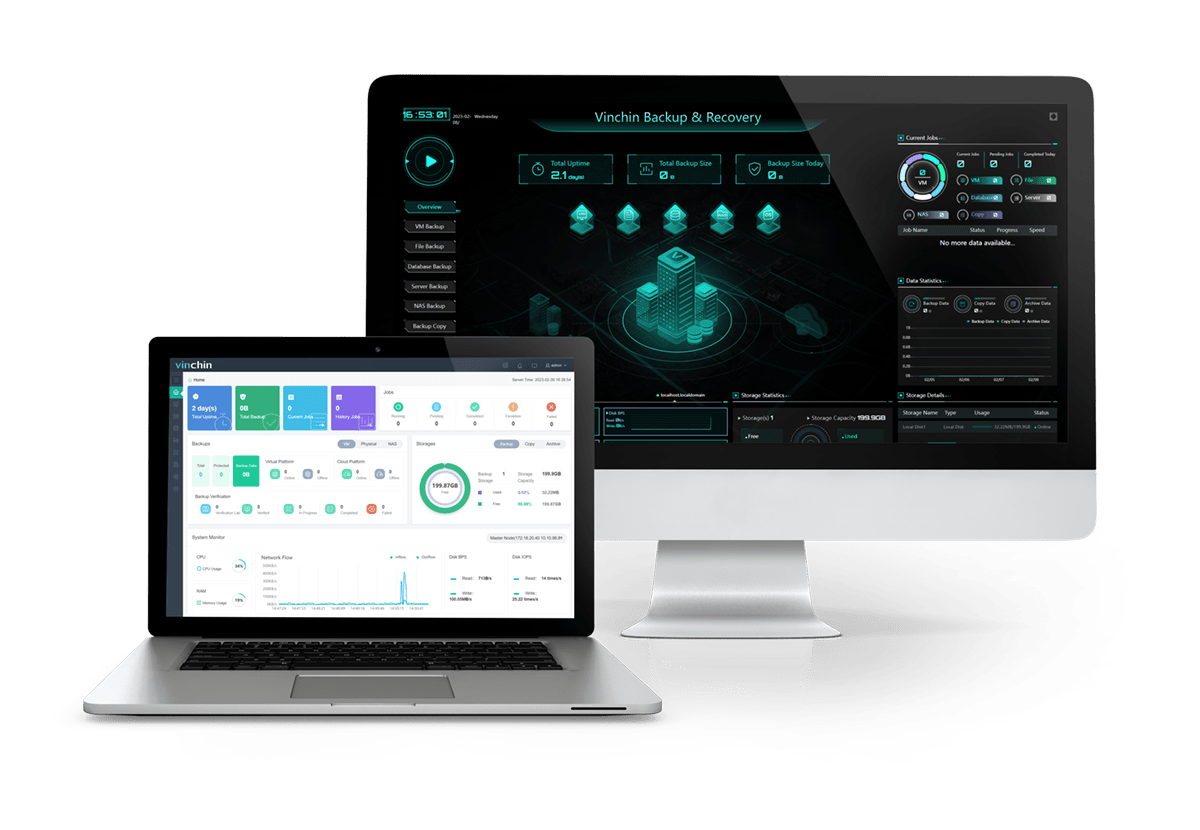
Vinchin Backup & Recovery won’t be picky about the brand of NAS device so you can add different brands of NAS devices to backup system as you wish. An intuitive web console will help you create NAS to NAS job.
Vinchin Backup & Recovery has been selected by thousands of companies. Feel free to get the installation package and start a 60-day full-featured free trial.
Sum Up
NAS is popular storage used by companies and might contain important data so it is necessary to backup NAS. With the built-in backup solutions like Synology Hyper Backup and QNAP Hybrid Backup Sync, users can backup NAS data to another NAS device but the process might be a little complicated.
To easily manage backup jobs of different brands of NAS devices, you can try Vinchin Backup & Recovery to backup NAS devices via an easier way. Don’t miss the free trial.
Share on:








