-
How to update esxi with command line?
-
How to fix the compatibility issue between ESXi hosts of different versions?
-
Sum Up
With the reports and demands from users, programs always need to be developed and updated. Sometimes suppliers will offer a new application as a complement to existing applications, but most of the time they will release patches to fix the reported issues or add new features.
ESXi update also works in this way. Every time the patch is released, you can download the package from VMware's page and install it to fix issues and improve its performance with added new features. Of course, ESXi update is not always necessary and compulsive. If your ESXi host works perfectly, you don't have to update to the latest version.
Before updating ESXi, you should read the release note carefully to see whether the issues on your ESXi host can be fixed or there are very useful new features in the latest version. Also, it will be better if you can go to VMware community to see the feedback about this ESXi update. Sometimes the new version will bring new issues so you should decide whether it is worth updating.
There are multiple ways to upgrade ESXi to any version you want. In this post, you will learn the way to update ESXi using command line.
Note: Sometimes you will find that virtual machine can't work on another ESXi host when the ESXi versions are different. You can use Vinchin Backup & Recovery to move VM to any ESXi host. Vinchin Backup & Recovery will also help protect ESXi hosts from ransomware attack.
How to update esxi with command line?
Before you update ESXi, you should power off the VMs or move VMs to another host to avoid downtime.
1. Go to VMware's website to download the patch
2. Connect to ESXi via SSH. If connection is refused, log into ESXi via vSphere client > click Manage on the top > click Settings > click Security Profile > click Services > click Edit > locate SSH > select Start > make sure the status is running
3. Upload the patch to ESXi datastore. Find the folder vmfs > volumes > Local-50 > upload the package to this folder or directly drag it into the folder
4. Type the credentials to log into ESXi host > type vmware -v to verify the version of ESXi
5. Put the server into maintenance mode: esxcli system maintenanceMode set -e true
6. Check maintenance mode: esxcli system maintenanceMode get
7. Check update patch: use cd command to open the folder where the update patch is stored
8. Update ESXi: esxcli software vib update -d /vmfs/volumes/Local-50/update-package-name.zip
Tips: you can add --dry--run in the end to command to check which content will be modified. After that, delete --dry--run to update ESXi.
9. Reboot ESXi host: esxcli system shutdown reboot -r “Upgrade to ESXi 7.0”
10. Exist maintenance mode: esxcli system maintenanceMode set -e false > check maintenance mode again: esxcli system maintenanceMode get
11. Check the version of ESXi now: vmware -v
How to fix the compatibility issue between ESXi hosts of different versions?
You might find that although both two servers have been installed with ESXi hypervisor but virtual machine still could not be moved smoothly. This is because of the compatibility issue. You can have an easy solution.
Vinchin Backup & Recovery is a professional backup and disaster recovery solution, which will help you move VM from one ESXi host to another as you wish.
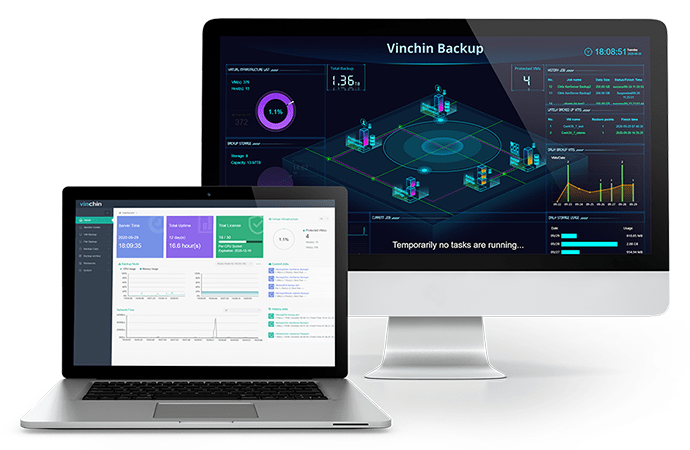
You can add all your ESXi hosts into Vinchin backup system and then make backup agentlessly. Also, you don't have to turn off the VM while making backup. Just set a schedule to backup VMs you need on a user-friendly web console.
Vinchin Backup & Recovery will help fix the compatibility issue. You just need to select a VM backup and restore it on the destination host.
Ransomware is rampant on the Internet but you can use Vinchin Backup & Recovery to protect the virtual environment. Backup storage will be protected by Vinchin ransomware protection technology and only Vinchin's application can modify the data so you can always keep your data safe.
You can deploy Vinchin Backup & Recovery in your virtual environment to see how convenient it is to migrate VM. Just start a 60-day full-featured free trial to easily manage ESXi hosts. Vinchin Backup & Recovery has more advanced features for you to experience like Instant Recovery (recovery VM of any size from backup in 15 seconds), data deduplication and compression, offsite copy, etc.
Sum Up
ESXi update can help you fix known issues and add new features to system but it is not always essential if you have perfect ESXi host. In this post, the method of updating ESXi using command is introduced. You can follow it to update ESXi to any version.
VMs on the lower-version ESXi host might not work on the higher-version ESXi host. You can use Vinchin Backup & Recovery to move VM to any ESXi host to fix the compatibility issue. Don't miss the free trial.
Share on:









