-
What is VM Portal?
-
Requirements for using VM Portal
-
How to manage VM in VM Portal?
-
How to backup and recover RHV/oVirt VM?
-
Sum Up
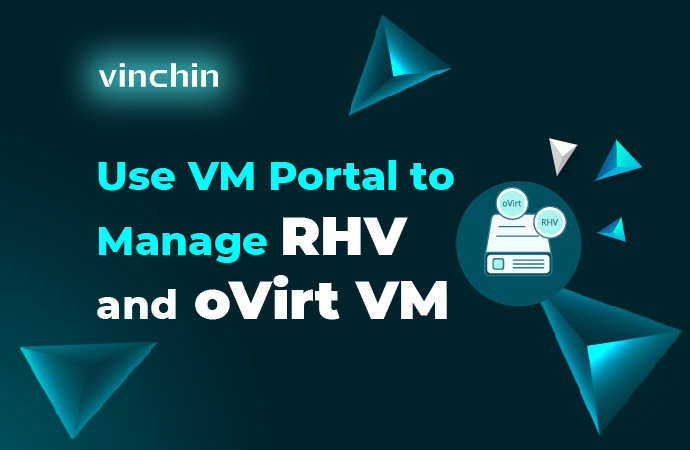
IT administrators can use commands to manage VM like creating and migrating VM but a graphical virtual environment management tool saves a lot of work. You might have used the desktop application virt-manager but have tried other management tools.
What is VM Portal?
VM Portal is the VM management tool for Red Hat Virtualization and oVirt. Unlike virt-manager, it is a web console to let users manage VMs via a browser but it also helps users easily start to use virtual environment so if you want to manage VM in another way, VM Portal is a good virt-manager alternative.
After you log in to VM Portal, you can create new VM, start and stop VM, monitor the resource usage of every VM, edit VM configuration, export and import VM, take VM snapshot, etc. If you have administrator rights, you can control the VM access to every user in VM Portal.
Except for VM management, VM protection is still necessary. VM Portal only allows you to protect VM by exporting VM and taking VM snapshot. To improve VM protection solution, you can try Vinchin Backup & Recovery which is recommended by Red Hat and oVirt.
Requirements for using VM Portal
There are some requirements for using VM Portal to manage Red Hat Virtualization/oVirt virtual environment.
The combination of operating system and browser may affect the work of VM Portal so for the operating system, it is suggested to use Red Hat Enterprise Linux and for the browser, it is suggested to use Mozilla Firefox Extended Support Release (ESR) version, the most recent version of Google Chrome or Microsoft Edge.
To successfully access the VM, virt-viewer should be installed on the client. If SPICE, VNC, or RDP protocols are used to access the VM, QXLDOD graphical driver should be installed in the guest.
Before you log in to VM Portal CA certificate should be installed in the browser to avoid security warnings. You can download the CA certificate on the login page of VM Portal.
How to manage VM in VM Portal?
In this section, there will be some simple examples to manage VM in VM Portal.
Create new VM
Log into VM Portal > click Create Virtual Machine > there will be a list of the VM information. Input the name of the VM, select its location and hardware resources > click Create VM button in the upper-right corner to finish creating new VM.
Monitor and Edit VM
After you log in to VM Portal, all the existing VM will be presented and you can easily see their status, on or off.
Click any VM and then you will have more information about it. The VM configuration, resource utilization, snapshots, virtual disks, ect. will be directly presented in the console. If you would like to edit the VM configuration, just click the editing icon in Details tab and then you can modify VM configuration like CPU and Memory.
How to backup and recover RHV/oVirt VM?
With VM Portal, you can only protect VM data by taking snapshot, which is a short-term data protection strategy. To protect VM well-roundedly, you can use Vinchin Backup & Recovery, which is a professional VM backup and disaster recovery solution verified by both Red Hat and oVirt.
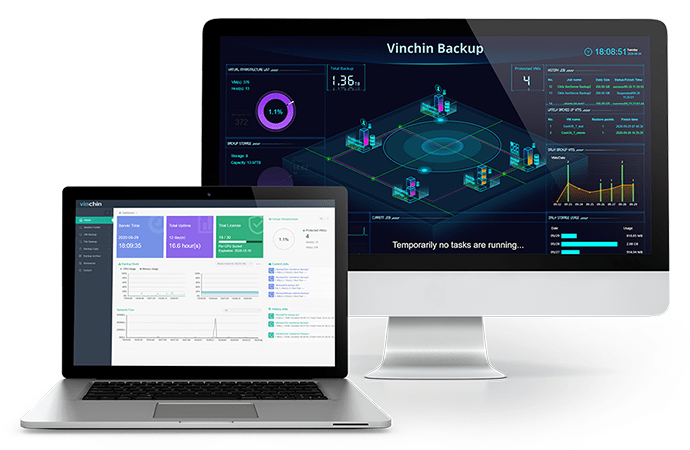
Like VM Portal, Vinchin Backup & Recovery also provides a user-friendly web console for virtual environment management. Agentless backup is supported so you can easily add all your VMs to the backup system by adding just the hosts.
There will be wizards to help you configure all kinds of tasks including VM backup and recovery. You will have many useful strategies to configure backup job like schedule (backup VM automatically), incremental backup, data compression, data deduplication, data encryption, transmission encryption, GFS retention policy, LAN-free transfer, etc.
Backup plays an important role in recovering VM data. Vinchin Instant Recovery technology can let you recover a failed VM from its backup in 15 seconds. If the original host can't work, you can recover the VM on another host.
Vinchin Backup & Recovery can help manage different virtualization platforms. If you are using multiple virtualization platforms like VMware vSphere, Red Hat Virtualization, oVirt, Oracle Linux KVM, OpenStack, XenServer, XCP-ng, etc., you can add all of them to the backup system to easily manage and backup all the VMs. In addition, you can directly move VM between different platforms with VM backup.
Vinchin Backup & Recovery has been selected by thousands of companies and you can also start to use this powerful system with a 60-day full-featured free trial. Just click the button to get the installation package.
Sum Up
IT administrators need virtual machine manager to manage virtual environment and for Red Hat Virtualization and oVirt environment, the web console VM Portal will be a good choice. It helps create new VM, connect VM, monitor resource utilization, etc.
VM Portal is not good at protecting VM data, so you can use Vinchin Backup & Recovery to backup and recover VM. Don't miss the free trial.
Share on:








