-
How to export and import VM in oVirt and RHV?
-
How to export and import qcow2 virtual disk?
-
How to backup and migrate VM in RHV/oVirt?
-
Sum Up

How to export and import VM in oVirt and RHV?
oVirt and RHV are usually managed by web consoles. VM Portal is used to create and monitor VM status and the Administration Portal is the web console you need to export and import VM in oVirt and RHV.
There are two options in Administration Portal, Export to Export Domain and Export as OVA.
When you export a VM to Export Domain in Administration Portal, you need to add a Export Domain to the source datacenter to save the VM export and if you would like to use the VM export on another datacenter, you have to add the Export Domain to the target datacenter, too.
Before you export the VM, you should make sure that the VM is powered off.
Expand Compute > select Virtual Machines > select the VM you would like to export > click the three dots in the upper-right corner > select Export to Export Domain or Export as OVA
When you need to import a VM, you also need to click the three dots and select Import.
Sometimes you might want to move VM between different platforms like moving VM from VMware to oVirt. You can use virt-v2v command to perform cross-platform migration. If you have exported VM from a foreign hypervisor, you can also directly import it in Administration Portal, which means you can import VMware OVA via Administration Portal.
If you prefer a more convenient and advanced V2V migration solution, you can try Vinchin Backup & Recovery.
How to export and import qcow2 virtual disk?
Except for exporting the entire VM, you can also export only the virtual disk, which contains most of VM data. Red Hat Virtualization and oVirt often use qcow2 format virtual disk so what you need is the qcow2 file. If you have exported the entire VM, you can also try extracting the qcow2 file from it.
You can use the tool qemu-img to directly export the virtual disk:
qemu-img convert -c -O qcow2 directory_of_virtual_disk.qcow2 name_of_exported_virtual_disk.qcow2
If you don't know the path of virtual disk, try using virsh domblklist command to find the path.
Qcow2 image can be imported to virtual environment when you create a new VM with the existing image. You need to install virt-manager for this.
1. Click the option File in virt-manager > select New Virtual Machine
2. There will be a wizard appearing. You can select Import existing disk image to import the qcow2 virtual disk.
3. Complete the following configuration to create the new VM.
If you would like to use the qcow2 virtual disk in an existing VM, you can also learn to attach the virtual disk.
How to backup and migrate VM in RHV/oVirt?
For Red Hat Virtualization/oVirt environment protection and management, you can use an advanced solution, Vinchin Backup & Recovery, which will help easily backup and migrate VM.
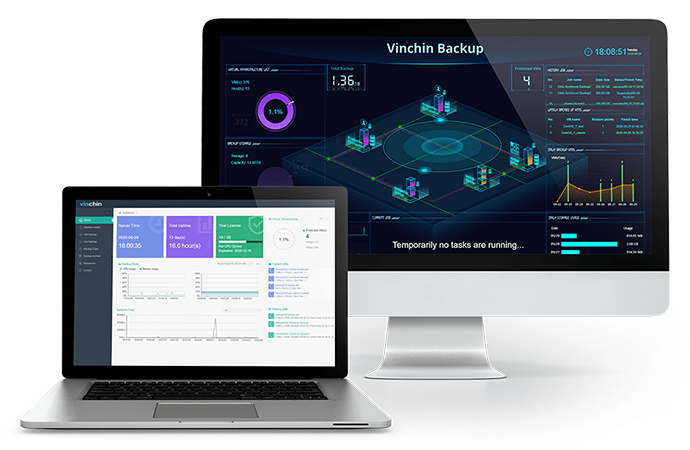
Vinchin Backup & Recovery provides a user-friendly web console to let you add all the VMs to the backup system agentlessly. With the professional system, all the data will be stored in order.
You can create VM backup job with multiple backup strategies, including incremental backup, scheduled backup, backup compression, backup deduplication, backup encryption, LAN-free backup, ImageIO (transfer virtual disk image and VM backup using oVirt backup API), GFS retention policy, etc.
Except for normal VM recovery, Vinchin Instant Recovery technology can let you recover a failed VM from its backup in 15 seconds, greatly reducing RTO and protecting key business systems.
VM migration is easier and more flexible in Vinchin Backup & Recovery. You can directly recover a VM on another host for VM migration and this host can be heterogeneous host. For example, Vinchin Backup & Recovery also supports VMware ESXi backup, so you can add a VMware host to the backup system and move VM between VMware and RHV/oVirt with VM backup.
Vinchin Backup & Recovery has been selected by thousands of companies and you can also start a 60-day full-featured free trial. Just click the button to get the installation package.
Sum Up
IT administrators can backup and migrate VM by exporting and importing VM. In RHV/oVirt environment, the methods are exporting and importing VM templates or OVA file via Administration Portal, exporting virtual disk with qemu-img, and importing virtual disk with virt-manager.
You can also have an advanced VM backup and migration solution, Vinchin Backup & Recovery, to better protect and migrate VM. Don't miss the free trial.
Share on:








