-
Clone Virtual Machine in oVirt
-
Clone Virtual Machine in RHV/RHEV
-
Clone Virtual Machine in Oracle
-
Clone Virtual Machine in Oracle VirtualBox
-
Clone Virtual Machine in oVirt/RHV/Oracle Easily
-
Sum up
Cloning a virtual machine is making a copy of the original with the same setup. After the cloning, the cloned VM runs as a separate virtual machine. Cloning is helpful when deploying multiple virtual machines with identical settings and resource distributions, such as software testing or sysadmin assigning VMs to employees in a department, which will save you a ton of time when you need new and similar VMs at short notice.
Clone Virtual Machine in oVirt
1. Shut down the virtual machine.
2. Click Compute> Virtual Machines to select the target VM.
3. Chick More Actions > Clone VM.
4. Input the new name for the clone machine.
5. Click OK.
Clone Virtual Machine in RHV/RHEV
1. Shut down the RHV VM.
2. Use virt-clone with root privileges to clone a guest.
# virt-clone --original guestos --auto-clone
Virt-clone command provides numerous options including general, storage setting, networking, and others. Only –original is required, and you can see the option list through:
# virt-clone –help
Use virt-manager to clone guest
1. Start the virt-manager command as root or navigate to Applications> System Tools to launch the Virtual Machine Manager application.
2. Select the target guest virtual machine, right-click it and choose Clone to open the Clone Virtual Machine window.
3. Enter a name for the clone machine.
4. Click Details to change the networking.
5. Enter a new MAC address and click OK.
6. Configure disks in the cloned VM with the following options.
Clone this disk-clone the disk for the cloned VM.
Share disk with guest virtual machine name-share disk with the original and cloned guest VM.
Details-open Change storage path to select a new path for the disk.
7. Click Clone.
Clone Virtual Machine in Oracle
1. Virtual machine: navigate to Servers and VMs> choose the server pool where the VM resides> choose Virtual Machines from the Perspective list> select the VM to clone.
Template: go to Repositories> select the repository where the template resides> VM Templates> select the target template.
2. Select the target VM or template and click Clone or Move to open the dialog box.
3. Enter the info required.
Clone to a Virtual Machine or Template.
Clone Count: create how many clones.
Name Index: the clone name suffix number index. The default is 0.
Clone Name: optional name for the VM or template. The default name of the original VM or template will be generated if no value is given.
Target Server Pool: the server pool where the clone will be deployed.
Description: optional description of the VM or template.
Advanced Clone: use clone customizer and target repository or not.
Clone Customizer: set virtual disk mapping for other storage locations or create network mappings to use other networks or new VNICs for the clone machine.
Target Repository: repository option only for the configuration file of cloned VM.
Why don't I see other server pools to clone to? Shows the reasons of unqualified server pools.
4. Click OK.
Clone Virtual Machine in Oracle VirtualBox
1. Start Oracle VM VirtualBox and shut down the VM (right-click> Close> Power Off).
2. Right-click on the target VM and click Clone. Or click Machines in the main menu> Clone.
3. Under the New machine name and path, configure the new VM.
Enter optionally a name and path for the new VM, include or exclude the MAC address from adapters in MAC Address Policy. Keep the same Disk Names or Hardware UUIDs.
4. Choose Clone Type from Full clone and Linked Clone.
Full clone: create a same copy of the original virtual machine and takes longer than linked clone.
Linked Clone: create a new VM whose VDI files are linked to the original machine, which cannot be moved to another machine without the original. This clone creates a VM faster with less disk consumption.
5. Click Clone and wait for it. Then start the virtual machine.
Clone Virtual Machine in oVirt/RHV/Oracle Easily
The above clone methods are official and there is another way that can clone oVirt/RHV/Oracle VMs between hosts or to another virtualization. Vinchin Backup & Recovery facilitates the VM clone across 10+ platforms, such as VMware ESXi, Hyper-V, XenServer, Red Hat Virtualization, oVirt, Oracle OLVM, etc., 6 databases, Linux & Windows Servers, and NAS.
This backup solution allows for automatic and agentless VM backup with multiple options and technologies. Then you can clone the VMs between hosts or if you are using a heterogenous/multi-hypervisor environment, you can also clone them to another host.
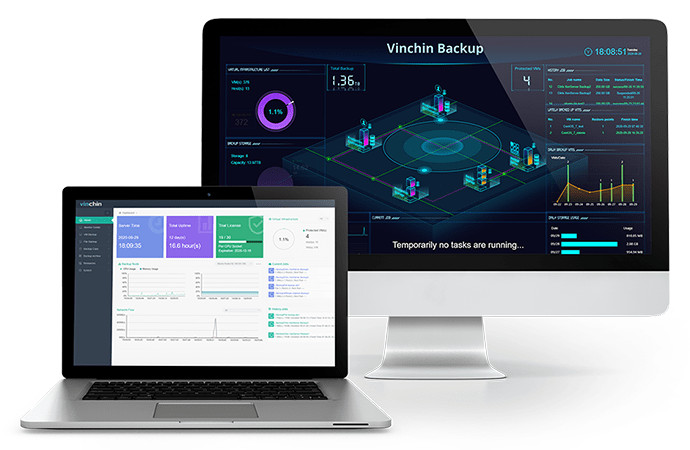
Speedy backup with less storage consumption: speed everything up via multithreaded transmission and HotAdd/LAN/SAN mode with 50% data reduction technologies.
15s instant recovery with offsite backup copy: bring crashed VM back in 15s based on the backup repository or an offsite backup copy saved in another location.
Cross-platform V2V migration: simply migrate/move/clone/convert a source virtualization to another target platform for 10+ virtualizations without extra tools in 4 steps and manage all data backups from different vendors in one console.
There are more features that Vinchin can archive, including anti-ransomware backup storage protection that whitelists applications visiting backups in the Vinchin server to prevent threats, data archiving to clouds, databases protection, and more. Wanna try? Feel free to download the 60-day free trial below to clone VMs to any host it supports.
Sum up
VM cloning saves time and workload when you need several VMs with the same configurations for a test or other uses. You can use the official tools to clone the VM accordingly, or you can use a compositive solution for all platforms mentioned.
Share on:








