In this post, you will learn how to backup OpenStack VM with Vinchin Backup & Recovery in 4 steps.
First, let's open a browser and log in Vinchin Backup server web console. Go to VM Backup > Backup page.
Step 1. Select Backup Source
Here you can click a OpenStack host and select the VM to backup. For multiple VMs on the host, you can select a group of VMs to backup to add them to the list on the right. After adding the VMs which you want to backup, click Next.
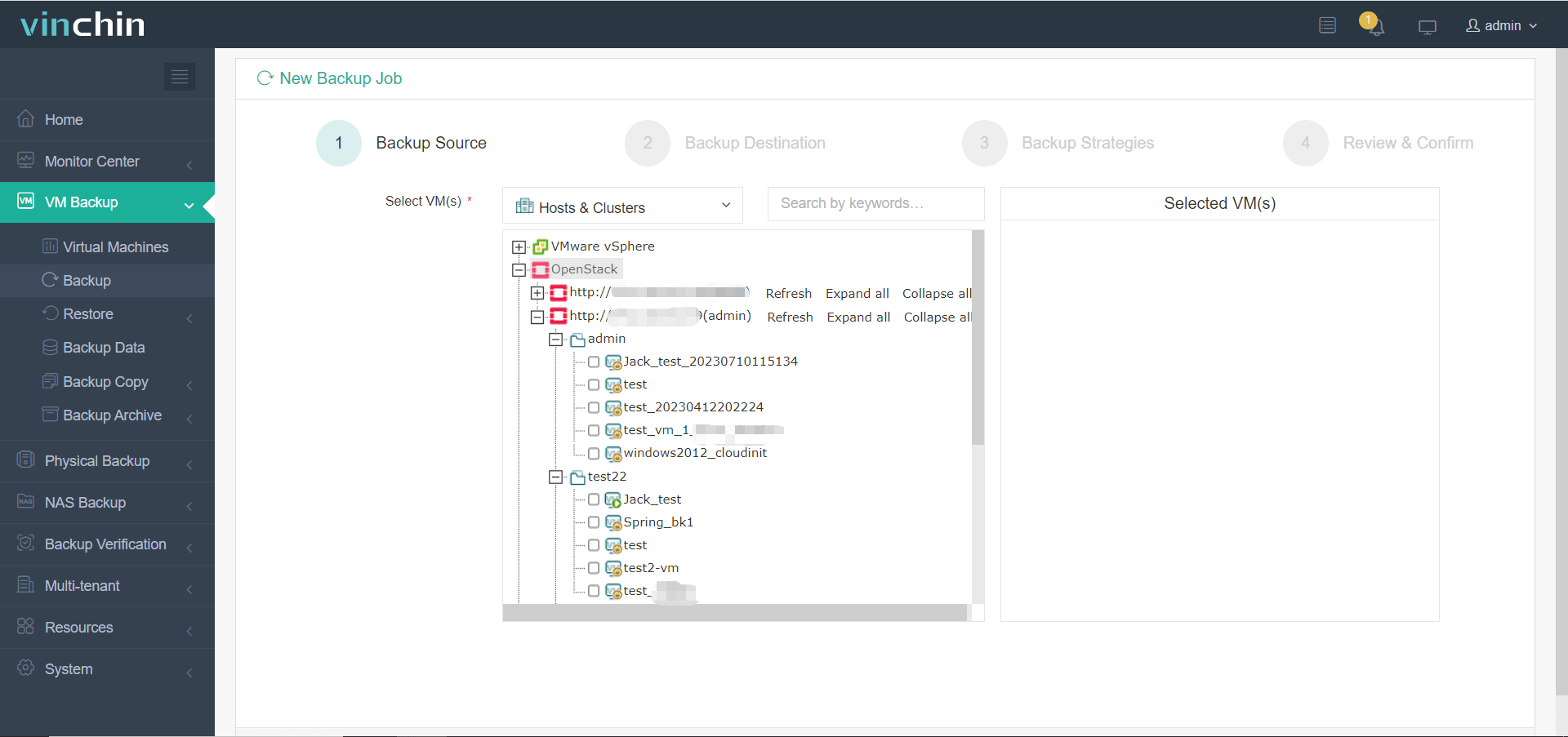
Step 2. Select Backup Destination
Select the Target Node and then select the Target Storage for the VM backup. Click Next.
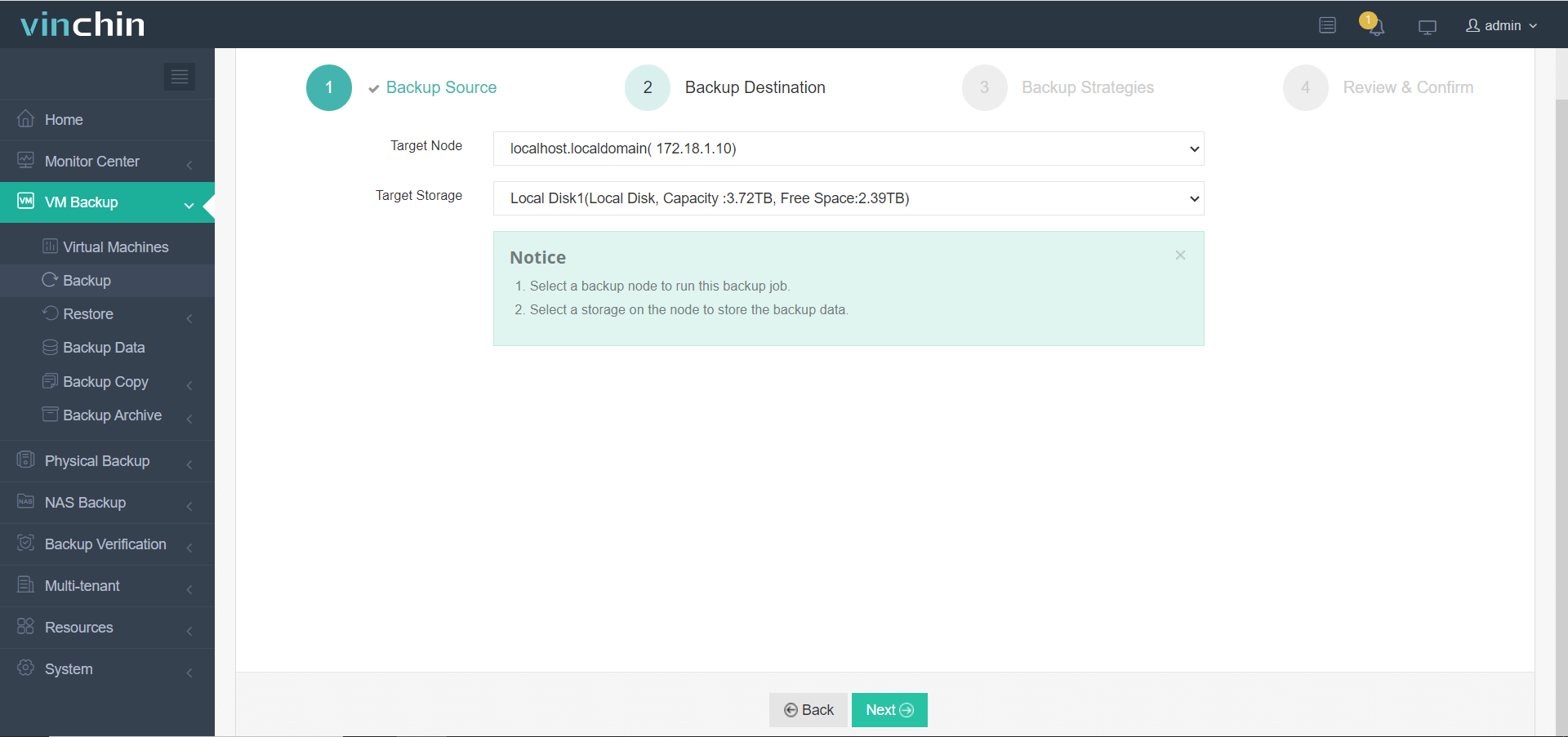
Step 3. Select Backup Strategies
In Schedule, you can choose Backup as scheduled or Once-off backup. Backup as scheduled will automatically backup the selected VMs at a specific time, and Once-off backup will backup the VMs only once.
For Scheduled backup job, you can schedule Full Backup with Incremental Backup combination, Full Backup with Differential backup combination. After that, you can select to trigger the backup job daily, weekly, or monthly at a specific time.
In Data Storage Policy, you can enable Data Deduplication and Data Compression to reduce the size of backup files.
In Retention Policy, Vinchin allows you to retain backup files by the Number of Restore Points or the Number of Days.
By enabling GFS Retention, you can activate the advanced GFS Retention for your VM backups to apply long-term retention policy of some specific full restore points.
In Transmission Strategy, you can encrypt the backup data for secure data transfer.
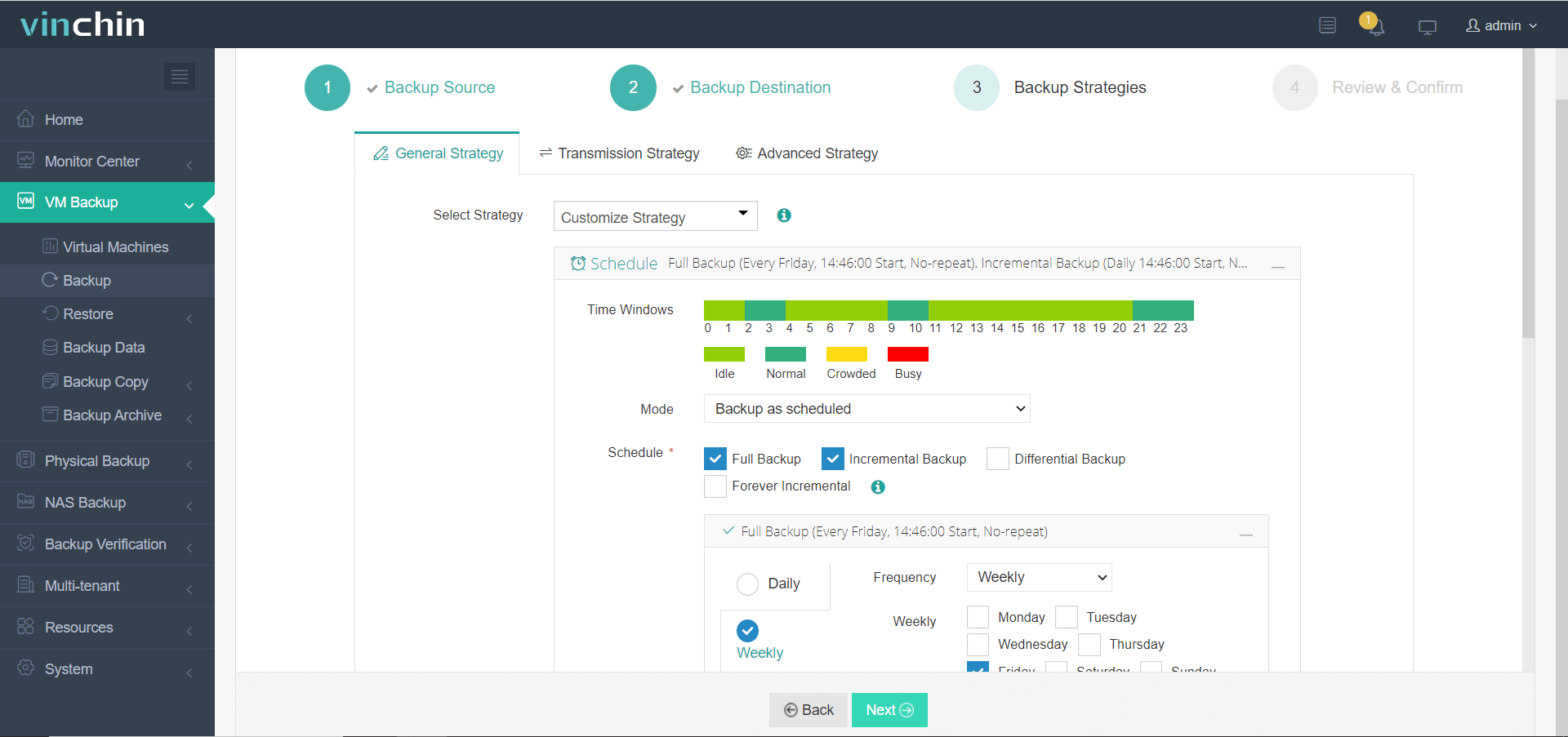
After configuring all the backup strategies, click Next.
Step 4. Give a name to the job, review the details of the job, and submit it.
You will be redirected to the Jobs page of Monitor Center. The created backup job will be listed here and you can start job manually, then click job name to monitor the job in real time.
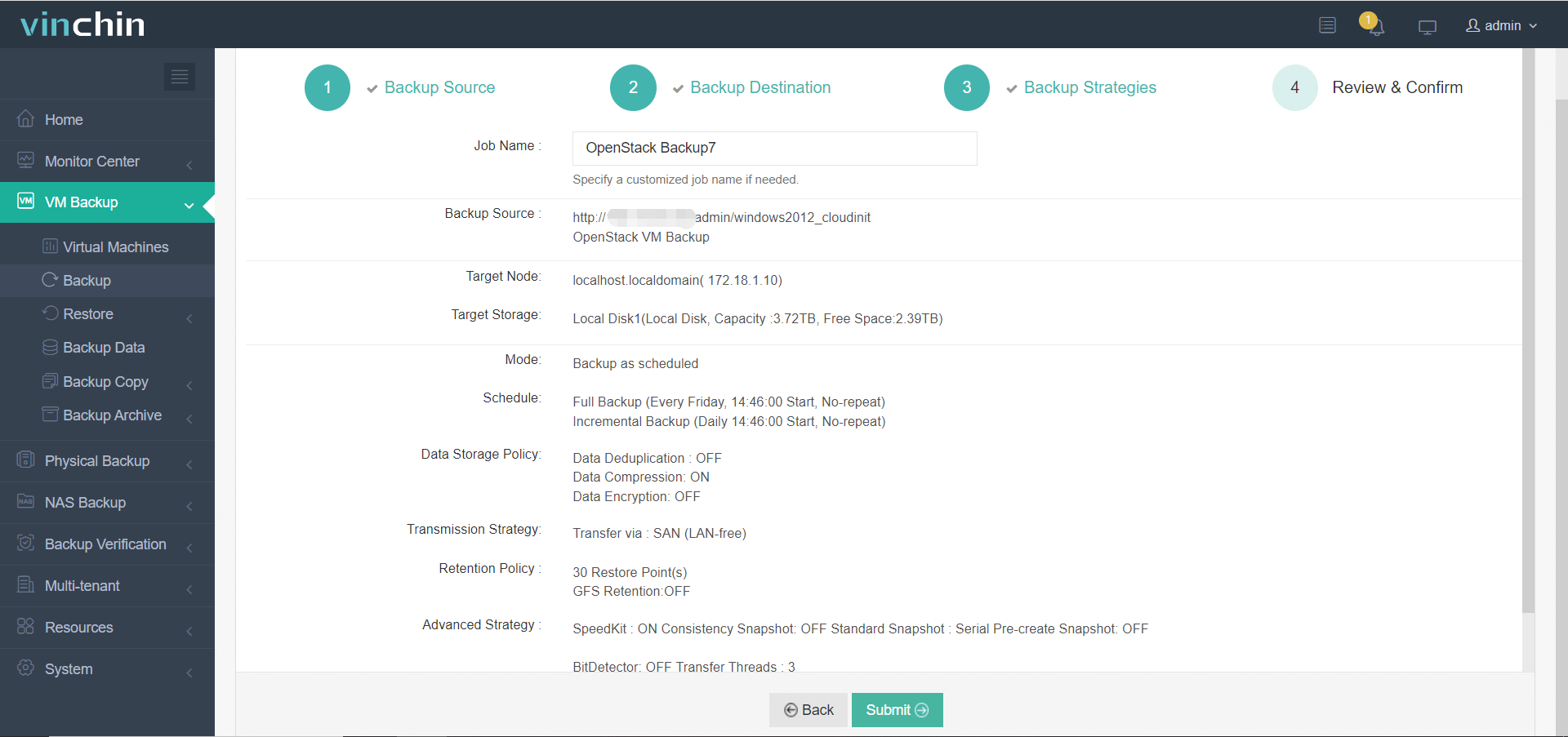
Here, you can see the OpenStack VM has been successfully backed up.
When you need to recover data, you can restore the OpenStack VM from that backup. If you need to restart the VM immediately, instant restore is provided to shorten the RTO.
With a free 60-day trial, you'll have the opportunity to start protecting your OpenStack environment by getting a thorough understanding of the full capabilities of Vinchin Backup & Recovery in a real-world environment. For more information, please reach out to Vinchin directly or one of our local partners.
Share on:







