-
What Are Endpoint Backup Solutions?
-
Why Use Endpoint Backup Solutions?
-
Features of Top Endpoint Backup Solutions
-
How to Back Up Endpoints Using Windows File History
-
How to Back Up Physical Endpoints with Vinchin Backup & Recovery
-
Endpoint Backup Solutions FAQs
-
Conclusion
Data loss can happen at any time. Devices get lost, stolen, or infected with malware. For IT administrators, protecting endpoint data is now a top priority. This guide explains endpoint backup solutions, why they matter, and how to implement them—step by step.
What Are Endpoint Backup Solutions?
Endpoint backup solutions are tools and systems that protect data on user devices like laptops, desktops, and workstations. These solutions automatically copy files, folders, or even entire system images from endpoints to secure storage. The storage can be on-premises, in the cloud, or both.
At a basic level, endpoint backup means making sure every device has a recent, restorable copy of its important data. As organizations grow, these solutions offer centralized management, automation, and self-service recovery. Advanced endpoint backup can include encryption, compliance controls, and integration with disaster recovery plans.
Why Use Endpoint Backup Solutions?
Endpoint backup is essential for business continuity. Devices are often outside the company network, making them vulnerable to loss, theft, or attack. According to industry studies, over 60% of organizations have suffered data loss from endpoint incidents.
Without backup, a lost laptop or a ransomware attack can mean lost work, compliance violations, or even business shutdowns. Endpoint backup solutions reduce these risks. They let users or IT restore data quickly, minimize downtime, and keep operations running. For regulated industries, endpoint backup also helps meet legal and audit requirements.
Features of Top Endpoint Backup Solutions
Modern endpoint backup solutions offer more than just copying files. Here are the features you should expect:
Automation: Backups run on a schedule or in real time, with no user action needed. This reduces human error and ensures consistency.
Centralized Management: IT teams can monitor, configure, and restore backups for all endpoints from a single dashboard.
Self-Service Recovery: Users can restore their own files, reducing helpdesk tickets and speeding up recovery.
Security: Data is encrypted in transit and at rest. Some solutions offer zero-trust access, anomaly detection, and remote wipe for lost devices.
Compliance: Built-in tools help meet standards like HIPAA, GDPR, and SOC2 by controlling where and how data is stored.
Flexible Storage: Backups can go to local servers, private or public clouds, or hybrid setups.
Granular Restore: Restore a single file, a folder, or an entire system image as needed.
Resource Optimization: Features like deduplication, compression, and bandwidth throttling help save storage and network resources.
These features help organizations protect data, reduce IT workload, and recover quickly from incidents.
How to Back Up Endpoints Using Windows File History
Windows File History is a built-in tool for backing up files on Windows endpoints. It’s simple, free, and effective for many small businesses or individual users. Here’s how it works and how to set it up.
File History automatically saves copies of files in your user folders (like Documents, Pictures, and Desktop) to an external drive or network location. You can restore previous versions of files or recover them if your device fails.
To set up File History:
1. Connect an external drive or select a network location for backup.
2. Open the Settings app; go to Update & Security, then select Backup.
3. Click Add a drive and choose your backup destination.
4. Turn on Automatically back up my files.
5. To customize what gets backed up: click More options; here you can add/remove folders; set frequency/retention.
To restore files:
1. Open the Settings app; go to Update & Security, then Backup.
2. Click More options, then Restore files from a current backup.
3. Browse/search for the file/folder you want; select it; click the Restore button.
File History is best for individual endpoints/small groups; larger organizations need centralized automated solutions.
How to Back Up Physical Endpoints with Vinchin Backup & Recovery
For enterprises seeking robust protection across mainstream operating systems—including Windows (such as Windows Server/Workstation), Ubuntu Linux distributions (including RHEL/SLES/Rocky Linux/Oracle Linux/Debian), Vinchin Backup & Recovery delivers professional-grade endpoint data protection tailored for diverse environments commonly found in modern businesses today.
Vinchin Backup & Recovery provides advanced disaster recovery capabilities such as continuous data protection (CDP) that enables ongoing backups of physical servers with any-point-in-time recovery using its built-in DR lab environment—allowing seamless business takeover during outages—and real-time replication that keeps standby machines synchronized while supporting automatic failover if primary systems become unavailable.
When creating standard jobs in Vinchin Backup & Recovery you gain flexible control over policies including forever incremental backups for efficiency; granular recovery options; tape/cloud archiving support; storage protection against ransomware threats; WORM functionality; plus malware detection powered by Kaspersky—all designed to maximize security while minimizing operational risk through streamlined management features relevant for enterprise needs.
The intuitive web console makes safeguarding endpoints straightforward:
Step 1. Select the files from your chosen platform to back up

Step 2. Choose the destination storage
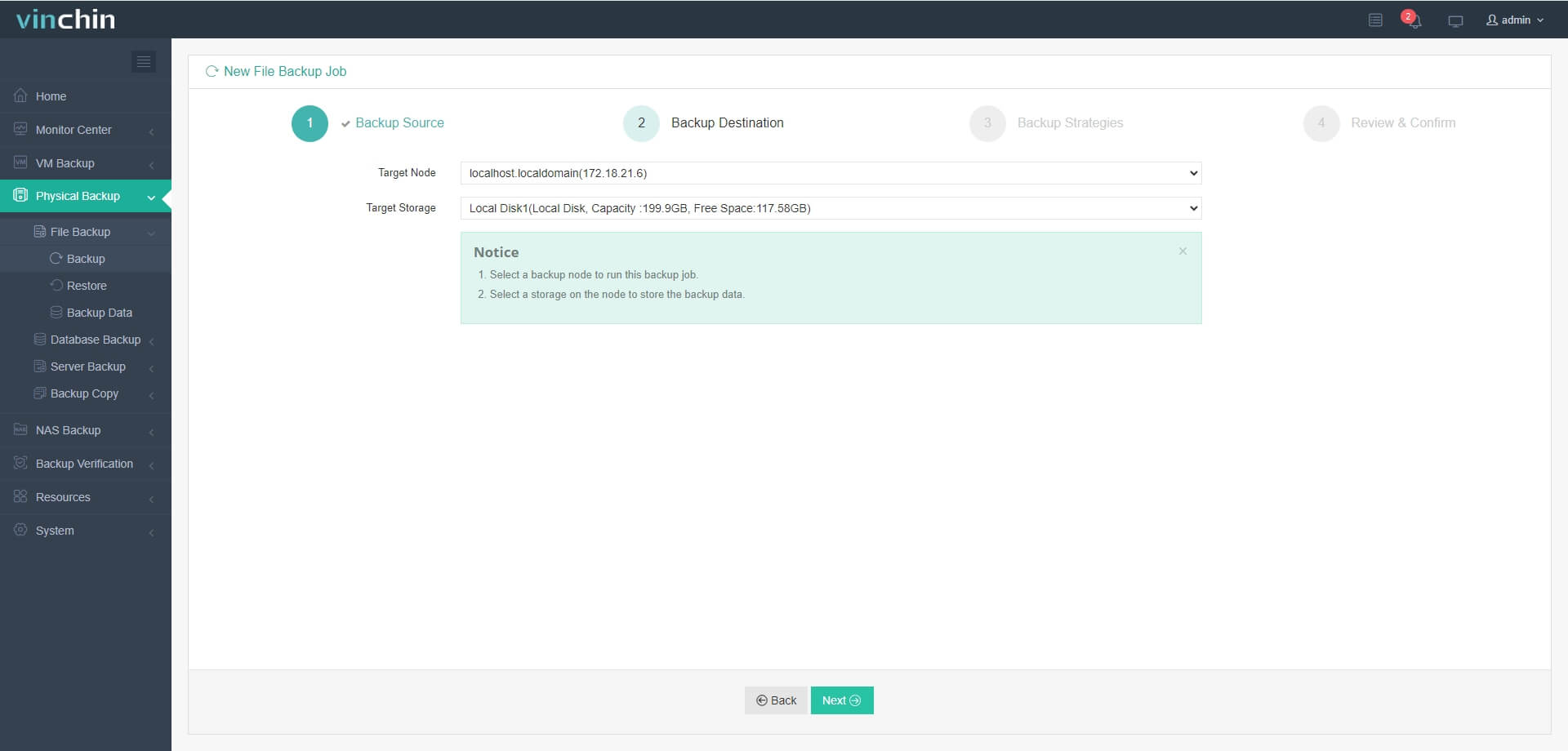
Step 3. Define your preferred backup strategy
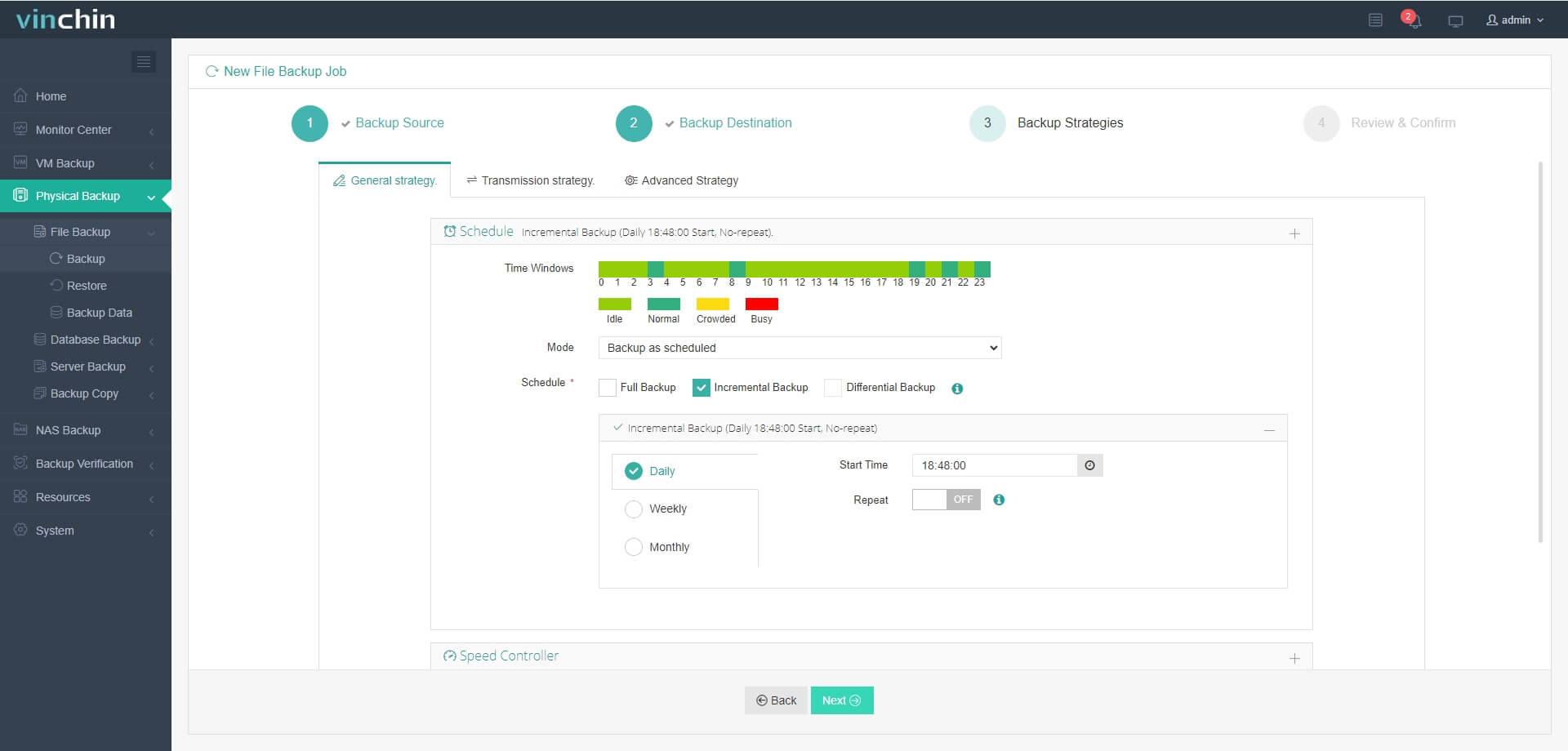
Step 4. Submit the job
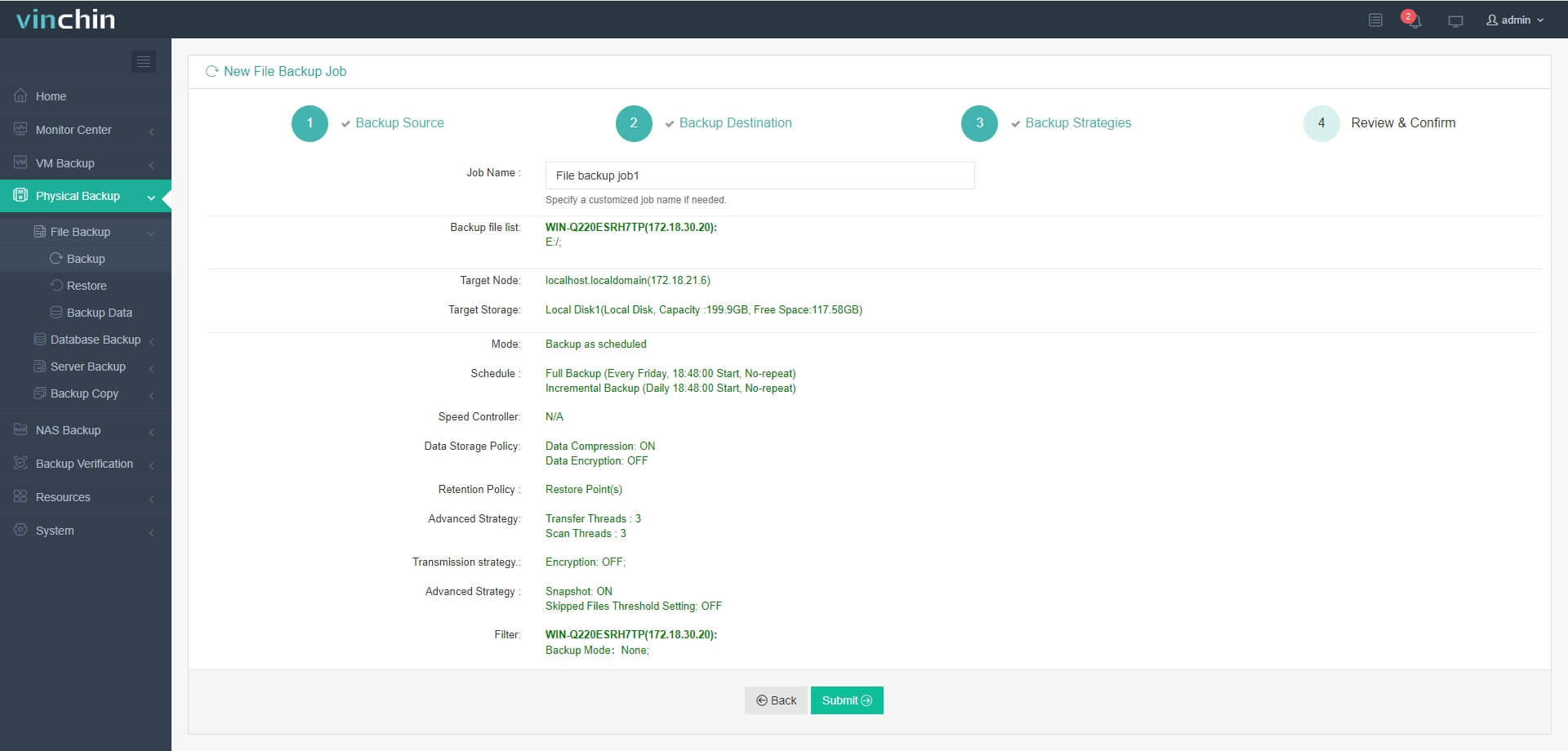
Recognized worldwide with high customer satisfaction ratings among enterprise users,Vinchin Backup & Recovery offers all features free for 60 days—click below to download instantly!
Endpoint Backup Solutions FAQs
Q1: How can I back up endpoints that are often offline?
A1: Use solutions that support backup caching and resume uploads when the device reconnects.
Q2: What’s the best way to ensure backups are not deleted by ransomware?
A2: Store backups in immutable storage and enable ransomware protection features.
Q3: How do I restore a single file from a full system backup?
A3: Use the backup software’s granular recovery feature—select the backup,browse files,and restore only what you need.
Conclusion
Endpoint backup solutions are vital for protecting business data on user devices.They reduce risk,speed up recovery,and help meet compliance needs.Vinchin offers a powerful,easy-to-use platform for backing up physical endpoints—try it free for 60 days!
Share on:






