-
What is alter database begin backup?
-
How alter database begin backup works internally?
-
Why use alter database begin backup command?
-
Method 1: Using AAlter Database Begin Backup in SQL*Plus
-
Method 2: Backing Up Oracle Databases Using Shell Scripts
-
Method 3: Backing Up Oracle Databases Using RMAN
-
Protecting Your Oracle Database with Vinchin Backup & Recovery
-
Alter Database Begin Backup FAQs
-
Conclusion
Backing up an Oracle database while it is running is a routine task for many database administrators. The ALTER DATABASE BEGIN BACKUP command plays a central role in this process—especially when you need user-managed or “hot” backups without shutting down your database. While automated tools like RMAN are now common, understanding this command remains vital for legacy systems, storage snapshots, or situations where manual control is required. In this article, we’ll explore what ALTER DATABASE BEGIN BACKUP does behind the scenes, when to use it, step-by-step procedures from basic SQL*Plus commands to robust shell scripting, plus troubleshooting tips for tricky scenarios. We’ll also show how Vinchin can help protect your Oracle workloads with less hassle.
What is alter database begin backup?
The ALTER DATABASE BEGIN BACKUP command is an Oracle SQL statement that puts your entire database into backup mode. This special state allows you to make physical copies of data files while users continue working on the system. When backup mode is active, Oracle changes how it writes data blocks and redo logs so that backups remain consistent—even if users are making changes during the copy process. This approach prevents partial writes from corrupting your backup.
How alter database begin backup works internally?
Understanding what happens under the hood helps you avoid mistakes during hot backups. When you run ALTER DATABASE BEGIN BACKUP, Oracle freezes file headers by stopping checkpoints for each data file involved. Instead of writing only changed bytes (as usual), Oracle starts logging full images of any changed blocks to redo logs. This ensures that even if a block changes while being copied at the OS level—a situation called a fractured block—you can still recover using redo logs later.
However, there’s a trade-off: because every change results in full block images being written to redo logs instead of just incremental changes, redo generation increases significantly during backup mode. That’s why you should keep databases in backup mode only as long as needed.
Why use alter database begin backup command?
Why not just copy files directly? If you try copying Oracle data files while they’re open—and not in backup mode—you risk creating fractured blocks: pieces of data that are only partially written due to ongoing transactions. These inconsistencies can make recovery impossible or unreliable.
By using ALTER DATABASE BEGIN BACKUP, Oracle ensures file headers remain static during copying and compensates for any fractured blocks by logging complete before-and-after images in redo logs. This makes user-managed hot backups safe and reliable—even if users are actively modifying data at the same time.
This method is essential when:
You rely on manual scripts or storage-level snapshots instead of RMAN
Your environment includes legacy systems
You want granular control over which tablespaces enter backup mode
For most modern environments using RMAN exclusively, this command isn’t required—but knowing how it works prepares you for special cases or emergencies.
Method 1: Using AAlter Database Begin Backup in SQL*Plus
The simplest way to perform a hot backup is through SQL*Plus commands—ideal for small environments or one-time tasks.
First things first: ensure your database runs in ARCHIVELOG mode since hot backups require archived redo logs for recovery. To check:
ARCHIVE LOG LIST;
If ARCHIVELOG mode isn’t enabled yet, consult official documentation before proceeding.
Next steps:
1. Connect to SQL*Plus as SYSDBA:
sqlplus / as sysdba
2. Start backup mode:
ALTER DATABASE BEGIN BACKUP;
3. Confirm status by querying:
SELECT * FROM V$BACKUP;
Look for ACTIVE status on each file; alternatively,
SELECT * FROM V$DATABASE WHERE BACKUP_IN_PROGRESS = 'YES';
4. Copy all data files using OS commands such as:
cp /u01/oradata/DBNAME/*.dbf /backup/location/
For large databases or critical systems consider using tools like rsync --checksum or verifying checksums after copying to ensure integrity.
5. Return to SQL*Plus and end backup:
ALTER DATABASE END BACKUP;
6. Check again with:
SELECT * FROM V$BACKUP;
Status should be NOT ACTIVE.
7. Back up control file explicitly:
ALTER DATABASE BACKUP CONTROLFILE TO '/backup/location/controlfile.bak';
8. Don’t forget archived redo logs generated during your backup window—they’re essential for point-in-time recovery!
Method 2: Backing Up Oracle Databases Using Shell Scripts
For larger environments or regular scheduled backups automation becomes crucial—shell scripts help reduce human error and save time.
A robust shell script should include pre-checks (like confirming ARCHIVELOG mode), error handling after each step (to catch failed copies), logging actions taken (for audit trails), and cleanup routines if something goes wrong mid-process.
Here’s an improved example script:
#!/bin/bash
export ORACLE_SID=ORCL
# Check archivelog status before starting
arch_mode=$(echo "SET FEEDBACK OFF; SELECT log_mode FROM v\$database;" | sqlplus -S / as sysdba | grep -E 'ARCHIVELOG|NOARCHIVELOG')
if [[ $arch_mode != *"ARCHIVELOG"* ]]; then
echo "Database must be in ARCHIVELOG mode."
exit 1
fi
echo "Starting hot backup..." | tee -a /var/log/db_backup.log
sqlplus -S / as sysdba <<EOF >> /var/log/db_backup.log 2>&1
SET ECHO ON FEEDBACK ON TIMING ON;
ALTER DATABASE BEGIN BACKUP;
EXIT;
EOF
if [ $? -ne 0 ]; then echo "Failed entering backup mode"; exit 2; fi
cp -v /u01/oradata/ORCL/*.dbf /backup/orcl/ || { echo "Copy failed"; exit 3; }
sqlplus -S / as sysdba <<EOF >> /var/log/db_backup.log 2>&1
SET ECHO ON FEEDBACK ON TIMING ON;
ALTER DATABASE END BACKUP;
ALTER DATABASE BACKUP CONTROLFILE TO '/backup/orcl/controlfile.bak';
EXIT;
EOF
if [ $? -ne 0 ]; then echo "Failed exiting backup mode"; exit 4; fi
cp -v /u01/archivelog/*.arc /backup/orcl/
echo "Backup completed successfully." | tee -a /var/log/db_backup.logAlways test scripts thoroughly outside production first! Consider adding notifications (email/SMS) on failure so issues don’t go unnoticed overnight.
Method 3: Backing Up Oracle Databases Using RMAN
Oracle Recovery Manager (RMAN) has become the standard tool for backing up databases because it automates many steps—including managing archive logs—and reduces human error dramatically compared with manual methods.
To back up everything with RMAN:
rman target /
Then run:
BACKUP DATABASE PLUS ARCHIVELOG;
RMAN handles putting files into—and out of—backup-like states automatically behind the scenes without needing explicit calls like BEGIN BACKUP. It uses its own mechanisms such as change tracking so performance overhead stays low even during large-scale operations.
Want more control? You can back up specific tablespaces:
BACKUP TABLESPACE users;
Or perform incremental backups—which only capture changed blocks since last full/incremental run—for faster daily jobs:
BACKUP INCREMENTAL LEVEL 1 DATABASE;
Unlike manual methods where missing an END command can cause trouble later on startup/recovery attempts RMAN tracks everything itself—making restores much safer under pressure!
Protecting Your Oracle Database with Vinchin Backup & Recovery
While traditional methods provide flexibility and control, organizations often seek streamlined solutions that minimize manual intervention and maximize reliability when protecting critical databases like Oracle. Vinchin Backup & Recovery stands out as a professional enterprise-level solution supporting today’s mainstream platforms—including comprehensive support for Oracle alongside MySQL, SQL Server, MariaDB, PostgreSQL, PostgresPro, and MongoDB environments.
Vinchin Backup & Recovery offers features highly relevant to demanding enterprise workloads such as advanced source-side compression (for both Oracle and SQL Server), incremental backups tailored specifically for supported platforms including Oracle itself, batch database management capabilities enabling efficient protection at scale, flexible retention policies including GFS retention strategies ideal for compliance needs, and ransomware protection built-in by design—all contributing toward secure and efficient data protection across complex infrastructures.
The intuitive web console makes safeguarding your Oracle environment remarkably straightforward:
Step 1: Select the Oracle database to back up
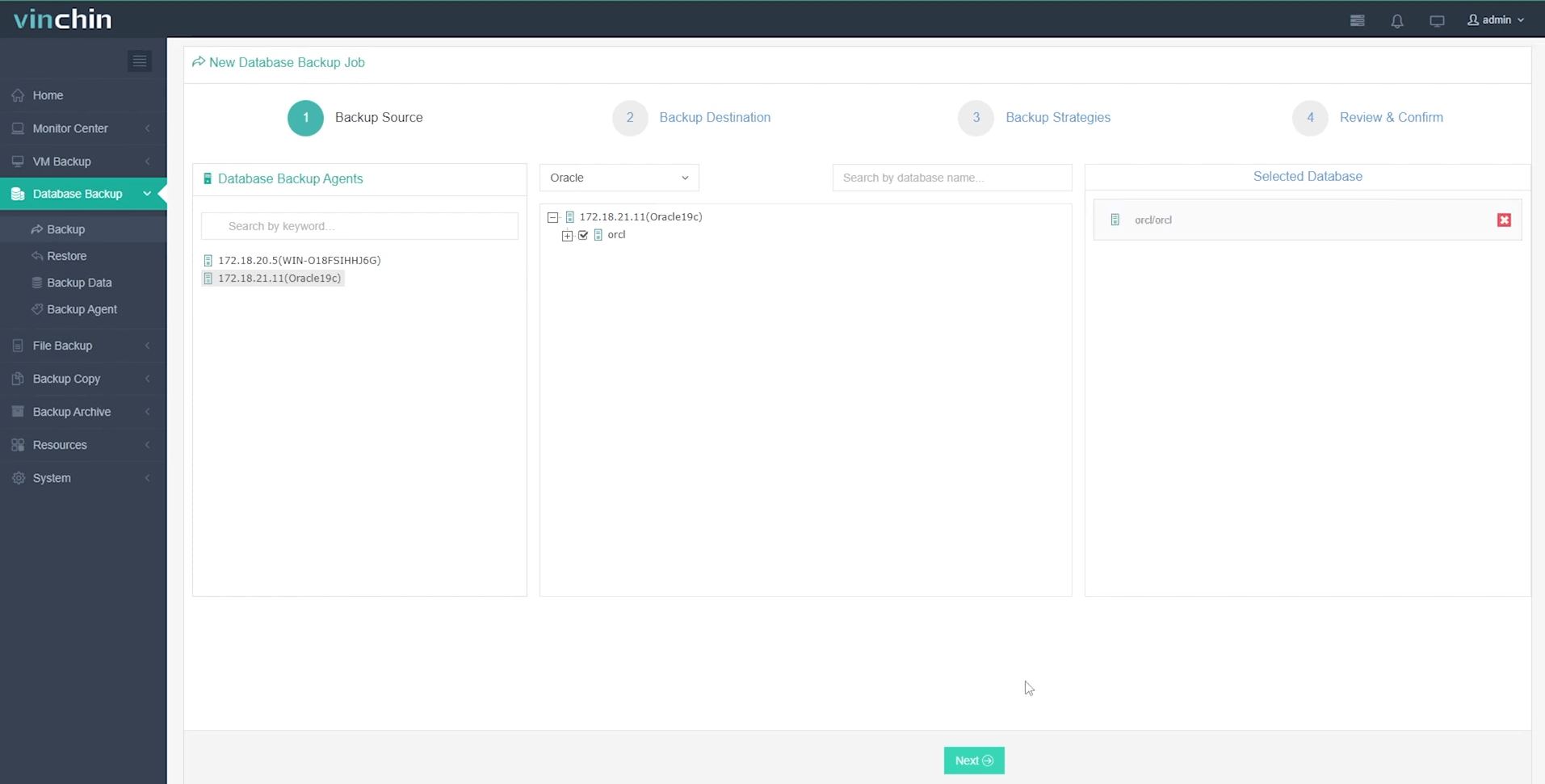
Step 2: Choose your preferred backup storage
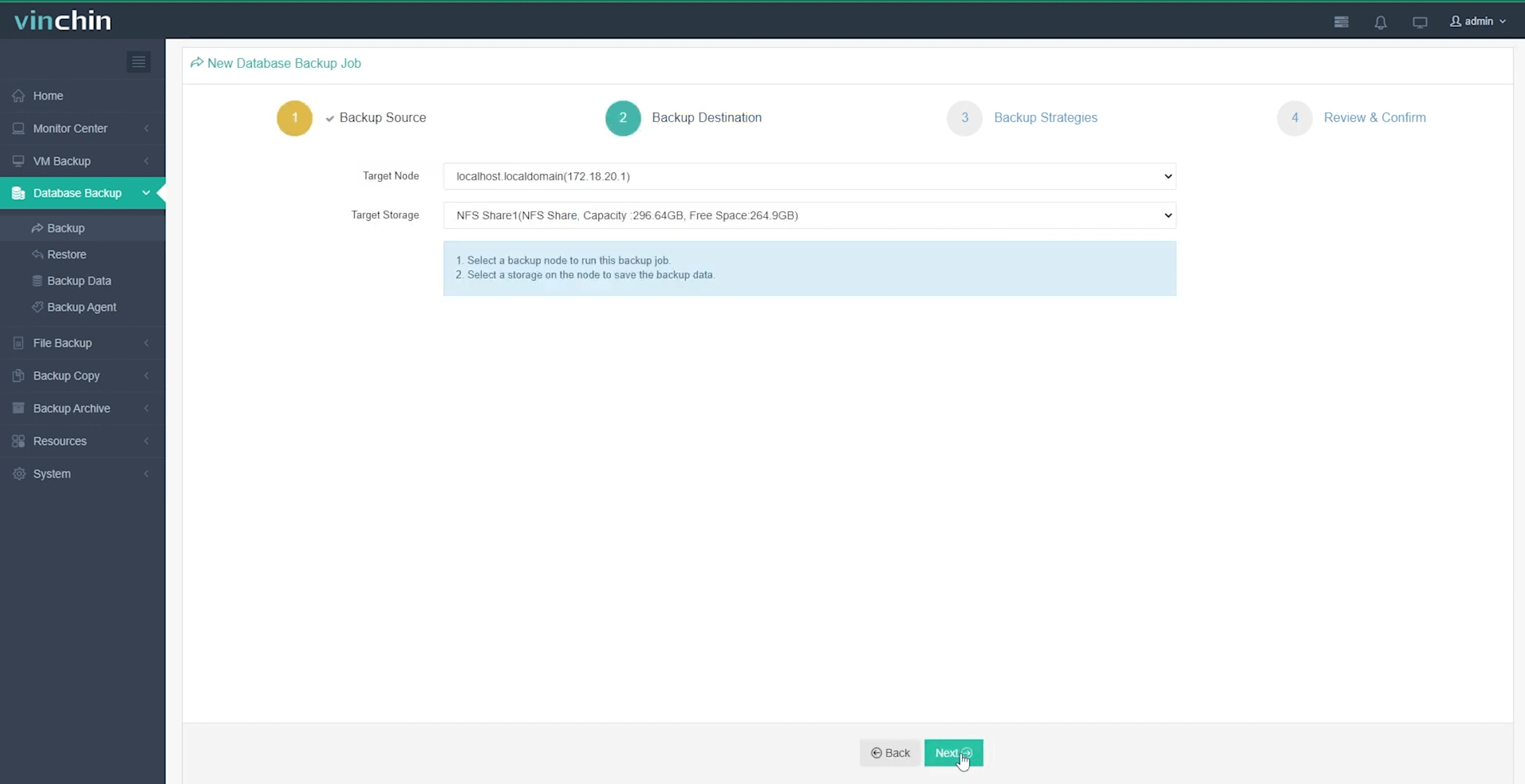
Step 3: Define a tailored backup strategy
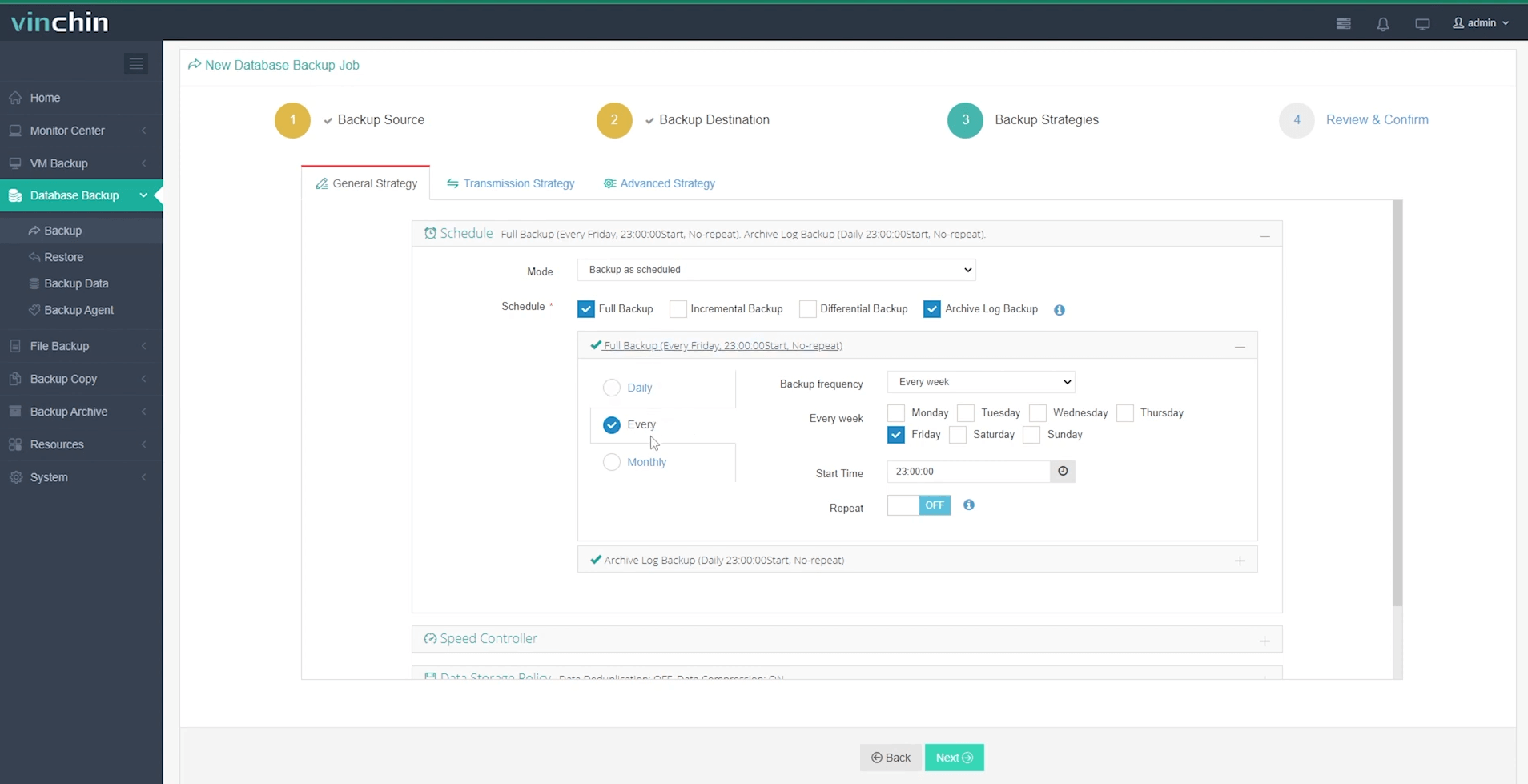
Step 4: Submit the job
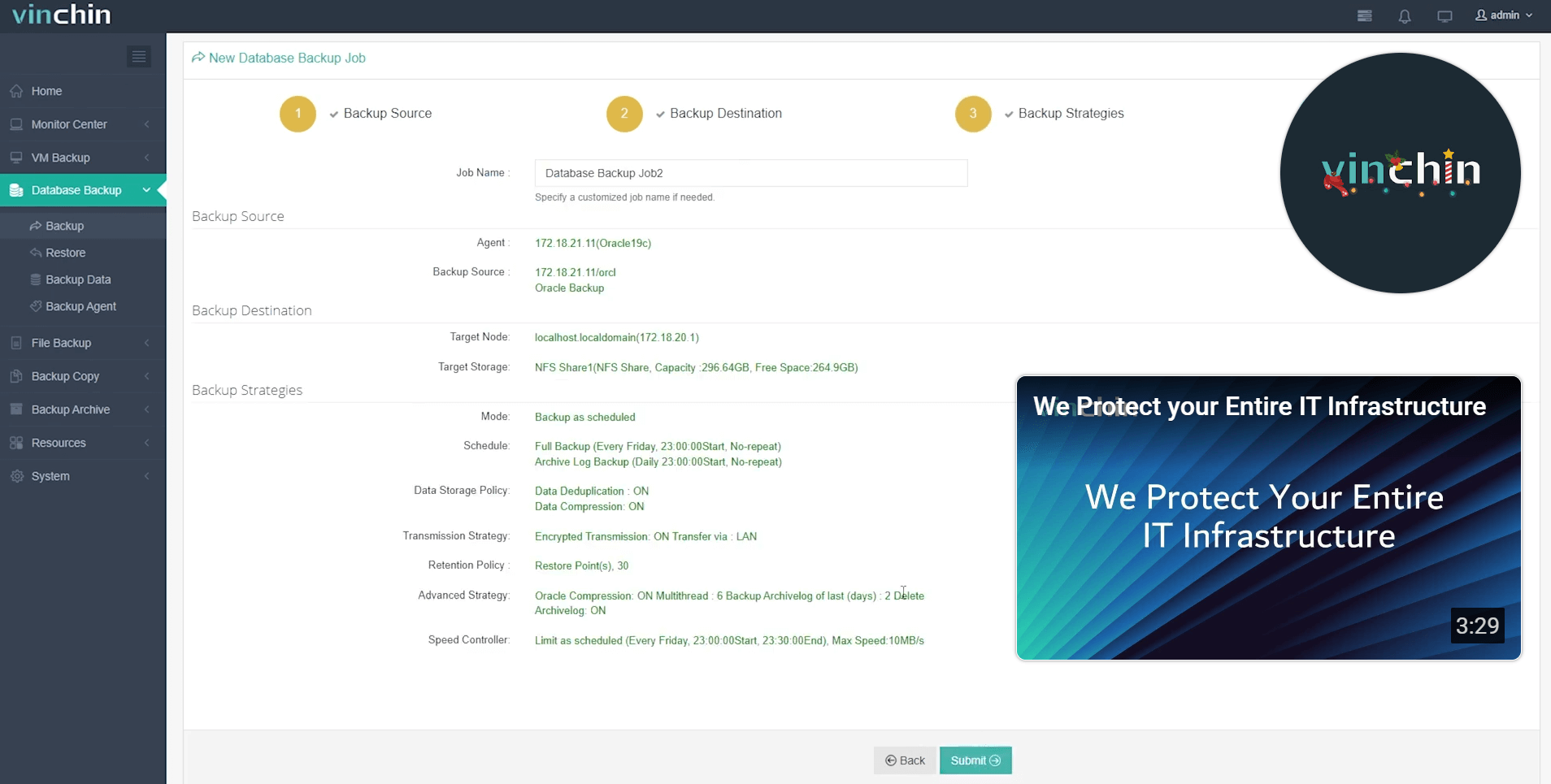
Join thousands of global enterprises who trust Vinchin Backup & Recovery’s top-rated platform—start protecting your mission-critical workloads today with a free full-featured trial valid for sixty days!
Alter Database Begin Backup FAQs
Q1: Can I put just one tablespace—not my whole database—in backup mode?
A1: Yes—use ALTER TABLESPACE <name> BEGIN BACKUP, but coordinate timing carefully across related objects.
Q2: What do I do if my RAC cluster shows mixed statuses after running begin/end commands?
A2: Query GV$BACKUP from each instance issue missing commands locally until all report NOT ACTIVE.
Q3: How do I recover from forgetting END BACKUP before shutting down?
A3: Mount database then issue ALTER DATABASE END BACKUP before opening fully.
Conclusion
The ALTER DATABASE BEGIN BACKUP command remains essential knowledge—even today—for safe user-managed hot backups outside pure-RMAN workflows or when dealing with legacy/storage snapshot needs. Whether scripting manually or automating processes always follow best practices around consistency checking error handling notification—and remember Vinchin offers streamlined protection without these headaches!
Share on:








