-
Managing Hyper-V with RSAT
-
Overview of Hyper-V Manager Capabilities
-
Benefits of Remote Hyper-V Management
-
How to Set Up Remote Hyper-V Management?
-
Enhance Hyper-V Management with Reliable Data Protectio
-
Hyper-V Remote Management FAQs
-
Conclusion
Hyper-V Manager is the default tool for managing Microsoft Hyper-V and is installed alongside Hyper-V on Windows Server. This GUI-based tool allows users to create and delete VMs, create checkpoints, and perform other common administrative tasks.
This means administrators do not need to manage Hyper-V directly from the server console. They can install Hyper-V Manager on a Windows 10 machine and manage the setup remotely, regardless of the server’s or their own location.
Managing Hyper-V with RSAT
Remote Server Administration Tools (RSAT) is a suite of GUI-based tools that support remote management of various Windows Server roles and features. These tools include Hyper-V Manager, making RSAT ideal for helping administrators manage Hyper-V remotely.
Microsoft offers RSAT as a downloadable package. However, if the enterprise runs Windows 10 Pro version 1809 or newer, these tools are already built-in.
RSAT has traditionally included Hyper-V Manager, but it is not part of the RSAT suite built into Windows 10. Since Windows 10 itself supports Hyper-V, administrators can install Hyper-V Manager independently of the RSAT tools. Even so, RSAT is still useful if you need to manage Hyper-V from a version of Windows that doesn’t support a hypervisor locally.
Overview of Hyper-V Manager Capabilities
Besides Hyper-V Manager, other useful management options include Windows Admin Center, Microsoft PowerShell, and System Center Virtual Machine Manager (SCVMM). Windows Admin Center is still relatively new and not widely deployed; PowerShell is a command-line interface tool with a learning curve; and SCVMM requires a separate license, which leads many administrators to rely solely on Hyper-V Manager.
When administrators install the Hyper-V role on Windows Server, Hyper-V Manager is also installed—provided the server is configured with the Desktop Experience.
This enables administrators to manage Hyper-V directly from the server console and also manage any host remotely. Administrators can also install Hyper-V Manager independently of Hyper-V and then connect it to remote Hyper-V systems.
Benefits of Remote Hyper-V Management
The first benefit of remote Hyper-V management is that it allows users to avoid working directly from the server console; administrators can use their own devices to manage enterprise Hyper-V hosts.
The second benefit is that enterprises do not need to manage each host individually. Suppose an enterprise has five different Hyper-V hosts. Rather than accessing each host separately to perform administrative tasks, administrators can link a single copy of Hyper-V Manager to all five hosts, enabling centralized management.
The third benefit of Hyper-V Manager is that it enables management of Hyper-V deployed in Server Core, without sacrificing the ability to use GUI-based tools. Microsoft recommends deploying Server Core because it consumes less space than hosts running the full Desktop Experience.
This makes the host more secure and allows VMs to use the resources normally consumed by the GUI for their operations.
How to Set Up Remote Hyper-V Management?
1. The first step in remote Hyper-V management is to install Hyper-V Manager. To do this, open Settings from the Windows Start menu and click on Apps & Features.
2. When the Apps & Features screen opens, click the "Programs and Features" link on the right side of the screen. Then click the "Turn Windows features on or off" link.
3. This brings up a list of available features. Scroll through the list and find Hyper-V. Expand the Hyper-V container and select the Hyper-V Management Tools option, then click OK. Restart your computer to complete the installation.
4. After Windows restarts, find Hyper-V Manager under the Windows Administrative Tools section in the Start menu.
5. Click the “Connect to Server” link and enter the name or IP address of the Hyper-V host when prompted, then click OK.
6. When connecting to a remote host, administrators must remember two things.
First, if they log in using an account that does not have permission to manage Hyper-V Manager, they must select the “Connect as another user” checkbox and provide the appropriate credentials.
Second, the version of Hyper-V Manager in the enterprise must be at least equal to the version of the Hyper-V host being managed.
For example, if an administrator is using the 2018 version of Windows 10, they cannot manage a Hyper-V host running on Windows Server 2019, because the Windows 10 copy predates the operating system running Hyper-V.
Enhance Hyper-V Management with Reliable Data Protectio
In this context, where remote and centralized management of Hyper-V is essential for operational efficiency, it's equally important to have a reliable data protection solution that complements this flexibility. Vinchin Backup & Recovery offers such a solution, delivering comprehensive, agentless backup and disaster recovery for Hyper-V environments. With features like incremental backup, deduplication, and centralized management, Vinchin helps ensure that even distributed and remotely managed virtual infrastructures remain secure, resilient, and recoverable—making it an ideal choice for enterprises aiming to streamline both virtualization and data protection strategies.
It also supports VMware vSphere, XenServer, XCP-ng, oVirt, RHV, OpenStack, Proxmox, etc. and database, NAS, file server, Linux & Windows Server, etc. With data encryption and ransomware protection, it provides dual insurance for Hyper-V VM backups and supports easy migration between Hyper-V and other platforms.
It only takes 4 steps to backup Hyper-V VMs with Vinchin Backup & Recovery:
1. Select the backup object.
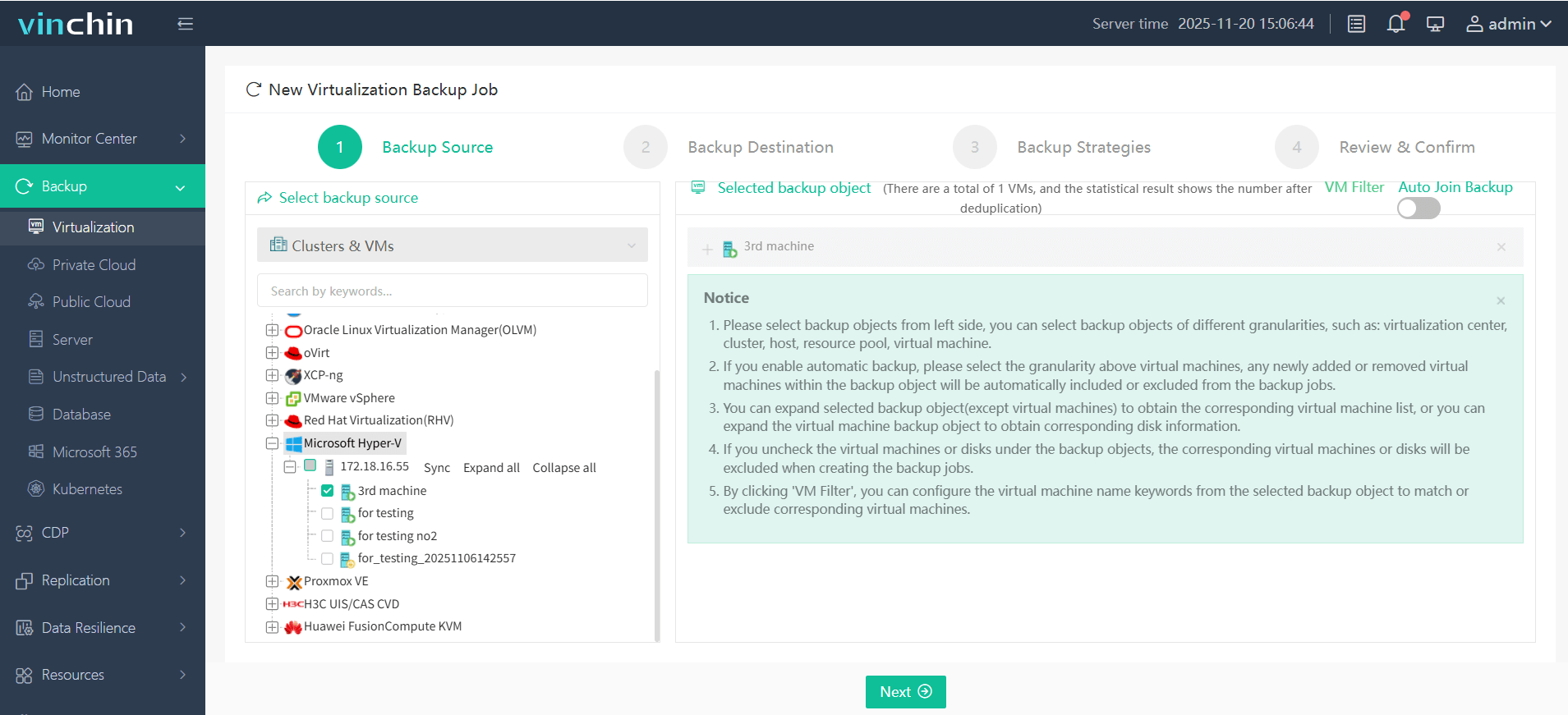
2. Select backup destination.
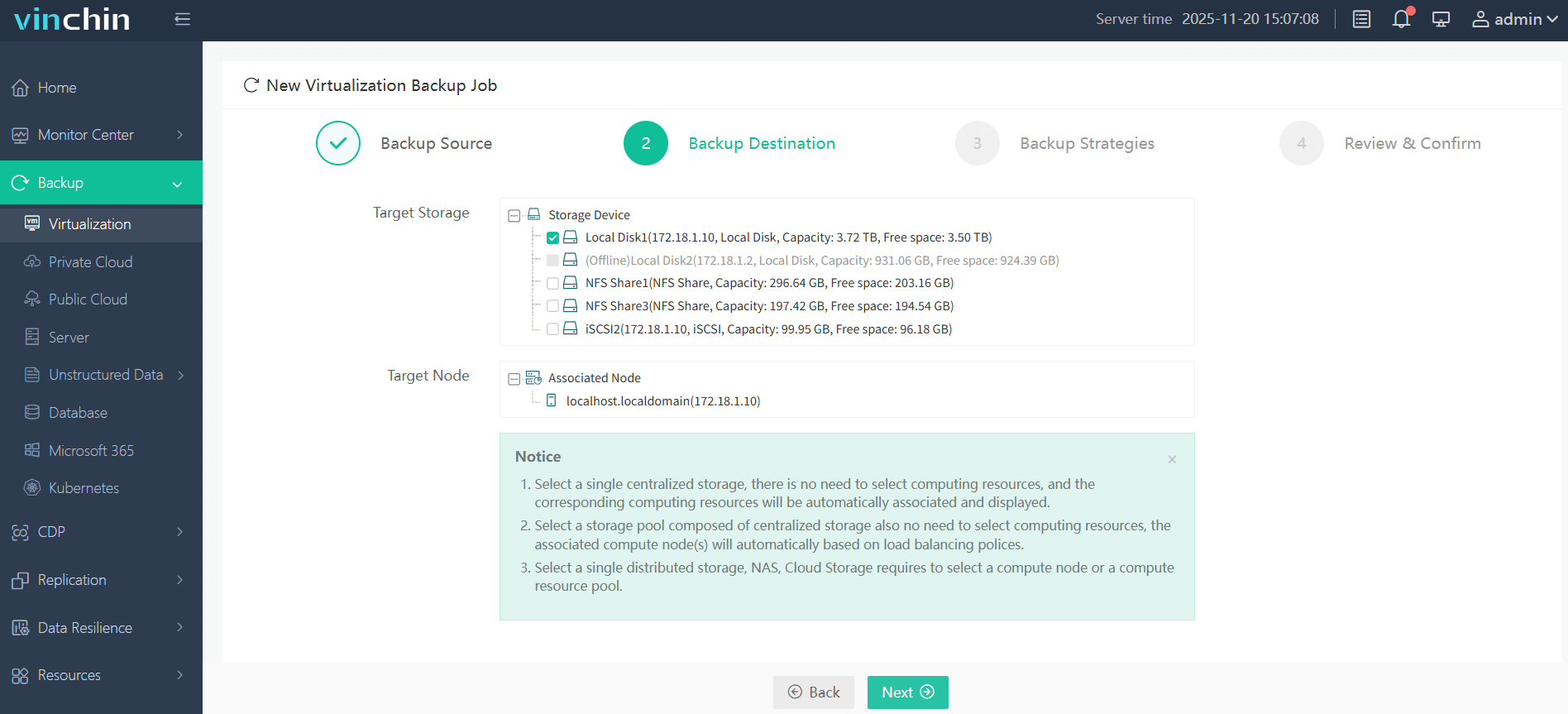
3. Configure backup strategies.
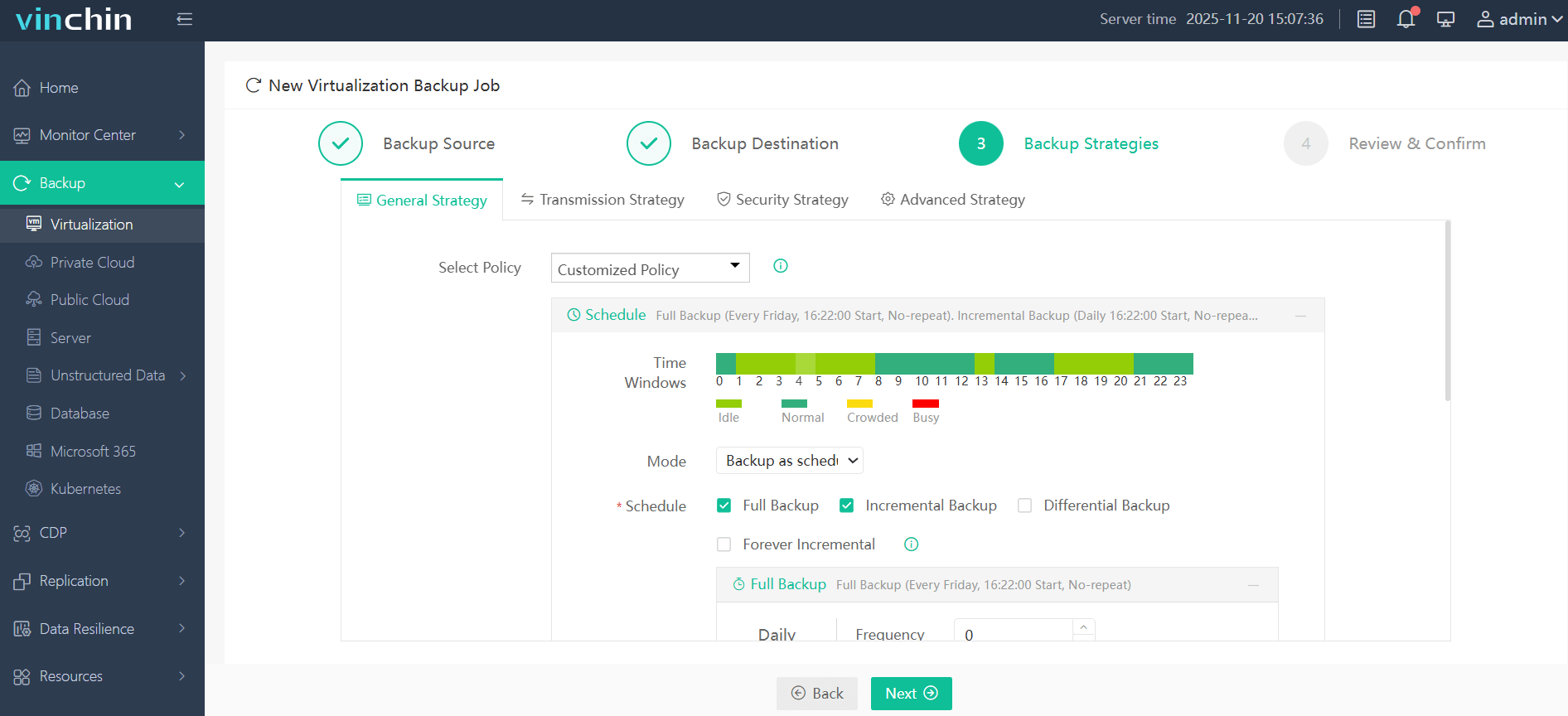
4. Review and submit the job.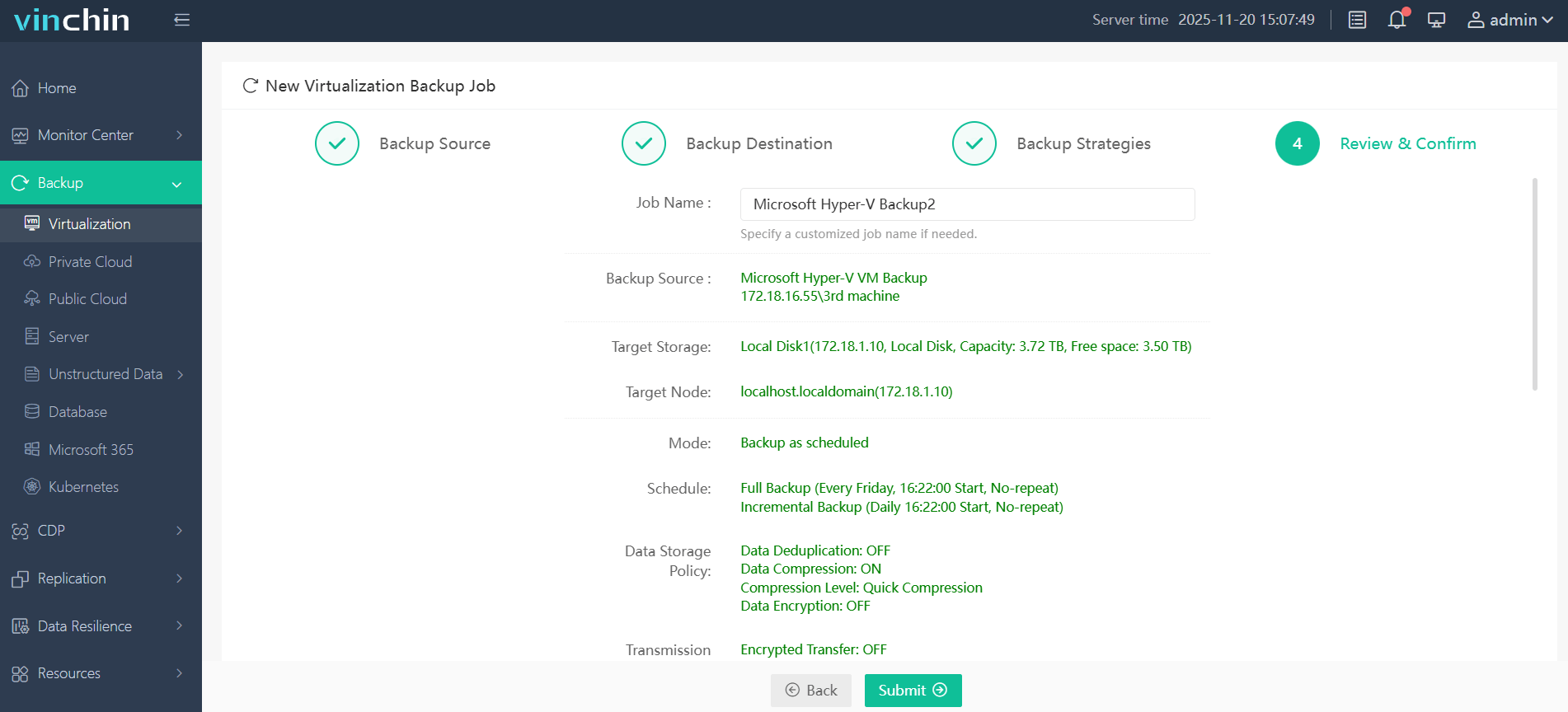
Come on and experience the full capabilities of this robust system with a complimentary 60-day trial! Contact us with your requirements, and you will receive a tailored solution for your IT landscape.
Hyper-V Remote Management FAQs
1. Is there a way to manage Hyper-V over HTTPS instead of HTTP?
Yes, you can configure WinRM over HTTPS by installing a certificate and binding it using the winrm command-line tool.
2. How can I manage multiple Hyper-V hosts remotely?
Use Hyper-V Manager to add multiple servers or Windows Admin Center for centralized management. PowerShell scripts can also manage multiple hosts simultaneously.
Conclusion
Remote management of Hyper-V using tools like Hyper-V Manager and RSAT offers administrators the flexibility and efficiency needed to manage virtual environments from virtually anywhere. By enabling centralized control, reducing reliance on local consoles, and supporting secure, lightweight deployments with Server Core, these tools streamline operations and improve overall productivity. Proper setup and version compatibility are essential, but once configured, remote Hyper-V management can greatly enhance the scalability and convenience of IT infrastructure administration.
Share on:






