-
What is Hyper-V Manager?
-
How to install Hyper-V Manager?
-
Where can you find Hyper-V Manager?
-
Hyper-V Manager Features
-
How to backup Hyper-V VM with Vinchin Backup & Recovery?
-
Sum Up
Hyper-V is one of the most popular virtualization solutions. It can be easily enabled on Windows operating system. Microsoft also releases virtual machine managers to let users manage Hyper-V VMs and hosts and Hyper-V Manager is one of them.
What is Hyper-V Manager?
Hyper-V Manager is an application on Windows operating system to let users manage hyper-V virtual environment.
You can directly manage local server in Hyper-V Manager, including creating, exporting, and importing virtual machine, Taking VM snapshot (which is called checkpoint in Hyper-V), ect. Hyper-V Manager also allows you yo connect to a remote server and manage the server in the same way. In addition, you can move VM between different Hyper-V servers in Hyper-V Manager.
How to install Hyper-V Manager?
As long as you enable Hyper-V on Windows operating system, you don't have to enabale Hyper-V Manager again or download any package to install because it will be automatically installed on the machine, too.
Where can you find Hyper-V Manager?
There are 2 methods of accessing Hyper-V Manager.
Method 1: Click the Window Start button > navigate to Windows Administrative Tools > select Hyper-V Manager
Method 2: Expand the search box > type “Hyper-V Manager” in the box > select Hyper-V Manager in the result
Hyper-V Manager Features
Hyper-V Manager makes you easily manage Hyper-V virtual environment.
Generally speaking, local Hyper-V server will be automatically added to Hyper-V Manager. If you would like to manage another server remotely, you need to manually add it to Hyper-V Manager.
Connect to Hyper-V Server: In Hyper-V Manager, click Action on the top > select Connect to Server > select Another Computer > type its IP address > click OK
With servers added to Hyper-V Manager, you can create new virtual machines on different servers.
Create new Hyper-V VM: Right-click a server > select New > select Virtual Machine > New Virtual Machine Wizard will be open to help create a new virtual machine with preferred configuration.
You can check or modify VM configuration at any time in Hyper-V Manager.
Hyper-V Manager allows you to export and import virtual machine, so you can use it to backup and recover VM. With the right Hyper-V VM configuration, you can make a VM template to easily clone VM later.
Export virtual machine: Right-click the virtual machine > select Export > select a directory to store the file > click Export
Import virtual machine: Right-click a host > select Import Virtual Machine > follow the import wizard to finish the procedures
Hyper-V Manager allows you to checkpoint the virtual machine to create snapshot.
Create snapshot: Right-click the virtual machine > select Checkpoint
With multiple servers added to Hyper-V Manager, you can easily move VM between different servers.
Move virtual machine: Right-click the virtual machine > select Move > the move wizard will guide you to move the virtual machine
Hyper-V Manager can be used as the disaster recovery tool, but it is not enough to protect Hyper-V virtual environment.
How to backup Hyper-V VM with Vinchin Backup & Recovery?
Although Hyper-V Manager allows you to export virtual machine as simple backup, it provides only low level of protection to virtual environment. To protect virtual environment with professional solution, you can select Vinchin Backup & Recovery.
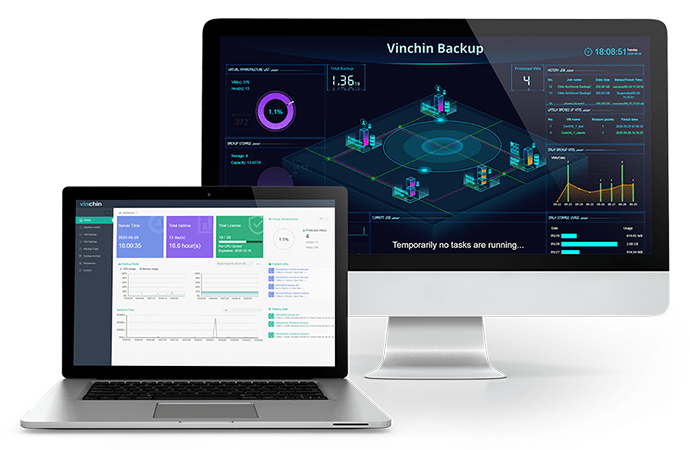
Vinchin Backup & Recovery will systematically protect your Hyper-V virtual machine. After deployment, you can add Hyper-V host to Vinchin backup system to backup VMs agentlessly. A user-friendly web-based console will help you easily begin with the system.
You can backup your VMs with many backup strategies including schedule, incremental backup, speed controller, data compression, etc. Backup files will be saved in your backup storage and every recovery point will be well recorded to let you find the right backup.
Vinchin Backup & Recovery also allows you to move VM between Hyper-V hosts. You just need to select a recovery point and target host. The move wizard will help you easily create the virtual machine on the target host.
Vinchin Backup & Recovery has helped thousands of companies protect virtual environment. You can also start using Vinchin's backup system with a 60-day full-featured free trial. Just click the button to get the installation package.
Sum Up
Hyper-V is a popular virtualization solution. It is easy to deploy and provides excellent performance.
Hyper-V Manager is the official virtual machine manager for Hyper-V virtual environment. It allows users to create, export, and import virtual machine, take snapshot, move virtual machine, ect.
Vinchin Backup & Recovery will provide higher level of protection to your Hyper-V virtual environment. Don't miss the free trial.
Share on:








