-
What is Proxmox VE?
-
What is Hyper-V?
-
Hyper-V vs Proxmox VE
-
Why do you need to migrate VMs?
-
How to migrate VM from Proxmox VE to Hyper-V?
-
An easier way to migrate VMs from Proxmox VE to Hyper-V
-
Proxmox to Hyper-V FAQs
-
Conclusion
Proxmox VE and Hyper-V are both robust virtualization solutions, differing in their underlying technologies, licensing, and some features. Proxmox VE is open-source and Linux-based with strong container support, while Hyper-V, a Microsoft product, integrates well with Windows environments. Different virtualization products have their own advantages and characteristics. It is important to understand and be able to switch between these products based on specific needs. This enables a better and more flexible utilization of these products, allowing their advantages to be fully realized.
What is Proxmox VE?
Proxmox VE is an open-source virtualization management platform that is based on KVM and LXC technologies. It offers a reliable, efficient, and user-friendly virtualization solution for both enterprise and individual users.
With Proxmox VE, users can easily create, manage, and monitor virtual machines and containers, optimizing resource utilization and enabling efficient workflows. It provides a wide range of features and tools, including cluster management, high availability, backup and recovery, network management, making it a comprehensive virtualization solution.
What is Hyper-V?
Hyper-V is a virtualization solution developed by Microsoft as part of the Windows Server operating system. It is also available as an optional component for Windows 10 Pro, Enterprise, and Education editions.
With Hyper-V, users can create and manage multiple virtual machines on a physical server, each running its own operating system. Hyper-V offers powerful virtualization features, including allocation and management of virtual processors, memory, disks, and networking resources. It supports snapshotting, live migration, and load balancing, allowing users to deploy and manage virtualized environments with flexibility. While primarily used for enterprise-level server virtualization, Hyper-V can also be utilized in development, testing, and personal use scenarios.
Hyper-V vs Proxmox VE
Feature | Proxmox VE | Hyper-V |
Based on | Linux KVM | Windows |
Operating system support | Supports Linux, Windows, and other KVM/Qemu supported guest operating systems | Windows-based guests and Linux and FreeBSD guest operating systems |
Management interface | Web-based interface and command-line interface | Hyper-V Manager (Microsoft Management Console) |
High Availability | Yes | Yes |
Storage options | LVM, iSCSI, CIFS, GlusterFS, CephFS, and ZFS | DAS, NAS, SAN, Storage Spaces Direct (S2D) |
Live migration | Supported | Supported |
Backup and restore | Supported | Supported |
Networking | Virtual switches, VLANs, bonding, etc. | Virtual switches, VLANs, NIC teaming, etc. |
Container support | Supports containerization with LXC and Docker | Limited container support with Windows Containers |
API access | Provides a REST like API | Offers PowerShell-based management API |
Licensing | Open-source with optional subscription | Proprietary, included with Windows Server |
GPU passthrough | Supported | Supported |
Security | TPM, secure boot, built-in firewall, etc. | Shielded VMs, secure boot, virtual TPM, BitLocker, and host guardian service (HGS), etc. |
Why do you need to migrate VMs?
The primary purposes of virtual machine migration include adapting to hardware replacement, achieving load balancing, addressing server failures, conducting data center relocation, performing software upgrades, as well as facilitating backup and recovery. These operations are aimed at optimizing resource utilization, ensuring service continuity, and safeguarding data security.
How to migrate VM from Proxmox VE to Hyper-V?
1. Input the command "qm config <VMID>" in the command-line interface to find the storage location of the virtual machine's disk file.
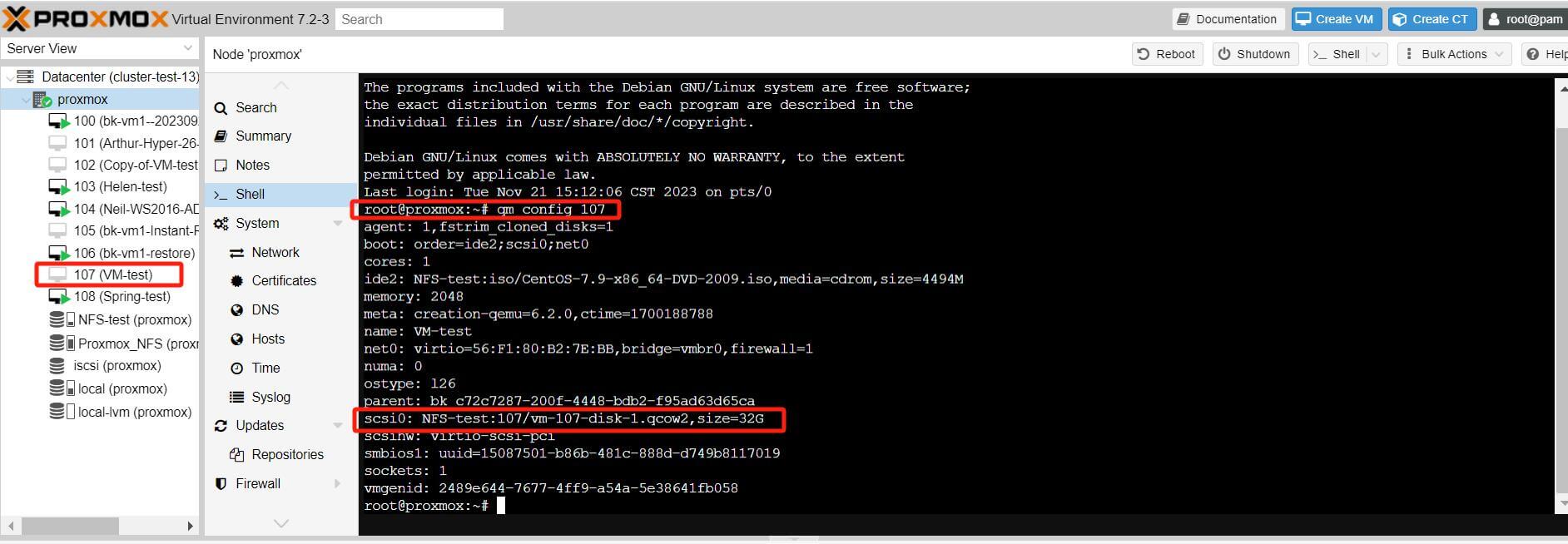
2. Convert the disk format: Hyper-V cannot directly read files in the .qcow2 format. Therefore, you will need to convert it to a format that Hyper-V can recognize, such as .vhd or .vhdx. You can use tools like qemu-img for this purpose.
For instance, you can use the following command to convert a .qcow2 file to a .vhd file.
.qemu-img convert -f qcow2 -O vpc C:UsersLiDocumentsproxmoxvmvm-107-disk-1.qcow2 C:UsersLiDocumentsproxmoxvmvm-107-disk-1.vhd

Then you will see the .qcow2 file has been converted to a .vhd file.

3. Importing it into Hyper-V: Once you have obtained the .vhd or .vhdx file, you can create a new virtual machine in Hyper-V and use this file as the hard disk.
In the Hyper-V Manager, create a new virtual machine and follow the prompts in the wizard. In the "Connect Virtual Hard Disk" step of the wizard, select "Use an existing virtual hard disk," then choose your .vhd or .vhdx file.
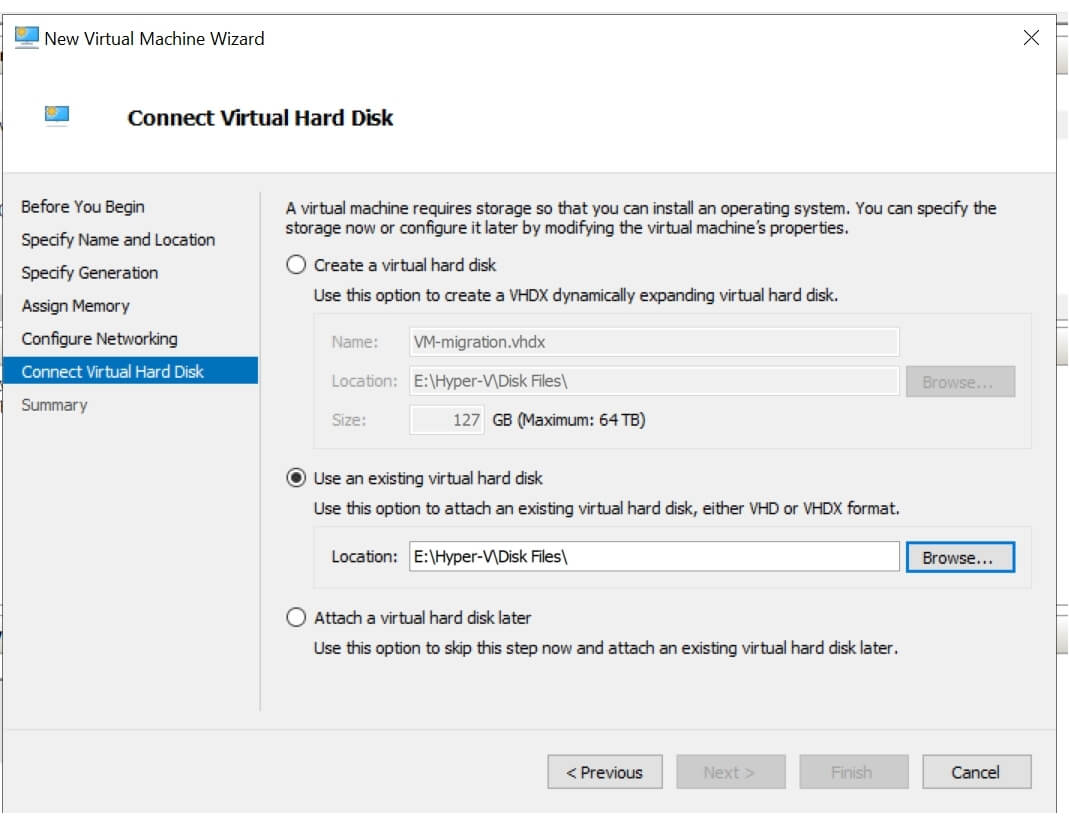
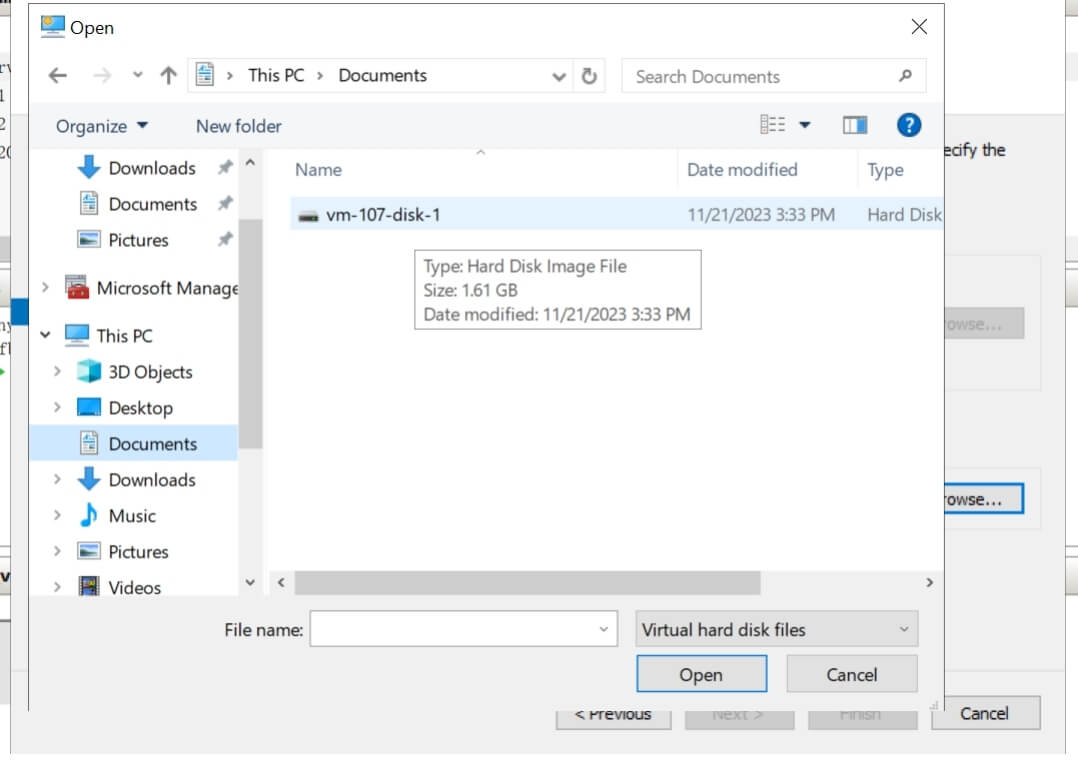
4. Once the creation is complete, you can attempt to start the virtual machine and see if it functions properly.
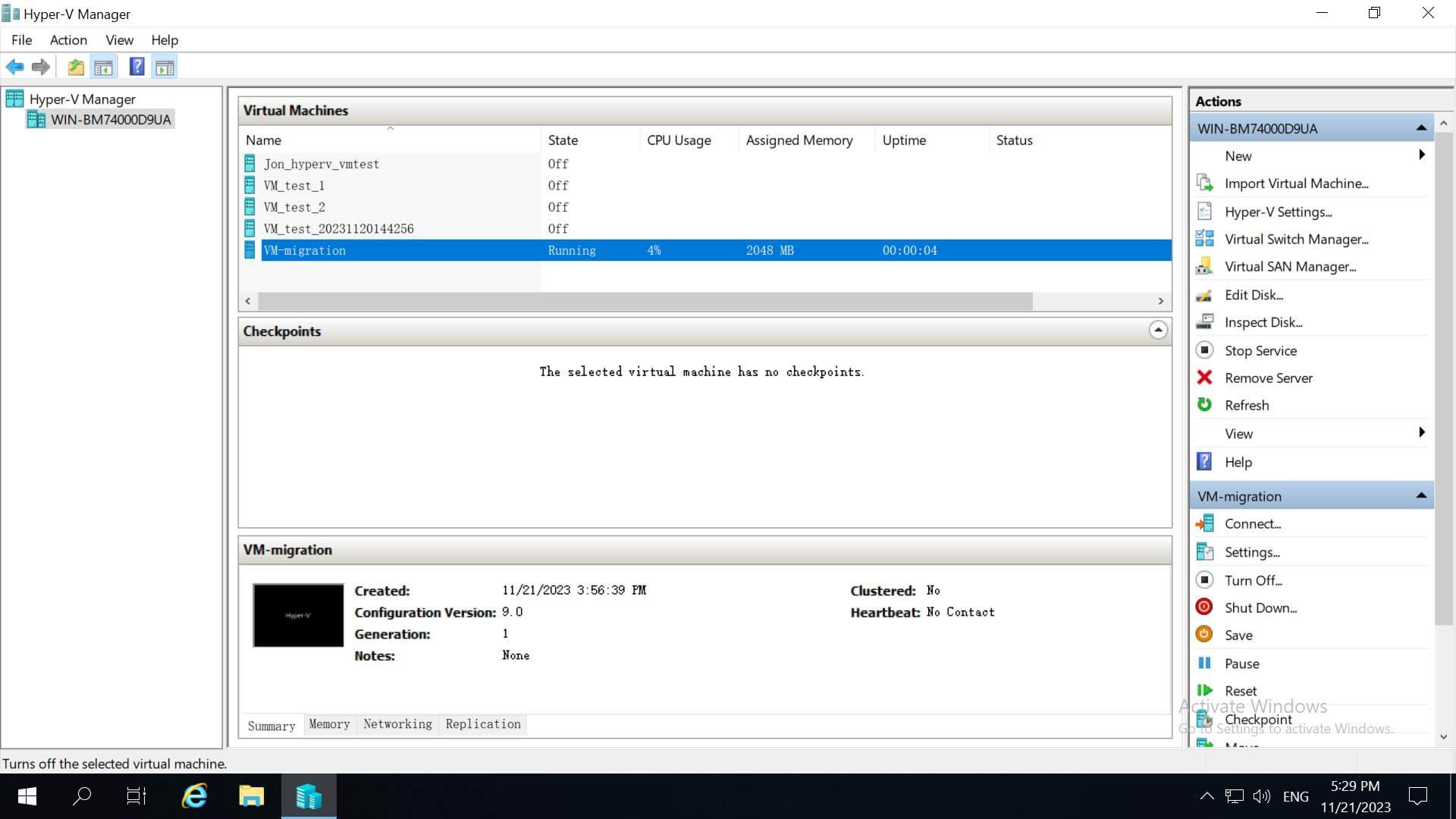
You can see that here the VM is running now.
An easier way to migrate VMs from Proxmox VE to Hyper-V
Migrating a VM from Proxmox VE to Hyper-V can be a complex yet manageable process. But there is a solution to help you easily do that---using Vinchin Backup & Recovery.
Vinchin Backup & Recovery is a professional solution which supports data backup of VM like VMware vSphere, Hyper-V, Proxmox VE, XenServer, XCP-ng, oVirt, RHV, OpenStack, etc. and other data like database, NAS, file server, Linux & Windows Server, etc.
It performs robust backup and recovery functionality including fast incremental backup, image-based, agentless backup, LAN-Free backup and recovery, offsite backup copy, multithreading transmission, ransomware protection and more, to comprehensively secure your critical data. Instant Restore will allowing restarting a failed VM in 15 seconds, greatly reducing RTO.
You can also simply migrate data from a Proxmox VE host to another virtual platform and vice versa.
To migrate Proxmox VE VMs to Hyper-V, follow these steps:
1. Backup your VM, choose the backup destination and Backup strategies, then Submit it.
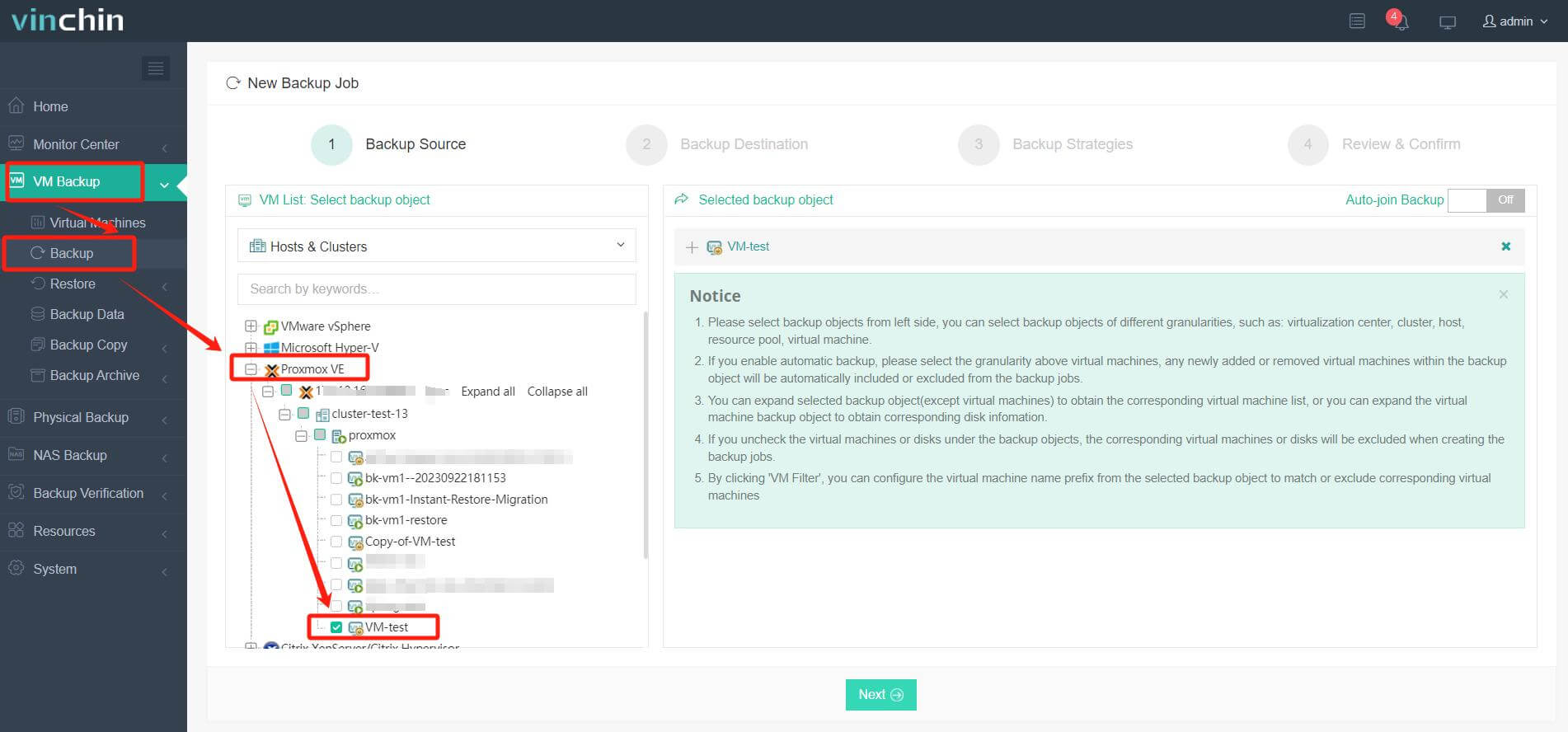
2. Choose the VM you want to restore.
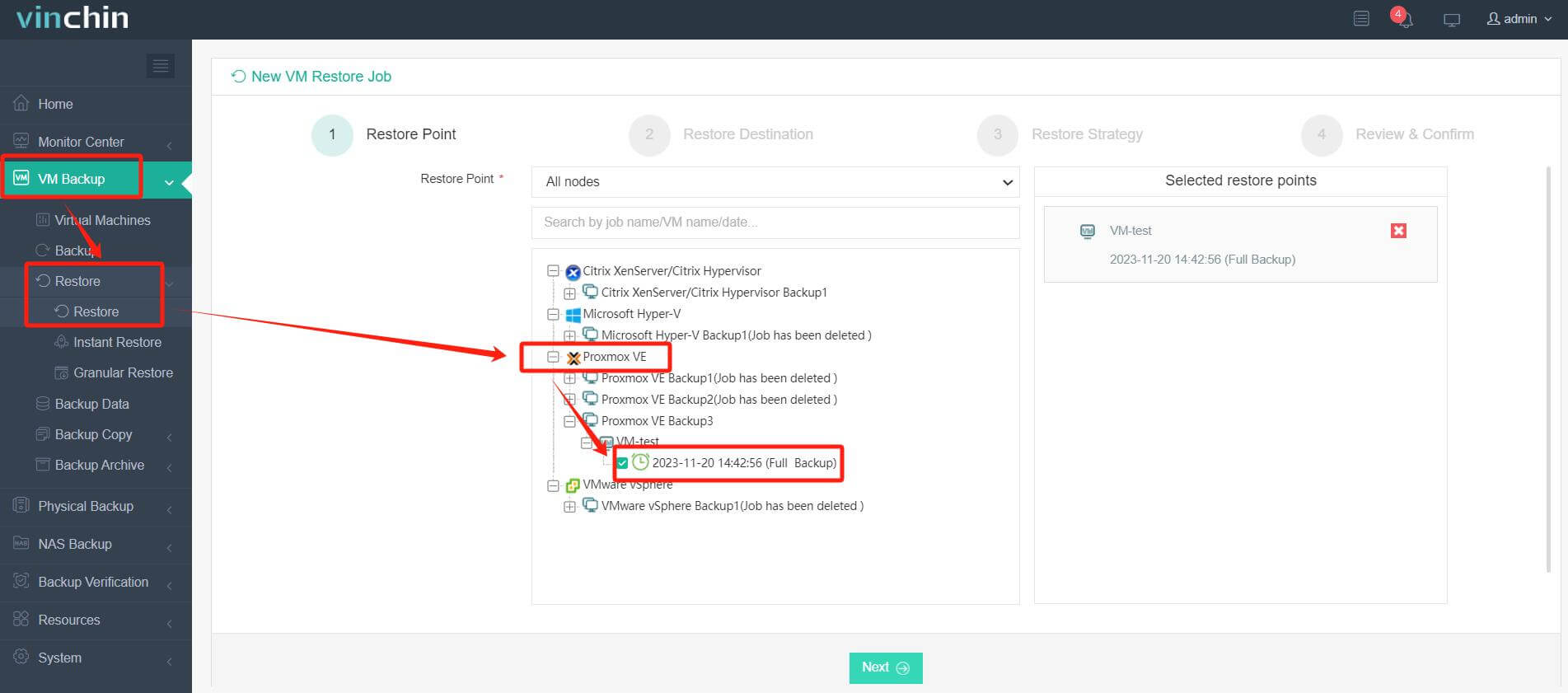
3. Select the Hyper-V host to run the restored VM.
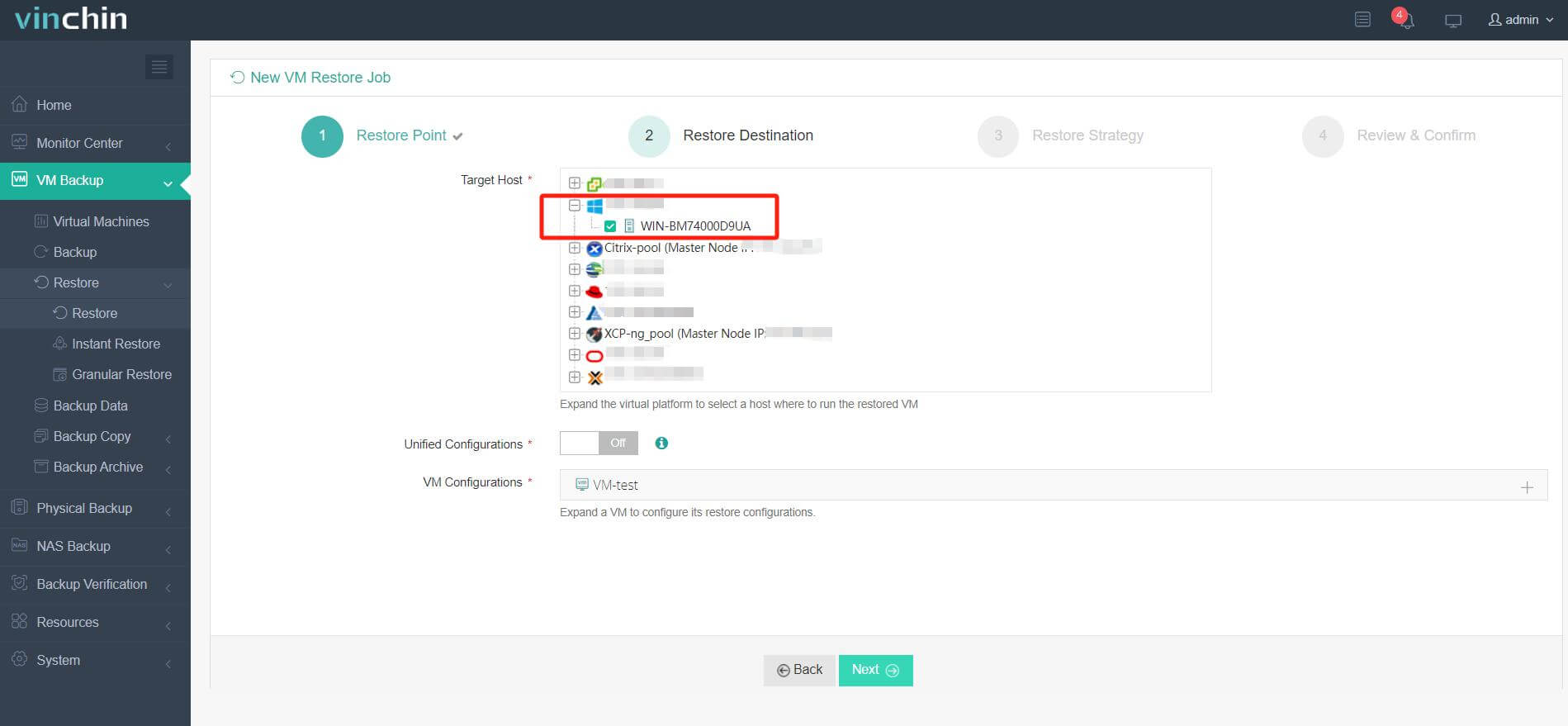
4. Select the restore strategy.
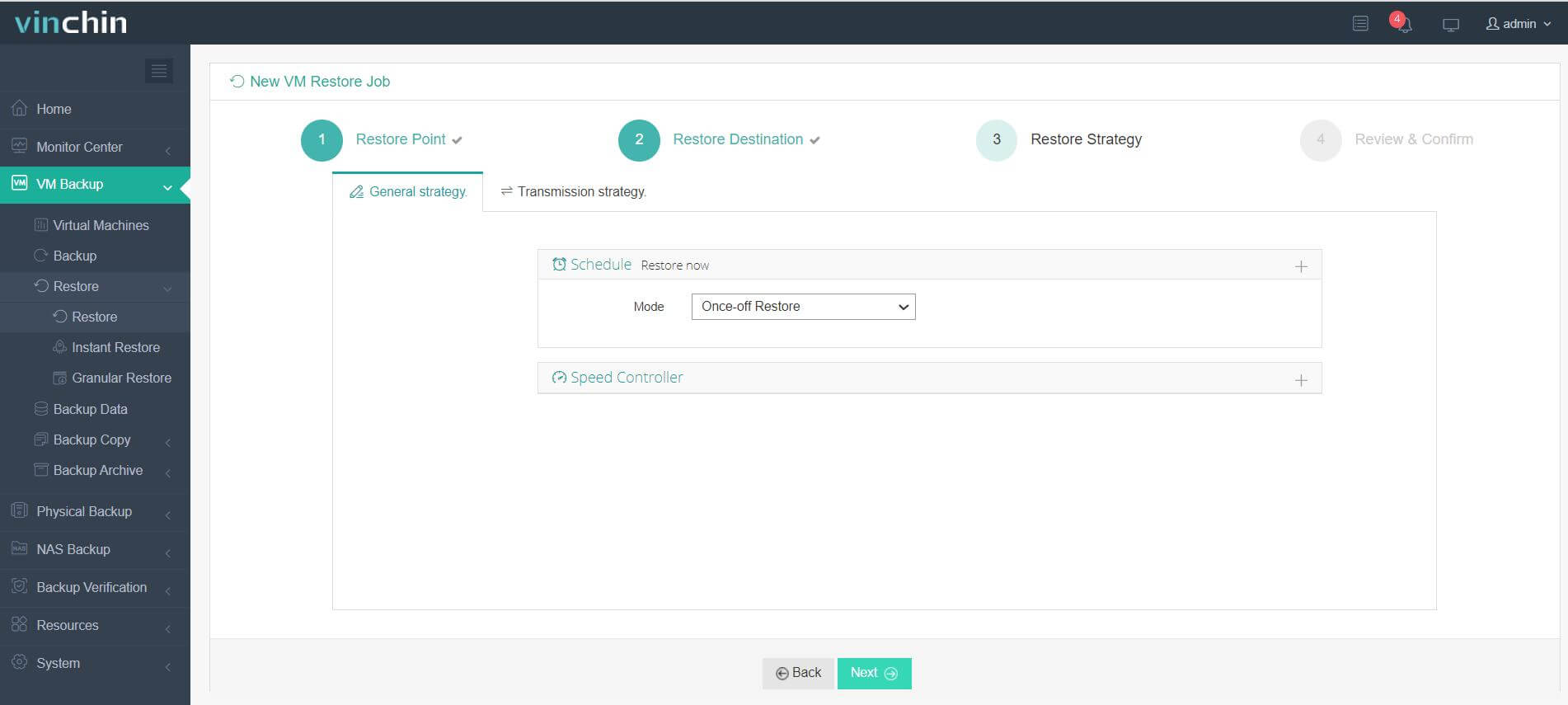
5. Review and submit the job.
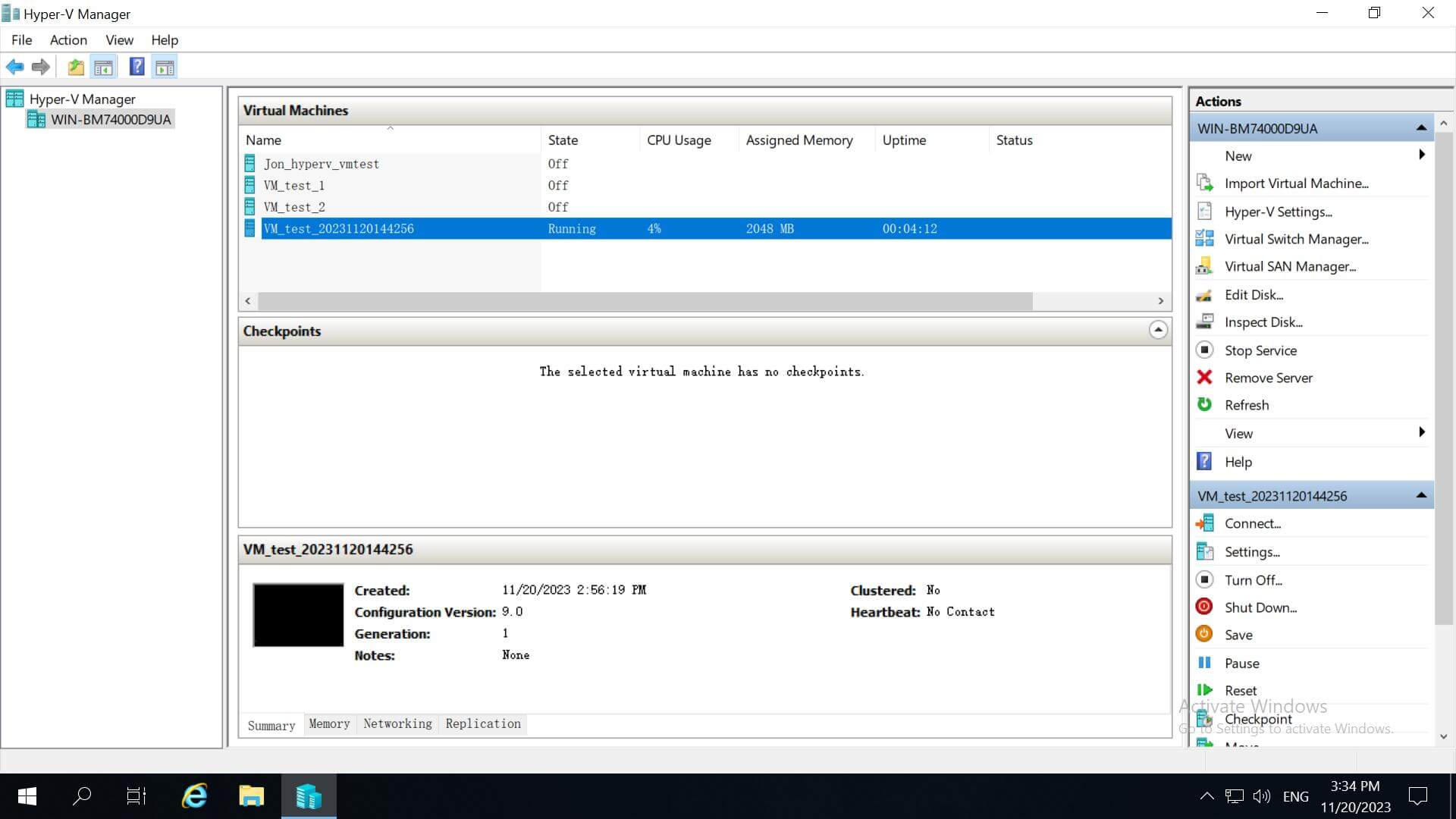
Then you can check the Hyper-V manager and find that the VM has been restored and running.
Vinchin Backup & Recovery has been selected by thousands of companies and you can also start to use this powerful system with a 60-day full-featured trial! Also, contact us and leave your needs, and then you will receive a solution according to your IT environment.
Proxmox to Hyper-V FAQs
1. Q: Do I need to shut down the VM before migrating from Proxmox to Hyper-V?
A: Yes, it's generally recommended to shut down the VM before starting the migration process. This ensures data consistency and reduces the risk of data loss during the transfer.
2. Q: Are there any security concerns I should be aware of during the migration?
A: During migration, ensure that the data being transferred is secure. Use encrypted connections where possible, and keep backups of your VMs before, during, and after the migration process. Review the security settings on your new Hyper-V environment to ensure they meet your organization’s standards.
Conclusion
VM migration is a crucial component in the management of virtualized environments. It allows for the optimization of resources, the enhancement of system performance, and the facilitation of system maintenance without causing service interruptions. VM migration also plays a vital role in disaster recovery and load balancing, ensuring business continuity and efficient utilization of resources.
You can choose Vinchin Backup & Recovery to easily migrate VMs from Proxmox VE to Hyper-V. Don’t miss the free trial!
Share on:








