-
What Is Citrix XenServer Windows Guest Agent?
-
Why Does High Memory Usage Happen?
-
Monitoring and Diagnosing Memory Usage
-
Method 1: Updating or Reinstalling Windows Guest Agent
-
Method 2: Adjusting VM Resources and Configuration
-
How To Backup Citrix XenServer VMs With Vinchin
-
Citrix XenServer Windows Guest Agent FAQs
-
Conclusion
Have you ever opened Task Manager in your Windows VM and noticed the Citrix XenServer Windows Guest Agent using far more memory than expected? This can slow down your virtual machines, affect application performance, and even impact other VMs running on the same host. In this guide, we’ll walk through what the Windows Guest Agent does, why it sometimes uses too much RAM, how to monitor its behavior, and step-by-step solutions for fixing high memory usage.
What Is Citrix XenServer Windows Guest Agent?
The Citrix XenServer Windows Guest Agent is an essential service that runs inside every supported Windows virtual machine on your XenServer platform. It works as part of the XenServer VM Tools package for Windows guests.
This agent helps the hypervisor communicate with your VM by reporting status information—such as IP addresses—and enabling features like clean shutdowns from XenCenter or command-line tools. It also supports paravirtualized drivers that improve disk and network performance within your VM.
Without this agent installed or running correctly, you lose many management features that make virtualization efficient. For example, you might not be able to perform graceful shutdowns or see accurate resource data in your management console.
Why Does High Memory Usage Happen?
High memory usage by the Citrix XenServer Windows Guest Agent can occur for several reasons:
Sometimes there's a bug or memory leak in a specific version of the agent itself.
Outdated versions are more likely to have unresolved issues that cause excessive RAM consumption over time.
Misconfigured VM resources—like assigning too little or too much RAM—can stress both the guest OS and its agents.
Conflicts between third-party drivers or security software inside the VM may trigger abnormal behavior in system services like the guest agent.
Regular monitoring and timely updates are key to preventing these problems from affecting your environment.
Monitoring and Diagnosing Memory Usage
Before making changes to fix high memory use, it’s important to confirm what’s happening inside your VM.
Start by opening Task Manager within your affected Windows virtual machine. Look under the Processes tab for entries named XenGuestAgent or similar; check their current memory consumption compared to other processes.
For deeper analysis:
Use Performance Monitor (
perfmon.exe) in Windows to track private bytes used byXenGuestAgent.exeover time.Review logs in Event Viewer under Windows Logs > Application for warnings related to resource exhaustion or application errors tied to XenTools components.
In XenCenter, select your VM then open the Performance tab; review graphs showing historical RAM usage spikes that align with periods of poor performance.
If you manage many VMs at once, consider automating checks across multiple guests using PowerShell:
Get-WmiObject -Class Win32_Process | Where-Object {$_.Name -eq "XenGuestAgent.exe"} | Select-Object Name, WorkingSetSizeThis script returns current memory use for each instance of XenGuestAgent.exe running on a given machine.
By gathering this data first, you avoid guessing—and instead target only those VMs where high guest agent memory use is truly an issue.
Method 1: Updating or Reinstalling Windows Guest Agent
Keeping your Citrix XenServer Windows Guest Agent up-to-date is often the fastest way to resolve high-memory problems caused by bugs or leaks fixed in newer releases.
Downloading the Latest Agent
Always begin by creating a snapshot of your VM so you can roll back if needed. Download the most recent version of XenServer VM Tools for Windows from the official site. Copy this installer into each affected virtual machine.
Interactive Installation Steps
To update interactively:
1. Double-click managementagentx64.msi inside your guest OS
2. Accept license terms when prompted
3. Choose installation options as needed
4. Click Install
5. Restart when prompted after completion
Silent Installation for Automated Deployment
For larger environments—or if you prefer automation—run this command from an elevated Command Prompt:
Msiexec.exe /package managementagentx64.msi /quiet /norestart
To block automatic updates or telemetry reporting during install:
Msiexec.exe /package managementagentx64.msi ALLOWAUTOUPDATE=NO IDENTIFYAUTOUPDATE=NO /quiet /norestart
This ensures consistent configuration across all VMs without user prompts interrupting deployment scripts.
Method 2: Adjusting VM Resources and Configuration
Sometimes fixing “citrix xenserver windows guest agent high memory” issues means looking beyond just software updates—the way resources are allocated matters too!
First review how much RAM is assigned per virtual machine versus what’s actually needed by its workload (and supported by its edition of Microsoft Windows).
In most cases:
1. Open XenCenter
2. Select affected VM(s)
3. Go into their settings panel via right-click > Properties
4. Under Memory, adjust minimum/maximum values according to workload needs—not just defaults set during initial provisioning
How To Backup Citrix XenServer VMs With Vinchin
A robust backup strategy is essential after resolving any performance issues on critical workloads such as those running on Citrix XenServer environments. Vinchin Backup & Recovery stands out as a professional enterprise-level solution supporting more than 15 mainstream virtualization platforms—including full compatibility with Citrix XenServer (as well as VMware, Hyper-V, Proxmox VE, oVirt/OLVM/RHV, XCP-ng, OpenStack and others).
Vinchin Backup & Recovery delivers advanced protection through features highly relevant for enterprise users: LAN-free backup enables fast data transfer without impacting production networks; CBT accelerates incremental backups while reducing storage needs; instant recovery minimizes downtime after failures; granular restore allows precise recovery at file level; while scheduled backup ensures regular protection without manual intervention—all designed for efficiency and reliability across large-scale deployments.
With Vinchin Backup & Recovery's intuitive web console interface, backing up a Citrix XenServer virtual machine takes just four steps:
Step 1: Select the XCP-ng/XenServer VM to back up
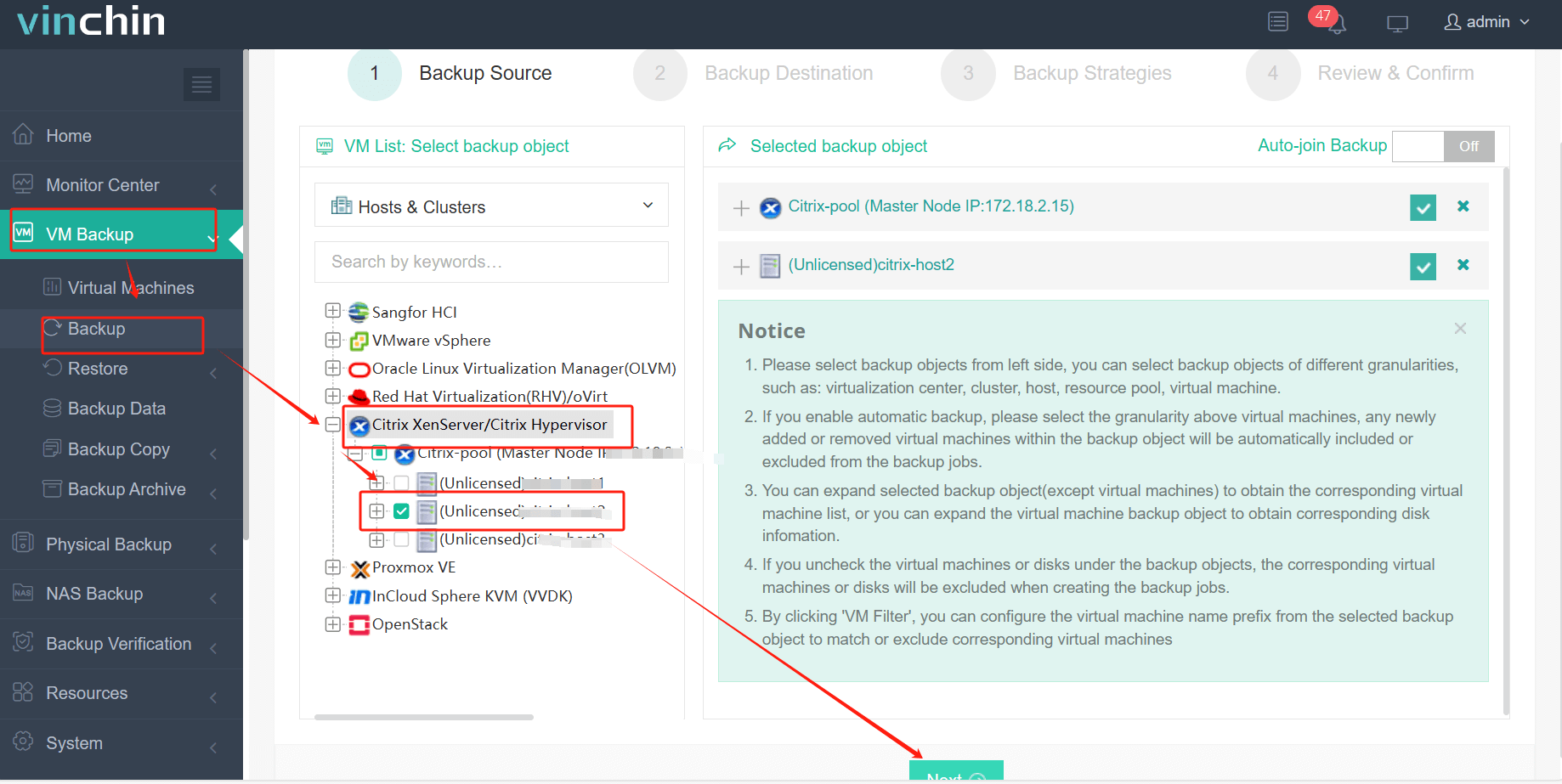
Step 2: Choose the backup storage
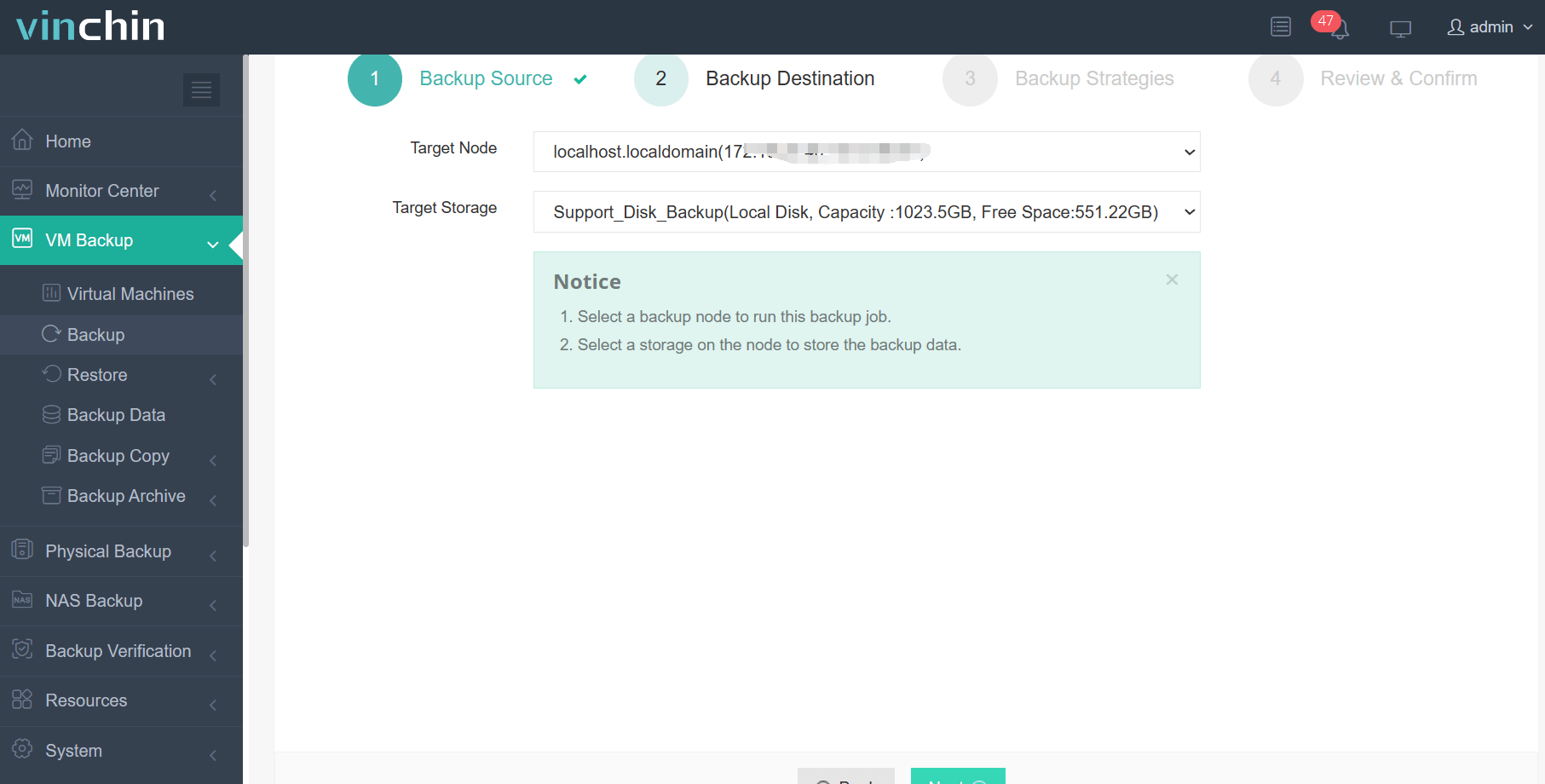
Step 3: Configure the backup strategy
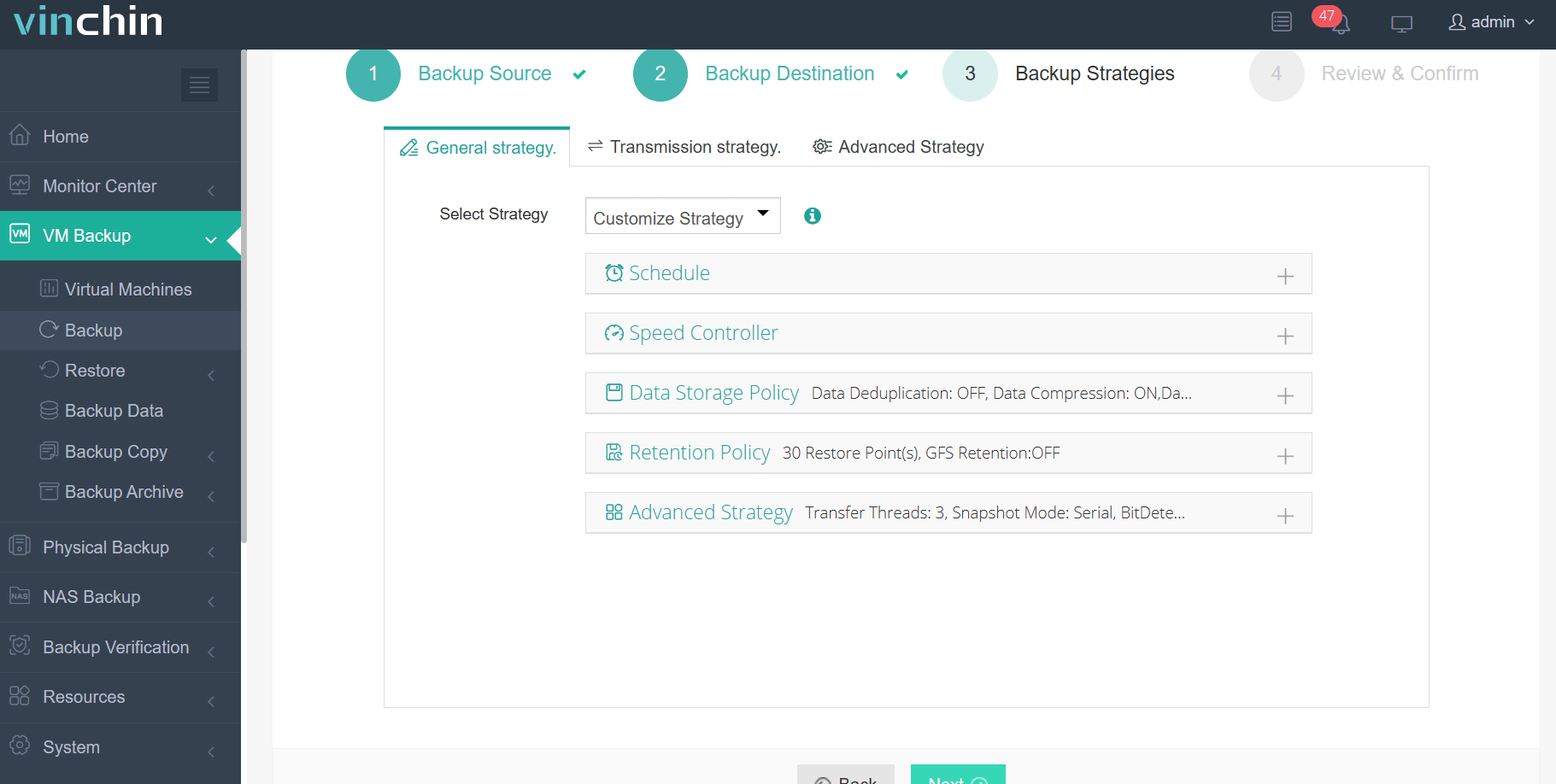
Step 4: Submit the job
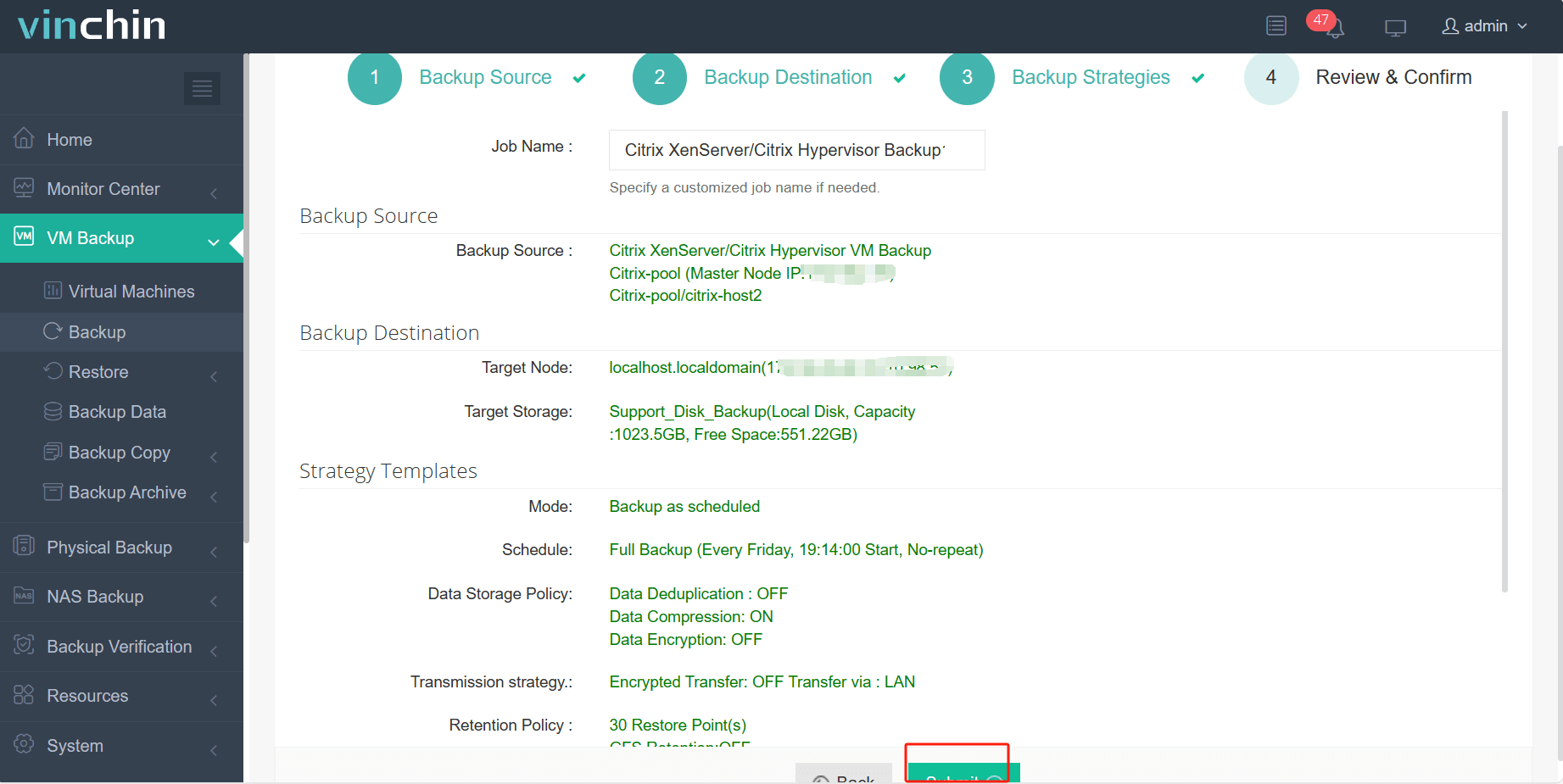
Trusted globally by thousands of organizations with top industry ratings—experience comprehensive data protection yourself with a 60-day full-featured free trial today! Click below to get started.
Citrix XenServer Windows Guest Agent FAQs
Q1: How do I automate checking which VMs have outdated versions of the guest agent?
A1: Use PowerShell remoting with Get-WmiObject targeting each server's Win32_Product class filtering names containing "XenServer" then export results centrally for review.
Q2: What signs indicate a possible memory leak in my guest agent process?
A2: If XenGuestAgent.exe steadily increases its working set size over hours/days without dropping—even after idle periods—you may have a leak requiring update/reinstallation action soon!
Q3: Can changing DMC settings help reduce unexpected spikes in agent-related RAM use?
A3: Yes—increasing minimum assigned RAM prevents starvation while lowering maximum avoids waste; tune both based on observed workload patterns via Performance Monitor/XenCenter graphs over time.
Conclusion
Solving citrix xenserver windows guest agent high memory issues takes careful monitoring plus regular updates—but tuning resource allocation matters just as much! For reliable backup protection after resolving performance concerns, try Vinchin’s enterprise-grade solution today—it makes safeguarding every critical workload simple.
Share on:








