-
How to convert VHD/VHDX to VMDK with QEMU-img?
-
How to convert VHD/VHDX to VMDK with VMware vCenter Converter Standalone?
-
How to easily migrate Hyper-V to VMware with Vinchin Backup & Recovery?
-
Vhd to vmdk FAQs
-
Sum Up
VHD/VHDX and VMDK are the virtual disk formats in VMware and Hyper-V environment. They contain the applications and other data of VMs. When IT administrators need to move data from Hyper-V to VMware, one of the methods is converting the virtual disks.
You can export the entire Hyper-V VM and then find the vhd file in the folder.
How to convert VHD/VHDX to VMDK with QEMU-img?
QEMU-img is an open-source virtual hard disk converter which allows you to change the formats of several kinds of files including VHD, VMDK, QCOW2, etc. You need to install this software on computer and then convert virtual disk with commands. It also requires you to add the directory to path environment variables.
The ways to install QEMU-img are different on Windows computer and Linux computer.
On Windows computer, you just need to double-click it and follow the instruction of the installation wizard to complete it.
On Linux computer, depending on the operating system, you need to use different commands to install it:
(Ubuntu/Debian)
apt install qemu-img
(CentOS/Red Hat/Oracle)
yum install qemu-img
(SUSE/OpenSUSE)
zypper install qemu-img
The next step is verifying the installation:
For Windows:
qemu-img --help
For Linux:
qemu-img -v
The command to convert vhd to vmdk is:
qemu-img convert -p -f vpc -O vmdk /guest.vhd /guest.vmdk
If you would like to convert vhdx virtual disk, the command is a little different:
qemu-img convert -p -f vhdx -O vmdk /guest.vhdx /guest.vmdk
-p: presenting the conversion progress
-f: format of the source image
-O: format of the target image
After that, you can import the vmdk file to ESXi host. If the vmdk file doesn’t work on ESXi host, you can convert it with vmkfstools:
vmkfstools -i source.vmdk -d thin converted_source.vmdk
How to convert VHD/VHDX to VMDK with VMware vCenter Converter Standalone?
Every vendor will provide the solution to let you easily start with new platform. In the download center of VMware, you can find the VMware vCenter Converter Standalone to help quickly migrate to VMware. Compared with QEMU-img, VMware vCenter Converter Standalone works in a different way. You don’t have to export vhd virtual disk from Hyper-V virtual machine. It will smoothly move the entire VM from Hyper-V to VMware.
This application can be installed on physical or virtual machine, and then you need to follow the instruction of the wizard to finish the conversion.
1. In VMware vCenter Converter Standalone, click Convert machine
2. In Source System section, select Power off and Hyper-V server as the source type > input the credentials of the Hyper-V server > click Next
3. In Source Machine section, you can preview the VMs working on the Hyper-V server > select the Hyper-V VM you would like to move > click Next
4. In Destination System section, you can select the target VMware server > select VMware Infrastructure virtual machine as the destination type > input the credentials of the ESXi server > click Next
5. In Destination Virtual Machine section, give a new name to the VM > click Next
6. In Destination Location section, select the ESXi host and datastore for the VM > click Next
7. In Options sections, check other configurations of the VM > click Next
8. Review the Summary of the conversion job > click Finish
After the process is finished, you can check whether the VM works on the ESXi host. If you still want the VMDK file, you can copy it in vCenter. What's more, you can use OVF Tool to export OVF/OVA template.
How to easily migrate Hyper-V to VMware with Vinchin Backup & Recovery?
Using conventional approaches like converting VM exports can be challenging due to compatibility issues. Instead, using a specialized migration solution for virtual setups is recommended.
Vinchin Backup & Recovery is not only a backup solution for virtual machine, but also an advanced VM migration solution, supporting VMware vSphere, Hyper-V, Proxmox, XenServer, XCP-ng, oVirt, OLVM, RHV, OpenStack, etc. By adding both virtualized platforms into the backup system, you can perform easy agentless VM migration with a user-friendly web console.
There is the built-in conversion engine in the backup system, you just need to select the VM you need to move it to another virtualized platform.
For instance, if you would like to migrate VM from Hyper-V to VMware
1. Just select the backup of the target Hyper-V VM
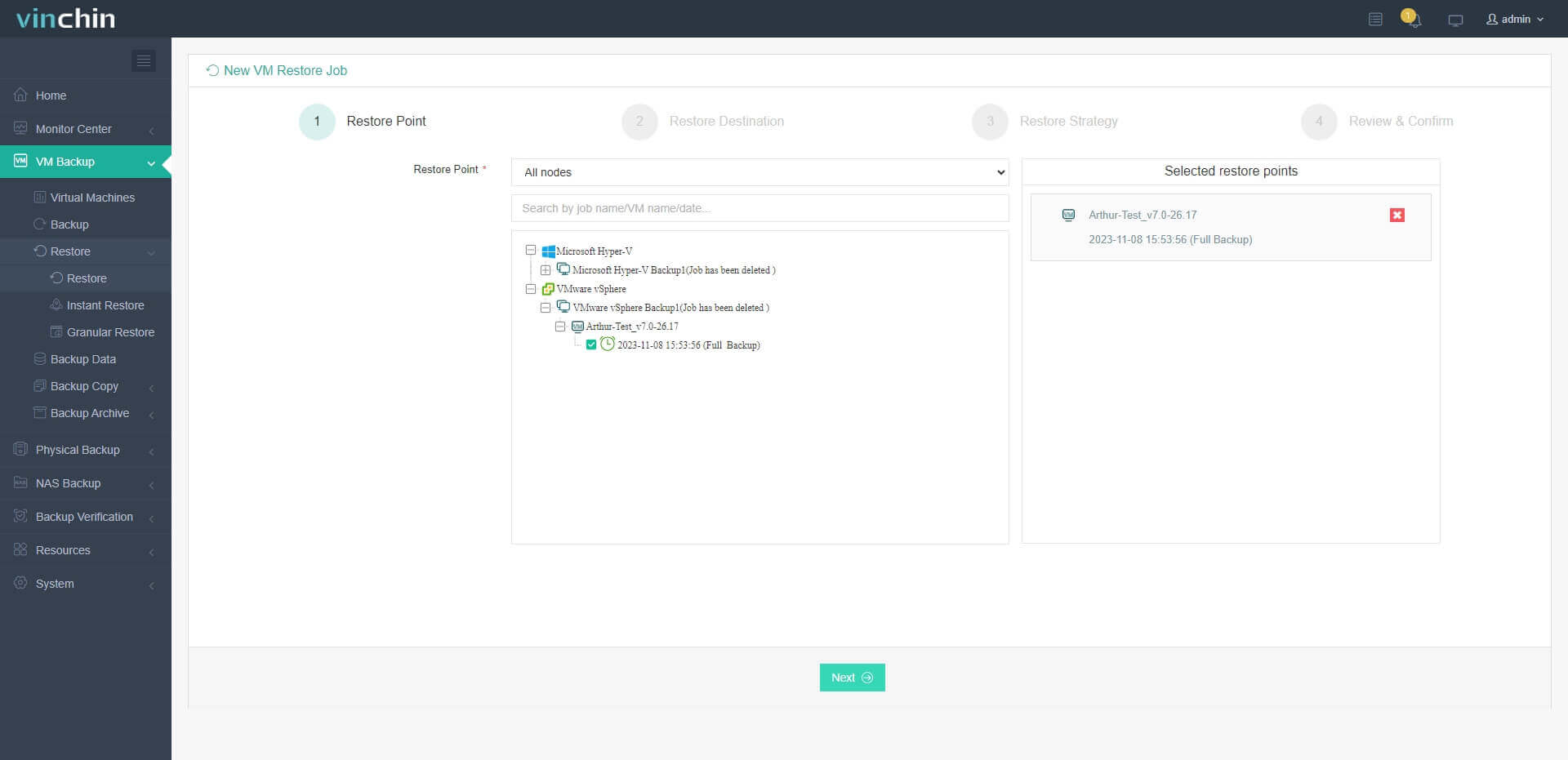
2. Select a VMware host as target host
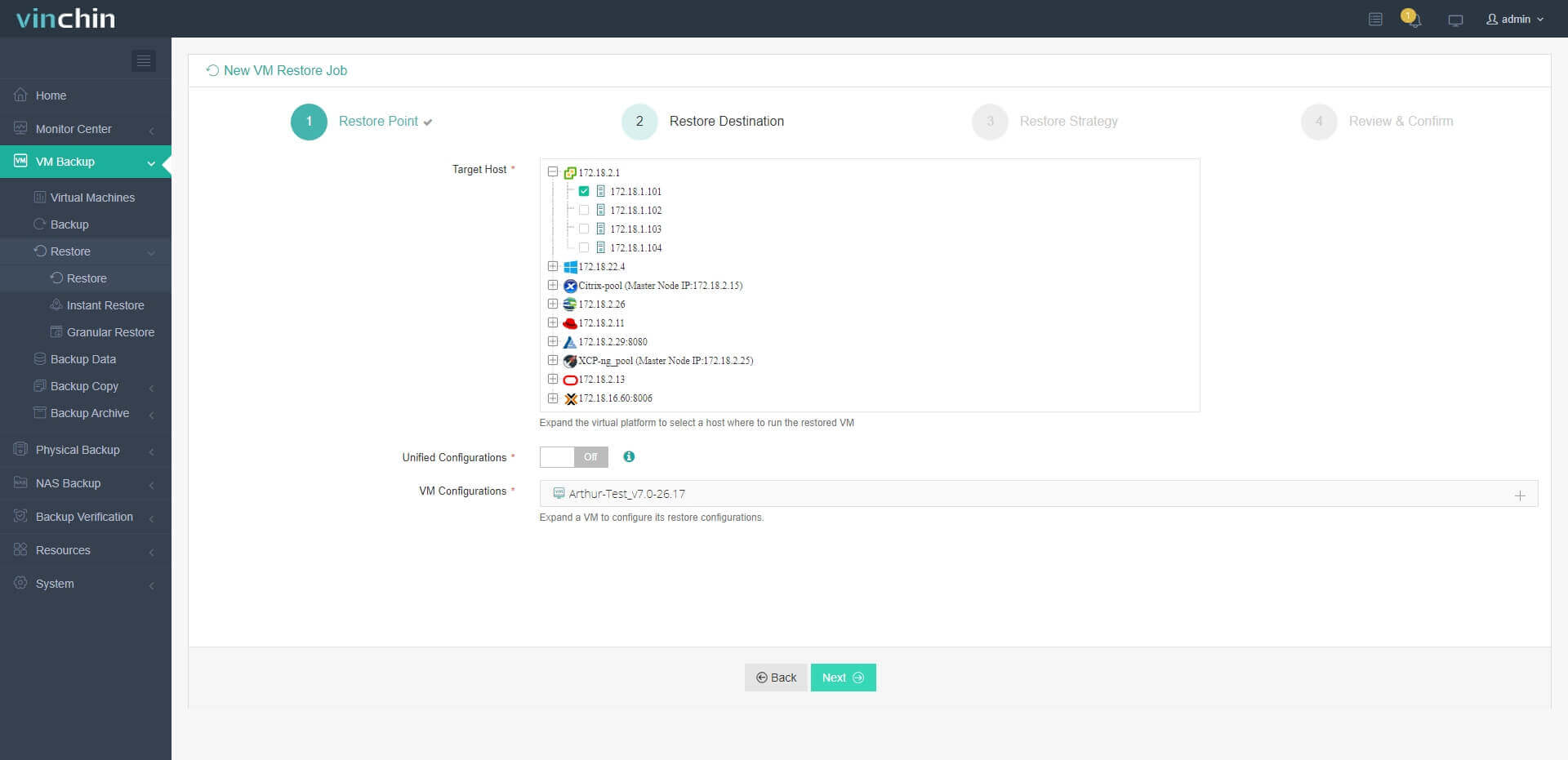
3. Simply set up restore strategies or directly skip this step
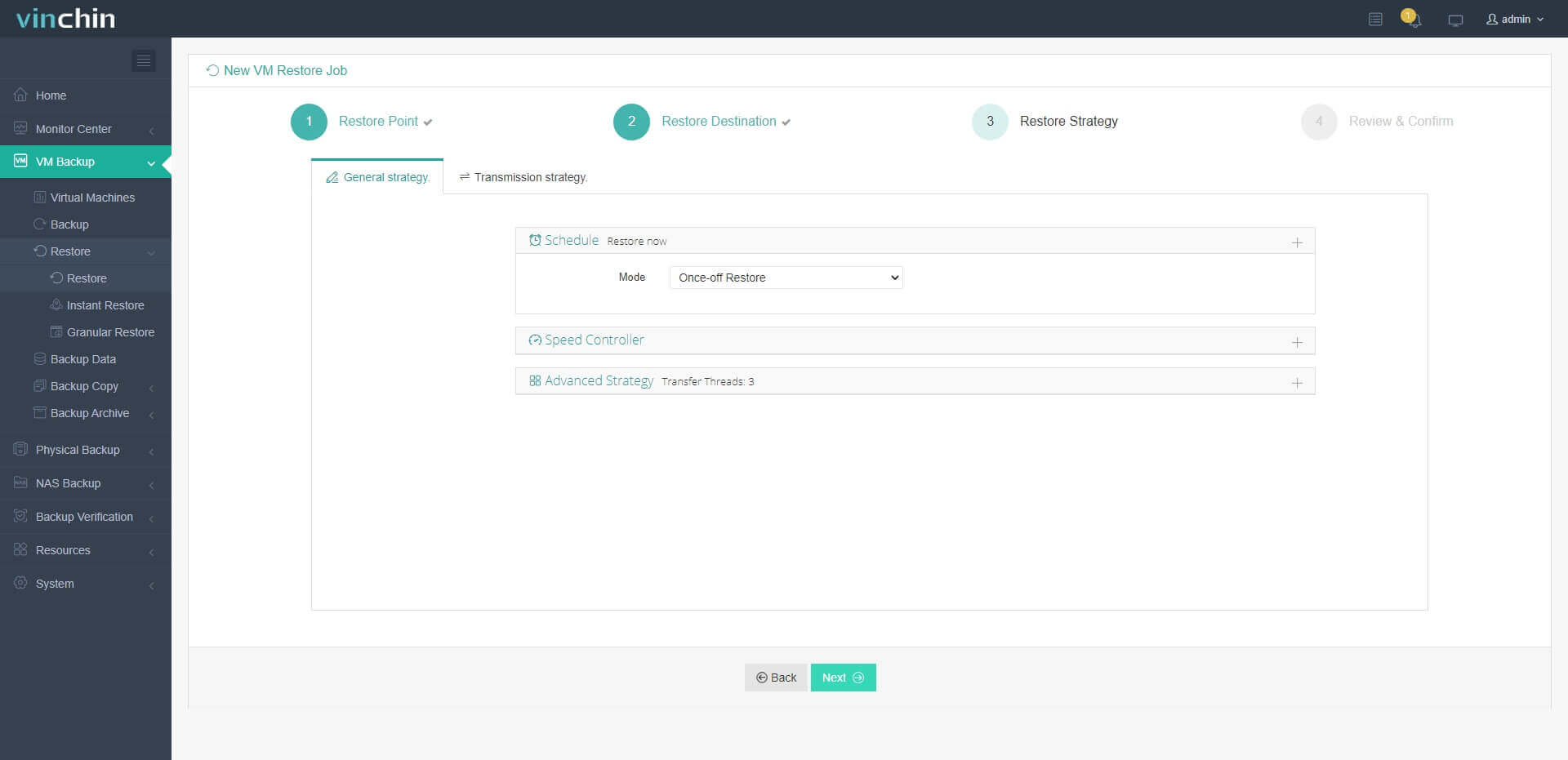
4. Just submit the job and then the Hyper-V VM will be quickly restored on the VMware host
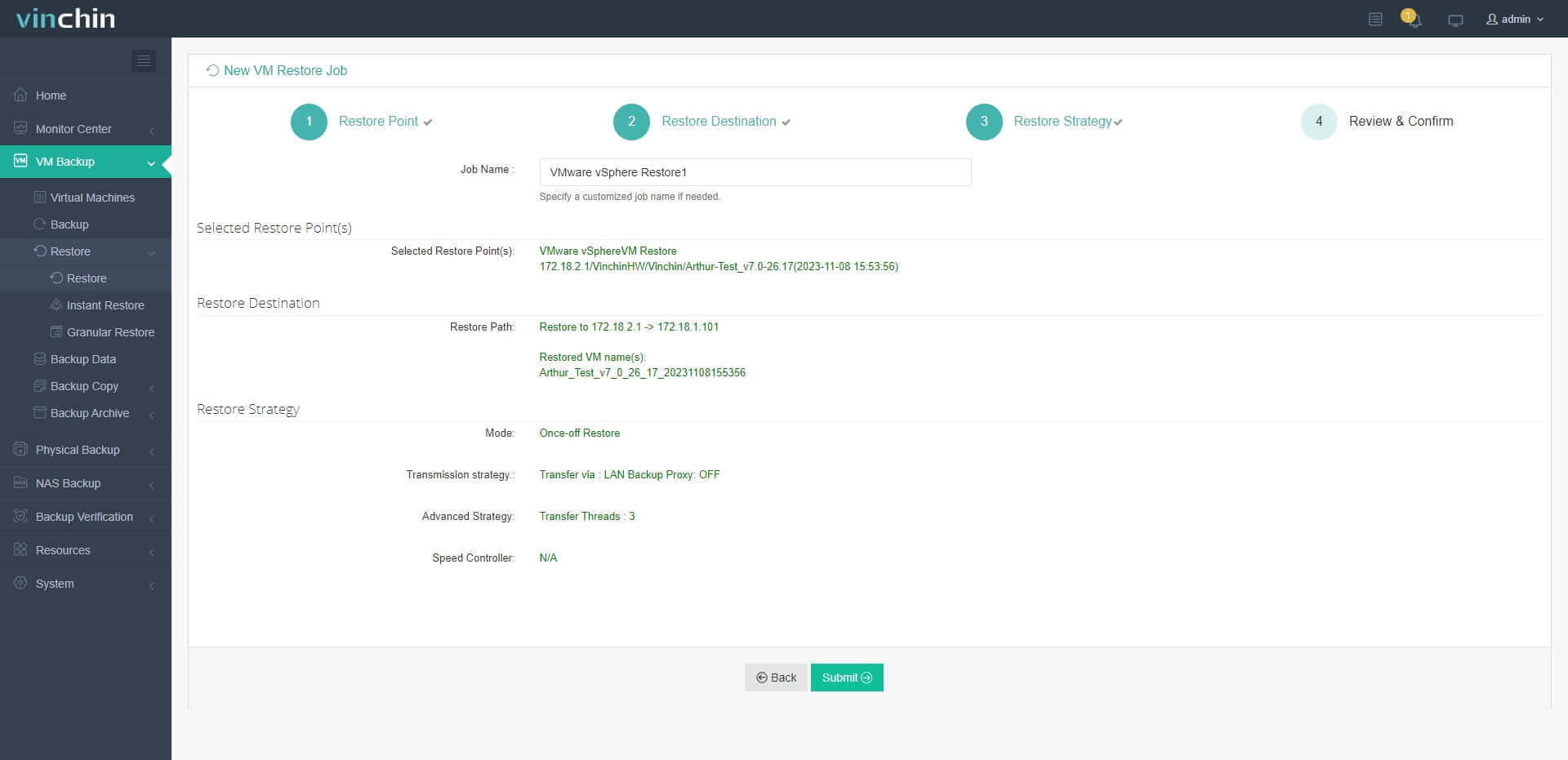
Vinchin Backup & Recovery has been selected by thousands of companies and you can also start a 60-day full-featured free trial here. Also, contact us, leave your requirements, and then you will receive your tailored solution. We have established partnerships with reputable companies all over the world so if you would like to do a local business, you can select a local partner here.
Vhd to vmdk FAQs
1. What is the difference between VHD and VMDK files?
Vhd and vmdk files are different virtual disk for different virtual machines. VHD files are often used in Hyper-V and VMDK files are often used in VMware.
2. Can you migrate VM from Hyper-V to VMware directly?
Yes. You can use the agent VMware converter to migrate Hyper-V VM to VMwawre or use the professional agentless migration solution Vinchin Backup & Recovery via an easier way.
3. Is there a risk of data loss during the conversion process?
It is rare to see data loss during the conversion process but it is essential to have a backup the virtual disk in case of any accidents.
Sum Up
VHD and VMDK are the virtual disk formats of VMware and Hyper-V. In the latest Hyper-V, virtual hard disk can be saved as VHDX format.
Converting virtual hard disk is one of the ways to migrate VM so it is a useful skill for IT administrator. In this post, you can know the commands of using QEMU-img to convert VHD to VMDK and the steps of using VMware vCenter Converter Standalone for VMware migration.
For convenient VM migration, you can try Vinchin Backup & Recovery to add VMware and Hyper-V servers to easily migrate VM. Don’t miss the free trial.
Share on:







