-
What is VMware Snapshot?
-
How to create VMware snapshot in vCenter/ESXi?
-
Something you need to know about VMware snapshot
-
Make real backup with Vinchin Backup & Recovery
-
VMware Snapshot FAQs
-
Sum Up
Data security is important. Compared with physical environment, virtual environment can be protected by snapshot. It is easier to create VM snapshot than VM backup, but does it work the same as VM backup?
Snapshot is convenient to use but knowing its shortcomings can prevent data loss in the future.
What is VMware Snapshot?
Snapshot technology is commonly used in virtual environment. You can create a snapshot of VM at a specific time and use this snapshot to recover VM later in the event of any issues.
It really works like “snapshot” in photography. The process of creating snapshot just needs several seconds, which is much shorter than taking VM backup. Snapshot will record the status of VM memory and applications. When you restore VM from snapshot, everything will be recovered according to snapshot as recovering a scene according to a photo.
There are two kinds of snapshots in VMware, memory snapshot and quiesced snapshot.
Memory snapshot is used to save the entire VM state. It is often used to capture VM state before upgrading system or updating applications. If the update failed or the new application doesn't work as you wish, memory snapshot can help you go back to the recovery point when it works fine.
Quiesced snapshot is often used when you backup VM. VMware Tools needs to be installed on the VM to quiesce the file system. This will ensure that a snapshot disk represents a consistent state of the guest file systems.
Vinchin Backup & Recovery supports creating quiesced snapshot when backing up VM. You can try it in your IT environment.
How to create VMware snapshot in vCenter/ESXi?
The way to take VM snapshot in vCenter is similar to taking VM snapshot in ESXi. The screenshot below is taken in vCenter, you can find the same choices in ESXi.
1. In vCenter, locate the VM you would like to take snapshot and select Snapshot on the right
2. Click TAKE SNAPSHOT
3. If you check Include virtual machine's memory, it will generate memory snapshot; if you check Quiesce guest file system(requires VM tools), it will generate quiesced snapshot.
4. Click CREATE to generate snapshot
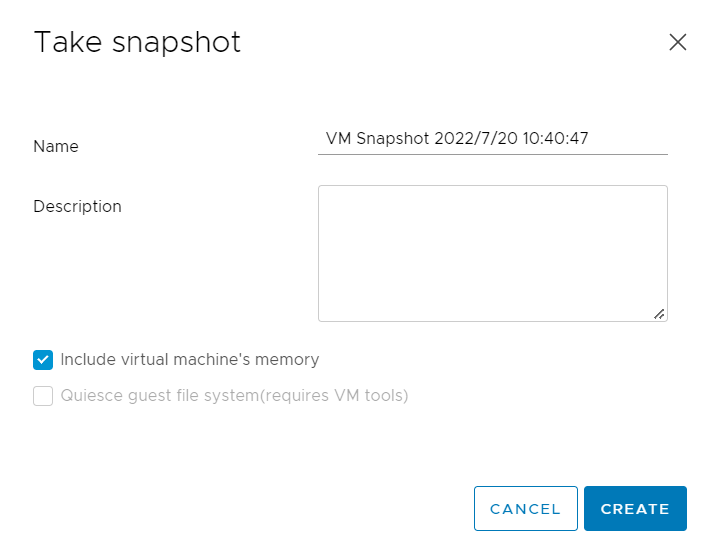
When you need to recover VM with the snapshot, just click REVERT.
Something you need to know about VMware snapshot
Snapshot is easy to create, but you still need to know more about it to use it correctly.
How long does it take to create a snapshot in VMware? This depends on how much data there is. Usually, it will take just a couple of seconds to complete the process.
Does VMware snapshot affect performance? Yes, it will cause some performance issues but its advantages are over its disadvantages. Remember to delete old snapshots.
How long should you keep VMware snapshots? It is suggested by VMware that don't use a single snapshot for more than 72 hours because the size of snapshot file will grow as time goes by and take more and more storage on datastore. That's also why you should manually delete snapshot. If VM snapshot is not properly deleted, you might see the error message that virtual machine disk consolidation is needed in vSphere.
How many snapshots you can create on a VM? The maximum number is 32 but it is suggested to use only 2 to 3 snapshot to cause less performance influence on VM.
Try creating VM snapshot when it is not busy. If there is a large amount of ongoing I/O to virtual machine, you might fail to create snapshot.
Last but not least, do not use snapshot as backup. Snapshot is convenient for short-term data protection but IT environment is still vulnerable without backup system. The snapshot file is only a change log of the original virtual disk. If severe disaster happens to the VM, snapshots can't recover VM. Making backup takes more time, but it is worth for data security.
Make real backup with Vinchin Backup & Recovery
Backup is essential for data security. Vinchin Backup & Recovery can bring you professional protection for your vSphere environment. Vinchin is the official partner of VMware and has helped thousands of companies build backup systems.
Vinchin Backup & Recovery deployment is easy and fast. Just install the package in virtual environment, and then you can add the hosts and backup any VMs via a user-friendly web console agentlessly. There are a lot of useful features like forever incremental backup, backup data verification, Lan-free backup, data compression, etc.
In its intuitive web console, it is easy to backup the virtual machine in 4 steps.
Step 1. Select the VMware VM
Step 2. Select the backup storage
Step 3. Select the backup strategies
Step 4. Submit the job
You can have a 60-day full-featured free trial to deploy this excellent backup software in your virtual environment. Just click the button to download it. There are many other brilliant features for you.
Have other virtualization platforms? Your virtual environment can have better performance with Vinchin Cross-Platform Migration technology. Up to 15+ different mainstream platforms are supported including Citrix XenServer, Red Hat Virtualization, Oracle Linux KVM, etc. VM can be easily moved without another converter.
Time is money. The faster the VM is recovered from downtime, the less damage is caused to business continuity. Vinchin Instant Recovery technology can help recover VM of any size with its backup to greatly reduce downtime.
VMware Snapshot FAQs
Q1: Can I move a VMware snapshot to another datastore?
No, you cannot directly move a snapshot; you must consolidate or delete snapshots before migrating the VM to another datastore.
Q2: What happens if I power off a VM during snapshot creation?
If you power off the VM while creating a snapshot, the process may fail and could leave the VM in an inconsistent state.
Q3: How do I check if my VM has active snapshots in vCenter?
Select the VM > Click Snapshots > Review the list under Manage Snapshots
Sum Up
Generally speaking, there are two kinds of VMware snapshots, memory snapshot and quiesced snapshot. Memory snapshot is often used for retaining VM memory and status and quiesced snapshot is often used with other backup software to better make VM backup.
It is important to be aware that snapshot can't be used as backup because it can't recover VM from severe disaster and only works in short term.
Vinchin Backup & Recovery is the official partner of VMware. You can easily deploy this software and build backup system. Don't miss the free trial.
Share on:






