-
What is VM snapshot?
-
How to restore VM from snapshot in VMware vSphere?
-
How to restore VM from snapshot in Hyper-V?
-
How to create new VM with snapshot in Hyper-V?
-
How to backup and restore VM with Vinchin Backup & Recovery?
-
Restore VM from Snapshot FAQs
-
Sum Up
Issues cannot be avoided in virtual environment so you need Hyper-V disaster recovery tool. Thanks to snapshot, virtual machine can be easily recovered. How snapshot works in virtual environment and how to restore VM from snapshot?
What is VM snapshot?
VM snapshot is of much help to IT administrator, which needs to be manually taken. After the snapshot is taken, the status of VM (power on or off, memory, etc.) will be saved. If a VM crashes, IT administrator can easily recover the VM with the snapshot and magically revert the VM to the previous state when the snapshot is taken.
You can easily create VMware snapshot in vCenter. Just right-click the VM, select Snapshots, and then select Take Snapshot.
In Hyper-V environment, snapshot is also called checkpoint and works like differencing disk to save VM state. To create a snapshot in Hyper-V environment, just right-click the VM in Hyper-V Manager and then select Checkpoint.
VM snapshot is recommended to be used in test environment or for short-term disaster recovery. Compared with VM backup, it is not powerful enough to protect the whole IT environment in the long term. Vinchin Backup & Recovery can provide integrated disaster recovery solution for virtual environment.
How to restore VM from snapshot in VMware vSphere?
VM snapshots can be easily reverted in vCenter. If you have a VM export, you can also import VM to recover VM.
1. Log in to vCenter
2. Select the VM
3. Click Snapshot tab on the right
4. Select the correct snapshot you have created
5. Click Revert
6. There will be an alert: The current state of this virtual machine will be lost unless it is saved in a snapshot. Are you sure you want to revert the current state of the virtual machine to snapshot 'snapshot name'? click the button Revert if you think it's OK
How to restore VM from snapshot in Hyper-V?
Hyper-V VM snapshot needs to be reverted in Hyper-V Manager.
1. In Hyper-V Manager, select the VM
2. In Checkpoint tab below, right-click the correct checkpoint you have created and select Apply
3. There will be an alert: Are you sure you want to apply the selected checkpoint? The virtual machine’s current state will be lost. You can select Create Checkpoint and Apply or simply select Apply.
If you would like to quickly configure new VM, you can try direct VM clone in Hyper-V.
How to create new VM with snapshot in Hyper-V?
Snapshot can be not only used to recover VM, but also create a new VM. This requires exporting VM with the snapshot and then you can use it to deploy a new machine.
1. In Hyper-V Manager, select the VM
2. In Checkpoint tab, right-click certain checkpoint and select Export
3. Specify a destination to store the VM export and click Export
4. In Hyper-V Manager, right-click the host and select Import VM
5. Read the introduction and click Next
6. Import the VM export and click Next
7. In Select VM section, you will see the name of the checkpoint. Click Next
8. Select Copy the virtual machine(create a new unique ID). There might be error if you select Register in-place or Restore the virtual machine when the original VM is here. Click Next
9. Review the Summary and click Finish
This method can be used to do Hyper-V migration, and you can also migrate Hyper-V VM in other ways.
How to backup and restore VM with Vinchin Backup & Recovery?
Snapshot makes it convenient to recover VM with one click but it is not enough for building disaster recovery plan. It is often saved in the same place where the VM is saved. If something happens to the datastore, you will lose both.
Having backup in another datastore can make you always have a chance to recover VM and this is what most companies are doing.
Vinchin Backup & Recovery is the professional disaster recovery solution for virtual environments Including VMware vSphere, Hyper-V, Red Hat Virtualization, XCP-ng, Cirtrix Hypervisor, oVirt, Oracle Linux KVM, etc.
Agentless Backup is supported on all of these virtualization platforms and it is also allowed to add different virtualization platforms into the same console to conveniently make VM backup and V2V migration (Hyper-V is not supported for now) in multi-hypervisor environment.
Many backup strategies, including full backup, incremental backup, differential backup, schedule, GFS retention policy, etc. are provided to let you create VM backup in every way you want and you can select restore point to recover VM like using snapshot.
Step 1. Select the restore point of Hyper-V
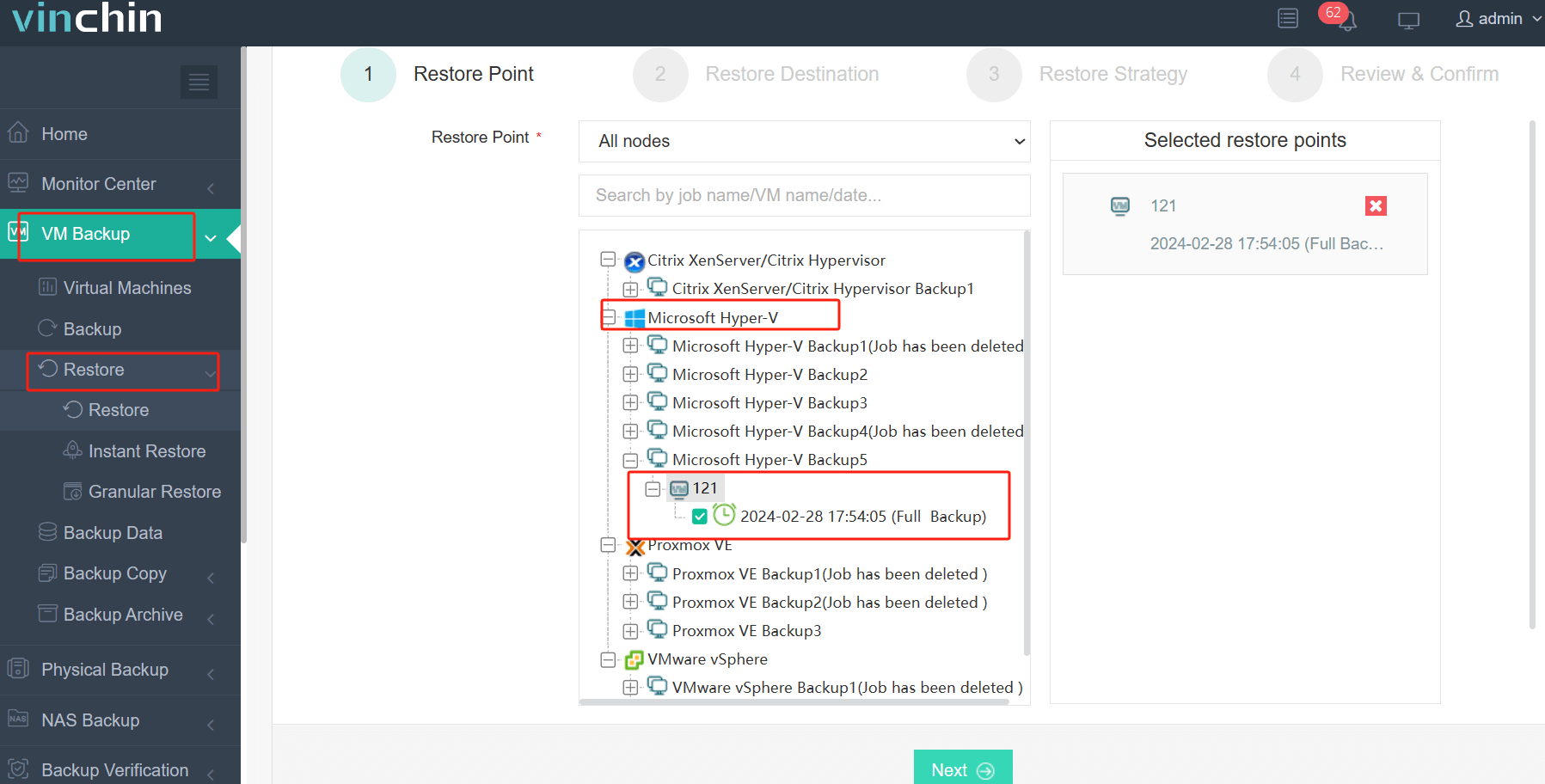
Step 2. Select the restore destination
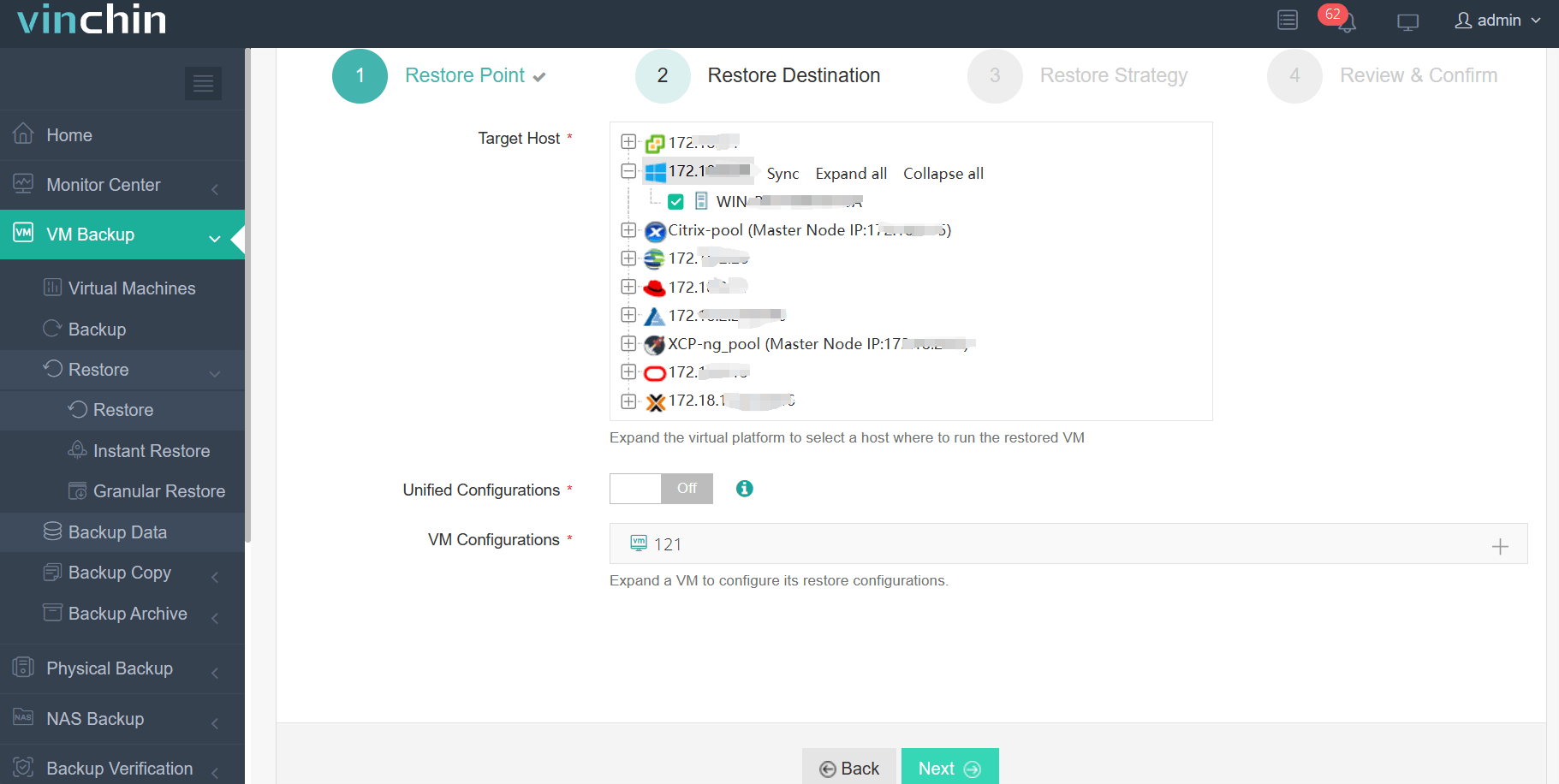
Step 3. Select the restore strategies
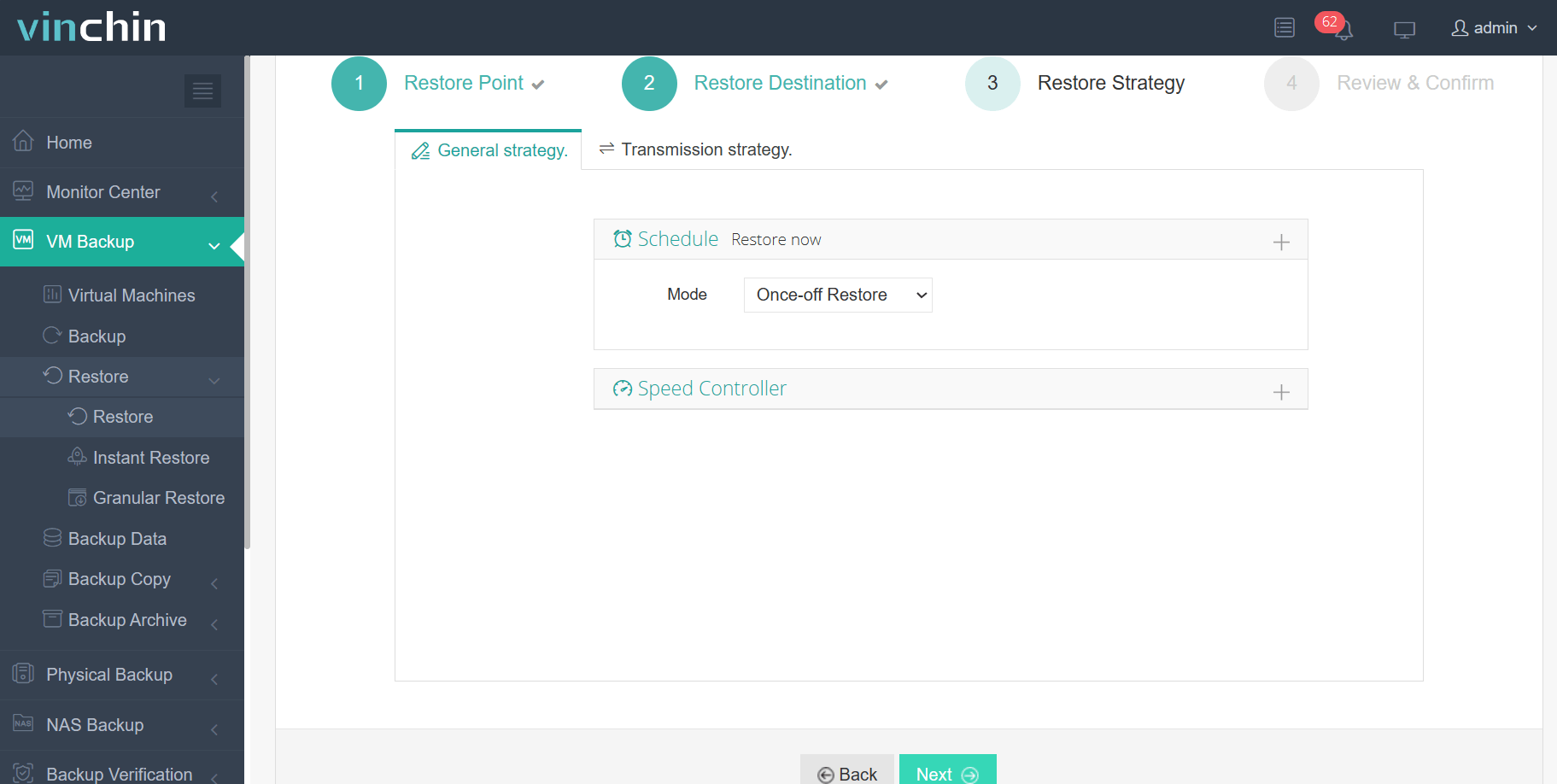
Step 4 Submit the job
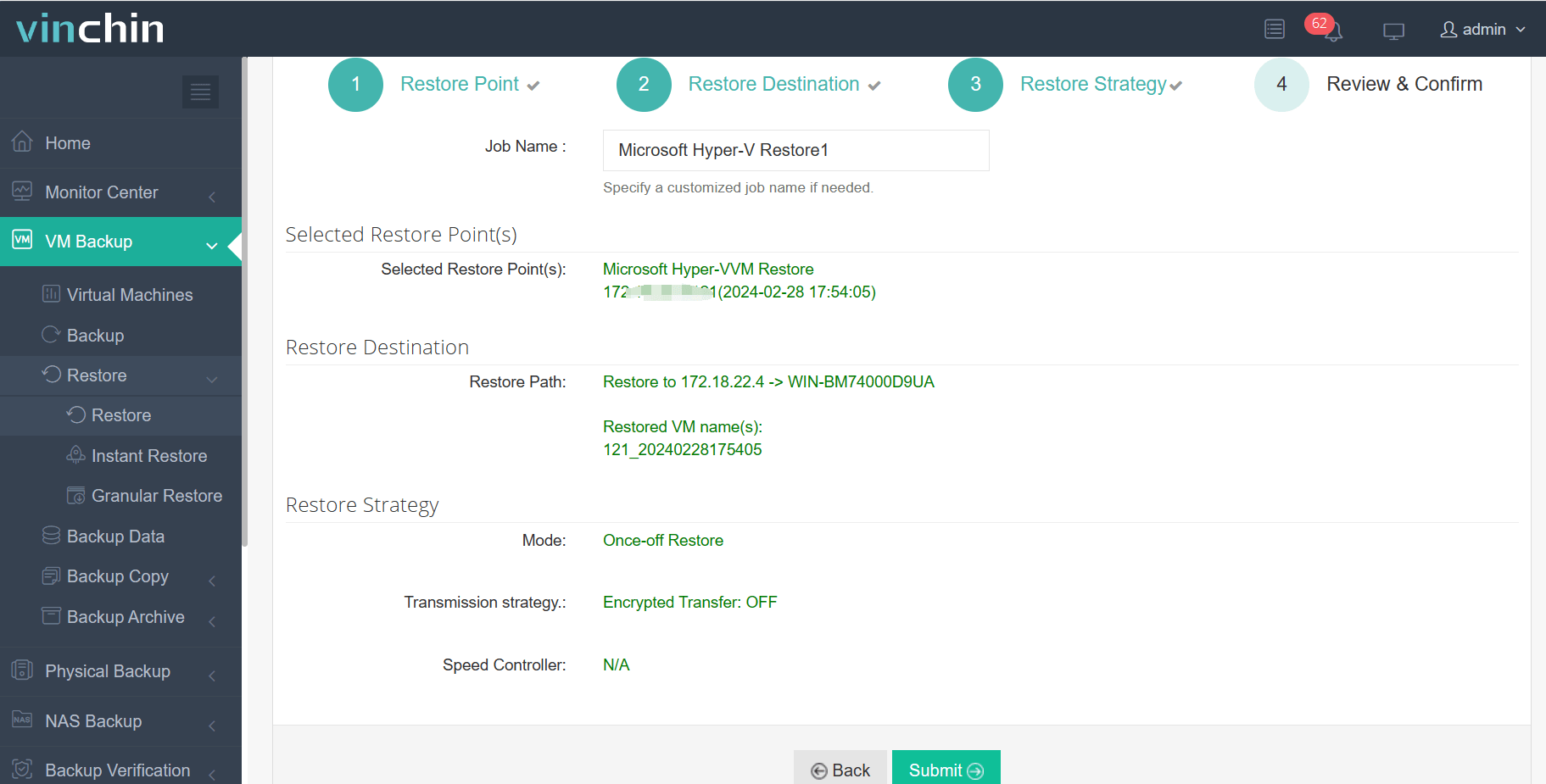
To help recover business systems as soon as possible, Instant Recovery can recover a failed VM of any size from its backup in 15 seconds, greatly reducing downtime.
Want to use this solution for your virtual environment? 60-day full-featured free trial is available now. Just download it to protect your virtual environment in an easily and efficiently.
Restore VM from Snapshot FAQs
Q1: Can I rename a checkpoint for easier identification?
Right-click the checkpoint > select Rename > type new name > press Enter
Q2: How to disable snapshots for a specific VM?
In Hyper-V Manager > right-click VM > select Settings > click Checkpoints > untick Enable Checkpoints > click Apply
Q3: How to recover individual files from a VM snapshot?
Mount the snapshot’s VHD in Disk Management and browse contents to copy needed files
Sum Up
VM snapshot will save the VM status to let you revert VM to the previous status in the event of any issues. This passage has introduced how to create VM snapshot and use the snapshot to recover VM in VMware and Hyper-V.
Snapshot has brought convenience but it shouldn’t be the only plan for virtual environment disaster recovery. Backup is regarded as the effective way to protect IT environment.
Vinchin Backup & Recovery will provide integrated protection for virtual environment and let you select recovery point to recover VM like using snapshot. Don't miss the free trial.
Share on:






