-
Why you failed to quiecse the virtual machine?
-
How to fix quiescing virtual machine failed issue?
-
Quiesced snapshot is supported by Vinchin Backup & Recovery
-
Failed to quiesce the virtual machine FAQs
-
Sum Up
Virtual environment has made business systems easily created while the environment also needs to be continuously maintained. Backup and snapshot are often the ways that IT administrators use to protect VM data.
Snapshot is more convenient than backup. Users will get both the VM data and status saved. In fact, snapshot can also help backup VM.
There are generally 2 kinds of snapshot in VMware, standard and quiesced snapshots. Quiesced snapshot ensures that a snapshot disk represents a consistent state of the guest file systems. Quiesced guest file system will be suitable for backup so that's why backup supplier would like to create quiesced snapshot before backup.
You can create quiesced snapshot in ESXi client or vCenter. Just check Quiesce guest file system (requires VMware Tools) when taking snapshot to create quiesced snapshot.
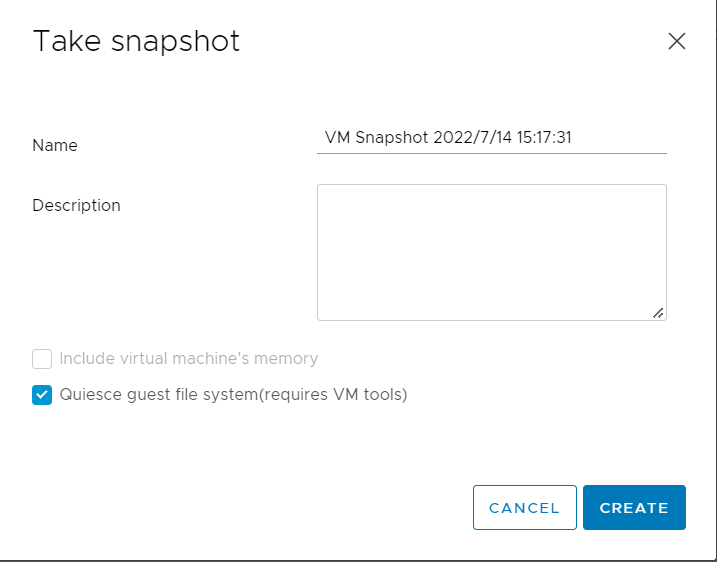
What if you can't create quiesced snapshot or your backup software reports that quiecsing VM failed? You will know the causes in the next section.
Why you failed to quiecse the virtual machine?
Creating quiesced snapshot requires VMware Tools installed on the guest so that VMware Tools issue might be the cause.
I/O in the virtual machine and space on VM or datastore will also influence taking quiecsed snapshot.
Some services like VMware Snapshot Provider and Volume Shadow Copy are influencing the process.
If your backup system report this issue, you should also check whether quiesced snapshot can be taken in ESXi or vCenter.
How to fix quiescing virtual machine failed issue?
There are some solutions from the communities that users have used to solve the problem.
Solution 1. Reboot the guest
Rebooting the guest machine is often the easiest way to fix most of the issues in IT environment. Some users reported that this problem appears randomly so you can simply restart the guest machine to see whether quiescing snapshot can be created later.
Solution 2. Update VMware Tools
VMware Tools is a must for quiescing the virtual machine so you should check whether it is on the guest machine or accidentally removed.
Sometimes the out-of-date VMware Tools will cause this problem. Update VMware Tools might solve the problem. You can also read the description of the update to see whether this is a proven issue.
Some users reported that this issue might be related to the installation order of VMware Tools and backup agent. VMware Tools needs to be installed before backup agent and when VMware Tools needs to be updated, you need to uninstall the backup agent first and reinstall it after VMware Tools update, so if you have installed a backup agent, you can remove both VMware Tools and backup agent and reinstall them in order.
If you are going to reinstall VMware Tools, you can try selecting Custom and uncheck VSS option this time.
Solution 3. Reduce the amount of ongoing I/O to the virtual machine
You might have seen the alert that Cannot create a quiesced snapshot because the snapshot operation exceeded the time limit for holding off I/O in the frozen virtual machine.
It means that VM I/O is too high and data transfer can't be completed so don't make VM too busy when taking quiesced snapshot.
Solution 4. Release space on VM or datastore
If the space on VM is used up, you can't create quiesced snapshot. This issue will also occur if the VM has free space but datastore doesn't.
VMware document says that you cannot quiesce virtual machines that have large capacity disks but haven't define what is large capacity.
Therefore, check the space on the VM and datastore. Make sure there is enough storage for quiesced snapshot.
Solution 5. Stop "VMware Snapshot Provider" service
Users reported that they fixed this issue by disabling “VMware Snapshot Provider” service on the guest.
Press Windows Key + R to open cmd.exe > type services.msc to open Service > locate VMware Snapshot Provider > right-click it and select Stop
If it doesn't fix the issue, try stopping Volume Shadow Copy at the same time.
Quiesced snapshot is supported by Vinchin Backup & Recovery
Vinchin is VMware official partner and Vinchin Backup & Recovery is the professional VMware vSphere backup solution which has helped thousands of companies protect virtual environments.
You don't need to install backup agent on every guest but just add the host into Vinchin backup server and then you can make backup for any guest on the host agentlessly.
Vinchin Backup & Recovery provides many backup strategies to let you backup VM in every way you wish. By enabling Quiesced Snapshot, you can keep file systems or applications on the VM in a consistent state via application-awareness processing before snapshot is taken.
You can easily create a VMware backup job in the intuitive web console.
1. Select the VMware VM

2. Select the backup storage

3. Select the backup strategies

4. Submit the job

60-day full-featured free trial is available now. You can experience all the features of Vinchin Backup & Recovery including Instant Recovery (recover VM of any size from its backup in 15 seconds), Cross-Platform Recovery (if you have other platforms like Hyper-V, Proxmox, XenServer, Red Hat Virtualization, etc., you can migrate VM between different platforms), Data Compression and Deduplication (saving 60% backup storage), etc.
Failed to quiesce the virtual machine FAQs
Q1: How do I check if VMware Tools can quiesce the VM?
A: Ensure VMware Tools is installed, running, and up to date inside the guest to enable quiescence support.
Q2: Can corrupted VM configuration cause quiesce failures?
A: Yes. Invalid entries or phantom disks in the VMX file can block quiescing and may require cleaning or recreating the VM.
Q3: What role does Windows VSS play in quiescing errors?
A: Faulty or hung VSS writers inside the guest OS can prevent filesystem quiescence, so check vssadmin list writers for errors.
Sum Up
Quiecsed snapshot can ensure that a snapshot disk represents a consistent state of the guest file systems and make a suitable environment for backup.
If you failed to quiesce the virtual machine or received related alert from your backup system, you can read the possible reasons in this post and use the 5 solutions to fix the issue.
Vinchin Backup & Recovery also supports Quiesced Snapshot during VM backup. You can try it for free.
Share on:






