-
Does Veeam support XenServer backup?
-
How to backup XenServer with Vinchin Backup & Recovery?
-
Sum Up
Does Veeam support XenServer backup?
Veeam is a brilliant virtual machine backup software and really gains fame in the world. You might have some XerServer VMs and would like to know whether Veeam supports XenServer VM backup. The answer is that Veeam does not support XenServer backup and it supports only VMware, Hyper-V, Red Hat Virtualization, oVirt, and Nutanix AHV.
However, you are lucky to find the partner of Citrix here. Vinchin Backup & Recovery has passed the Citrix compatibility certification test and become the recommended XenServer backup software in Citrix Ready. You can see how it helps backup XenServer VM in the next section.
How to backup XenServer with Vinchin Backup & Recovery?
After Vinchin Backup & Recovery is deployed in IT environment, you can start to add XenServer hosts, backup storage, and create backup jobs. Vinchin Backup & Recovery supports agentless backup, so you don’t need to install agent in every VM before creating backup jobs.
1. Add XenServer hosts to Vinchin backup system
Vinchin Backup & Recovery provides a user-friendly web console for backup system management so it will be very easy to start using this software.
Expand Resources on the left > select Virtual Platform > select Virtual Infrastructure > click Add > select Citrix XenServer/Citrix Hypervisor and type the credentials of the XenServer host > click OK to add it to the backup system. Also, you need to download the plugin and install it on the XenServer host.
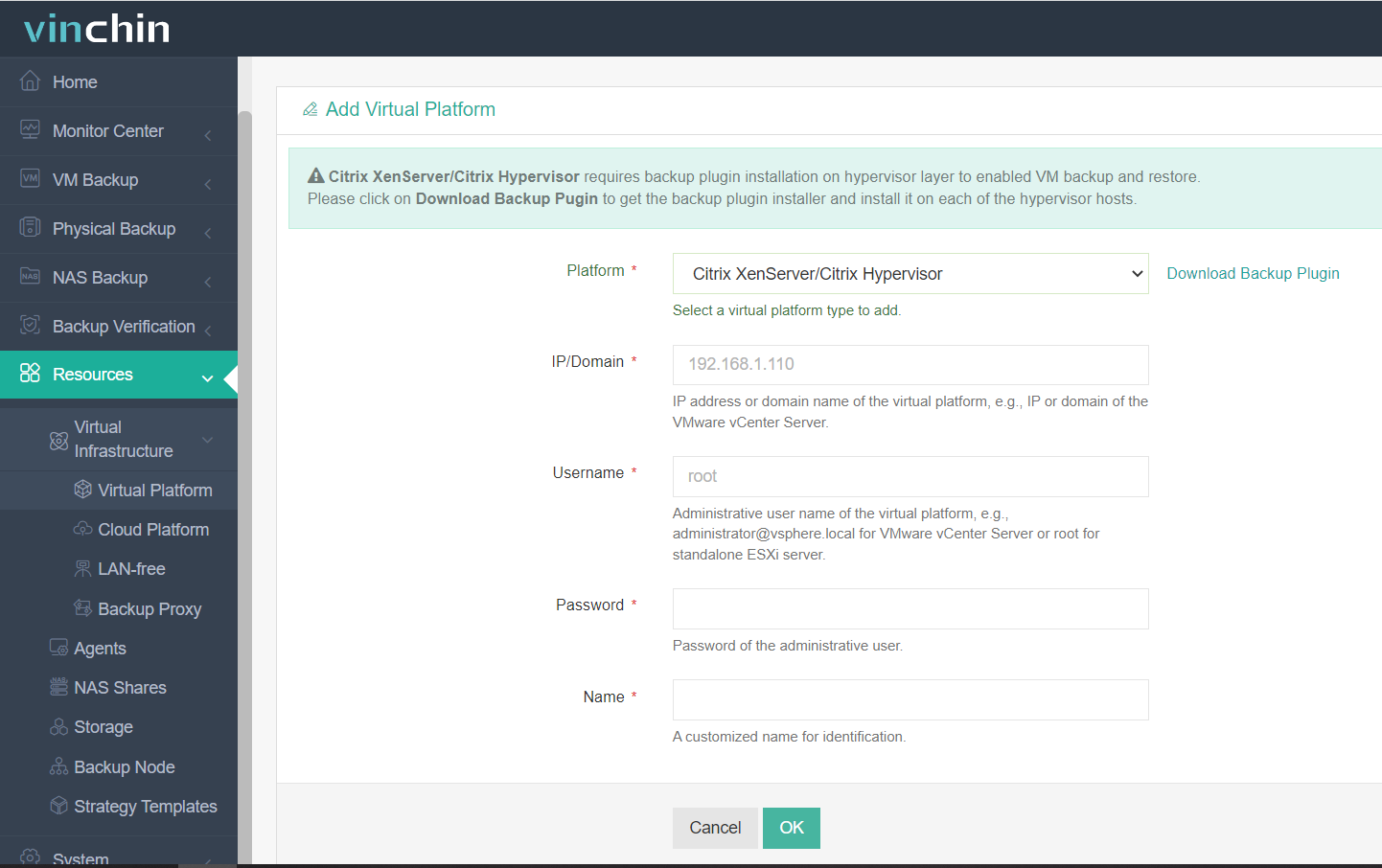
To select VMs on the XenServer host later, you need to click License here > tick the XenServer host > click License
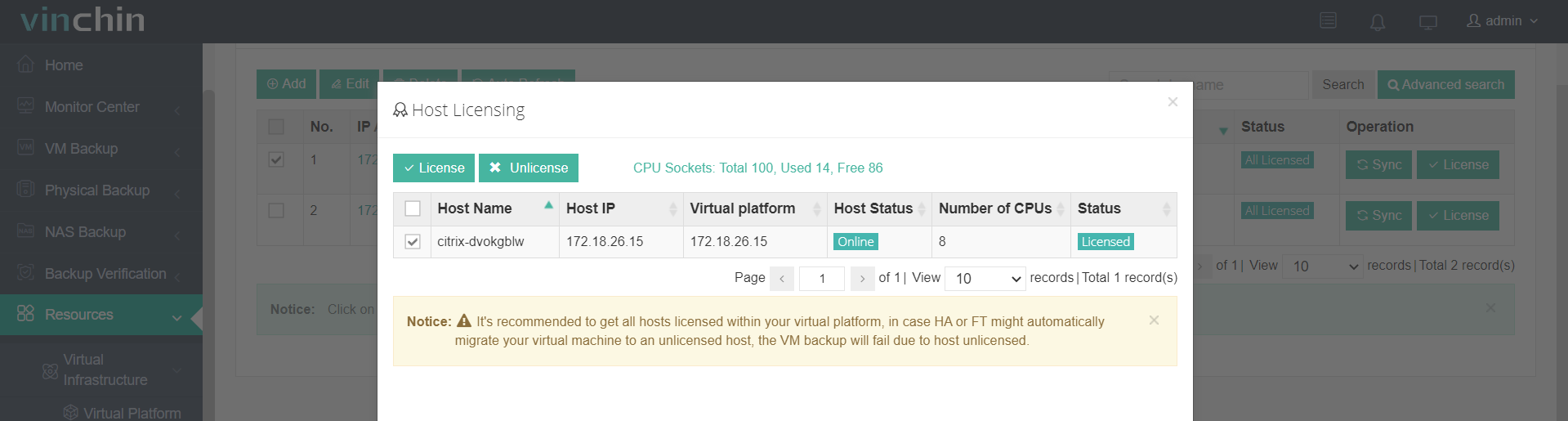
2. Add backup storage
You need to add backup storage so you can store VM backup data later.
Also, expand Resources > select Storage this time > click Add > select a storage type like local partition or disk, logical volume, local directory Fiber Channel Storage Area Network (FC SAN) storage, iSCSI storage, NFS storage, and CIFS storage, etc. > type the credentials of the storage > click OK
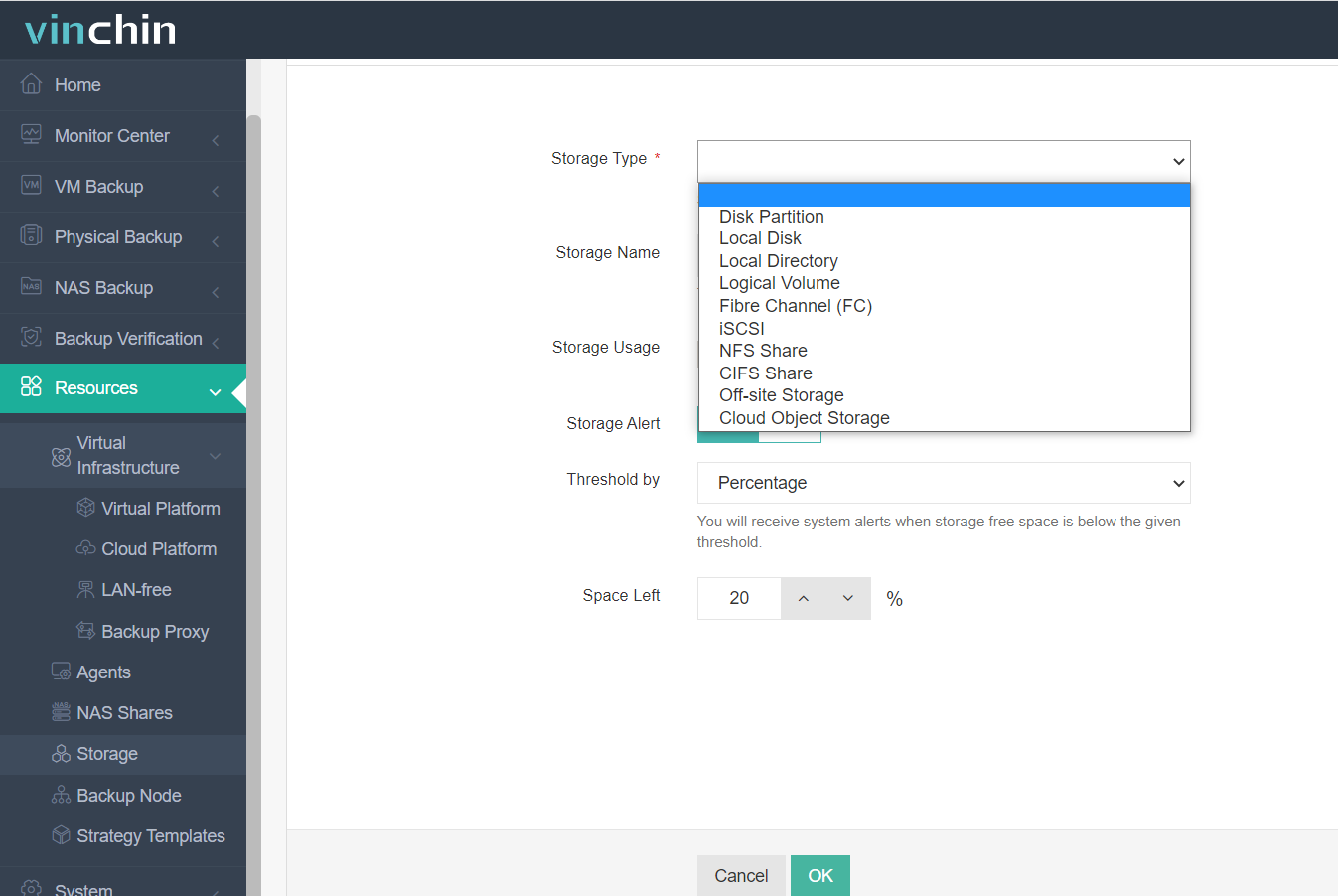
3. Create a XenServer VM backup job
Now you can create a backup job for your XenServer VM. There will be a wizard to help select Backup Source, select Backup Destination, and Backup Strategies.
Expand VM backup on the left > select Backup > In Backup Source, you will find the added XenServer VM. Expand it and then you can select the VMs running on it > click Next
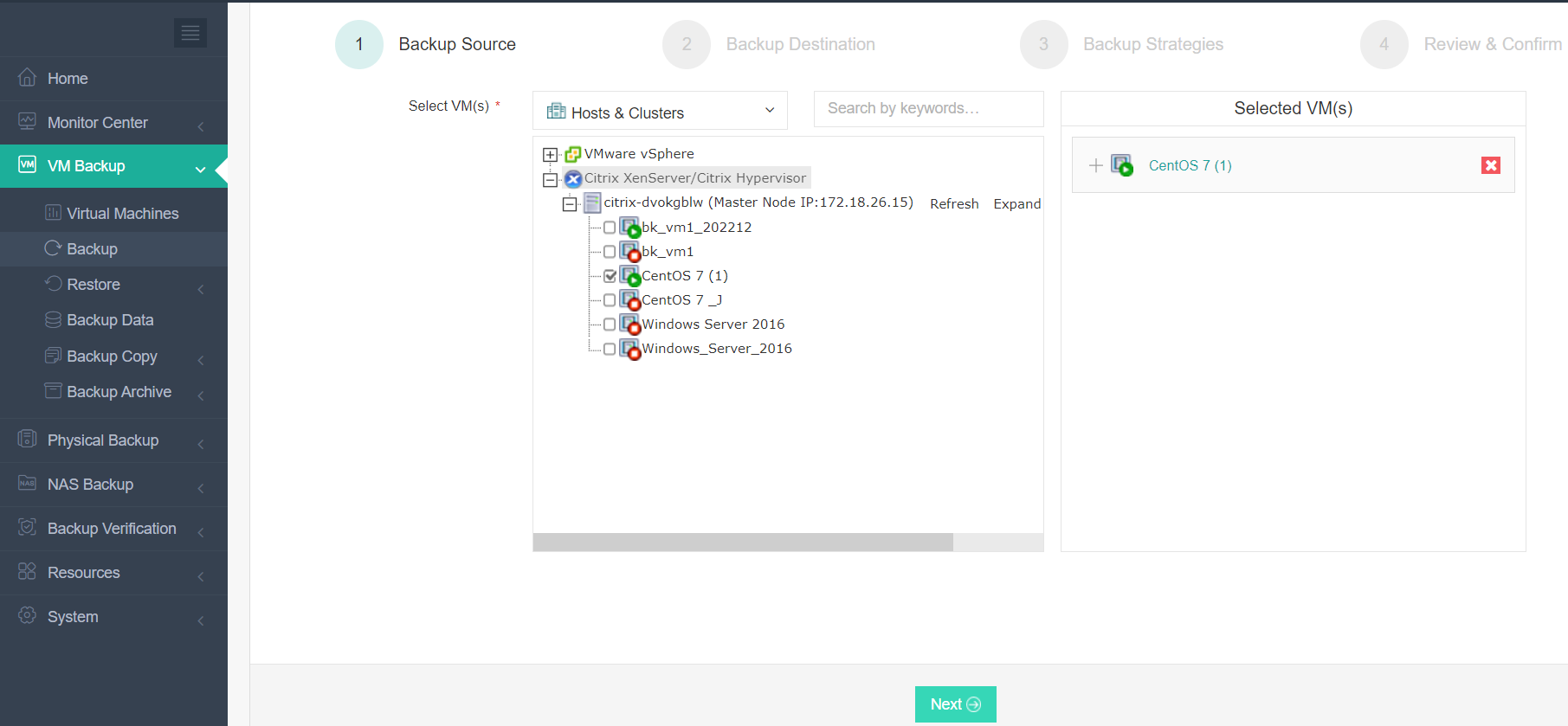
Select Target Node and Target Storage to select the backup destination to store VM backup data > click Next
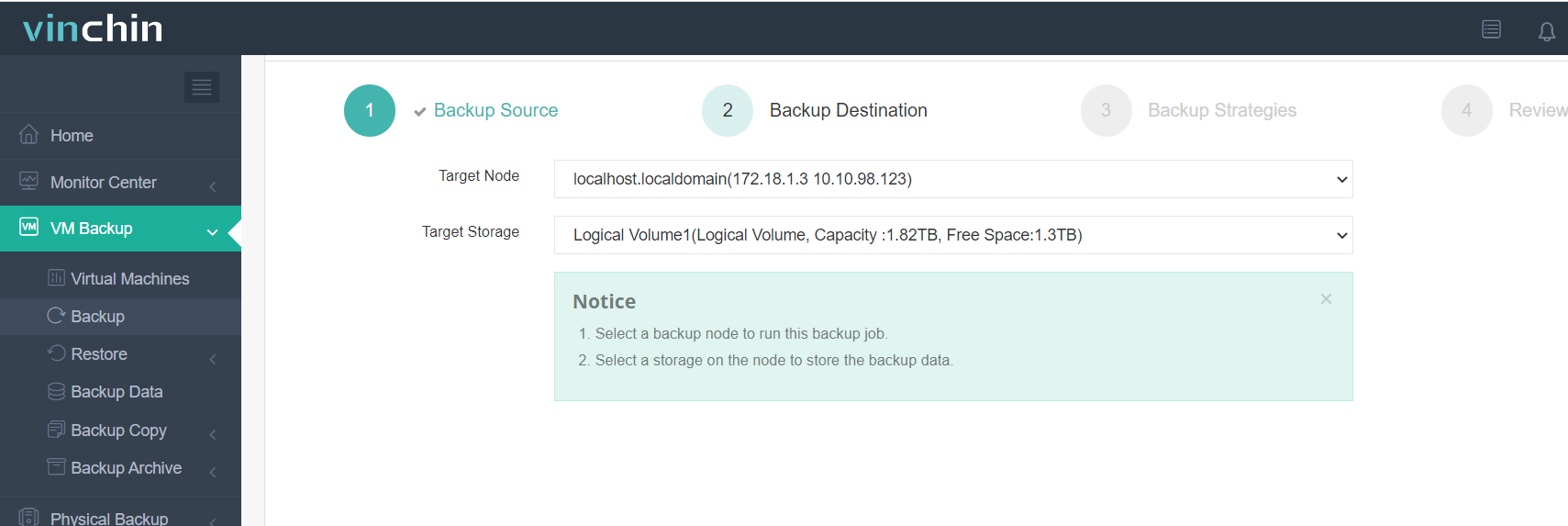
In the Backup Strategies part, you will improve your backup jobs with advanced backup strategies.
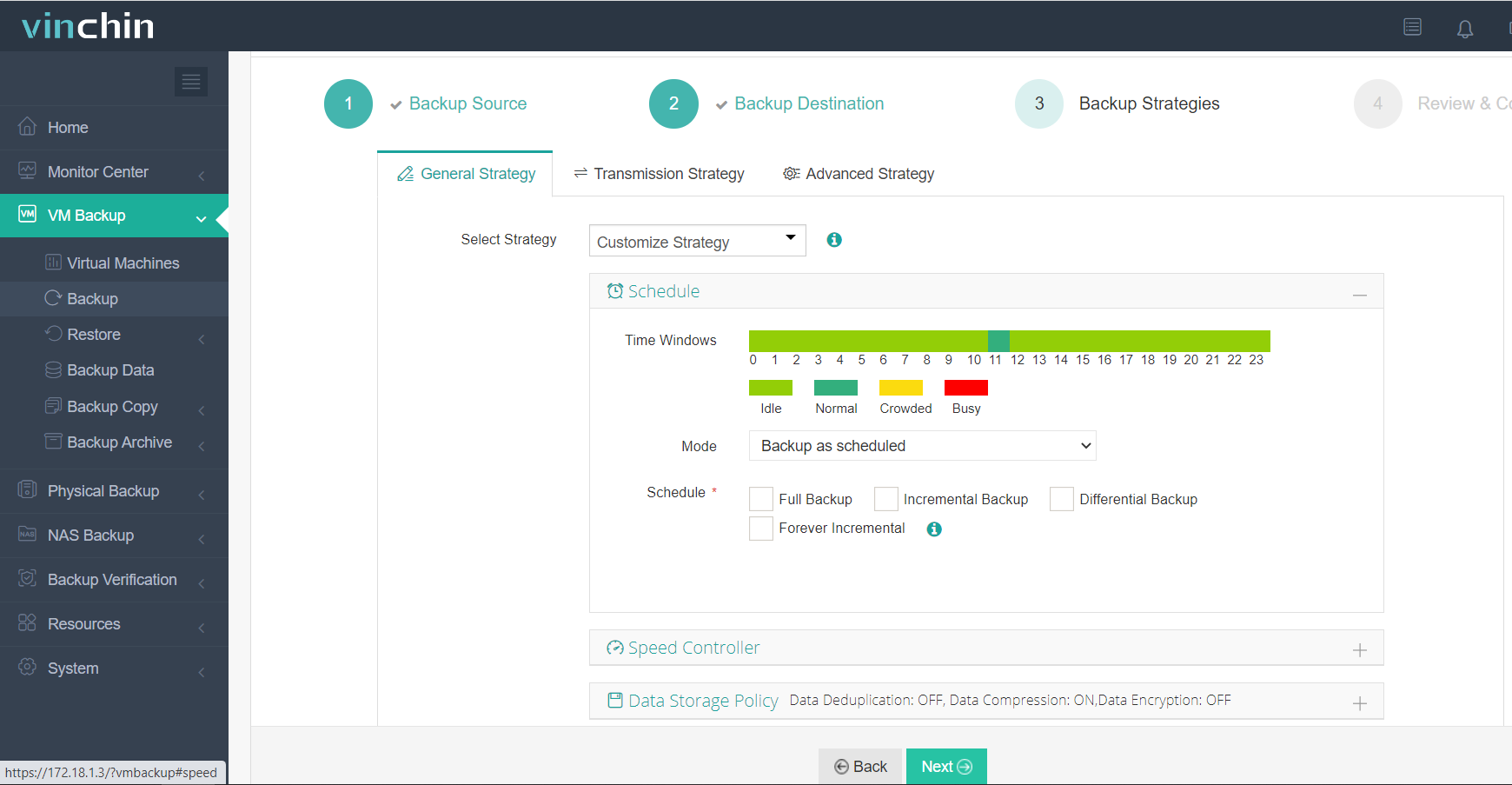
Schedule means the backup job can be regularly and automatically triggered so you don’t have to manually run the backup job every time.
Incremental Backup and Differential Backup will help reduce VM backup size by backing up only the changed data.
There are many other useful strategies like backup encryption, GFS retention Strategy, Transfer Threads, etc. If you would like to get the full details, please refer to this post: VM Backup Strategies.
After you select enough backup strategies, simply click Next. The summary of this backup job will be generated. Just review it and click Submit to finish creating the backup for your XenServer VM.
To help you better manage backup systems because you might have many backup jobs created here, there will be a visual screen to help you easily monitor all the backup jobs and Veeam does not support that.
Vinchin Backup & Recovery is not only good at VM data backup but also disaster recovery. Instant Recovery can help recover a failed XenServer VM from its backup in 15 seconds, greatly reducing RTO. If you have other hypervisors like ESXi, you can also restore XenServer VM backup on an ESXi host.
Vinchin Backup & Recovery has been selected by thousands of companies and you can also start to use this powerful system with a 60-day full-featured free trial. Just click the button to download it.
Sum Up
Veeam is a brilliant solution for VM backup but it doesn’t support XenServer VM backup.
Veeam is not the only brilliant VM backup solution, you can also try Vinchin Backup & Recovery, which is verified by Citrix and is officially recommended as a XenServer VM backup solution. Don’t miss the free trial.
Share on:








