You will learn how to restore Proxmox VM with Vinchin Backup & Recovery in 4 steps.
Before you restore Proxmox VM, you need to have a Proxmox Backup.
First, let’s open a browser and log in Vinchin Backup server web console. Go to VM Backup > Restore page.
Step 1. Select Restore Point
In the list, you can see all the available restore points. Just select the Proxmox restore point you want to restore, input a name for the job, and click OK.
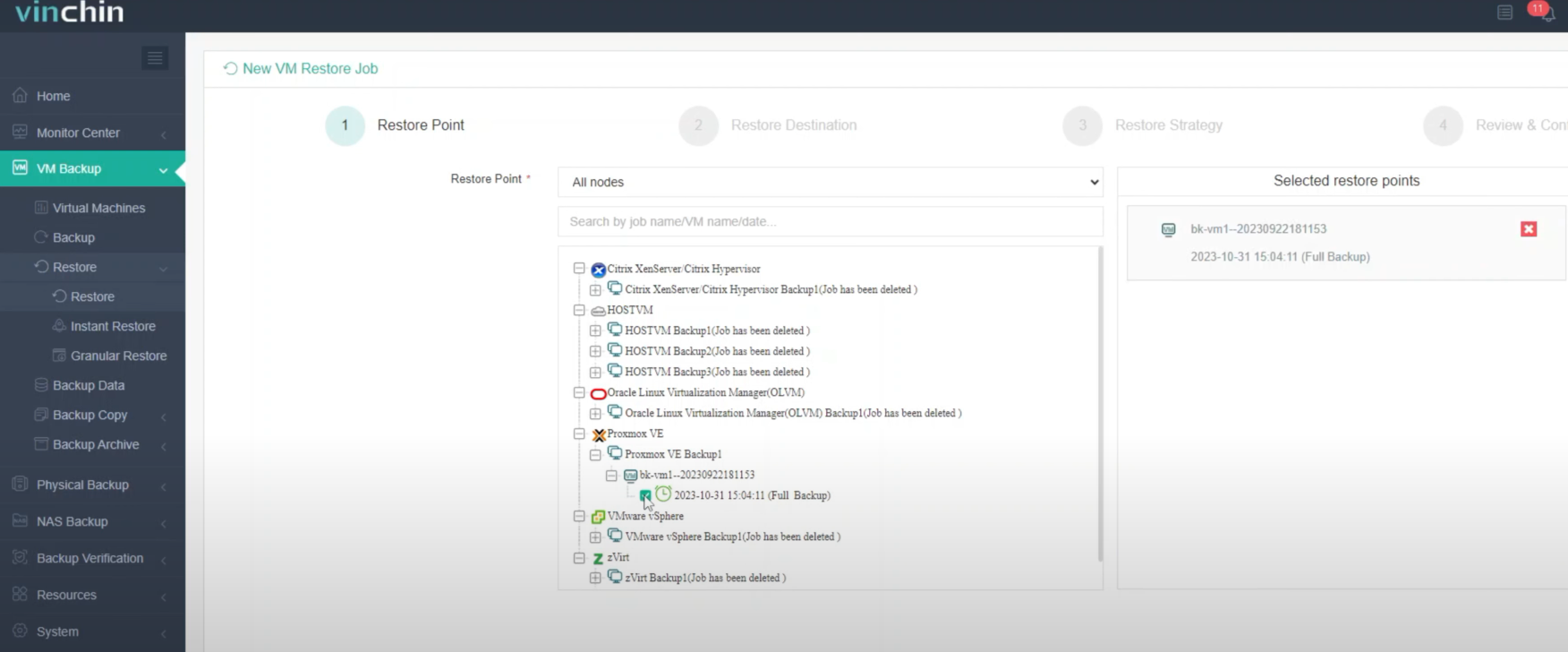
Step 2. Select Restore Destination
Select the Target Node and then select the Target Storage for the VM restore. Click Next.
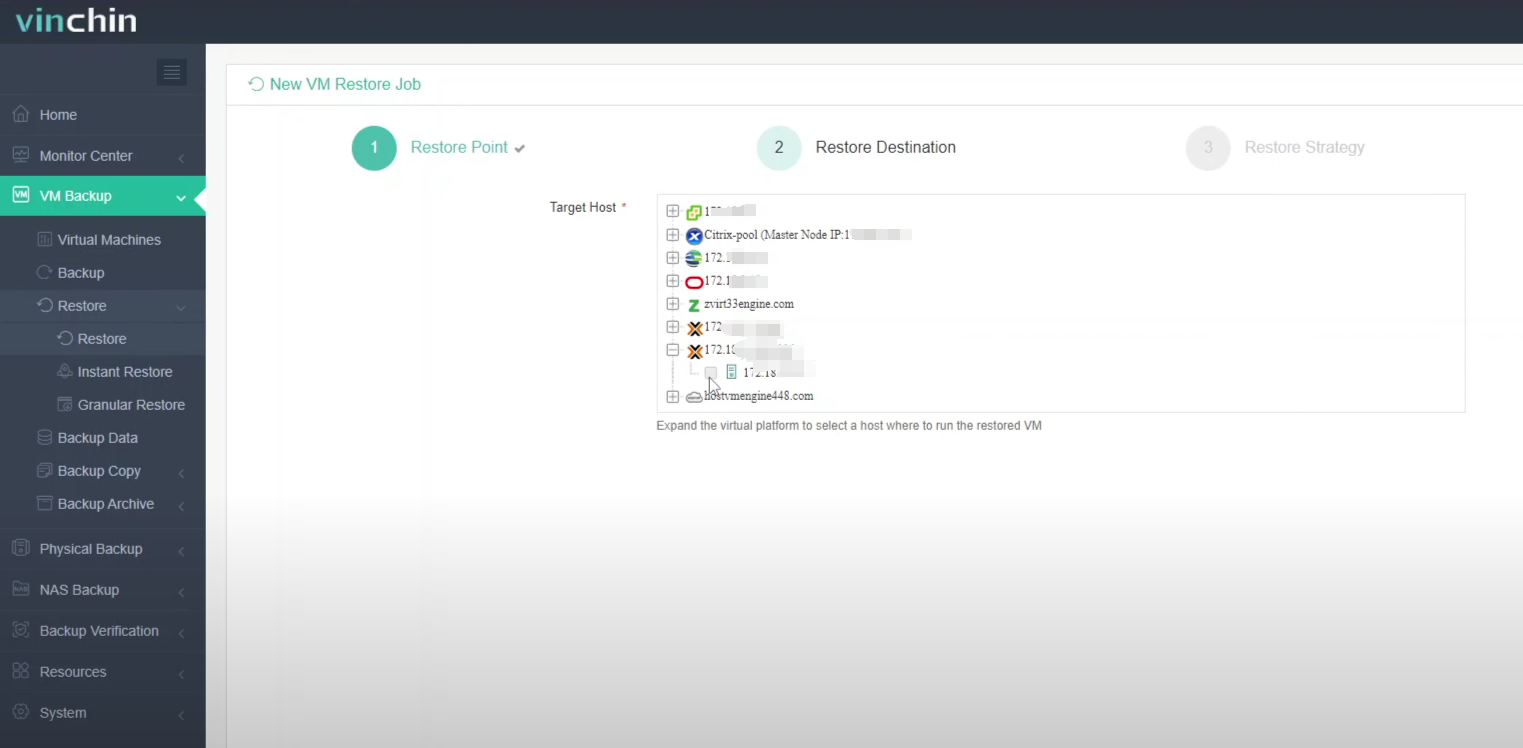
Step 3. Select Restore Strategies
In Schedule, you can choose Restore as scheduled or Once-off Restore. Restore as scheduled will automatically restore the VMs at a specific time, and Once-off Restore will restore the VMs only once.
After configuring all recovery policies, click Next.
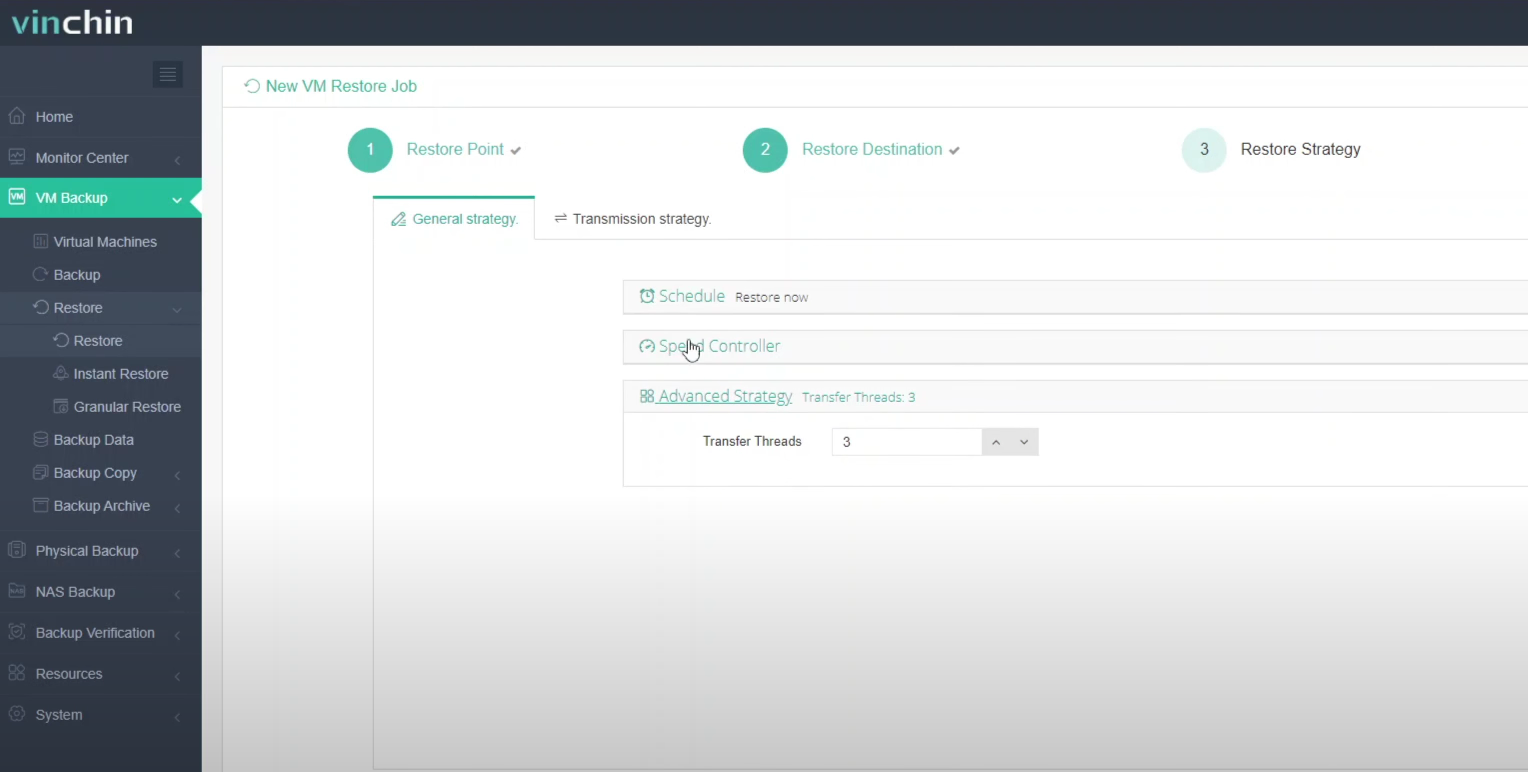
Step 4. Name the job, view the details, and then submit
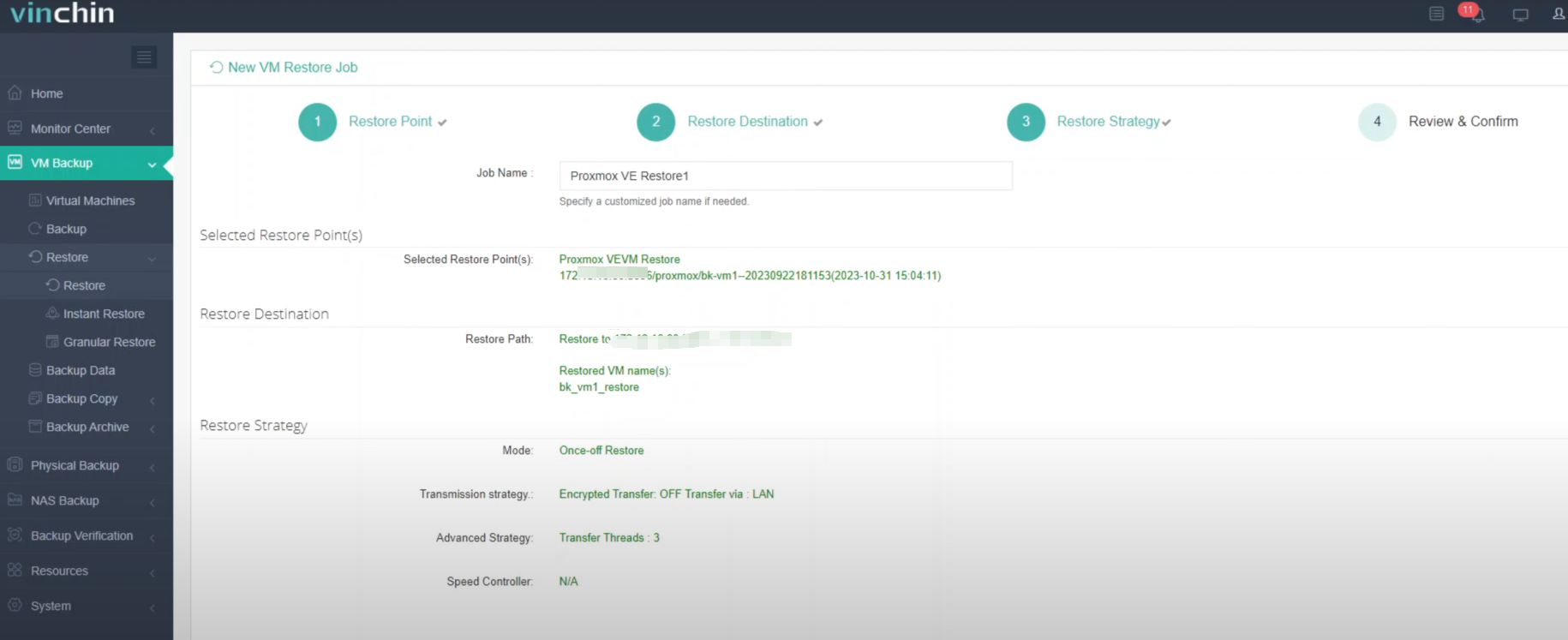
Once the job is created, you’ll be redirected to the job list page and the restore job will run now.
Click the job name to check the job progress. And the flow chart shows the real-time transmission speed and the bar under it is the job progress.
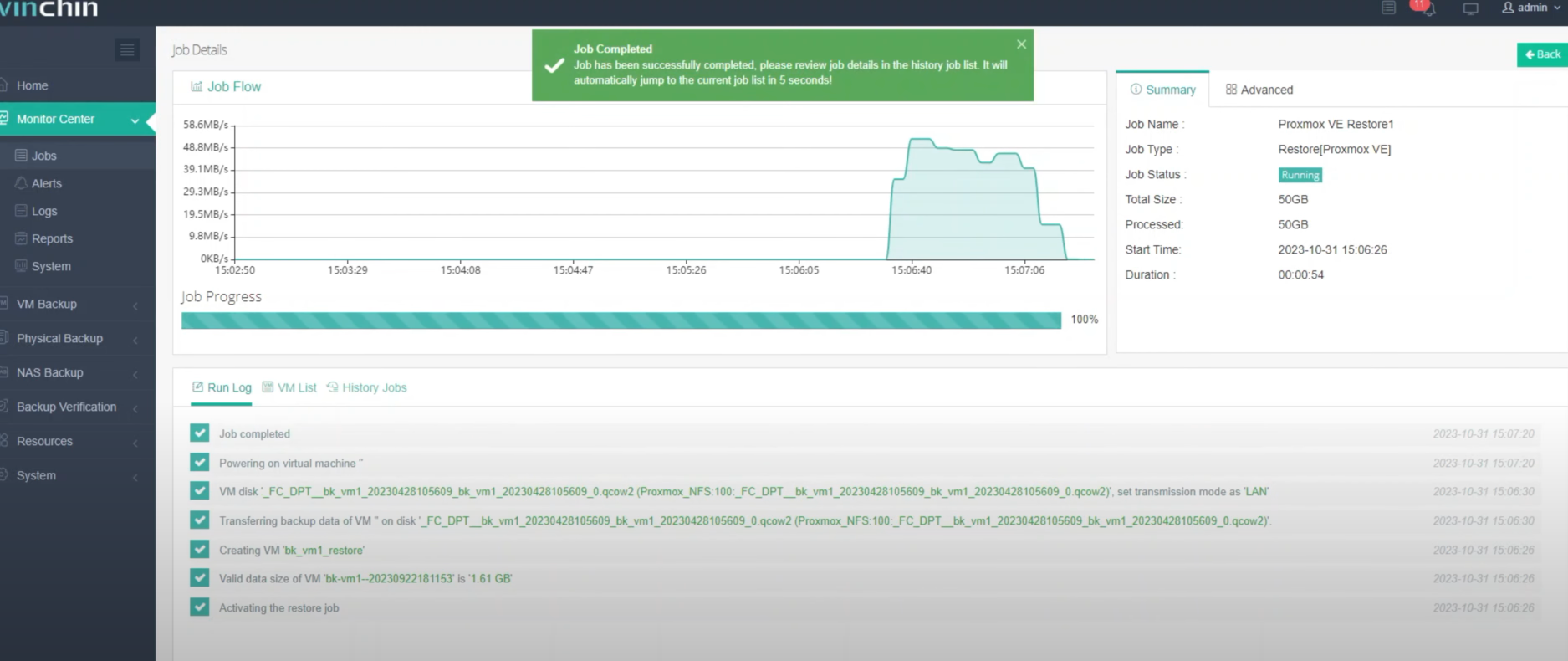
Here, you can see the Proxmox VM has been successfully restored.
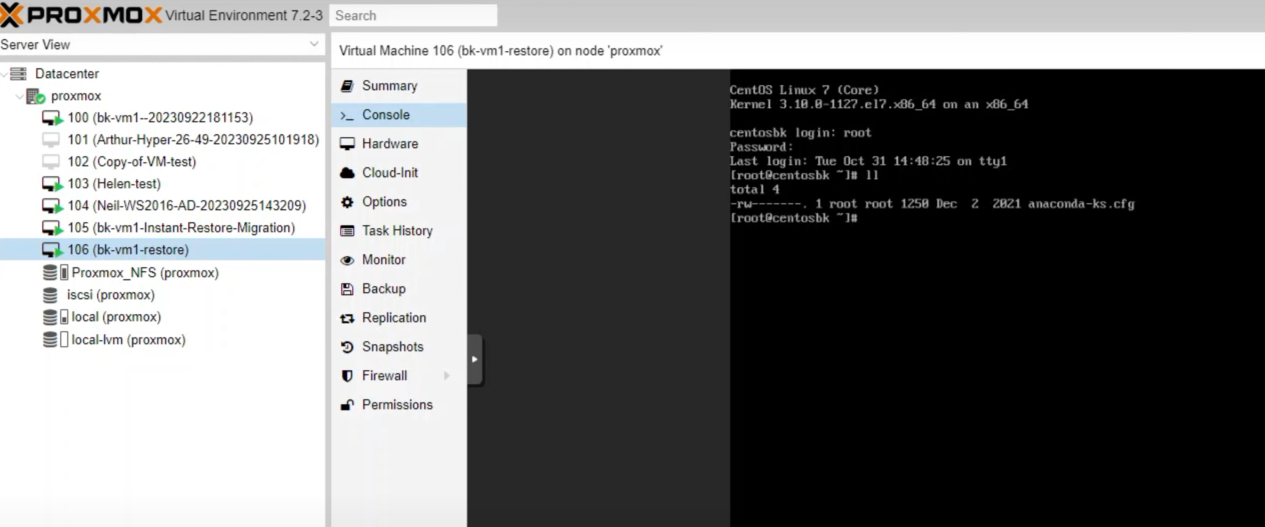
If you need to restore the Proxmox VM in shorter time, you can try Instant Restore.
Just protect your Proxmox virtual environment with a free 60-day trial to guarantee business continuity in a real-world environment. For more information, please contact Vinchin directly or contact our local partners.
Share on:








