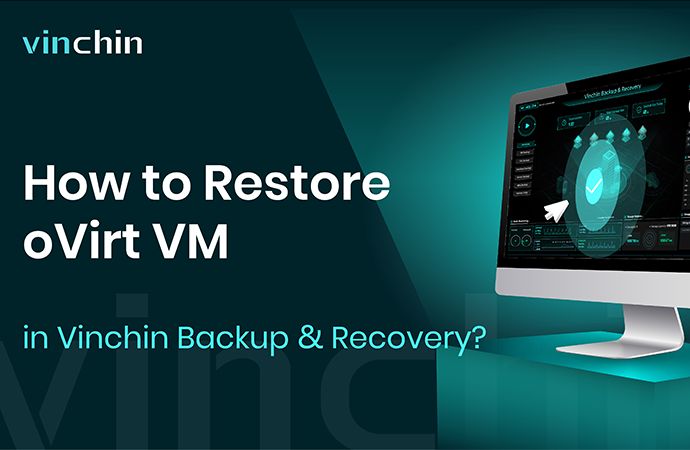-
How to restore oVirt VM in Vinchin Backup & Recovery?
Vinchin Backup & Recovery supports oVirt 4.0.x/4.1.x/4.2.x/4.3.x/4.4.x and you will learn how to restore oVirt VM in Vinchin Backup & Recovery in this post.
If you doesn’t have an oVirt VM backup, you can follow another post How to Backup oVirt VM in Vinchin Backup & Recovery to create the backup.
How to restore oVirt VM in Vinchin Backup & Recovery?
When you need to restore the oVirt VM, go to Restore and then select the right recovery point
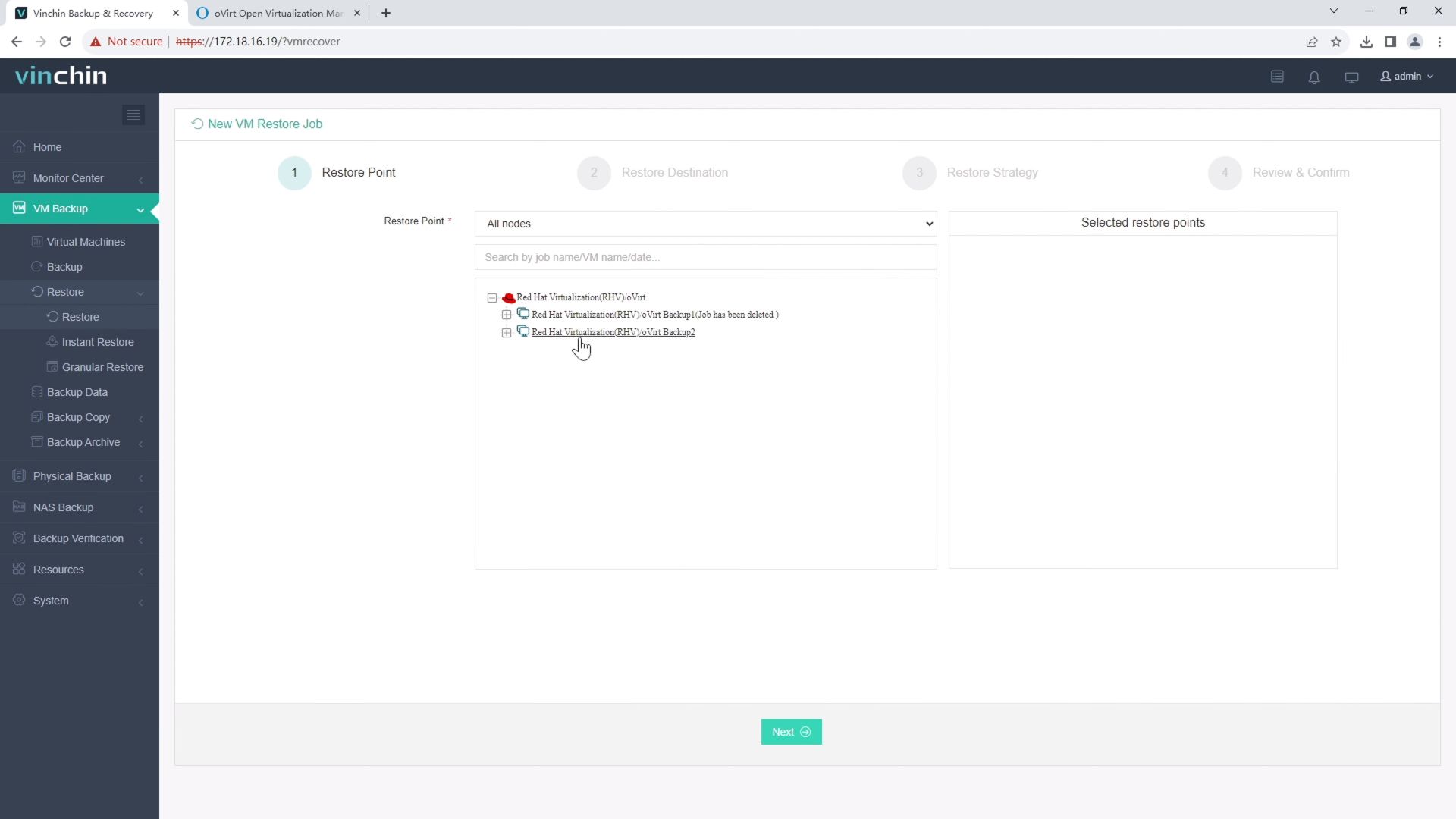
Select the target host and you can also simply modify the VM configurations like name, CPU, RAM, virtual disk, and network adapter.
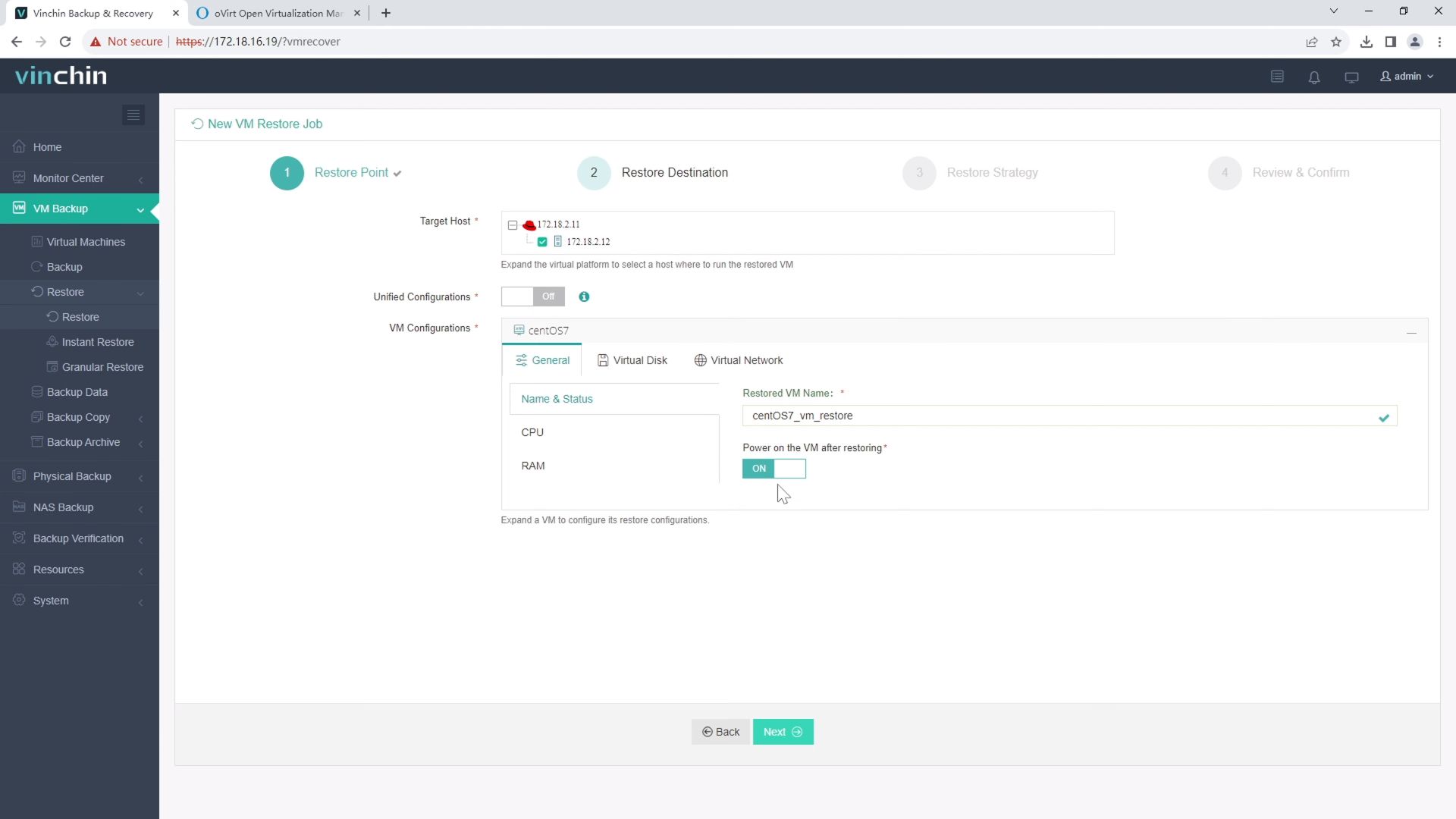
Then select restore strategies or directly click Next
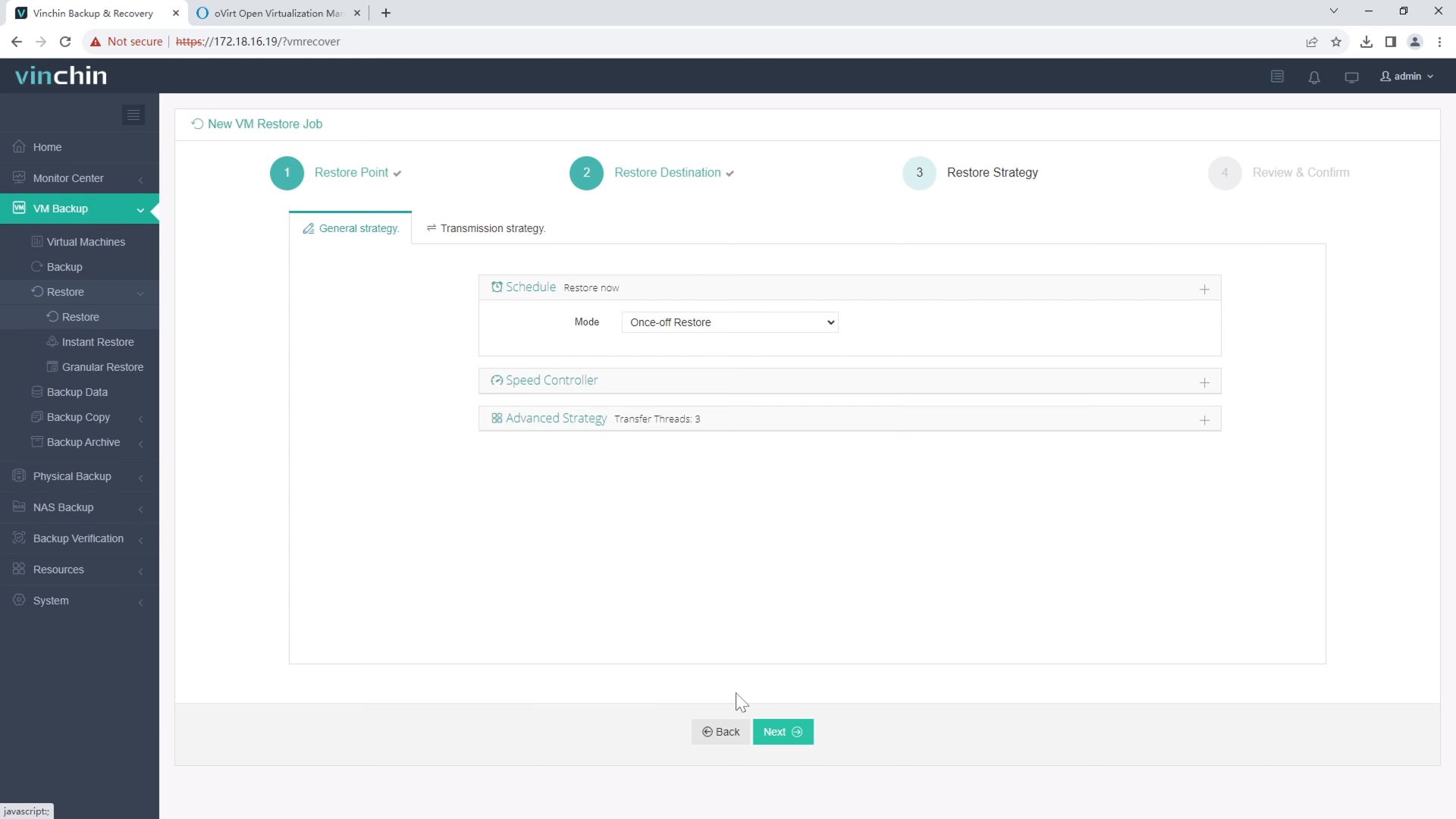
Finally submit the job
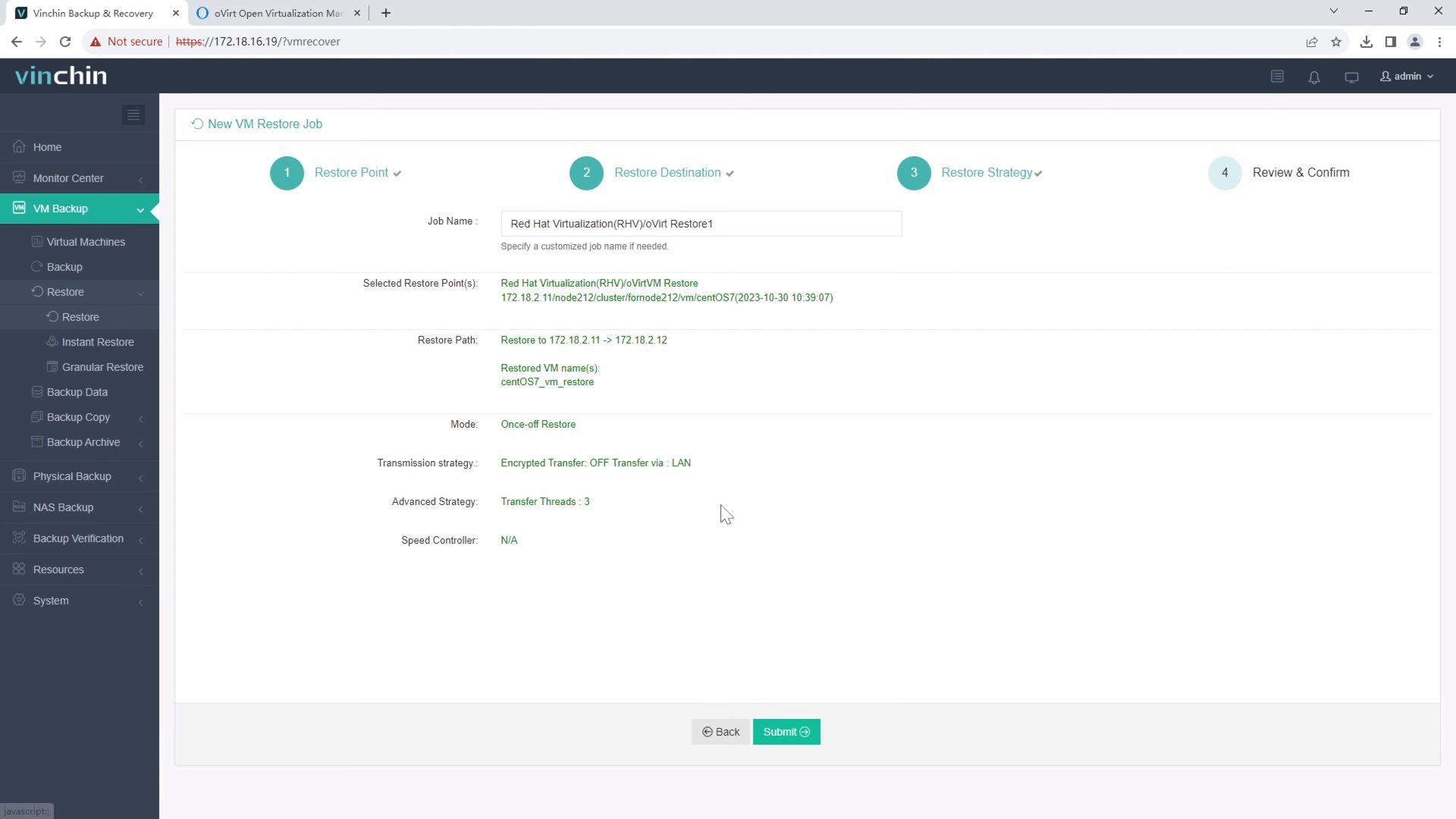
After the job is finished you can check the new VM in XenCenter.
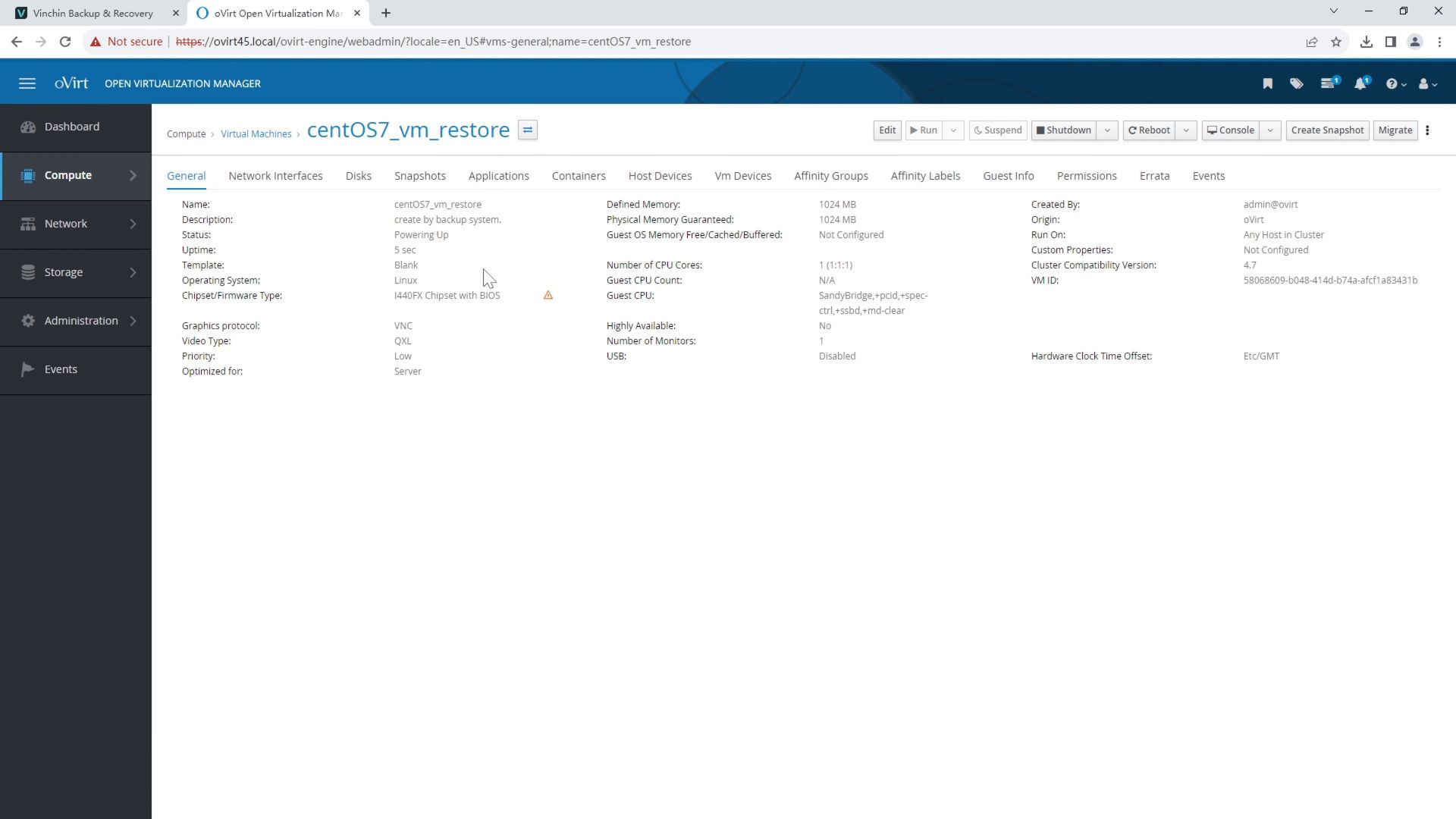
Vinchin Backup & Recovery has been selected by thousands of companies and you can also start a 60-day full-featured free trial here. Also, contact us, leave your requirements, and then you will receive your tailored solution. We have established partnerships with reputable companies all over the world so if you would like to do a local business, you can select a local partner here.
Share on: