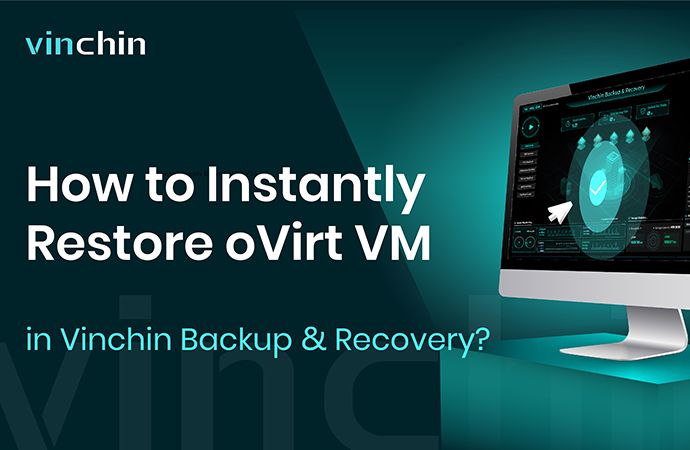-
How to instantly restore oVirt VM in Vinchin Backup & Recovery?
Server downtime can damage your business so it is essential to recover the failed VM as soon as possible. Vinchin Backup & Recovery can help greatly reduce the downtime by quickly bring to failed VM back to work by restarting it in a minute. In this post, you will learn how to use Instant Restore to recover the failed oVirt VM in Vinchin Backup & Recovery.
Before that, you should have a backup of the oVirt VM because Vinchin Backup & Recovery will directly start the VM from its backup. You can refer to another post How to Backup oVirt VM in Vinchin Backup & Recovery to create the backup for oVirt VM.
How to instantly restore oVirt VM in Vinchin Backup & Recovery?
When the VM fails, go to VM Backup > Restore > Instant Restore and then select the recovery point of it.
Select an oVirt host.

You can simply configure the oVirt VM here and to bring the failed VM back to work as soon as possible, it is recommended to enable Power on this VM after restoring here.
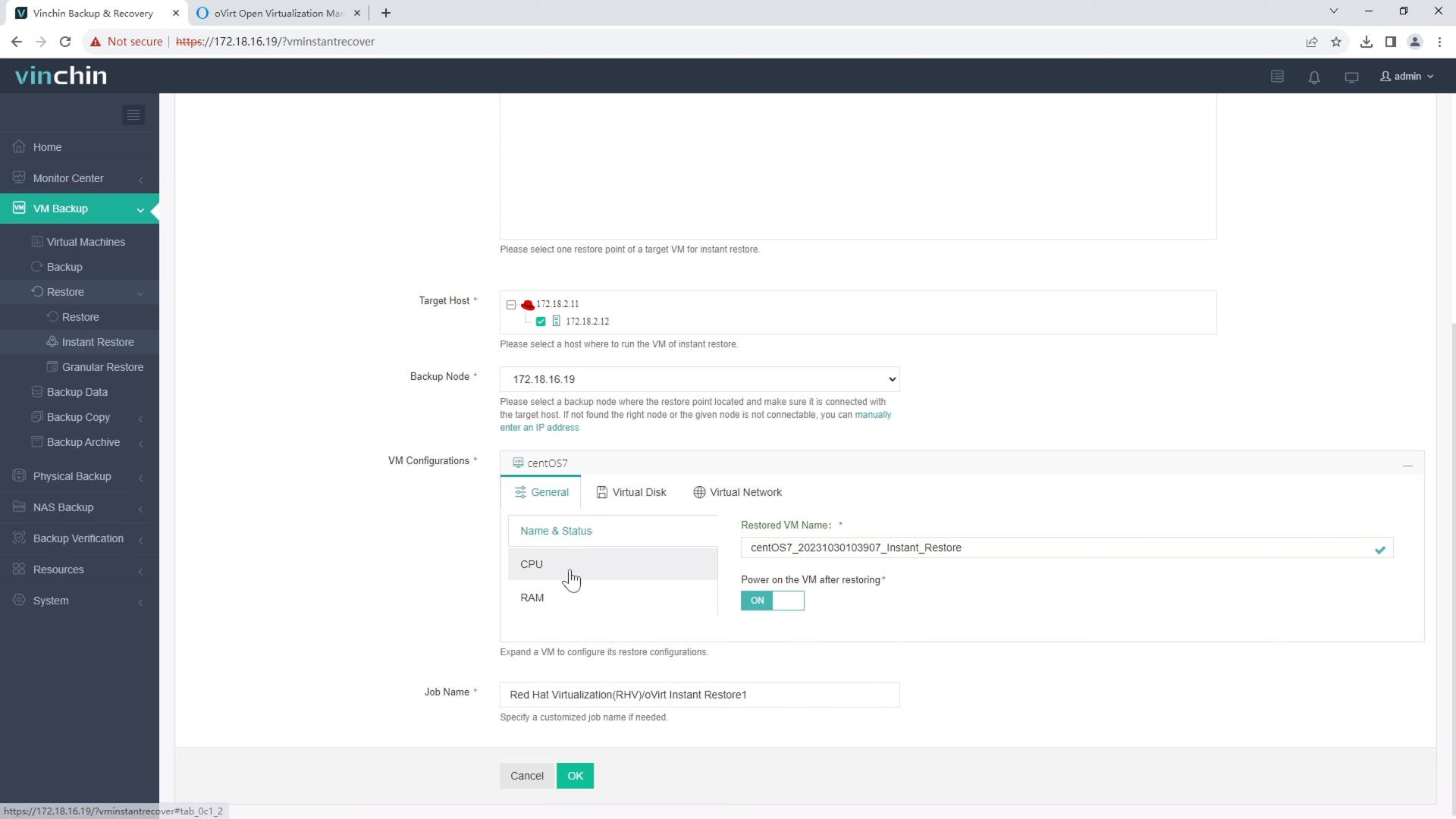
Start the job. It will take a few minutes to start the VM from its backup.
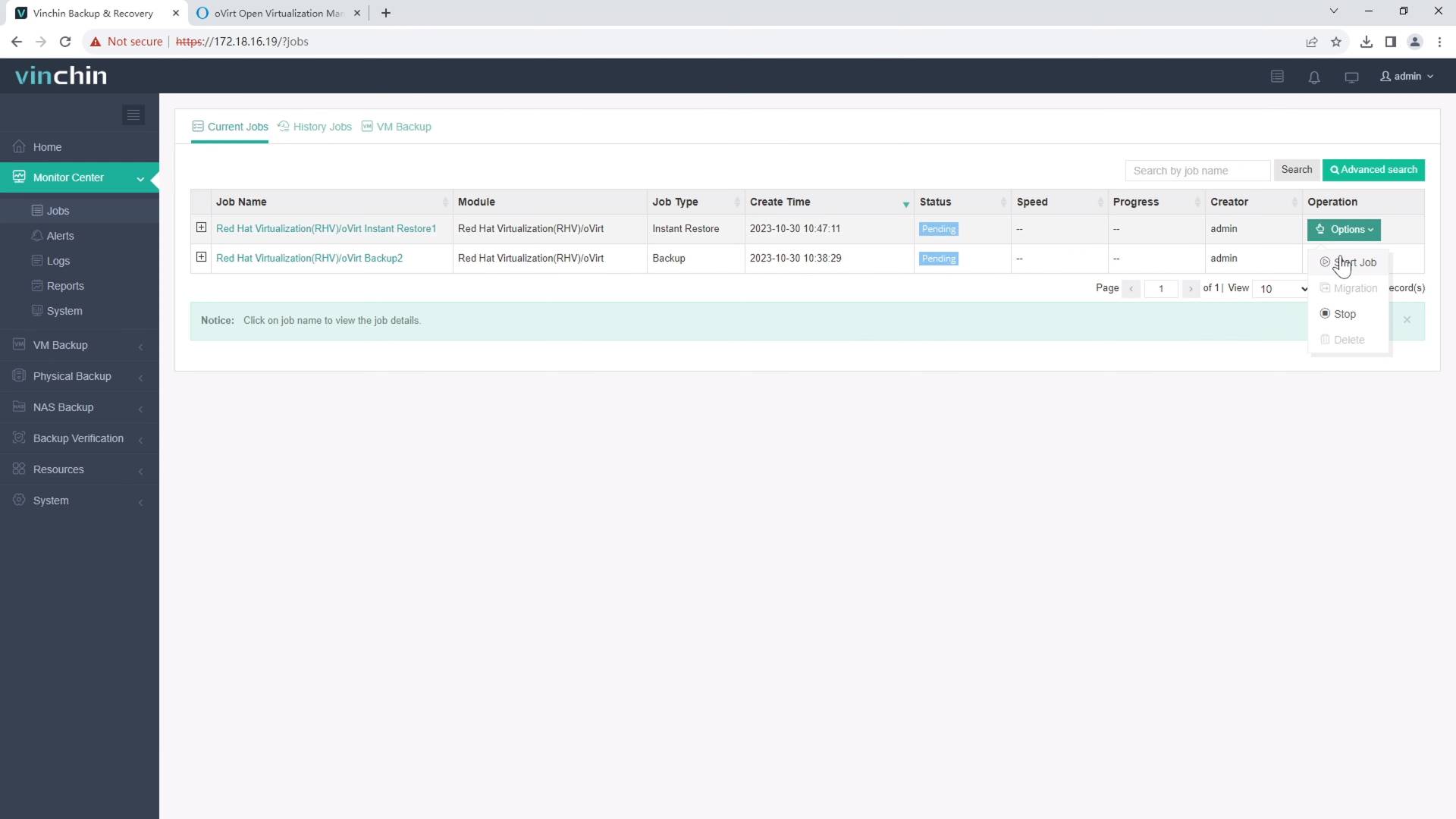
After that, you can check it in oVirt virtual environment.
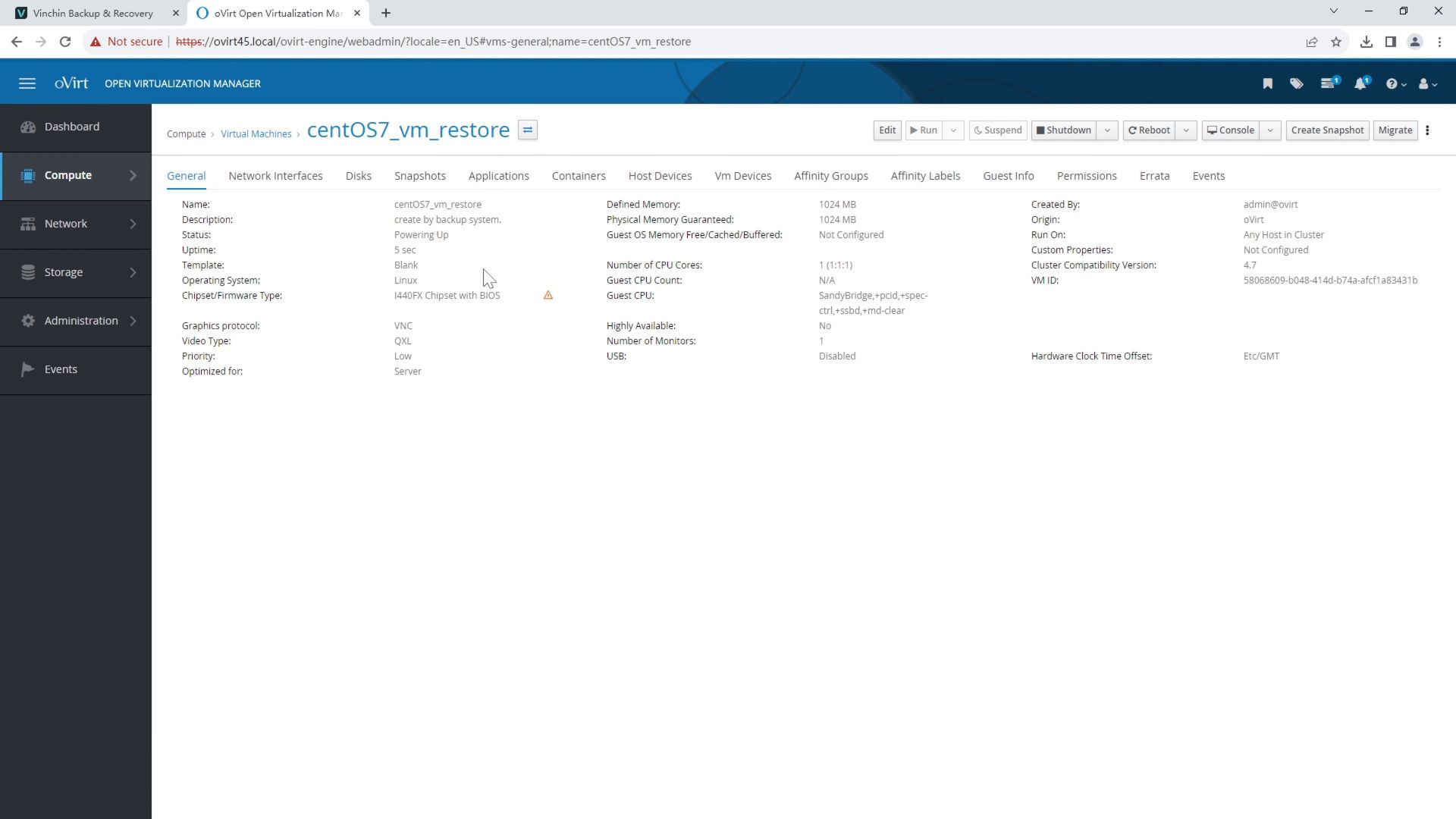
Vinchin Backup & Recovery has been selected by thousands of companies and you can also start a 60-day full-featured free trial here. Also, contact us, leave your requirements, and then you will receive your tailored solution. We have established partnerships with reputable companies all over the world so if you would like to do a local business, you can select a local partner here.
Share on: