-
What is EC2 Management Console?
-
Key Features of EC2 Management Console
-
How to Launch EC2 Instances via the Management Console?
-
How to Monitor EC2 Resources in the Management Console?
-
How to Backup EC2 Instance with Vinchin Backup & Recovery?
-
EC2 Management Console FAQs
-
Conclusion
Managing cloud servers can be complex work—but mastering the right tools is essential for every IT operations team today. The EC2 Management Console gives you a powerful web interface to launch, monitor, secure, automate, troubleshoot, and optimize Amazon EC2 resources at scale. Whether you’re just starting out or running mission-critical workloads across regions, understanding this console is key to efficient cloud management.
What is EC2 Management Console?
The EC2 Management Console is a browser-based dashboard provided by Amazon Web Services (AWS) that lets you manage your Elastic Compute Cloud (EC2) instances without needing command-line skills or scripts. With this console, you can launch new virtual machines (VMs), configure networking and storage settings, monitor performance metrics in real time, set up security controls like firewalls or access keys—and even track your billing usage—all from one place.
For both beginners learning cloud basics and experts managing large fleets of VMs worldwide, the console offers an intuitive way to visualize your infrastructure’s health at a glance while providing deep configuration options when needed.
Key Features of EC2 Management Console
The ec2 management console brings together many features designed to make server administration easier:
You get a central dashboard showing all running instances across regions—so you always know what’s active where. Launching new servers takes just a few clicks using pre-built images called Amazon Machine Images (AMIs). You can start or stop VMs instantly; reboot them if they hang; terminate old ones when no longer needed; or clone existing setups for rapid scaling.
Monitoring tools let you view CPU load graphs or network traffic trends per instance—helpful for spotting bottlenecks before they cause downtime. Security features allow you to assign firewall rules (“Security Groups”), manage SSH key pairs safely for remote logins, create granular IAM roles for user access control—and audit changes through activity logs.
Networking options include assigning Elastic IP addresses so services stay reachable even if underlying hardware changes; configuring Virtual Private Clouds (VPCs) with custom subnets; attaching extra disks on demand; tagging resources by project or owner; setting budget alerts; customizing dashboards with shortcuts—and much more!
How to Launch EC2 Instances via the Management Console?
Launching an instance is one of the first things most admins do in AWS—and it’s straightforward using the ec2 management console:
First sign in to AWS then select EC2 from the Services menu at top left—you’ll land on your main dashboard showing current resources by region.
To launch a new VM:
1. Click Launch Instance.
2. In Name and tags, enter an identifying name.
3. Under Application and OS Images (Amazon Machine Image) choose your preferred AMI—like Amazon Linux 2023 or Ubuntu Server.
4. For Instance type, pick hardware specs such as t3.micro for testing or m5.large for production.
5. In Key pair (login) select an existing SSH key pair—or create one now if needed.
6. Under Network settings, choose which VPC/subnet to use; adjust firewall rules by editing inbound/outbound ports in Security Groups.
7. Review everything under Summary—then click Launch Instance again to deploy!
Once launched you’ll see status updates right away under Instances list—you can connect via SSH (Connect) if Linux/Unix or RDP if Windows after initialization completes.
How to Monitor EC2 Resources in the Management Console?
Keeping tabs on resource health helps prevent outages before they happen—the ec2 management console makes this easy:
From your main dashboard click Instances then select any VM of interest—in lower panel switch over to the Monitoring tab where live graphs show CPU utilization percentage over time plus disk reads/writes per second and network bytes sent/received each minute.
Want deeper insights? Click View in CloudWatch—this opens AWS’s advanced monitoring tool where you can set alarms based on thresholds like high CPU (>80%) lasting five minutes straight so teams get notified fast via email/SMS/webhook triggers when action is needed most urgently!
By default basic monitoring updates every five minutes—but enabling detailed monitoring provides data every minute instead (note: this incurs extra charges). To enable it: select instance > choose Actions, then go to Monitor and troubleshoot, finally click on Enable detailed monitoring before confirming choice—a small investment that pays off during incident response!
How to Backup EC2 Instance with Vinchin Backup & Recovery?
For robust backup protection beyond native snapshots, enterprise administrators often turn to specialized solutions supporting diverse environments such as VMware, Hyper-V, Proxmox, oVirt, OLVM, RHV, XCP-ng, XenServer, OpenStack, ZStack—and notably public clouds like Amazon EC2 itself. Vinchin Backup & Recovery stands out as a professional enterprise-grade virtual machine backup solution compatible with over 15 mainstream virtualization platforms including Amazon EC2.
Among its extensive feature set are incremental backup modes—including forever-incremental backup—as well as granular restore capabilities that minimize recovery times and data loss risk. Data deduplication/compression optimizes storage efficiency while scheduled backups ensure regular protection without manual intervention; cross-platform V2V migration streamlines workload mobility between clouds or datacenters seamlessly—all contributing toward simplified operations and reduced TCO for IT teams managing hybrid infrastructures.
Using Vinchin Backup & Recovery’s intuitive web console makes protecting your Amazon EC2 virtual machines straightforward:
Step 1: Select the Amazon EC2 instance(s) you wish to back up

Step 2: Choose target backup storage

Step 3: Configure desired backup strategy

Step 4: Submit the job
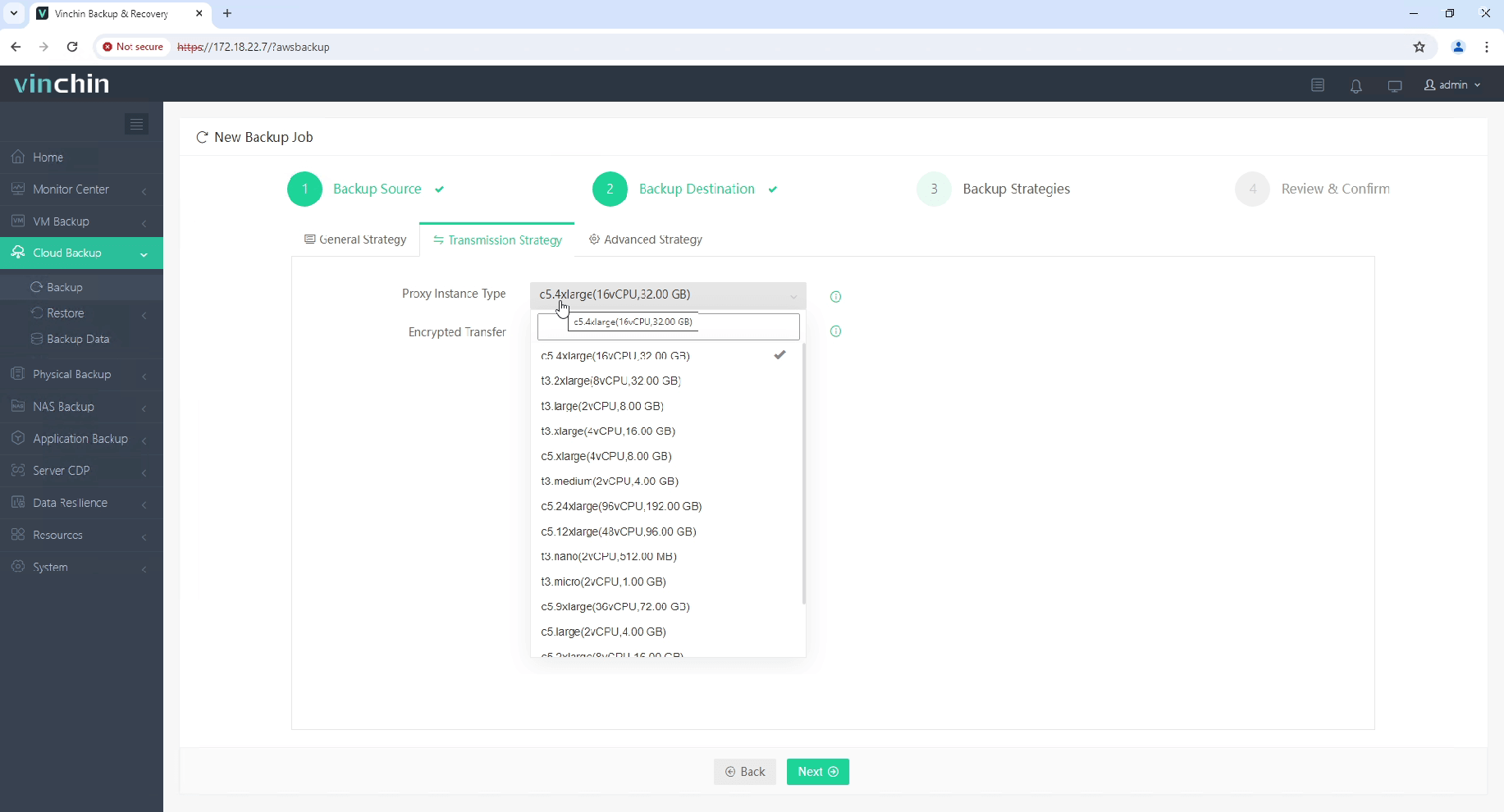
Trusted worldwide by thousands of organizations—with top ratings from industry analysts—Vinchin Backup & Recovery offers a 60-day full-featured free trial so you can experience comprehensive enterprise data protection firsthand.
EC2 Management Console FAQs
Q1: Can I recover accidentally terminated instances?
A1: No—you cannot restore terminated instances directly; always back up important data beforehand using snapshots or third-party solutions.
Q2: How do I automate nightly shutdowns of non-production servers?
A2: Use Lambda functions triggered by EventBridge schedules targeting specific instance IDs/tags via StartInstances/StopInstances API calls each night/morning respectively.
Conclusion
Mastering the ec2 management console empowers operations teams to launch servers efficiently, monitor performance closely, secure access rigorously—and optimize costs wisely.
Share on:








