-
What Is a Schema in Oracle Database?
-
Prerequisites for Creating Schema
-
Best Practices for Schema Management
-
Method 1. Create Schema Using SQL Commands
-
Method 2. Create Schema Using SQL Developer
-
Method 3. Create Schema Using Oracle Enterprise Manager
-
How to Protect Your Data With Vinchin Backup & Recovery?
-
Create Schema in Oracle Database FAQs
-
Conclusion
Creating a schema in Oracle Database is a core skill for any database administrator or IT operations expert. Schemas help you organize, secure, and manage your data efficiently. In large organizations or multi-tenant environments, schemas provide resource isolation and simplify permission management. Whether you are setting up a new application or segmenting data for different teams, knowing how to create a schema in Oracle Database is essential for smooth operations. This guide explains what a schema is, outlines prerequisites, covers three proven methods to create one—using SQL commands, Oracle SQL Developer, and Oracle Enterprise Manager—and shares best practices plus troubleshooting advice.
What Is a Schema in Oracle Database?
A schema in Oracle Database is a logical container that holds all database objects owned by a specific user. These objects include tables, views, indexes, procedures, triggers, sequences, and more. When you create a user account in Oracle Database, you automatically create an associated schema with the same name as that user.
For example: If your company runs separate applications for finance and HR on the same database server, you can create distinct schemas like finance_app and hr_app to isolate their data sets while sharing infrastructure resources.
Unlike some other databases where schemas are independent of users (such as Microsoft SQL Server), in Oracle each schema always matches its owning user’s name. This design helps prevent naming conflicts between objects from different teams or projects while making it easier to apply security policies at the schema level.
Prerequisites for Creating Schema
Before you create a schema in Oracle Database, make sure you meet several requirements:
First, administrative privileges are necessary—specifically the CREATE USER system privilege or higher (such as DBA). Without this right you cannot add new users or schemas.
Second, check which default tablespace and temporary tablespace should be assigned to your new user; these settings control where your schema’s data will reside on disk. Make sure there is enough free space available in those tablespaces before proceeding.
Thirdly—if using tools like SQL Developer or Enterprise Manager—you need network access to connect from your workstation to the target database server. Confirm that client software is installed correctly.
Finally: Always review your organization’s naming conventions (to avoid reserved words) and security policies before creating new users or schemas. Some companies require certain prefixes (like FIN_ for finance) or restrict who can own critical application schemas.
Best Practices for Schema Management
Managing schemas well ensures both security and operational efficiency over time.
Start by following strict naming conventions: use clear prefixes related to business units (e.g., HR_, SALES_) so future administrators know what each schema contains at a glance. Avoid reserved words from Oracle documentation when choosing names; this prevents errors during upgrades or migrations.
Apply the principle of least privilege when granting permissions—only give users access they truly need rather than broad roles like DBA unless absolutely required. Regularly audit privileges using built-in views such as DBA_SYS_PRIVS or DBA_TAB_PRIVS, especially after staff changes or project handovers.
Assign dedicated tablespaces whenever possible instead of sharing system defaults; this makes monitoring growth easier and avoids contention between high-traffic applications sharing storage resources.
Monitor quota usage with alerts so no single schema fills up shared storage unexpectedly—a common cause of downtime during busy periods! Set quotas using either SQL commands (ALTER USER ... QUOTA) or through graphical tools if preferred.
Finally: Schedule periodic reviews of inactive accounts/schemas; drop unused ones after confirming no dependencies remain via queries against ALL_DEPENDENCIES view.
Method 1. Create Schema Using SQL Commands
The most direct way to create a schema in Oracle Database is by running SQL commands from tools like SQL*Plus or another command-line interface. In practice creating a user also creates their matching schema automatically—the two are inseparable in Oracle’s architecture.
Here’s how:
1. Connect as an administrator (with CREATE USER privilege).
2. Use the CREATE USER statement:
CREATE USER john_doe IDENTIFIED BY <SecurePassword123> DEFAULT TABLESPACE users TEMPORARY TABLESPACE temp QUOTA 50M ON users;
This creates user john_doe, assigns password <SecurePassword123>, sets default/temporary tablespaces (“users”/“temp”), and limits storage quota.
3. Grant essential privileges so this account can log on (CREATE SESSION) plus object creation rights:
GRANT CREATE SESSION, CREATE TABLE, CREATE VIEW TO john_doe;
4. For advanced setups:
Assign profiles enforcing password complexity:
CREATE PROFILE strong_profile LIMIT PASSWORD_LIFE_TIME 90; ALTER USER john_doe PROFILE strong_profile;
Force password change on first login:
ALTER USER john_doe PASSWORD EXPIRE;
Grant additional roles only if needed (avoid GRANT ALL PRIVILEGES):
GRANT RESOURCE TO john_doe;
5. To verify creation succeeded:
SELECT username FROM dba_users WHERE username = 'JOHN_DOE';
If working within an environment using multitenant architecture (CDB/PDB), ensure you're connected to the correct pluggable database before issuing these commands—or specify CONTAINER = CURRENT if supported by your version.
Common errors include “ORA-65096: invalid common user” if trying non-standard names inside CDB root; always use local connections unless global accounts are required.
All objects created by this account belong under its personal namespace—the “john_doe” schema—making administration straightforward even across hundreds of applications!
Method 2. Create Schema Using SQL Developer
Oracle SQL Developer provides an intuitive graphical interface ideal for those who prefer not to work directly with command lines.
Begin by launching Oracle SQL Developer then connect as an administrator with sufficient rights.
In the left-hand Connections panel right-click your active connection then select Create User.
A dialog box appears prompting entry of username (for example “jane_doe”) plus password fields; fill these out securely.
Under both Default Tablespace and Temporary Tablespace, choose appropriate values based on organizational policy—for instance assign dedicated storage areas if handling sensitive workloads.
Switch tabs within this dialog box:
On “Roles,” assign standard roles such as CONNECT but avoid unnecessary elevation.
On “System Privileges,” grant only what’s needed such as CREATE TABLE/VIEW/PROCEDURE depending on developer requirements.
Click Apply once finished—the tool executes all necessary backend statements automatically!
Afterward confirm success by expanding “Other Users” node beneath Connections panel; newly created usernames appear here instantly.
To validate granted privileges run queries against built-in views like:
SELECT * FROM dba_sys_privs WHERE grantee = 'JANE_DOE';
or test connectivity directly by logging into another session using those credentials.
Remember: If connecting remotely ensure firewall rules permit traffic between client machine running SQL Developer & target DB server—network misconfigurations often block successful logins even when credentials are correct!
Method 3. Create Schema Using Oracle Enterprise Manager
Oracle Enterprise Manager offers web-based administration suitable for point-and-click fans managing complex environments remotely.
Log into OEM console using browser credentials holding admin rights over desired target instance(s).
From main dashboard navigate via menu bar: choose Security, then click on Users link displayed centrally within page layout.
Hit bolded button labeled “Create”—this launches wizard guiding step-by-step through process similar conceptually but visually richer than previous methods!
Enter chosen username (“alex_smith”) along with robust password string per internal standards set forth earlier under Best Practices section above…
Assign both Default & Temporary Tablespaces explicitly rather than accepting defaults wherever possible—it pays dividends later during audits/troubleshooting sessions!
Within Roles tab grant minimal baseline access such as CONNECT role initially; escalate further only upon documented business justification reviewed periodically thereafter…
Use System Privileges tab sparingly—for example enabling just CREATE TABLE not blanket object-level authority unless mandated due regulatory compliance needs etcetera…
Check Quotas tab too—set explicit limits preventing accidental runaway consumption impacting neighboring tenants/applications sharing same hardware pool!
Review summary screen carefully prior finalizing action sequence via OK button at bottom right corner interface window…
Return afterwards back into Users list verifying presence newly minted identity among roster visible onscreen immediately post-operation completion event timestamped accordingly…
For extra assurance inspect allocation status querying DBA_SEGMENTS view filtering owner column appropriately ensuring expected results match intended configuration parameters established previously!
Note: Some OEM deployments require agent installation/configuration steps outside scope current walkthrough—but always consult official documentation matching deployed release version prior production rollout!
How to Protect Your Data With Vinchin Backup & Recovery?
After establishing your new Oracle Database schema, safeguarding it becomes paramount for long-term reliability and compliance needs. Vinchin Backup & Recovery stands out as an enterprise-grade solution supporting today’s mainstream databases—including full-featured protection tailored specifically for Oracle environments alongside MySQL, SQL Server, MariaDB, PostgreSQL/PostgresPro, and MongoDB platforms.
Key features relevant for protecting your critical data include advanced source-side compression (for efficient backup sizes), incremental backup options that reduce resource usage over time, batch database backup capabilities ideal for large-scale deployments, flexible retention policies including GFS retention strategies suited for compliance-driven organizations, and ransomware protection mechanisms that guard against modern threats—all designed to maximize efficiency while minimizing risk across diverse infrastructures.
Vinchin Backup & Recovery streamlines backup management through its intuitive web console interface tailored specifically for enterprise workflows involving Oracle databases:
Step 1. Select the Oracle database to back up
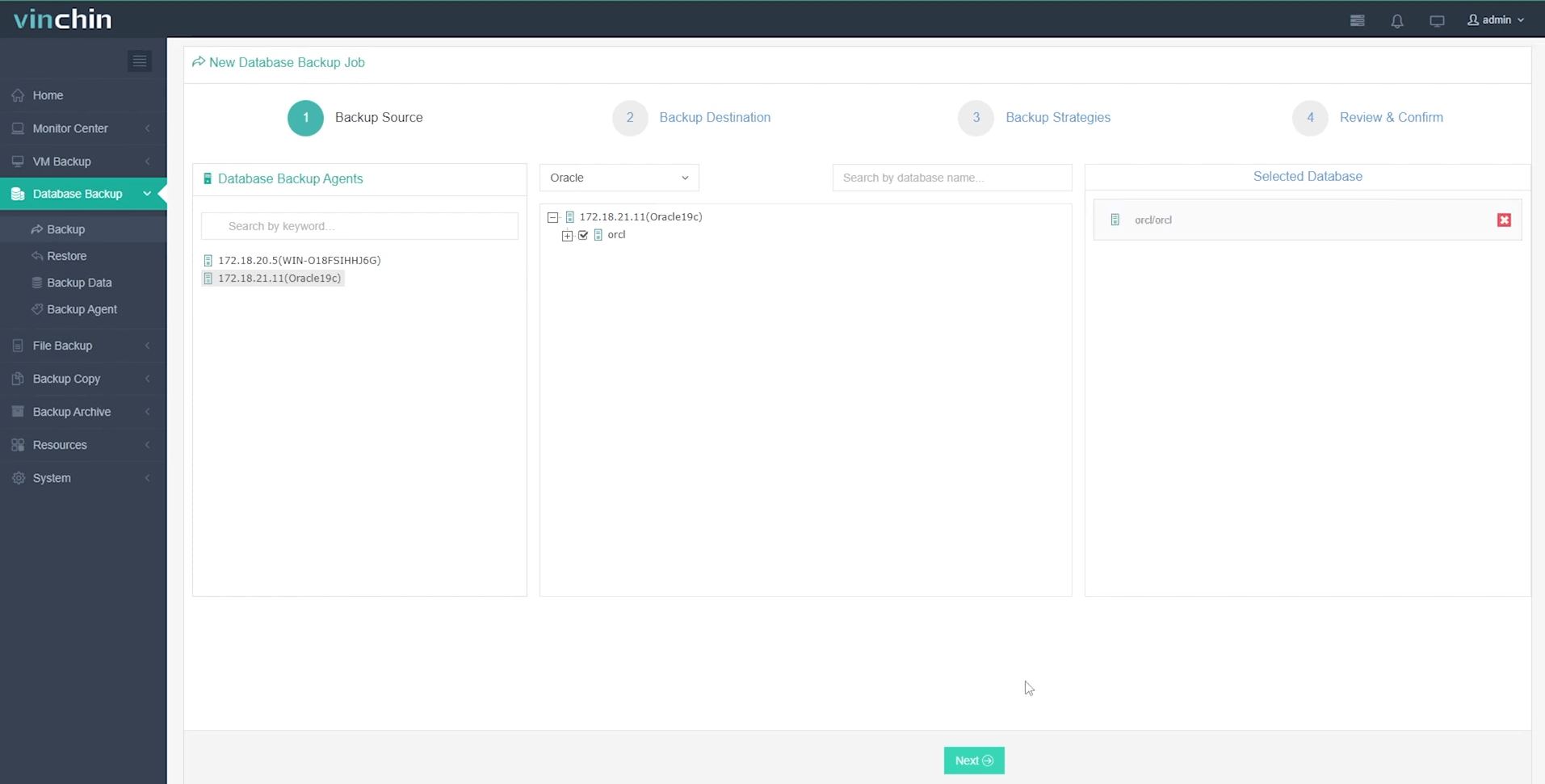
Step 2. Choose the backup storage
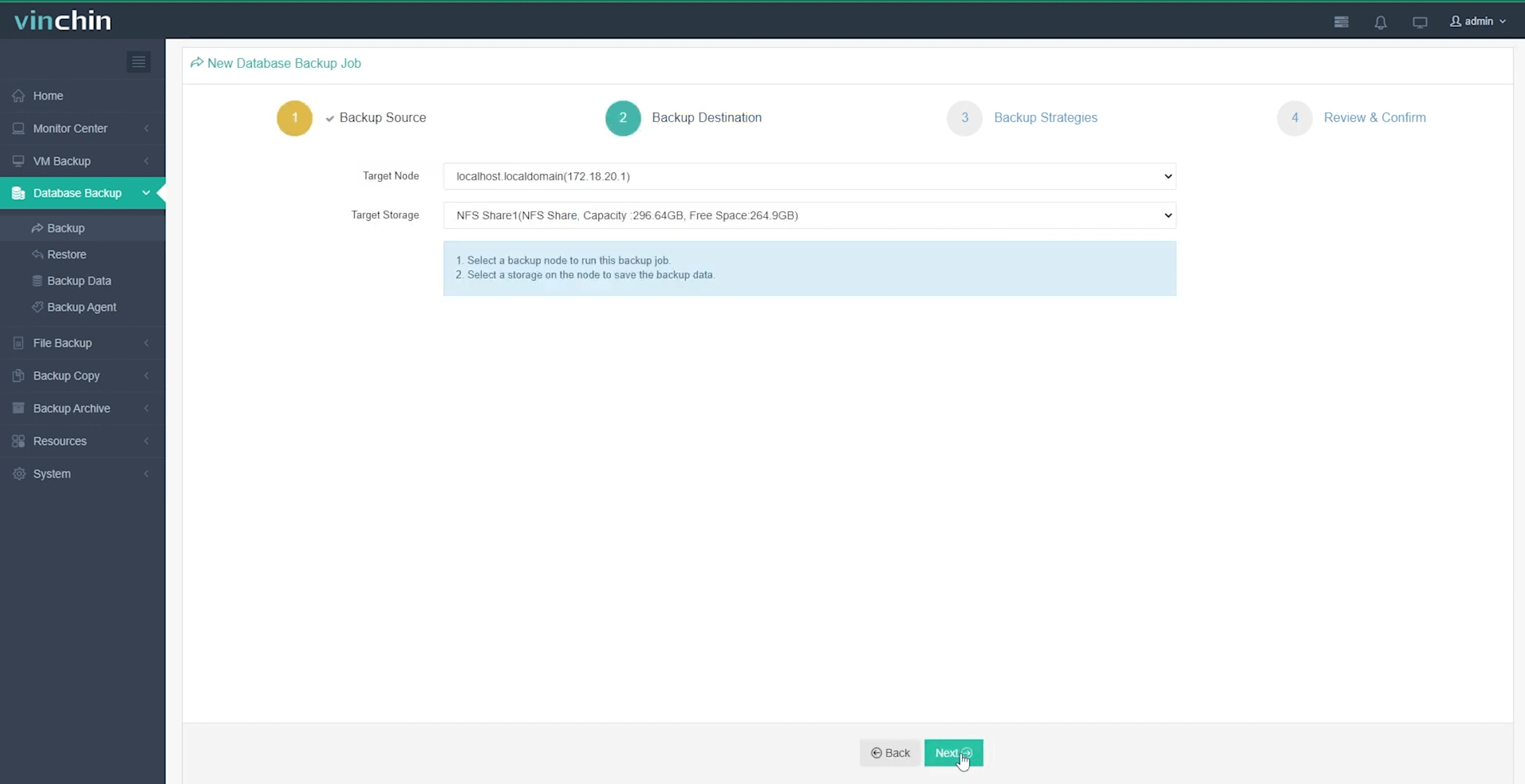
Step 3. Define the backup strategy
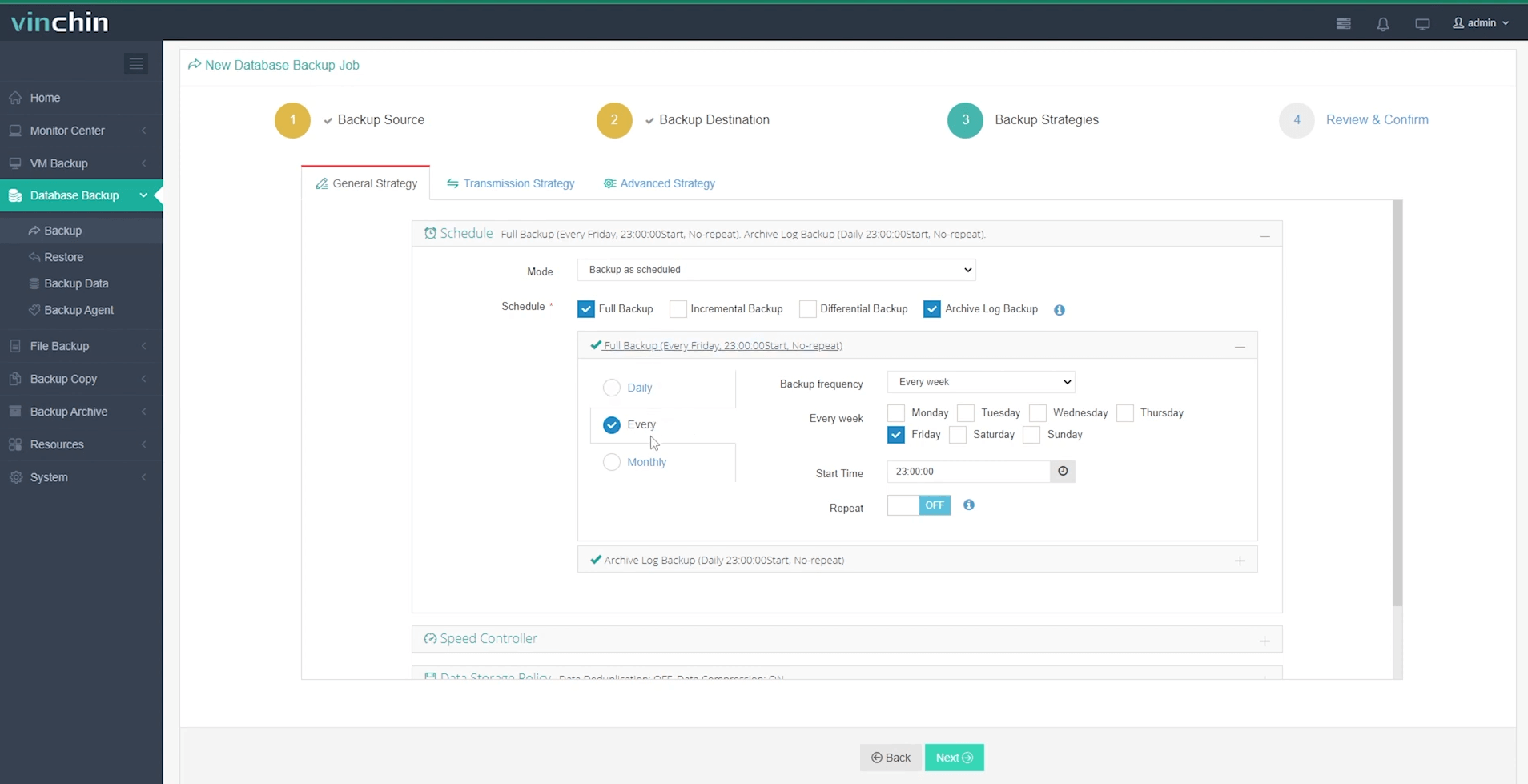
Step 4. Submit the job
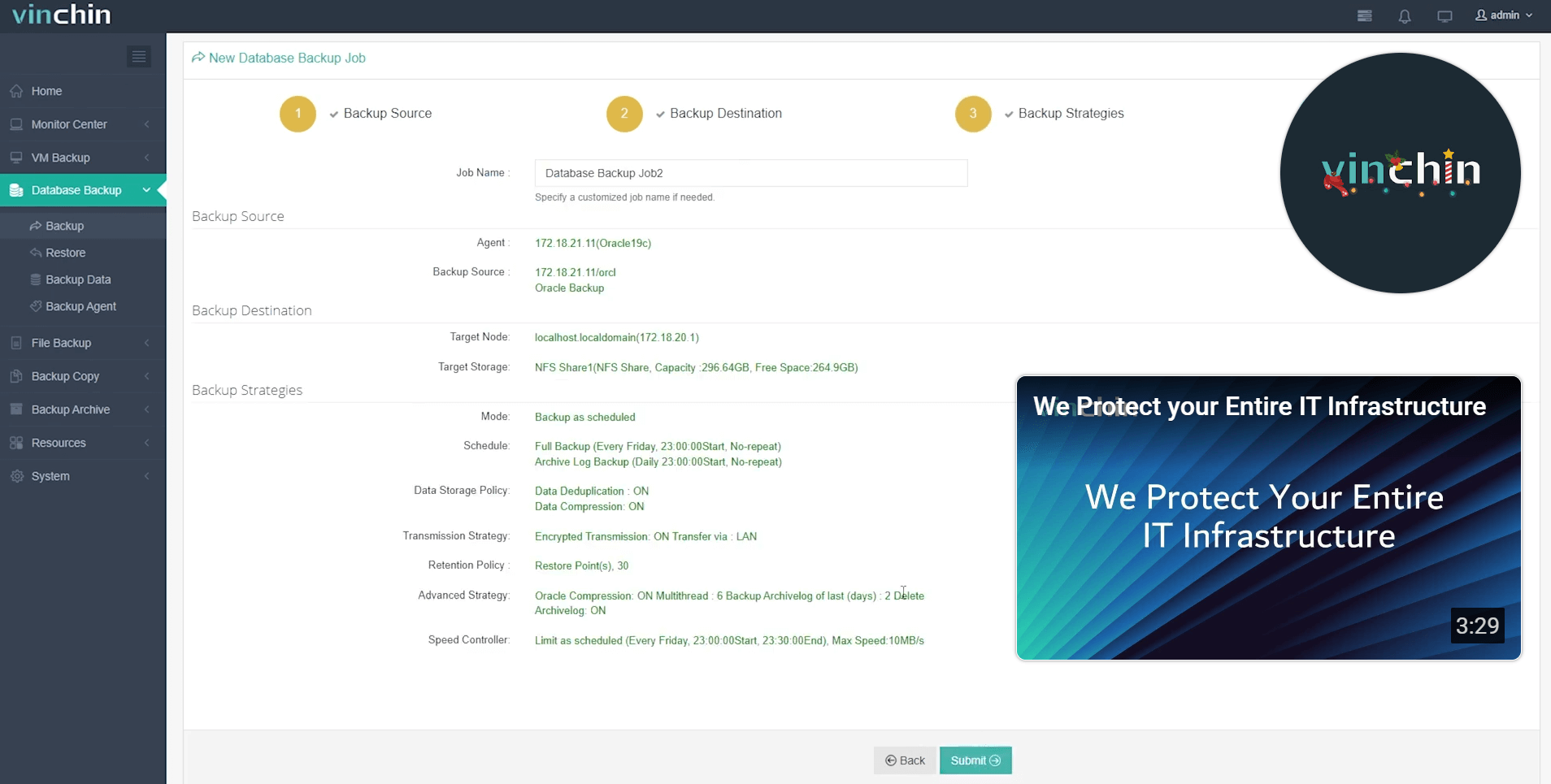
Join thousands of global enterprises who trust Vinchin Backup & Recovery—top-rated worldwide—to protect mission-critical data assets every day! Try it now with a fully featured 60-day free trial; click below to get started today.
Create Schema in Oracle Database FAQs
Q1: Can I rename an existing schema without dropping its owner?
No; renaming requires exporting all objects under old name then recreating them under new owner/schema manually since direct renaming isn't supported natively by Oracle Database.
Q2: How do I migrate all objects from one schema/user to another?
Export source user's contents using Data Pump utility (expdp), then import into destination account (impdp) specifying remapping options accordingly—all performed offline/on test copy first ideally!
Q3: What happens if I drop a user without CASCADE option?
Only empty accounts disappear cleanly—otherwise operation fails until every dependent object removed individually beforehand…use CASCADE cautiously after reviewing ALL_DEPENDENCIES output thoroughly each time!
Conclusion
Creating a schema in Oracle Database becomes second nature once you've mastered these techniques—from command line scripts through modern GUIs alike! For long-term resilience remember Vinchin delivers robust backup solutions tailored specifically toward safeguarding enterprise-grade deployments everywhere today!
Share on:








