-
What Is a Control File?
-
Why Restore Control File?
-
How to Restore Control File from Backup?
-
How to Recreate Control File Manually?
-
Protecting Your Oracle Database With Vinchin Backup & Recovery
-
Restore Control File FAQs
-
Conclusion
Losing a control file in Oracle can halt your database operations instantly. The control file is essential—it tracks the physical structure of your database. Every Oracle administrator must know how to restore or recreate it when disaster strikes. In this guide, we’ll explore what a control file does, why you might need to restore it, and step-by-step methods for recovery—whether you have a backup or not. We’ll also discuss advanced scenarios and show how Vinchin can help protect your Oracle environment.
What Is a Control File?
A control file is a small but critical binary file that describes the physical layout of an Oracle database. It stores metadata such as the database name, datafile locations, redo log details, checkpoint information, and timestamps. Without at least one valid control file available at startup time, Oracle cannot mount or open any database instance.
For safety reasons, most production systems use multiplexed control files—multiple identical copies stored on different disks. This reduces risk from hardware failure or accidental deletion. However, if all copies become lost or corrupted at once—a rare but serious event—you must restore or recreate them before bringing your system back online.
Why Restore Control File?
Restoring a control file becomes necessary after events like disk failures, accidental deletions by administrators or scripts gone wrong, storage corruption due to power loss or RAID issues—or even logical corruption from bugs. If just one copy is missing but others remain intact thanks to multiplexing, you should still act quickly: replace the missing copy using an intact one to maintain redundancy.
If every copy is lost or damaged at once—which sometimes happens during major outages—you must restore from backup if available. If no backup exists (a worst-case scenario), you need to manually recreate the control file using SQL commands based on accurate knowledge of your current datafiles and logs.
Without a valid control file:
You cannot start up Oracle beyond NOMOUNT mode
Database recovery becomes impossible until resolved
Business continuity suffers due to downtime
That’s why regular verification of backups—and knowing these recovery steps—is vital for every DBA.
How to Restore Control File from Backup?
Restoring from backup is usually fast and reliable if you have prepared well in advance. There are several ways depending on how you backed up your system: RMAN autobackup (the most common), manual OS-level copies of the .ctl files themselves—or even restoring from specific backup sets.
Before starting any restore operation:
1. Confirm access to a valid backup—either RMAN-generated or manual
2. Shut down any running instance cleanly
3. Start up only as far as NOMOUNT mode; this allows access without needing an active control file
Let’s look at each method step by step.
Using RMAN Autobackup
RMAN (Recovery Manager) offers automated protection by backing up your control files whenever structural changes occur in the database—such as adding tablespaces or datafiles.
Here’s how you can restore using RMAN autobackup:
1. Launch RMAN:
rman target /
2. If not using a recovery catalog (just connecting directly), set DBID:
SET DBID <your_dbid>
3. Start instance in NOMOUNT mode:
STARTUP NOMOUNT
4. Restore from autobackup:
RESTORE CONTROLFILE FROM AUTOBACKUP;
5. Mount database:
ALTER DATABASE MOUNT;
6. Recover with archived logs if needed:
RECOVER DATABASE;
7. Open with resetlogs after successful recovery:
ALTER DATABASE OPEN RESETLOGS;
If you want to specify an exact backup piece instead of letting RMAN search automatically:
RESTORE CONTROLFILE FROM '<backup_piece_path>';
Restoring to a Non-Default Location
Sometimes hardware changes mean you need to place restored files elsewhere—for example after replacing failed disks:
1. Copy or restore the .ctl file(s) into new directory paths
2. Edit CONTROL_FILES parameter in init<SID>.ora (or spfile) so it lists correct full paths
3. Restart instance in NOMOUNT, then proceed with mounting as above
Always ensure permissions match those expected by Oracle processes on new locations!
Handling Common Errors During RMAN Restore
You may encounter errors like “RMAN-06026” indicating no backup found—or “ORA-19870” about inaccessible device types:
Double-check that all relevant directories are accessible
Verify that tape libraries/media managers are online if used
Confirm DBID matches between source backups and target system
If archived logs required for media recovery are missing after restoring the control file:
Attempt incomplete recovery up until last available log (
RECOVER DATABASE UNTIL CANCEL)Open with resetlogs only when prompted by Oracle after applying all possible logs
Using OS-Level Copy
Manual operating system backups work too—if regularly performed! For example on Linux:
cp /backup/control01_backup_20240601 /u01/oracle/oradata/DB/control01.ctl
After copying:
1. Start instance in NOMOUNT
2. Mount normally (ALTER DATABASE MOUNT;) then recover as needed (RECOVER DATABASE;)
3.Open with resetlogs (ALTER DATABASE OPEN RESETLOGS;)
This approach works best when multiplexed copies exist—simply replace any missing ones using good versions left behind.
How to Recreate Control File Manually?
What happens when there’s no usable backup? Manual recreation becomes necessary—a delicate process demanding precision! Any mistake here could prevent startup entirely.
⚠️ Warning: Only use manual recreation as a last resort when no valid backups exist! Always double-check every filename and path before proceeding.
Manual creation requires knowing exactly which datafiles belong where—including their full paths—and which redo log groups exist along with sizes/statuses.
Steps To Recreate A Control File
1.Start instance in NOMOUNT:
STARTUP NOMOUNT
2.If possible generate script via trace beforehand (from previous healthy state):
ALTER DATABASE BACKUP CONTROLFILE TO TRACE;
Then edit resulting trace script found under user_dump_dest directory so filenames/logs reflect current reality.
3.If no trace exists write out complete CREATE CONTROLFILE statement manually—including every datafile/log group/database property.
4.Run CREATE CONTROLFILE command inside SQL*Plus connected as SYSDBA.
5.Mount newly created structure (ALTER DATABASE MOUNT;) then recover using latest available archived logs (RECOVER DATABASE USING BACKUP CONTROLFILE;)
6.Open with resetlogs (ALTER DATABASE OPEN RESETLOGS;)
Missing even one datafile reference means startup will fail! Always keep an updated list handy outside production servers—in secure documentation repositories—for emergencies like this.
Protecting Your Oracle Database With Vinchin Backup & Recovery
Beyond traditional methods, enterprise environments benefit greatly from robust third-party solutions designed for comprehensive protection and rapid restoration of critical assets like Oracle databases and their components—including control files themselves.
Vinchin Backup & Recovery stands out as an enterprise-grade solution supporting today’s mainstream databases such as Oracle, MySQL, SQL Server, MariaDB, PostgreSQL/PostgresPro, and MongoDB—with deep integration for seamless management across platforms like Oracle featured here first due to its relevance for this article's focus keywords.
Key features include incremental backup for efficient storage usage (on supported databases), batch database backup scheduling across multiple instances simultaneously, flexible retention policies including GFS retention policy options for compliance needs, cloud/tape archiving for offsite resilience against disasters, and ransomware protection built-in—all working together for maximum reliability while minimizing administrative overhead through automation and smart policies tailored per workload requirements.
The intuitive web console makes protecting your environment straightforward:
Step 1 — Select the Oracle database to back up;
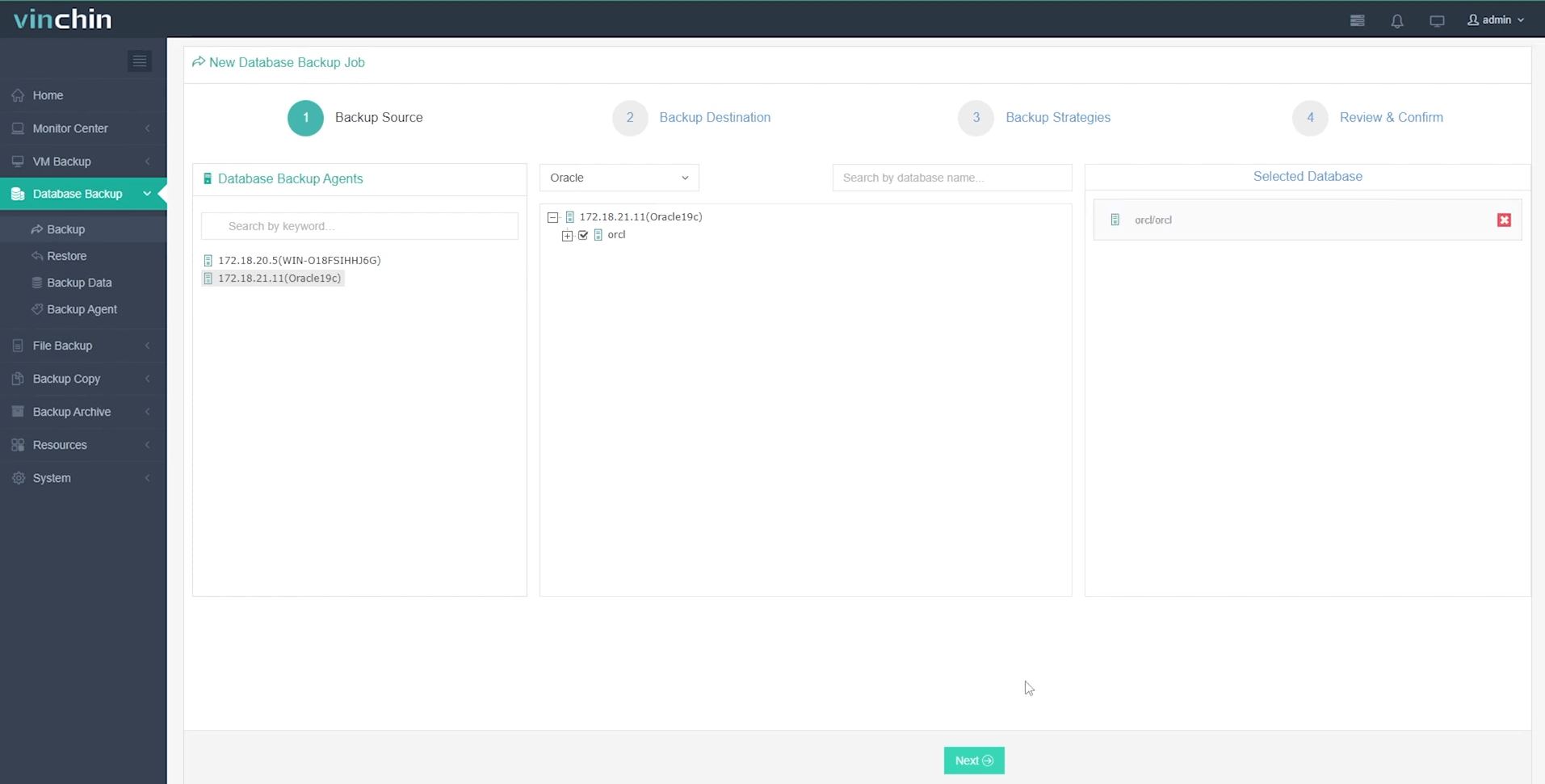
Step 2 — Choose backup storage location;
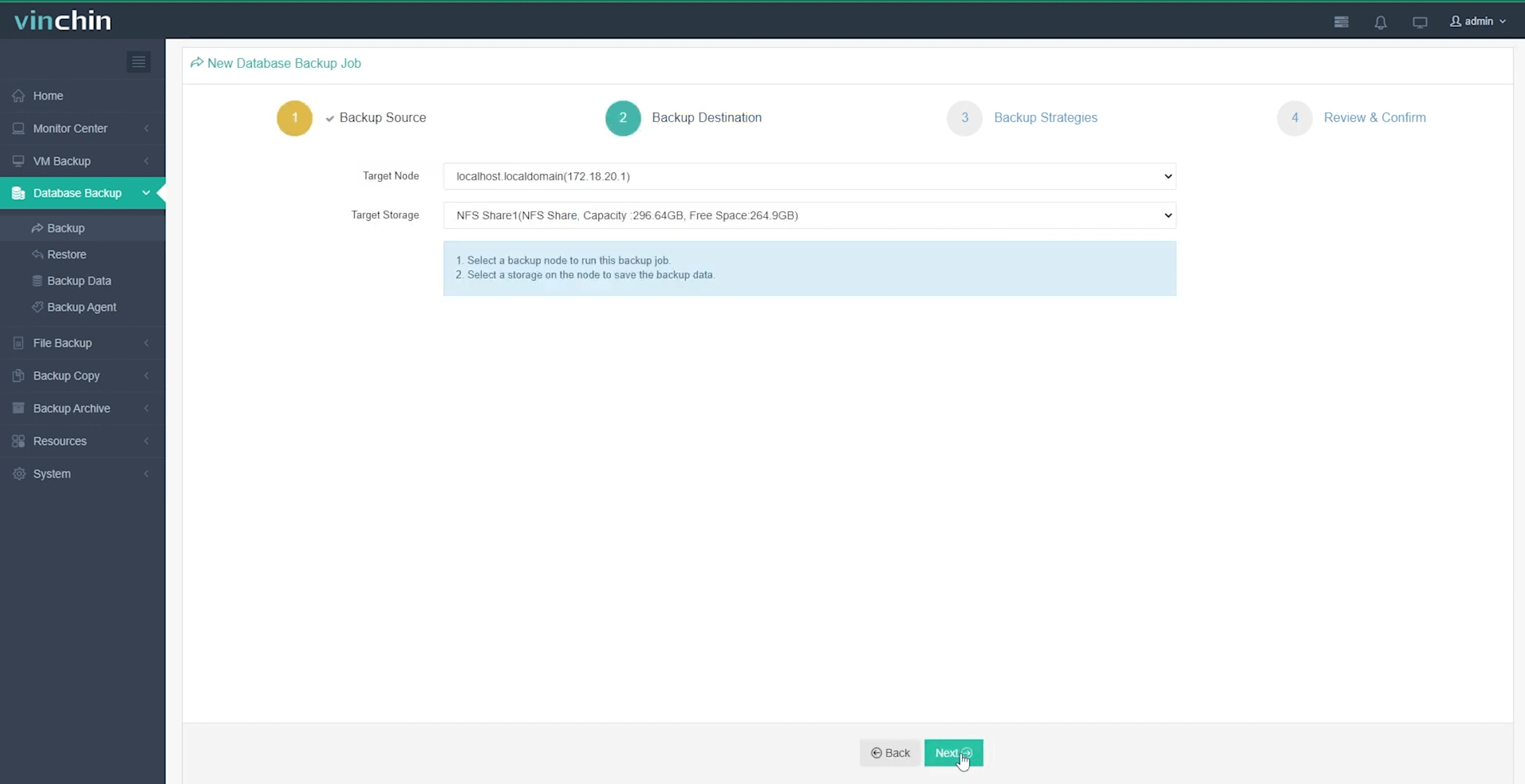
Step 3 — Define backup strategy parameters such as scheduling and retention policies;
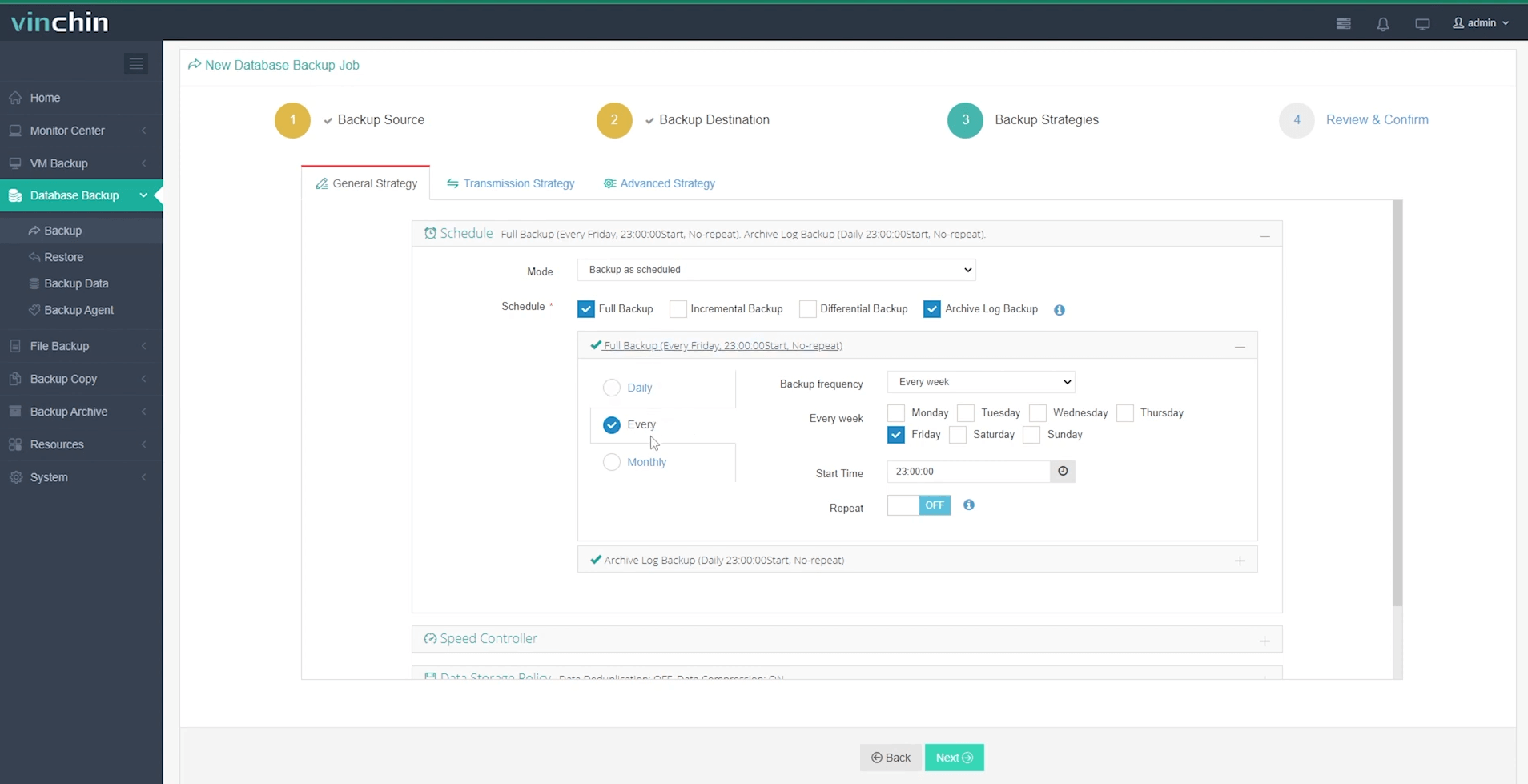
Step 4 — Submit the job with just a click.
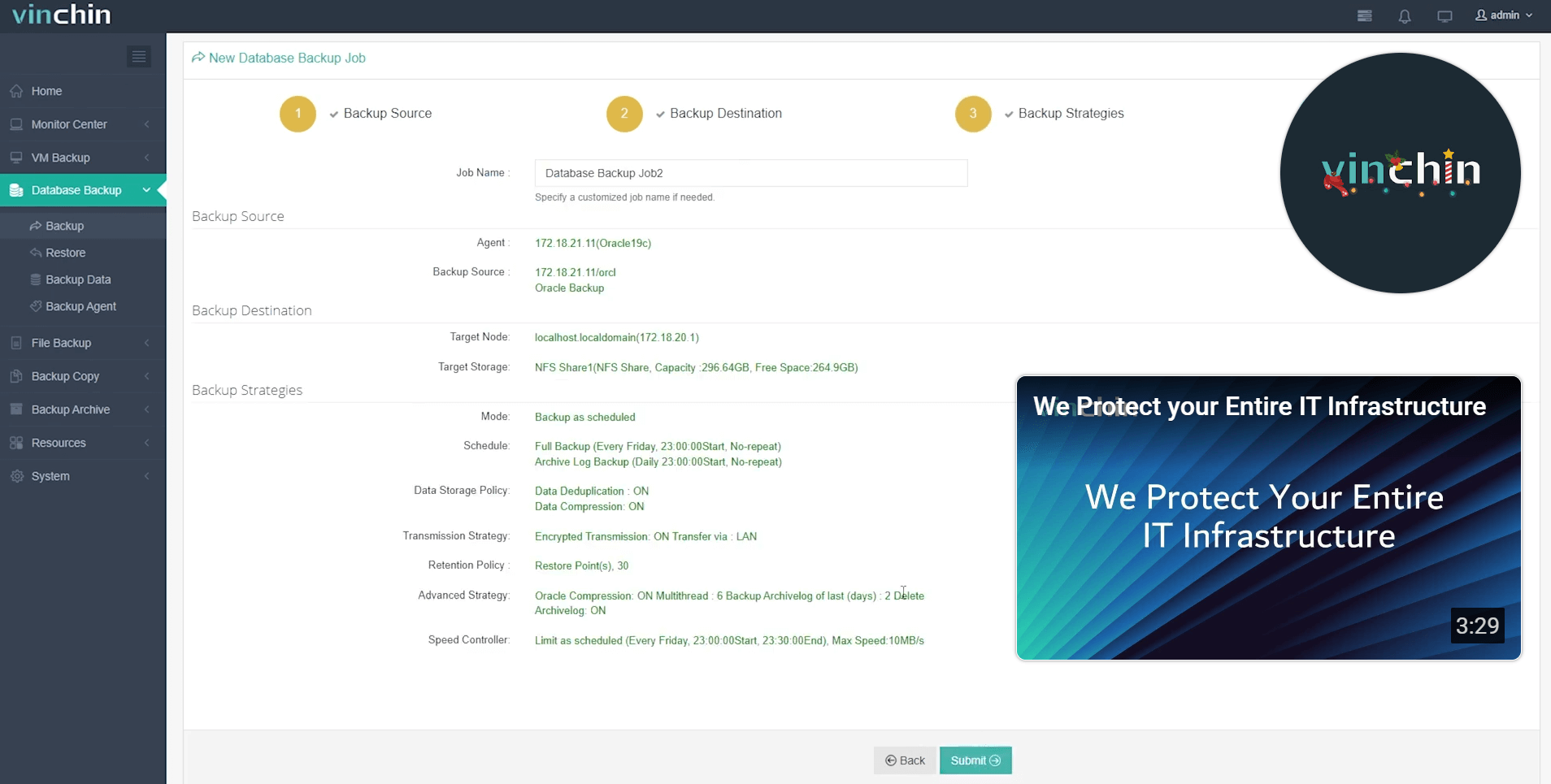
Recognized globally among enterprise users—with strong customer satisfaction ratings—Vinchin Backup & Recovery offers a fully functional free trial lasting 60 days so you can experience its capabilities firsthand without risk or commitment—click below now to get started!
Restore Control File FAQs
Q1: Can I move my restored control file onto different storage than originally configured?
A1: Yes—restore/copy it anywhere accessible then update CONTROL_FILES parameter accordingly before restarting in NOMOUNT mode.
Q2: What should I do if RECOVER DATABASE fails due to missing archived logs?
A2: Try incomplete recovery until cancel/applying all available logs then open with RESETLOGS—but some recent transactions may be unrecoverable without those archives present.
Q3: After recreating my control file manually why does startup still fail?
A3: Check that every referenced datafile/log group matches actual disk contents precisely—even small mismatches cause mount/open errors requiring further edits/recreation attempts.
Conclusion
Restoring an Oracle control file demands careful planning—from routine backups through complex manual recreation steps when needed most urgently! By following best practices outlined here—and leveraging solutions like Vinchin—you’ll keep business-critical databases safe against unexpected outages while minimizing downtime risks.
Share on:







