-
What is bare metal backup and recovery?
-
How to perform bare metal backup and recovery with Synology Active Backup for Business?
-
How to perform bare metal backup and recovery with Vinchin Backup & Recovery?
-
Sum Up
Disaster recovery is always important in datacenter to avoid data loss and guarantee business continuity so IT administrators should keep an on effective backup and disaster recovery solutions.
There are a lot of methods to backup and restore appliances in IT environments and they have different advantages and disadvantages. Some are straightforward, some are fast, and some are flexible.
Bare metal backup and recovery is accepted by companies as an effective disaster recovery solution. What is it? How does it work? You will see the example of bare metal backup and recovery of a Windows server with Synology NAS.
What is bare metal backup and recovery?
Strictly speaking, bare metal backup and recovery involves two concepts, bare metal backup and bare metal recovery.
Bare metal backup means creating a data backup of a machine including its operating system, software installed on it, and other data. It is different from simple file backup or sync because backup data is often stored in a zipped file and it can be only generated and used by the bare metal restore software.
Bare metal restore means using bare metal software to restore a problematic machine or deploy the new machine so you can see it can be used to totally replace the operating system of the old machine and quickly deploy the new machine without preinstalling the operating system on it.
It is considered as a comprehensive disaster recovery solution because it can recover the whole environment. In the event of an urgent case, it will save a lot of time on installing the operating system while it also has disadvantages like hardware requirements and indiscriminate recovery but overall it is still a good disaster recovery solution.
How to perform bare metal backup and recovery with Synology Active Backup for Business?
After knowing the effectiveness of bare metal backup and recovery, you might want to try it immediately. There are 4 things you need to prepare for testing, Windows machine, bare metal backup software, data storage, and boot media, USB or ISO.
Synolgoy NAS is often used by companies and does not only provide premium data storage but also the bare metal backup software, Active Backup for Business.
Generally speaking, it is a primary backup solution which is able to backup almost everything in your IT environment including physical server, virtual machine, and PC. Now let’s start to perform bare metal backup and recovery with Synology Active Backup for Business.
It is easy to create normal backup and restore jobs with Active Backup for Business but bare metal restore requires a little more effort and bare metal restore doesn’t work all the time. Before you try the steps below, check the requirements for it.
Simply backup a Windows Server:
1. Install Active Backup for Business from Package Center on Synolgoy NAS
2. Select Physical Server in it
3. Follow the instruction to install an agent on the server to connect it
4. Local the server in Active Backup for Business
5. Select Task List
6. Click Create to create a backup job
If you are using VMware vSphere or Hyper-V, you can also use Active Backup for Business to backup virtual machine.
Create recovery media:
1. In Active Backup for Business, find the Windows server
2. Click Restore > select Entire Device
3. Download the Synology Active Backup for Business Recovery Media Creator
4. Open it > Run launch-creator
5. Select USB media or ISO media > click Create
6. Click Download to download the Windows ADK
7. Review the ADK settings > click Install
Start a bare metal restore:
1. Boot the Windows server from the recovery media
2. Follow the Synology Active Backup for Business Recovery Wizard to restore the machine step by step
3. Input the credential of the Synology NAS > click Connect
4. Select the created Windows backup > click Next
5. Select Entire Device Restore > click Next
6. Select a version > click Next
7. Review the summary > click Next
8. Click OK to confirm the operation
Now you just need to wait for the job to be completed.
How to perform bare metal backup and recovery with Vinchin Backup & Recovery?
As an enterprise backup solution, it should be effective and provides features as many as possible. Although Synology Backup for Business can help with bare metal restore, it is still far from being a professional disaster recovery solution.
Vinchin Backup & Recovery will be the good alternative to Synology Backup & Recovery because it covers most of its features like backing up physical server, virtual machine (supporting more virtualization platforms like XenServer, XCP-ng, RHV, and oVirt), and NAS, and also lets you backup multiple mainstream databases, perform V2V and VM Instant Restore (better than Active Backup for Business).
There will be a user-friendly web console to let you create backup. For instance, to backup a Windows server, you just need to:
Select the Windows server > select the backup destination like your Synology NAS > select backup strategies like schedule and incremental backup > submit the job
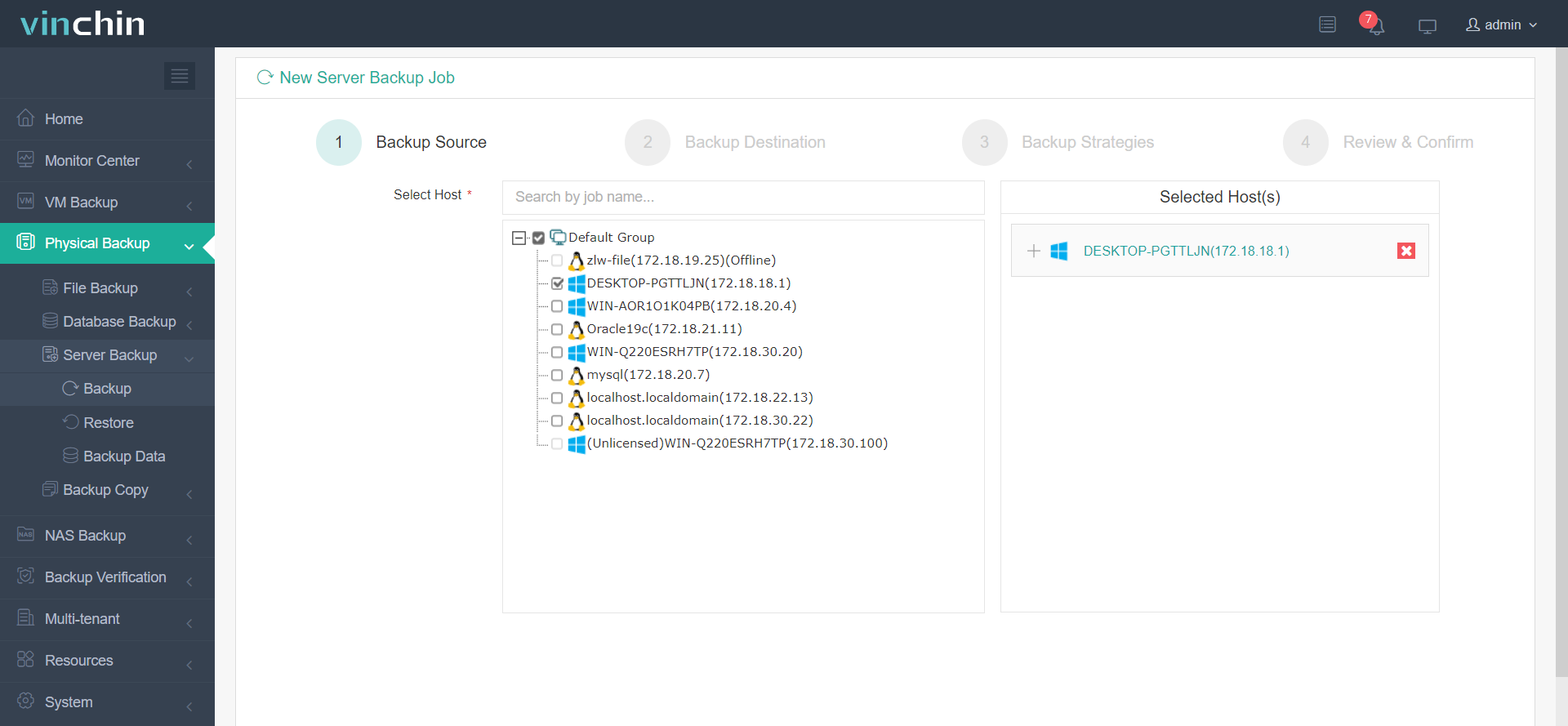
To perform a bare metal restore later, you also just need to create a recovery media and then use it to restore a problematic or new machine.
Vinchin Backup & Recovery not only facilitates data protection but also ensure business continuity. It has been selected by thousands of companies and you can also start a 60-day full-featured free trial here. Also, contact us, leave your requirements, and then you will receive your tailored solution. We have established partnerships with reputable companies all over the world so if you would like to do a local business, you can select a local partner here.
Sum Up
Bare metal backup will save all the data on the machine including operating system and installed software so you can use it to perform a bare metal restore on the machine to skip installing the operating system on it. In this post, you can see the example of performing bare metal backup and recovery with Synology Active Backup for Business.
The features of Synology Active Backup for Business might be not enough for you so you can try the professional enterprise backup software Vinchin Backup & Recovery. Don’t miss the free trial.
Share on:








