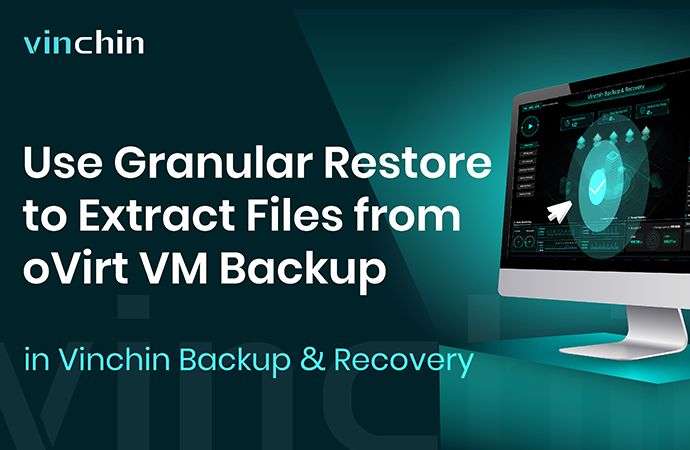-
How to use granular restore to extract files from oVirt VM backup in Vinchin Backup & Recovery?
Traditional backup software can help restore the whole VM but sometimes you just want files in the VM backup. Vinchin Backup & Recovery can help you directly extract files from the VM backup so you can get the files of early versions to replace the modified ones.
If you doesn’t have an oVirt VM backup, you can use Vinchin Backup & Recovery to create a backup first.
How to use granular restore to extract files from oVirt VM backup in Vinchin Backup & Recovery?
After you have a backup of oVirt VM, go to VM Backup > Restore > Granular Restore and select this oVirt VM backup.
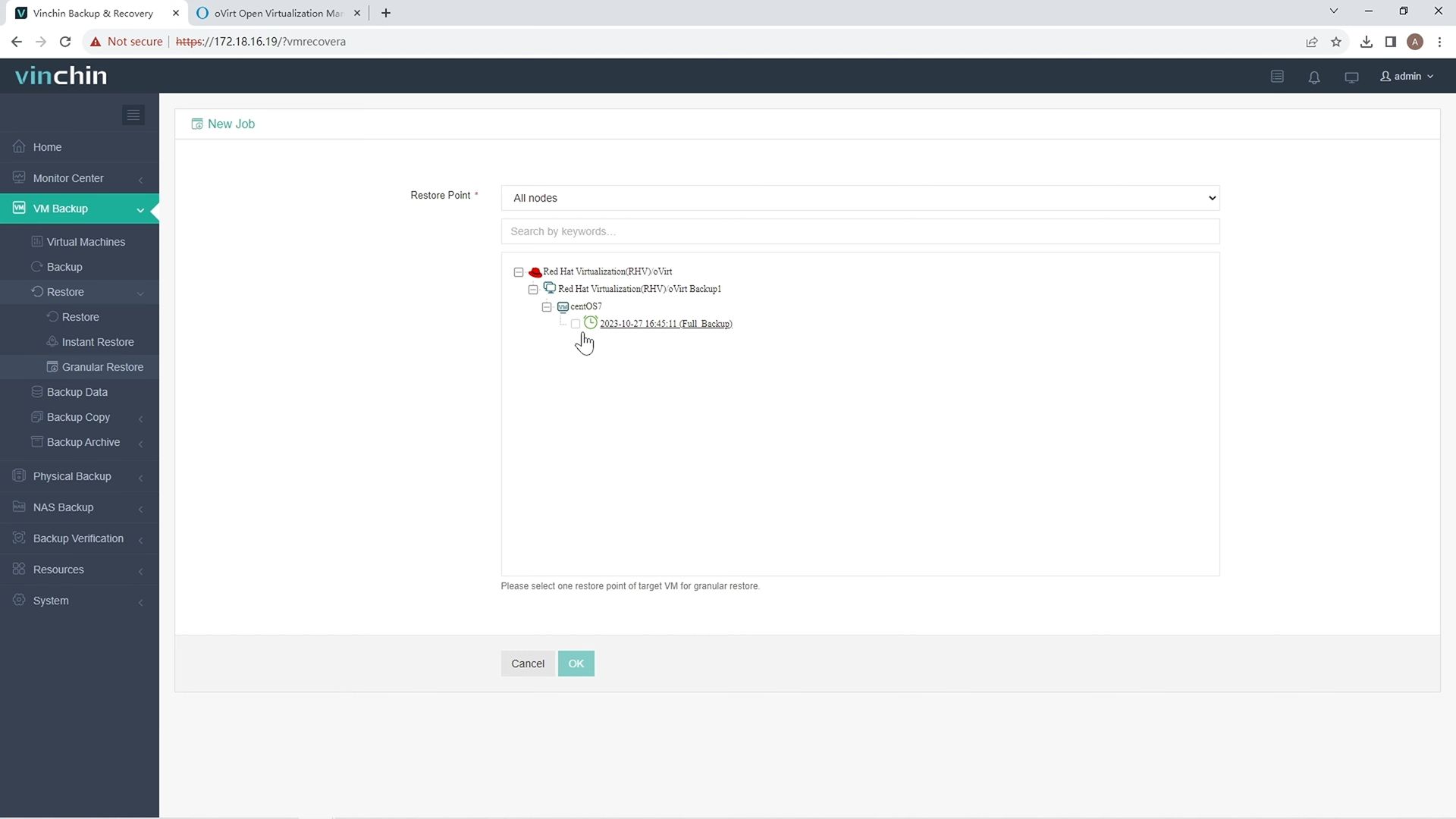
Manually start the job.
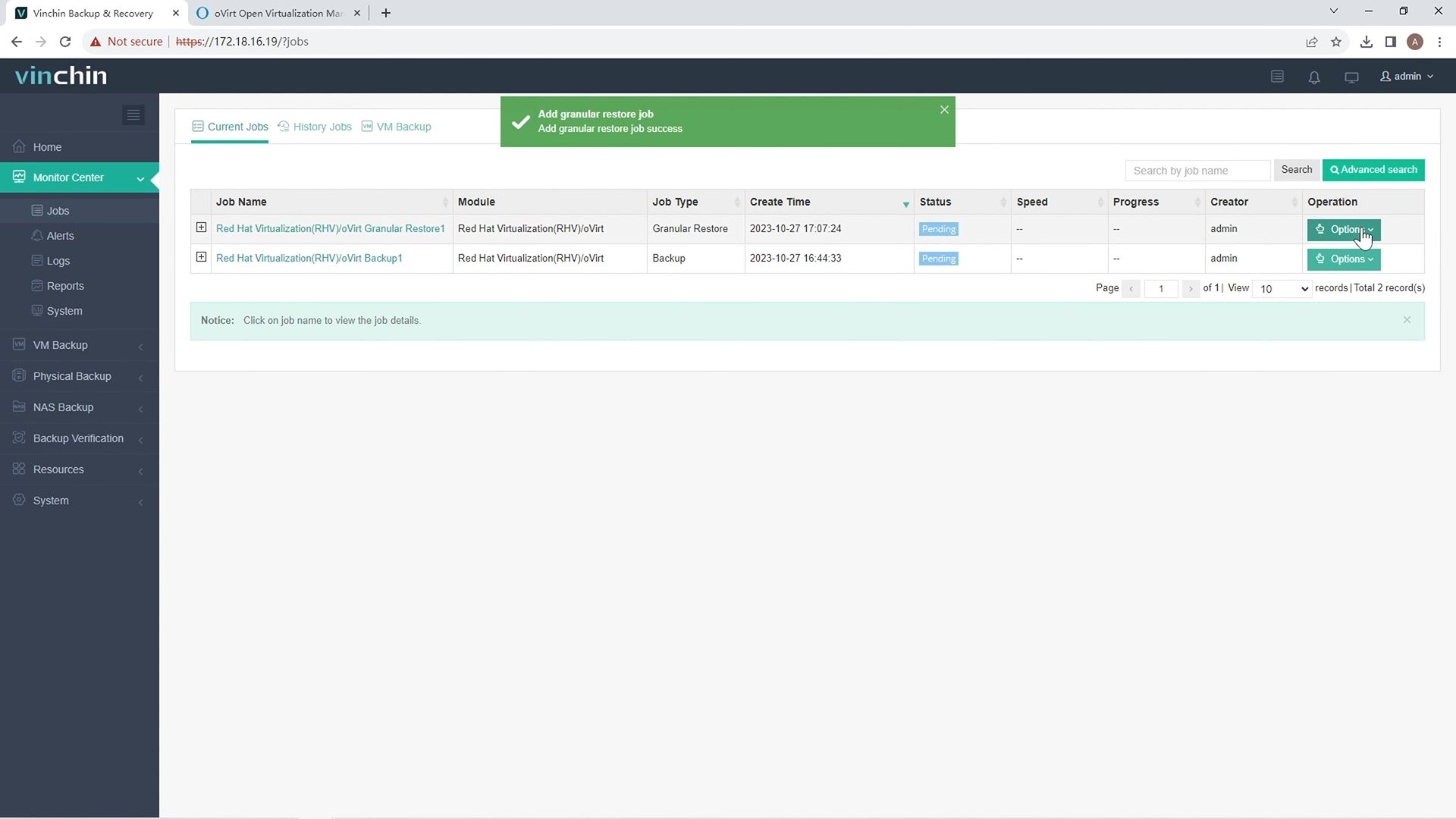
After the job is done, you can preview the files on the VM and get the ones you need. Just click the download button to download the files or folders to the local machine.
Then the files will be downloaded to this computer.
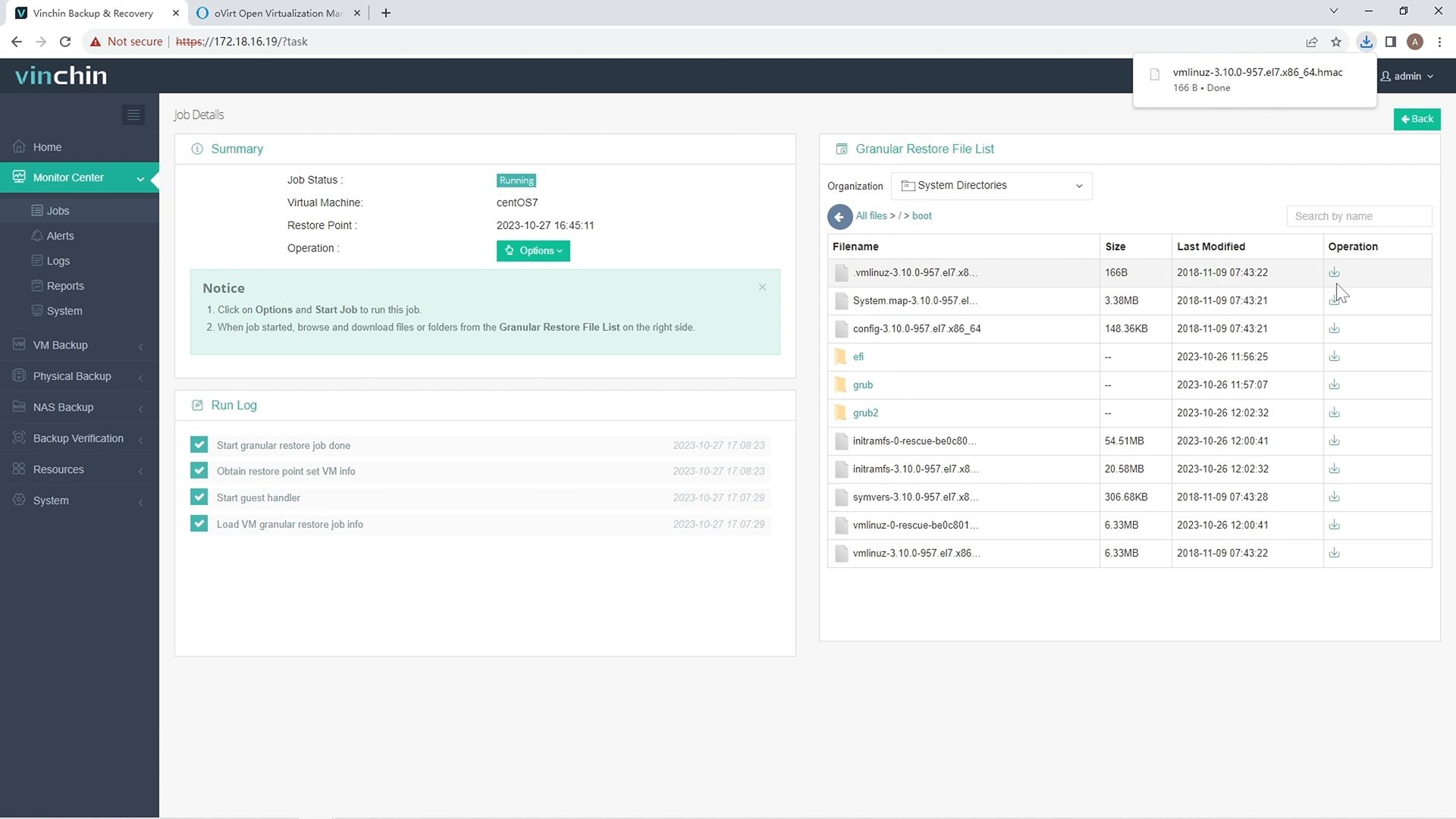
After that, just stop this job to avoid wasting resources.
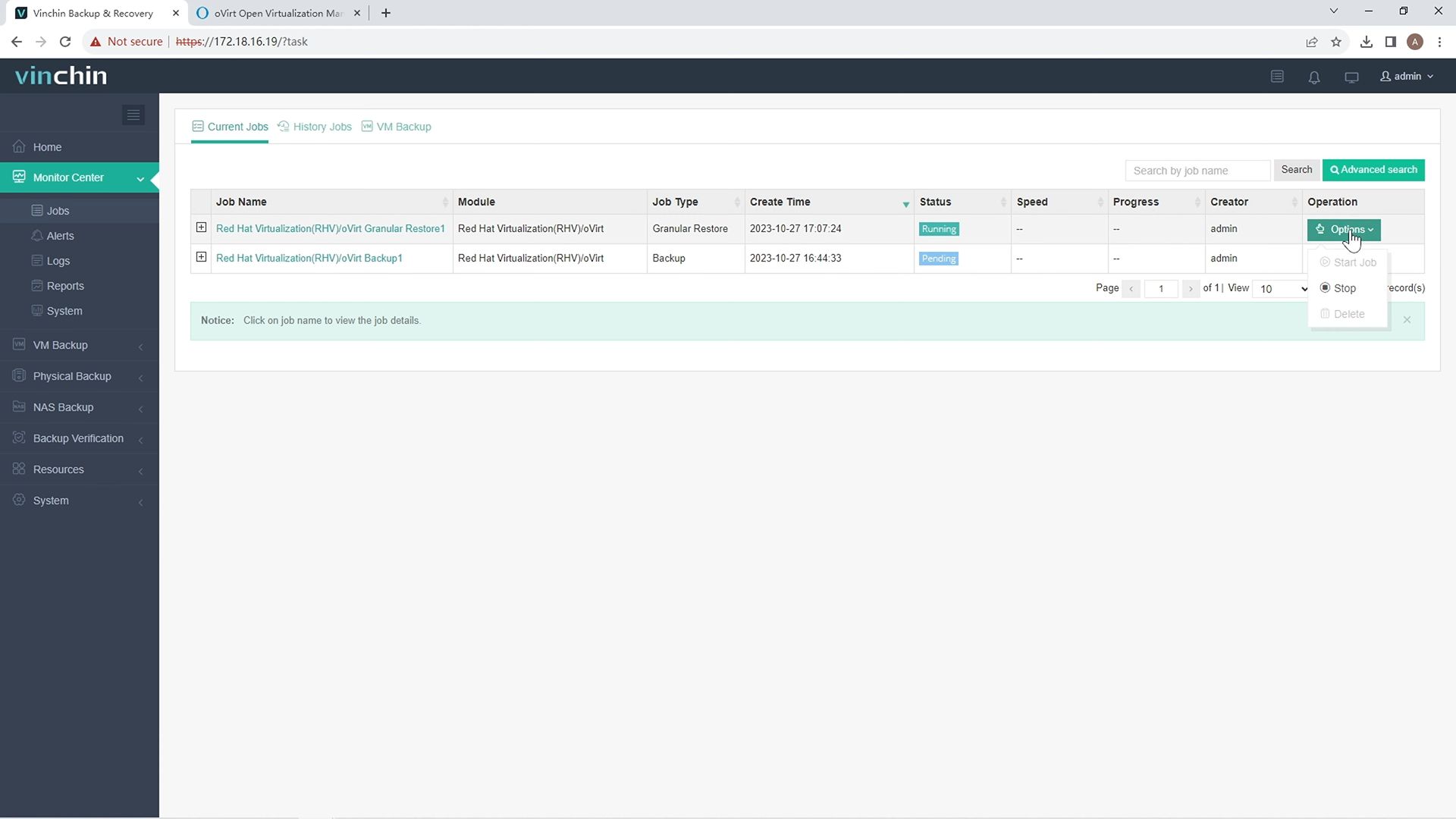
Vinchin Backup & Recovery has been selected by thousands of companies and you can also start a 60-day full-featured free trial here. Also, contact us, leave your requirements, and then you will receive your tailored solution. We have established partnerships with reputable companies all over the world so if you would like to do a local business, you can select a local partner here
Share on: