-
Features of the Resilient File System
-
How to use the Refs File System?
-
Precautionary note
-
Enhancing VM backup with Vinchin Backup & Recovery
-
Conclusion
If you're new to Win10 Pro, you may not know much about the Refs file system, which stands for "Resilient File System" and is a new file system introduced in Windows Server 2012. The ReFS file system is designed for large-scale data storage and efficient data management. It is fault-tolerant and supports higher performance, which makes it the preferred file system for many business users and IT professionals.
Below, you a detailed analysis of the ReFS file system, including its features, usage and precautions, etc., hoping to help you get a better grasp of this technology.
Features of the Resilient File System
The Resilient File System has several features:
Fault tolerant
The Refs file system can detect and repair data corruption on disk, and can protect data from hardware failure through storage pools. If you encounter some problems when using the Resilient File System, you can use the "chkdsk" command to check and repair the problems in the file system.
Supports higher storage capacity
The ReFS file system supports higher storage capacities and can handle data storage of up to 1 yottabyte. This means that you can store a vast amount of files and data on the Resilient File System, and it can be easily managed and maintained.
Support for Higher Performance
The Refs file system offers superior performance, delivering improved performance when handling large files and extensive data. This means you can access and process data more quickly, ultimately boosting work efficiency and productivity.
How to use the Refs File System?
To use the ReFS file system, you need to fulfill the following conditions:
1. Using Windows 10 Pro or Windows Server 2012 or higher
The ReFS file system was introduced with Windows Server 2012, so you will need to use it in Windows 10 Pro or Windows Server 2012 or later.
2. Using the NTFS file system
Before using the Resilient File System, you need to make sure that your hard drive is using the NTFS file system. If you are not already using the NTFS file system, you can convert your hard drive to the NTFS file system by formatting it. Please note that formatting a hard drive will delete all data on that drive, so be sure to back it up.
3. Using Storage Pools
When using the ReFS file system, you also need to use a storage pool. A storage pool is a logical storage device that allows you to combine multiple physical disks into a single logical disk, thereby increasing the efficiency and fault tolerance of data storage and management.
In Windows 10 Pro, you can use the Storage Spaces feature to create storage pools. With this feature, you can select multiple hard drives and combine them into a storage pool. You can also set up a failure option for the pool to protect your data from hardware failure.
Precautionary note
There are several things you need to be aware of when using the Resilient File System:
Not supporting older applications
The Refs File System does not support older applications, which means that you may need to consider using a different file system if some of your older applications are not compatible with it. If you need to use older applications, you can choose either the NTFS file system or the FAT32 file system.
Not supporting Windows 10 Home version
The Refs File System is only available for Windows 10 Pro and Windows Server 2012 or later, not for Windows 10 Home. If you are using a version of Windows 10 Home, it is not available.
Not supporting dynamic disks
When using the Refs File System, you need to use basic disks instead of dynamic disks. If your hard drive already uses a dynamic disk, you will need to convert it to a basic disk or the ReFS file system will not work.
Not Supporting System Partitions
The ReFS file system does not support system partitions, so you cannot install a Windows operating system on it. You can only use it as a data storage partition.
Enhancing VM backup with Vinchin Backup & Recovery
The ReFS file system introduces many new features and improvements to enhance its reliability, scalability, and performance. However, with the continuous advancement of technology, the need for data backup and recovery is becoming increasingly important, especially in the field of VM backup, which cannot be ignored.
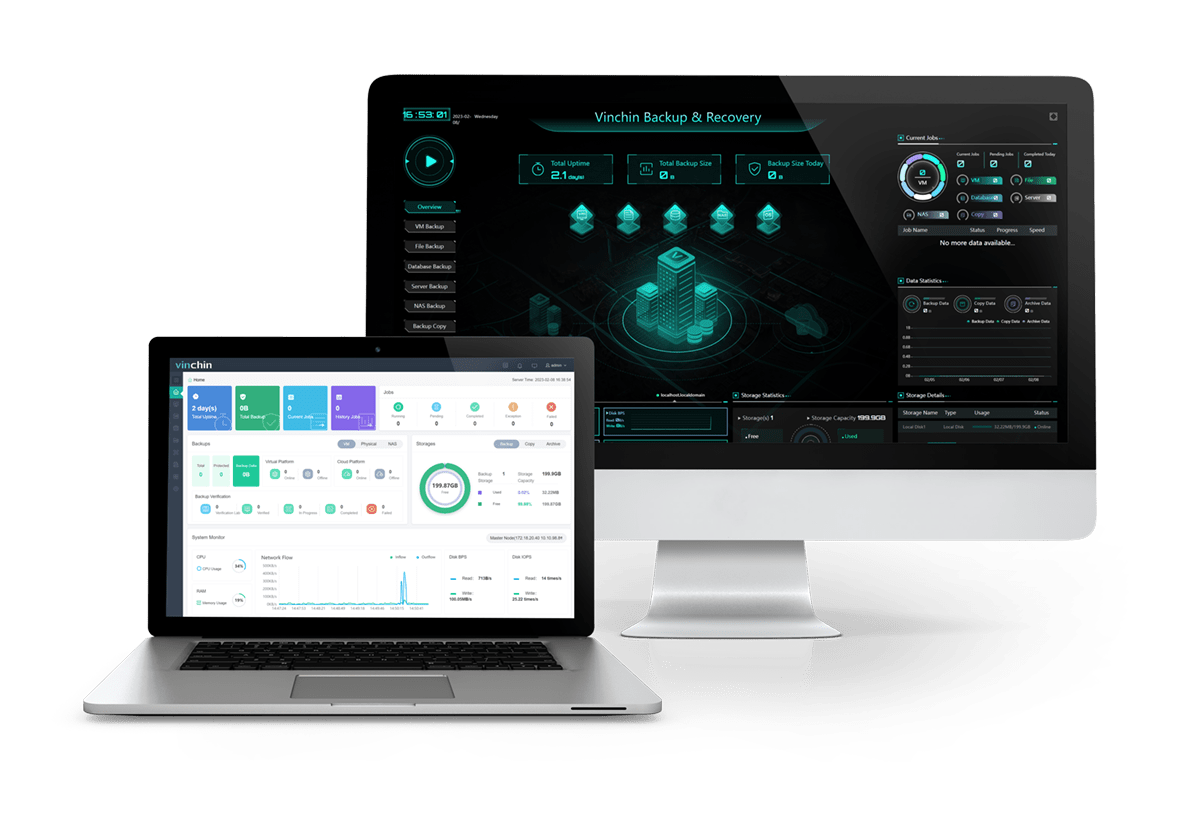
Vinchin Backup & Recovery is a backup solution designed for virtual machines of VMware, Hyper-V, XenServer, XCP-ng, oVirt, RHV, etc. It provides comprehensive and powerful VM backup and recovery features like agentless backup, instant recovery, V2V migration designed to protect and manage critical data in the virtualization environment.
Vinchin Backup & Recovery’s operation is very simple, just a few simple steps.
1. Just select VMs on the host
2. Then select backup destination
3. Select strategies
4. Finally submit the job
Vinchin offers a free 60-day trial for users to experience the functionality in a real-world environment. For more information, please contact Vinchin directly or contact our local partners.
Conclusion
The ReFS file system is a new file system introduced in Windows Server 2012 that offers strong fault tolerance and higher performance, making it the preferred file system for many business users and IT professionals. To use the Refs file system, you need to use the NTFS file system in Windows 10 Pro or Windows Server 2012 or later and use a storage pool to manage your data. When using the Refs file system, you need to be aware that it does not support older applications, Windows 10 Home versions, dynamic disks, system partitions, etc.
Share on:







