-
What Is Recover Database Using Backup Controlfile Until Time?
-
Why Use Backup Controlfile Until Time Recovery?
-
How to Perform Recovery Using RMAN?
-
How to Perform Recovery Using SQL*Plus?
-
Vinchin Backup & Recovery: Enterprise-Level Protection for Oracle Databases
-
Recover Database Using Backup Controlfile Until Time FAQs
-
Conclusion
Database recovery is a core responsibility for every operations administrator working with Oracle systems. Sometimes you need to restore your database to a specific point in time—maybe after accidental data loss or corruption from an unexpected event. In these cases, the command recover database using backup controlfile until time becomes essential.
This guide explains what this command does and why it matters in real-world situations. We’ll walk through how to use it with both RMAN and SQL*Plus tools step by step—from basic concepts to advanced troubleshooting—so you can recover your Oracle database confidently when it counts most.
What Is Recover Database Using Backup Controlfile Until Time?
The command recover database using backup controlfile until time lets you perform what’s called an “incomplete recovery” or “point-in-time recovery” in Oracle databases.
A backup control file is a snapshot of your Oracle database’s structure taken during a backup operation. When you use this file for recovery instead of the current one—which may be lost or corrupted—you tell Oracle to restore the system as it was at that earlier moment.
Because this method uses an older control file, Oracle cannot see changes made after its creation unless you provide all necessary archived redo logs up to your target time. You must specify exactly which point in time you want to recover to; otherwise, recent unwanted changes could persist.
Key Components Explained
Understanding each piece involved helps prevent mistakes:
Backup Control File: Contains metadata about datafiles and log files at backup time—not after.
Archived Redo Logs: Store all changes made since the last backup; required for rolling forward during recovery.
Target Time: The exact timestamp (or System Change Number) up to which you want your data restored.
Without these components available and correctly identified, successful point-in-time recovery isn’t possible.
Why Use Backup Controlfile Until Time Recovery?
There are several reasons why this type of recovery is not just useful—but sometimes absolutely necessary.
If your current control file becomes damaged or goes missing due to hardware failure or human error, standard recovery options won’t work because they rely on that file’s integrity. By restoring from a backup control file instead, you can reconstruct the database structure as it existed before disaster struck.
Another common scenario involves user mistakes—such as accidental deletion of critical tables or mass updates gone wrong. By specifying a safe timestamp before these errors occurred with the UNTIL TIME clause, you can roll back those changes without affecting other valid transactions that happened earlier.
Cloning databases for testing or reporting purposes also often requires restoring from a specific historical point so test environments match production at that moment in time.
How to Perform Recovery Using RMAN?
RMAN (Recovery Manager) is Oracle’s built-in tool designed specifically for robust backups and streamlined restores—even under pressure when things go wrong.
Before starting any restore operation using RMAN with a backup control file until time approach, make sure all prerequisites are met so nothing interrupts mid-process.
Pre-Recovery Checks and Best Practices
Start by confirming:
You have access to a valid physical copy of your desired backup control file
All relevant datafile backups exist
Every archived redo log needed between your last good backup and target restore time is present
There’s enough disk space available for restored files
Your environment variables (like ORACLE_SID) are set correctly
It pays off now to double-check paths and permissions—many failed recoveries trace back to overlooked details here!
Step-by-Step Walkthrough With Example
Here’s how experienced admins handle this process:
1. Start RMAN & Connect
Open Command Prompt or Terminal
Run:
rman target /
2. Restore Backup Control File
Replace
/path/to/backup/controlfile.bkpwith actual location:
RESTORE CONTROLFILE FROM '/path/to/backup/controlfile.bkp';
3. Mount Database
Issue:
ALTER DATABASE MOUNT;
4. Set Recovery Target Time
Specify exact timestamp:
SET UNTIL TIME "TO_DATE('2024-06-01 10:00:00','YYYY-MM-DD HH24:MI:SS')";Adjust format if needed based on NLS settings (NLS_DATE_FORMAT).
5. Restore Datafiles
Run:
RESTORE DATABASE;
6. Recover Database Using Backup Control File
Apply logs automatically up until specified time:
RECOVER DATABASE USING BACKUP CONTROLFILE;
7. Open Database With RESETLOGS
Complete process:
ALTER DATABASE OPEN RESETLOGS;
8. Verify Recovery Success
Check application functionality
Query key tables/data points
Review alert logs (
alert.log) for errors
How to Perform Recovery Using SQL*Plus?
SQL*Plus offers another way—more manual but sometimes preferred by seasoned DBAs who want granular oversight during complex restores.
Before diving into commands, make sure all necessary files are staged properly, and review Oracle documentation if unfamiliar.
Manual Log Application Steps
Here’s how hands-on admins tackle incomplete recovery via SQL*Plus:
1. Start SQL*Plus & Connect as SYSDBA
sqlplus "/ as sysdba"
2. Mount Database
STARTUP MOUNT;
3. Restore Backup Control File
Copy physical .ctl file into correct directory if not already present
4. Begin Point-In-Time Recovery
Use AUTOMATIC keyword if archive logs reside in default location:
RECOVER AUTOMATIC DATABASE UNTIL TIME '2024-06-01:10:00:00' USING BACKUP CONTROLFILE;
If not using AUTOMATIC,
omit keyword then enter full pathnames manually when prompted
5. Handle Archive Log Prompts
When asked,
supply each required archive log's path
If out of logs but willing to accept partial restoration,
type CANCEL
6. Open Database With RESETLOGS
ALTER DATABASE OPEN RESETLOGS;
7.Verify Data Integrity
Run queries against recently changed tables
Review alert logs
Handling Log File Prompts
During manual recovery without AUTOMATIC mode,
Oracle pauses whenever it needs another archived redo log.
You must provide each filename exactly—or risk halting progress unexpectedly.
Keep an organized list handy before starting!
If unsure which files come next,
consult views like V$ARCHIVED_LOG.
Vinchin Backup & Recovery: Enterprise-Level Protection for Oracle Databases
For organizations seeking robust protection beyond native tools like RMAN and SQL*Plus, Vinchin Backup & Recovery delivers professional enterprise-level solutions tailored specifically for today’s mainstream databases—including comprehensive support for Oracle environments alongside MySQL, SQL Server, MariaDB, PostgreSQL, PostgresPro, and MongoDB platforms.
Key features such as advanced source-side compression (for Oracle), incremental backups (for Oracle), batch database backups, flexible retention policies including GFS retention policies, and ransomware protection ensure both efficiency and security throughout every stage of data management—from scheduled cloud/tape archiving through rapid any-point-in-time restores or seamless migrations across servers—all managed within one unified platform designed around operational simplicity and reliability.
With Vinchin Backup & Recovery's intuitive web console interface, backing up an Oracle database typically takes just four steps:
Step 1: Select the Oracle database to back up
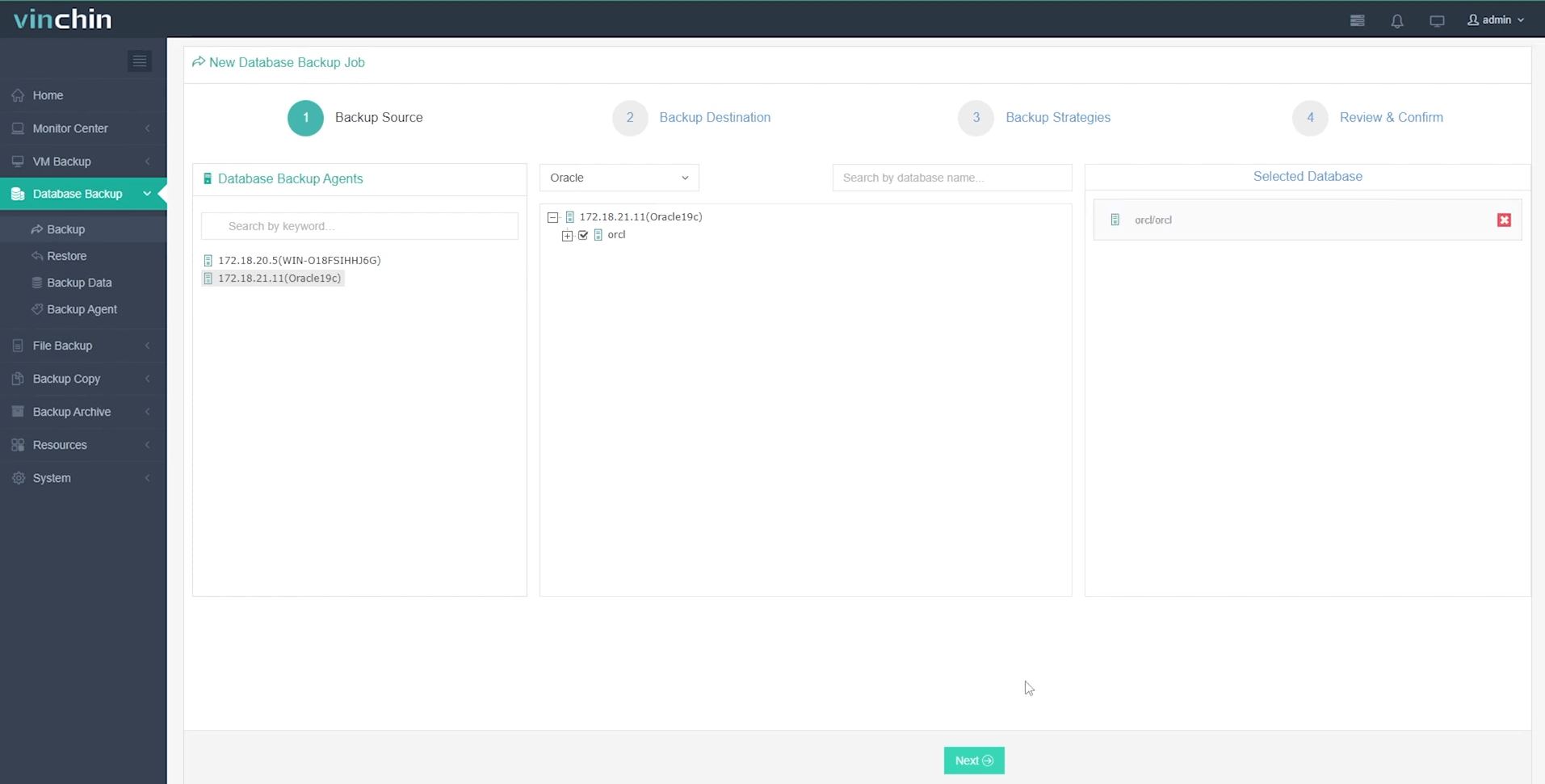
Step 2: Choose your preferred backup storage
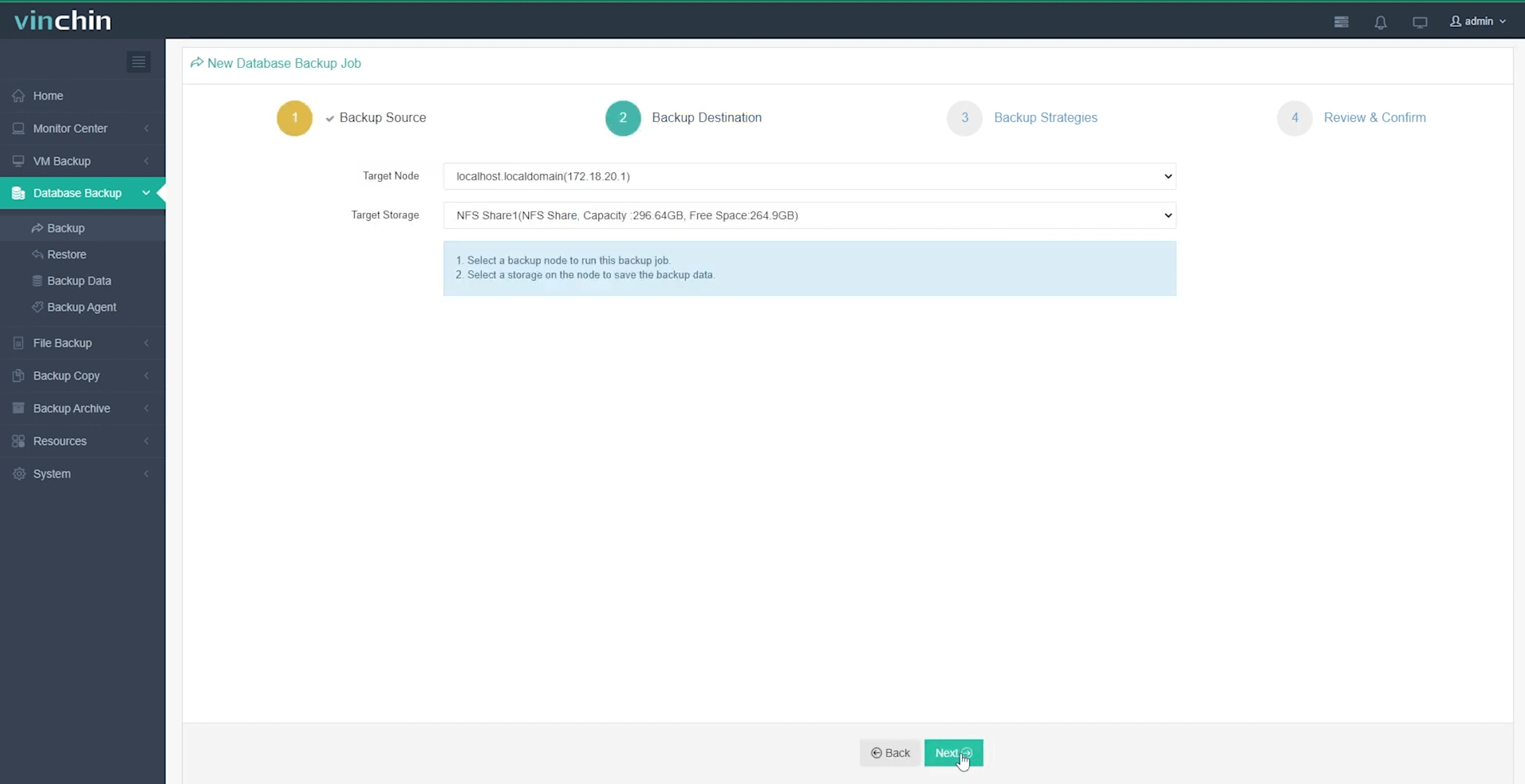
Step 3: Define a tailored backup strategy
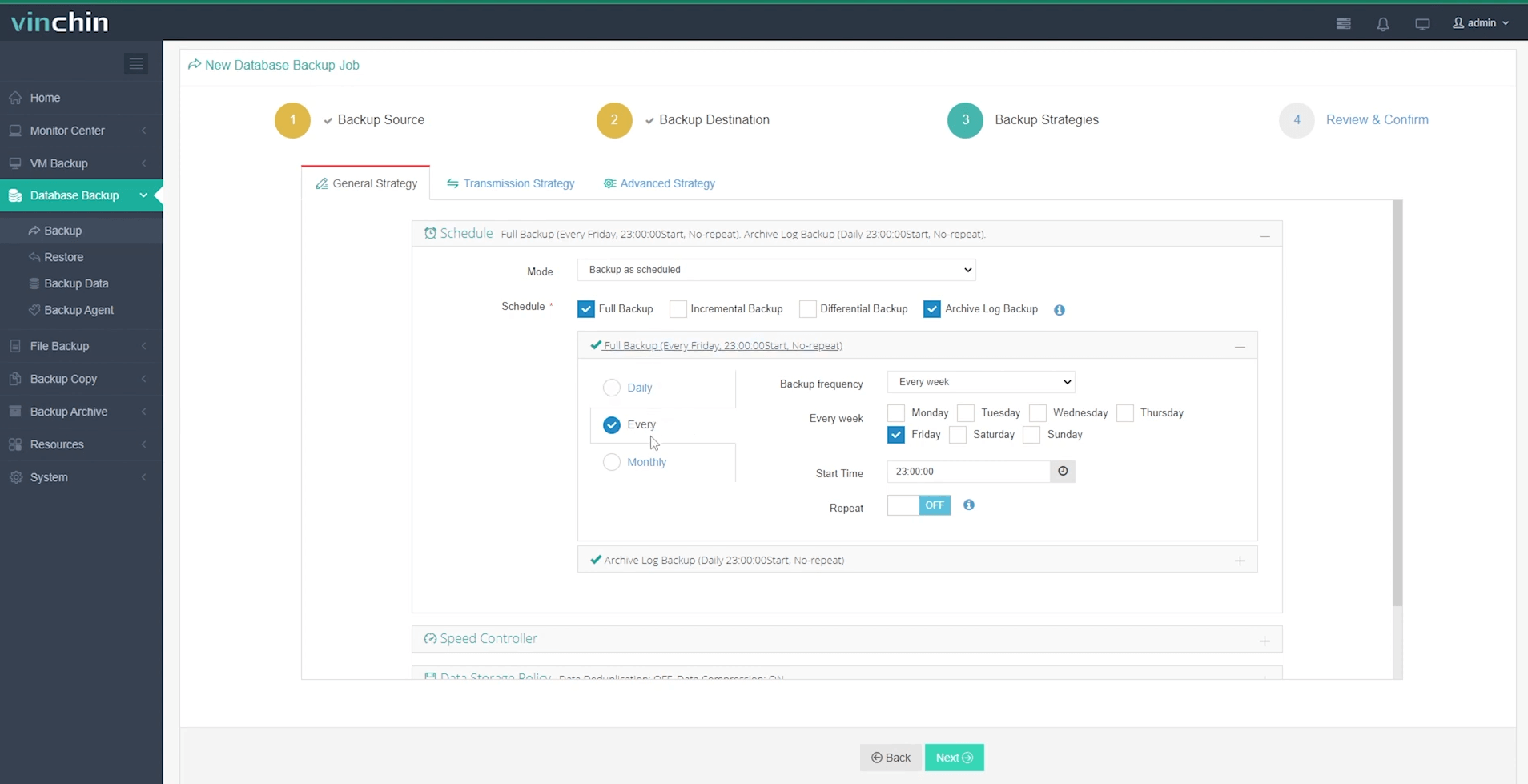
Step 4: Submit the job
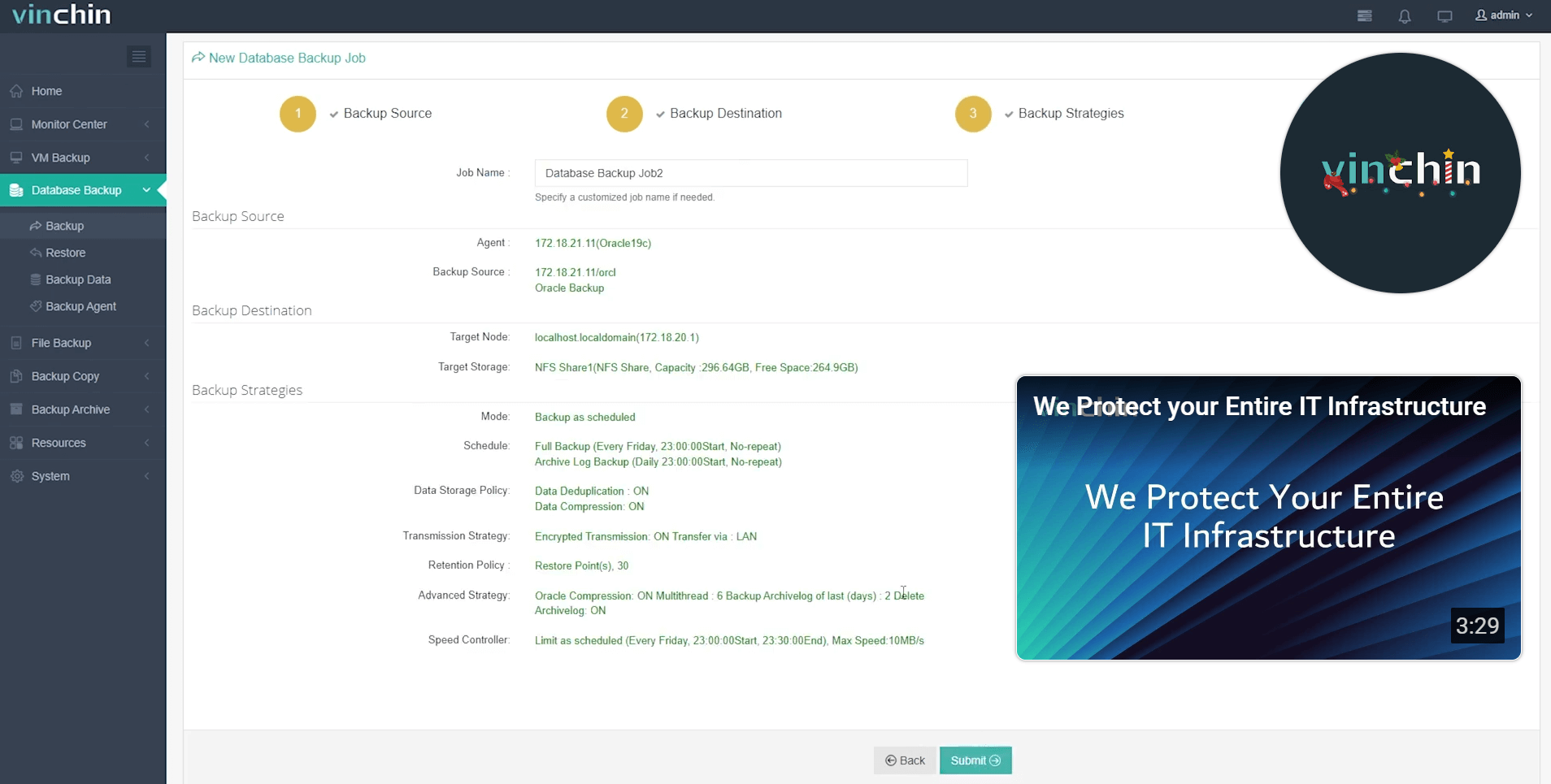
Trusted globally by thousands of enterprises—with top industry ratings—Vinchin Backup & Recovery offers a fully featured free trial for 60 days so you can experience world-class data protection firsthand; click below now to get started!
Recover Database Using Backup Controlfile Until Time FAQs
Q1: Can I recover my database if some archive logs between my last good backup and target restore time are missing?
A1: You can only recover up through the last available archived redo log; any later transactions will be lost unless those missing logs turn up later.
Q2: What should I do immediately after opening my recovered database with RESETLOGS?
A2: Take a fresh full database backup right away since previous backups become invalid once RESETLOGS resets sequences.
Q3: How do I identify which archived redo logs I'll need before starting incomplete recovery?
A3: Query V$ARCHIVED_LOG view in SQL*Plus or use LIST ARCHIVELOG ALL command in RMAN while mounted.
Conclusion
Mastering incomplete recovery using "backup controlfile until time" prepares administrators for tough situations like corruption or accidental loss. By following these steps carefully—and verifying results—you protect business continuity even under stress. For automated protection across every scenario, consider Vinchin's reliable solutions today!
Share on:







