-
What is SQL Server Database Creation?
-
Pre-Creation Considerations for Production Databases
-
How to Create a SQL Server Database Using SSMS?
-
Creating a SQL Server Database with T-SQL
-
Protecting Your Databases with Vinchin Backup & Recovery
-
SQL Server Database Creation FAQs
-
Conclusion
Creating a database is often the first step in building any application that stores or manages data. In Microsoft SQL Server, you have several ways to create a database. Each method has its own strengths. Before you begin, it’s wise to plan ahead—think about how much data you expect to store, what kind of performance you need, and how you’ll protect your information. Good planning helps avoid headaches later.
Let’s walk through SQL Server database creation from beginner basics to advanced options. You’ll learn not just how to create databases but also how to do it right for both small projects and large business systems.
What is SQL Server Database Creation?
SQL Server database creation means setting up a new space inside Microsoft SQL Server where data can live in an organized way. This process involves picking a name for your database, deciding where its files should go on disk, and choosing settings that control growth or recovery options.
You can use graphical tools like SQL Server Management Studio (SSMS) or write Transact-SQL (T-SQL) commands by hand. Both methods result in a new container ready to hold tables, views, stored procedures—everything your application needs.
A well-created database is more than just empty storage; it’s structured so users can access information quickly while keeping it secure and reliable.
Pre-Creation Considerations for Production Databases
Before clicking any buttons or running scripts, pause for some planning—especially if this database will run in production. Why? Because choices made now affect performance, reliability, and future maintenance.
First, estimate how much data you’ll store at launch—and how fast it might grow over time. This helps you pick initial file sizes that avoid frequent auto-growth events which can slow down performance. Next, decide if you need multiple filegroups; these help spread data across disks for better speed or easier backups.
Think about recovery objectives too: How quickly must you restore service after failure? Your answer guides settings like recovery model (simple vs full), backup schedules, and even hardware choices.
Finally, check your organization’s naming conventions or security policies before creating anything new. Following standards now saves time later when others join your team or audit your work.
How to Create a SQL Server Database Using SSMS?
SQL Server Management Studio (SSMS) offers an easy way to create databases using menus instead of code—a great choice if you’re new or want visual feedback.
Start by opening SSMS and connecting to your target server instance. Make sure you're connected to the correct version of SQL Server since features may differ between versions (Microsoft Learn).
In Object Explorer, find Databases under your server name. Right-click Databases and choose New Database from the menu. The New Database window appears.
Type a unique name into the Database name field at the top. By default, SSMS creates one primary data file (.mdf) and one log file (.ldf), both stored in standard locations set during installation. If needed—for example in production—you can change these paths directly in the Database files grid below by editing each row's Path column.
For most test environments or small apps, default settings work fine. But for larger workloads:
Click on the Options page on the left side of the dialog
Set properties like collation (controls sorting rules), recovery model (affects backup/restore), compatibility level (for older applications), etc.
If you want even more control—such as adding extra filegroups—use the Filegroups page before finishing setup.
When satisfied with all settings:
1. Click OK
2. Wait as SSMS creates everything behind-the-scenes
3. Look under Databases in Object Explorer; if missing right away,
4. Right-click Databases, select Refresh
Creating a SQL Server Database with T-SQL
Prefer working directly with code? Or maybe automating deployments? T-SQL gives full control over every detail of sql server database creation—and lets you script repeatable processes easily.
Open SSMS again but this time click on New Query at top left after connecting to your instance.
To make a basic test database type:
CREATE DATABASE TestDB;
Click Execute on toolbar—or press F5—to run it instantly!
Want more control? Specify exactly where files go plus their size/growth behavior:
USE master; GO CREATE DATABASE [TestDB] ON (NAME = N'TestDB', FILENAME = N'D:\SQLServer\Datafiles\TestDB.mdf', SIZE = 10MB, MAXSIZE = 20MB, FILEGROWTH = 2MB) LOG ON (NAME = N'TestDB_log', FILENAME = N'E:\SQLServer\Logfiles\TestDB_Log.ldf', SIZE = 5MB, MAXSIZE = 20MB, FILEGROWTH = 2MB); GO
This script places main data (.mdf) and log (.ldf) files onto different drives—a best practice for high-performance setups because it reduces disk contention (Brent Ozar Unlimited). Adjust sizes based on earlier capacity estimates so auto-growth triggers less often during peak times!
Need automation? Avoid errors by checking existence first:
IF NOT EXISTS(SELECT name FROM sys.databases WHERE name = N'TestDB') CREATE DATABASE TestDB;
After creating a database via script:
1. Run SELECT * FROM sys.databases WHERE name='TestDB';
2. Confirm location details using SELECT physical_name FROM sys.master_files WHERE database_id=DB_ID('TestDB');
Sometimes requirements change after creation—for example upgrading compatibility level when moving old apps forward:
ALTER DATABASE TestDB SET COMPATIBILITY_LEVEL = 150;
To remove unwanted test databases safely:
USE master; GO DROP DATABASE IF EXISTS TestDB; GO
T-SQL lets admins automate builds across many servers using scripts checked into source control—a key part of modern DevOps workflows!
Protecting Your Databases with Vinchin Backup & Recovery
After successfully creating your SQL Server databases, robust protection becomes essential against threats such as hardware failures and ransomware attacks that could compromise critical business operations. Vinchin Backup & Recovery is an enterprise-level solution designed specifically for comprehensive backup management across mainstream platforms—including Oracle, MySQL, MariaDB, PostgreSQL/PostgresPro, MongoDB, and notably Microsoft SQL Server itself.
With Vinchin Backup & Recovery supporting features such as advanced source-side compression for efficient storage usage on Oracle and SQL Server databases; incremental backup capabilities tailored for major platforms including MySQL and PostgreSQL; batch backup management; data retention policies including GFS retention policy; plus specialized verification functions exclusive for SQL Server backups—it delivers streamlined protection without complexity overload while maximizing efficiency across diverse IT environments.
The intuitive web console makes safeguarding your environment straightforward:
1. Go to Database Backup> Backup, and select the data source from the licensed database list.
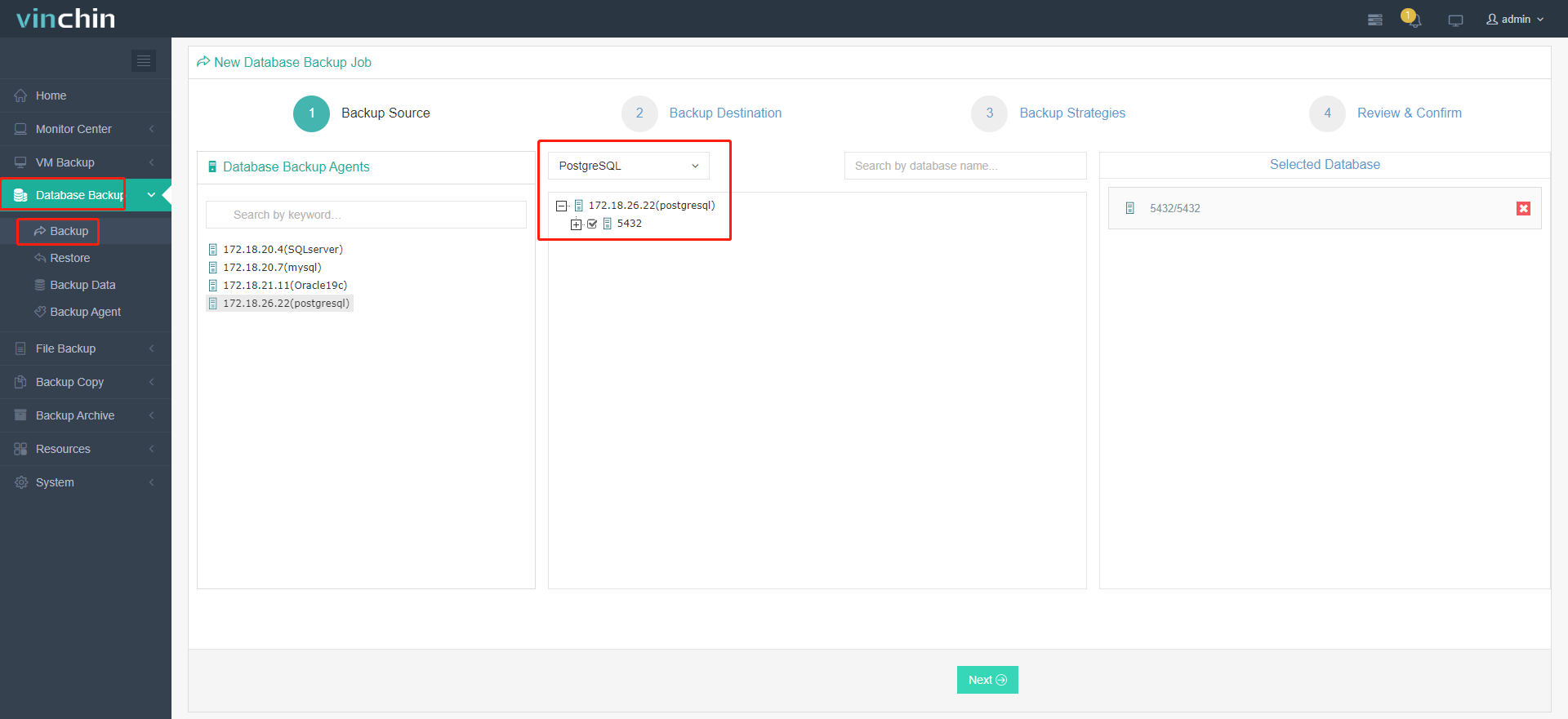
2. Select the target node and storage for the job.
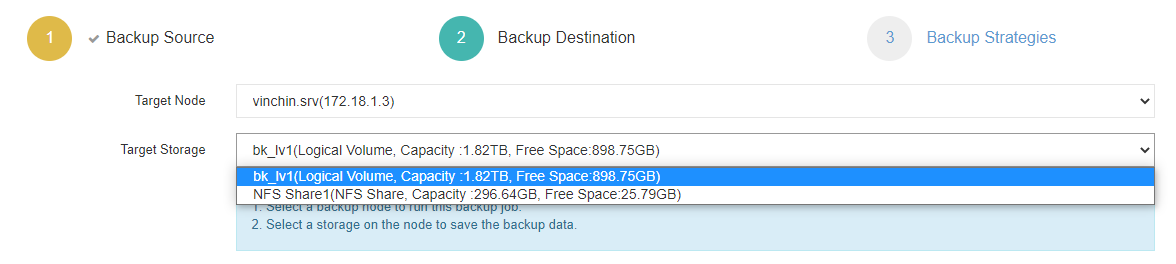
3. Set up desired backup strategies.
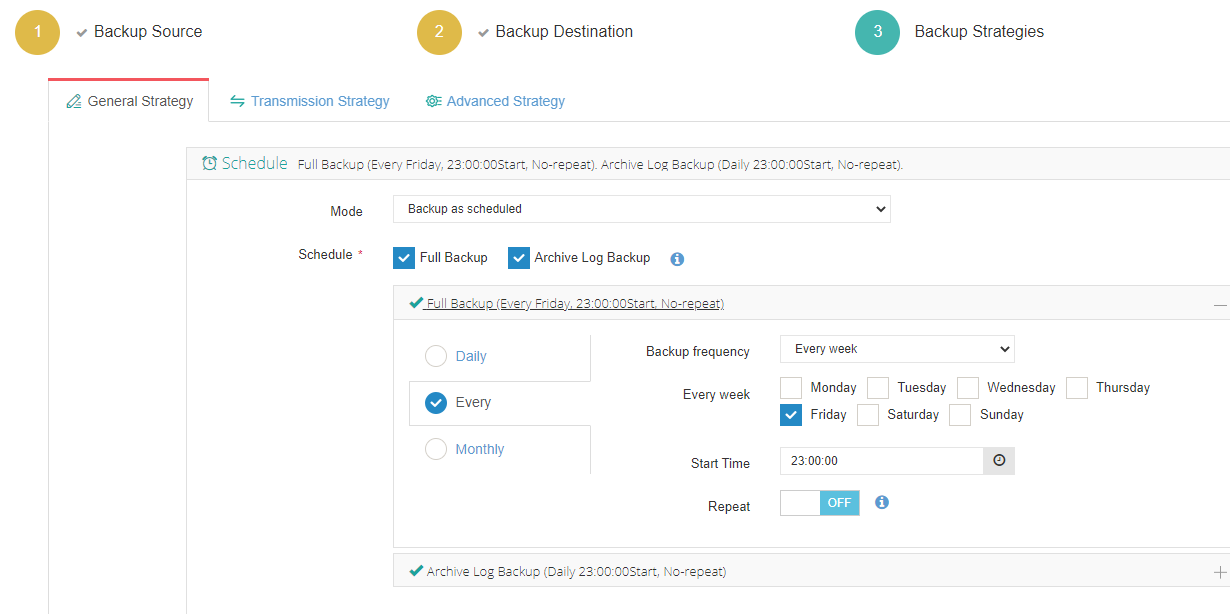
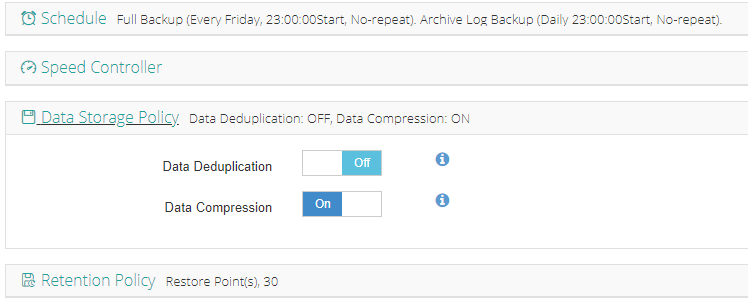
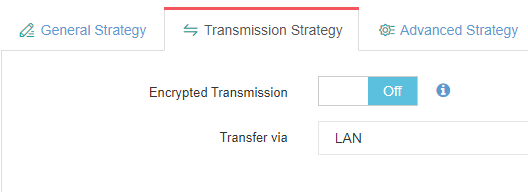
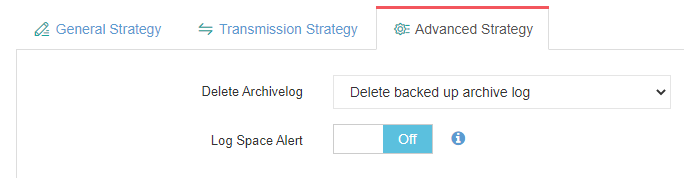
4. View settings and click Submit.
Recognized globally by thousands of organizations with top ratings from industry analysts,Vinchin Backup & Recovery offers peace of mind along with a risk-free 60-day fully featured trial—click download now to experience leading enterprise-grade protection firsthand.
SQL Server Database Creation FAQs
Q1: What happens if my disk fills up during sql server database creation?
A1: The process fails with an error message; free disk space then retry creation after confirming available storage meets requirements.
Q2: Are default auto-growth settings good enough for busy production systems?
A2: Often not; review them carefully since frequent small growths hurt performance—increase size increments based on workload patterns before going live.
Q3: Can I move my newly created .mdf/.ldf files later without downtime?
A3: Yes—with planned maintenance use ALTER DATABASE MODIFY FILE followed by taking DB offline/moving files/bringing online again per Microsoft guidelines.
Conclusion
Creating an effective sql server database takes careful planning plus knowledge of both GUI tools like SSMS and scripting via T-SQL commands—from basic setups through advanced tuning options! Always validate results afterward—and remember regular backups are essential; Vinchin makes protecting those hard-won databases simple so you stay ready for anything ahead.
Share on:






