-
What is AWS Linux?
-
Why Use AWS for Linux Workloads?
-
How to Launch an AWS Linux Instance Using EC2?
-
Post-Launch Configuration for AWS Linux
-
Backup AWS EC2 With Vinchin Backup & Recovery
-
aws linux FAQs
-
Conclusion
AWS Linux is a popular choice for running cloud workloads worldwide. It offers a secure, stable environment that scales with your needs. Whether you’re new to cloud computing or an experienced administrator, mastering aws linux helps you deploy, secure, and protect your workloads efficiently.
What is AWS Linux?
AWS Linux refers to Amazon’s own family of Linux distributions built for use on Amazon Web Services (AWS). The latest version—Amazon Linux 2023—is a general-purpose RPM-based operating system optimized for EC2 instances. It integrates tightly with other AWS services and receives regular security updates at no extra cost.
Amazon Linux provides long-term support releases with predictable update schedules. It comes pre-installed with essential tools like the AWS Command Line Interface (CLI), making it easy to manage resources from within your instance or automate tasks using scripts.
Why Use AWS for Linux Workloads?
Running aws linux on AWS gives you flexibility and control over your infrastructure without the overhead of managing physical servers. You can launch new instances in minutes and scale up or down as demand changes—paying only for what you use.
Security is another key benefit: Amazon maintains the OS image with frequent patches while providing built-in controls like Security Groups and IAM roles to help restrict access at every layer. Integration with other services such as CloudWatch makes monitoring simple even at scale.
The large ecosystem around aws linux means you have access to community support, documentation, and third-party integrations that speed up deployment of web servers, databases, containers—or almost any workload you can imagine.
How to Launch an AWS Linux Instance Using EC2?
Launching an aws linux instance through EC2 is straightforward thanks to the guided process in the Management Console:
First log into your AWS account and open the EC2 Dashboard by typing EC2 into the search bar at the top of the console page; select it from results. On this dashboard click Launch Instance near the top right corner.
In the next screen enter a name in the Name field—for example “Webserver” if hosting a website or “DevBox” if setting up development tools.
Scroll down to Application and OS Images (Amazon Machine Image) then choose Amazon Linux 2023 AMI from available options; this image includes core utilities plus pre-installed support for many workloads out-of-the-box.
Select an instance type next: For most testing or small production uses start with t2.micro, which may be eligible under Free Tier if your account qualifies (note: eligibility applies only to new accounts).
For secure remote access create a key pair under Key pair (login) by clicking Create new key pair; give it a name like “my-key,” select RSA or ED25519 type depending on preference (RSA works broadly), then choose .pem format if using OpenSSH clients (.ppk format is needed only for PuTTY on Windows). Click Create key pair, download it immediately—and store it safely since losing this file means losing access!
Next configure network settings: By default AWS creates a Security Group allowing SSH traffic (port 22) from anywhere (0.0.0.0/0). For better security replace this source range with your own IP address in CIDR notation—for example 203.0.113.10/32 allows just one trusted computer; remember dynamic IPs may require periodic updates here!
Review all settings carefully before clicking Launch Instance at bottom right; after several seconds your server appears under Instances list where its status progresses from pending toward running (“Status check” should show “2/2 checks passed”).
To connect select your instance row then click Connect above details pane; choose either browser-based connection (EC2 Instance Connect) or traditional SSH client method:
chmod 400 my-key.pem ssh -i "my-key.pem" ec2-user@your-instance-public-dns
Note: For Amazon Linux images use ec2-user as login name unless customized otherwise by AMI provider.
Once connected you’re ready to install software or deploy applications!
Post-Launch Configuration for AWS Linux
After launching your aws linux instance there are several important steps before putting it into production:
First update all installed packages so you have latest features plus critical security fixes:
sudo dnf update -y
This command fetches updates using DNF package manager included in Amazon Linux 2023.
Next consider installing common utilities useful during administration:
sudo dnf install -y htop git telnet tree
These tools help monitor performance (htop), manage code (git), test connectivity (telnet), or browse directories (tree) more easily.
Check time synchronization status since accurate clocks matter when logging events or authenticating users:
sudo systemctl status chronyd
Chrony daemon runs by default but confirm it's active (“active(running)” state); enable if needed:
sudo systemctl enable --now chronyd
If planning automation via scripts ensure that awscli tool works correctly—it's preinstalled but may need configuration unless you're using IAM roles attached directly:
aws configure
Enter Access Key ID / Secret Access Key / region / output format when prompted—or skip if not required due to role-based permissions.
Completing these post-launch steps prepares your server for reliable operation while reducing risk of avoidable issues later on!
Backup AWS EC2 With Vinchin Backup & Recovery
Ensuring robust data protection is crucial when managing aws linux environments in production settings. Vinchin Backup & Recovery is a professional enterprise-level virtual machine backup solution supporting more than 15 mainstream virtualization platforms—including VMware, Hyper-V, Proxmox, oVirt, OLVM, RHV, XCP-ng, XenServer, OpenStack, ZStack—and also delivers comprehensive backup capabilities for cloud workloads such as those running on aws linux EC2 instances.
Vinchin Backup & Recovery offers features highly relevant to operations administrators: forever-incremental backup reduces storage usage while maintaining long retention periods; advanced deduplication/compression optimize backup efficiency; granular restore enables precise recovery down to individual files or folders; V2V migration streamlines moving VMs between clouds/hypervisors; scheduled backups automate protection routines—all designed to minimize downtime and simplify disaster recovery planning across diverse infrastructures.
Using Vinchin Backup & Recovery's intuitive web console makes protecting an aws linux VM straightforward:
1.Just Select the EC2 instance to be backed up

2.Then select backup destination

3.Select strategies

4.Finally submit the job
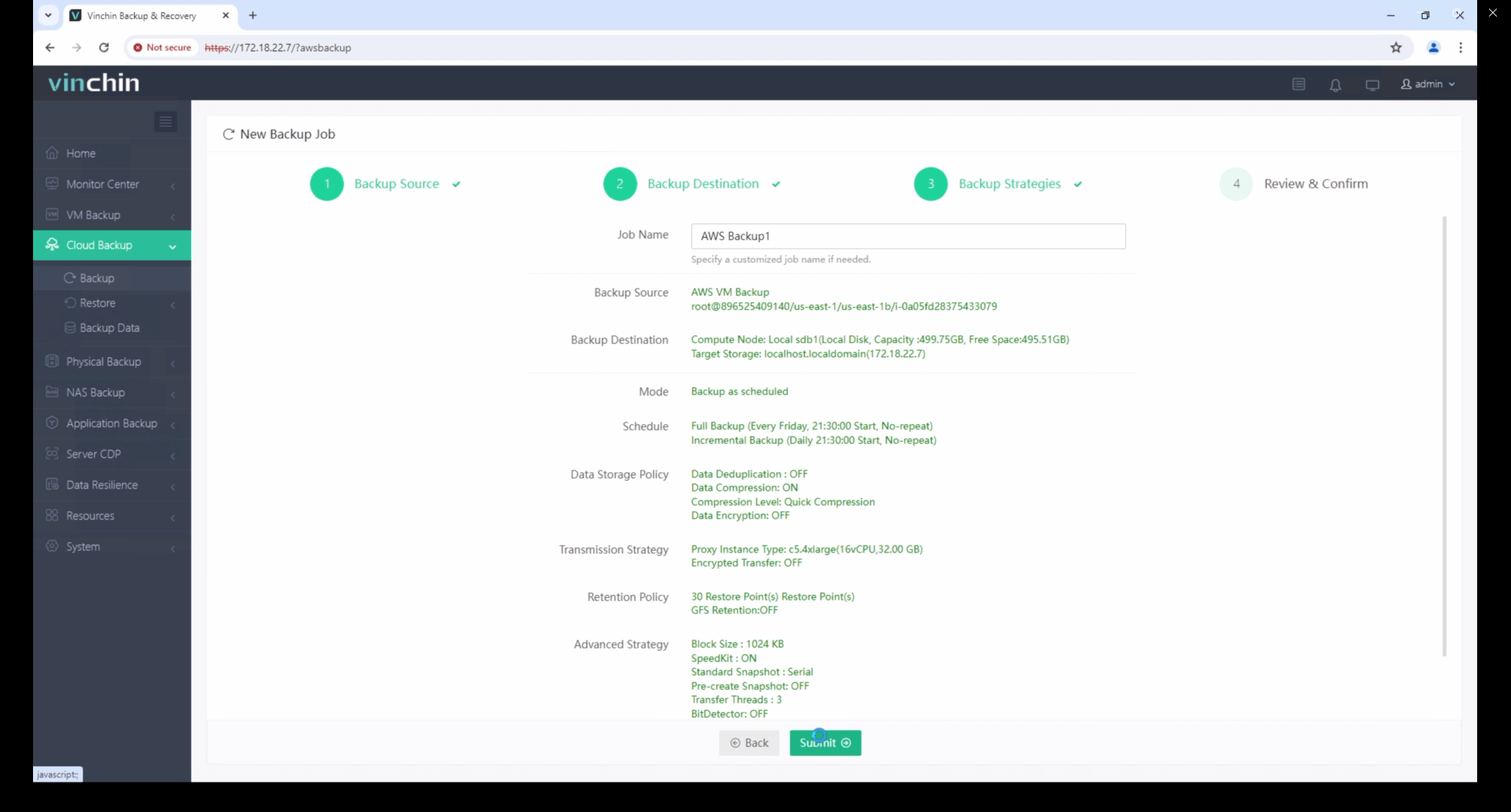
With global recognition among enterprise customers and consistently high ratings in industry reviews, Vinchin Backup & Recovery stands out as a trusted data-protection platform—try its full-featured capabilities free for 60 days by clicking below.
aws linux FAQs
Q1: How do I check which version of aws linux my server runs?
A1: Connect via SSH then run cat /etc/os-release; look at NAME/VERSION fields displayed there.
Q2: Can I change my aws linux server’s instance type later?
A2: Yes—stop server first, then select Actions > Instance Settings > Change Instance Type, pick desired size, finally start again when ready!
Q3: What should I do if I lose my original SSH key file?
A3: Create replacement key pair inside EC2 dashboard, stop affected VM, detach its root volume,
attach disk temporarily onto another healthy host, add new public key line into /home/ec2-user/.ssh/authorized_keys, reattach disk back onto original slot, restart normally afterward!
Conclusion
AWS Linux provides operations teams with flexible control across global cloud environments, supported by robust safeguards throughout the deployment lifecycle.
By combining smart configuration practices with regular backups, businesses can ensure continuity is always within reach—and Vinchin makes protecting those workloads simpler than ever!
Share on:







