-
How do you configure the Proxmox Backup Server task schedule?
-
How to safeguard your Proxmox environment with Vinchin Backup & Recovery?
-
Proxmox Backup Server Schedule FAQs
-
Conclusion
In Proxmox Backup Server (PBS), it is mainly responsible for storing and managing backup data and providing recovery and management functions. It does not perform backup tasks directly. In fact, backup tasks are created and managed in PVE.
To set up a Proxmox backup server schedule, you need to log in to the web interface of Proxmox Virtual Environment and then add PBS storage in it to create and configure backup tasks. In PVE, you can specify the VMs to be backed up, the time schedule for backup, the backup storage location, and so on. Once the setup is complete, Proxmox Virtual Environment (PVE) will take care of executing the backup task and storing the backup files in PBS.
How do you configure the Proxmox Backup Server task schedule?
To establish a schedule for the Proxmox Backup Server, follow these steps:
Step1.Proxmox Backup Server Storage Add
1. In Proxmox VE, choose Datacenter > Storage > Add > Proxmox Backup Server
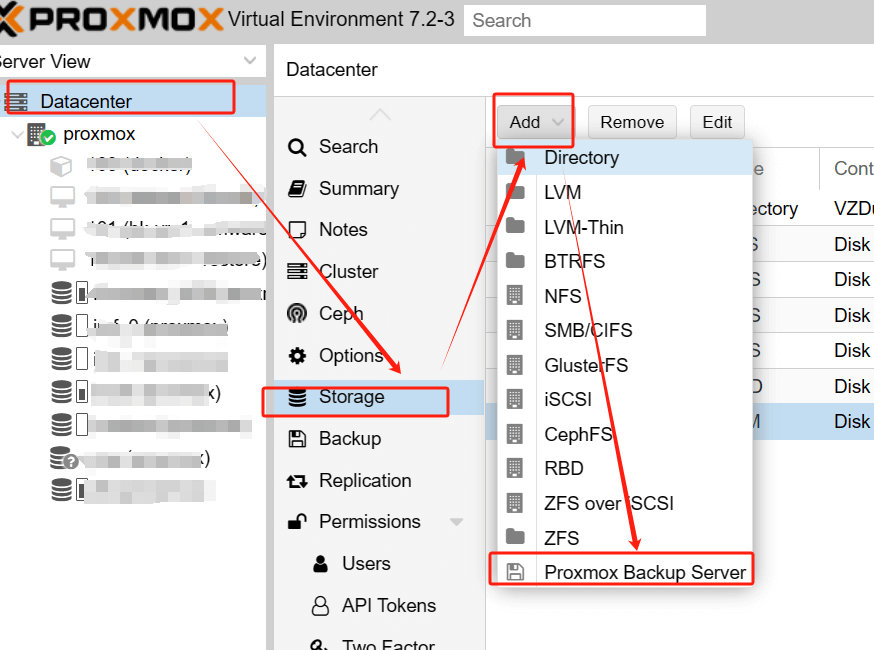
2. Enter information about Proxmox Backup Server > hit Add to complete the process of adding storage.
If necessary, you can also modify the Backup Retention or Encryption here.
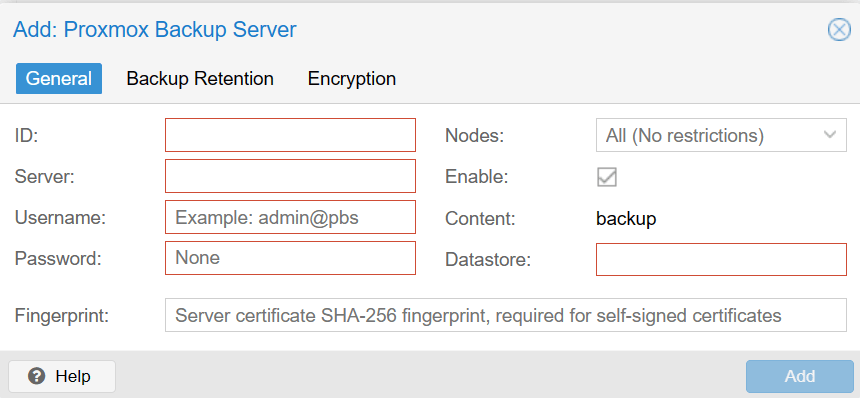
Step2.Proxmox Backup Server Task Schedule Settings
1. In Proxmox VE, hit Datacenter > Backup > Add
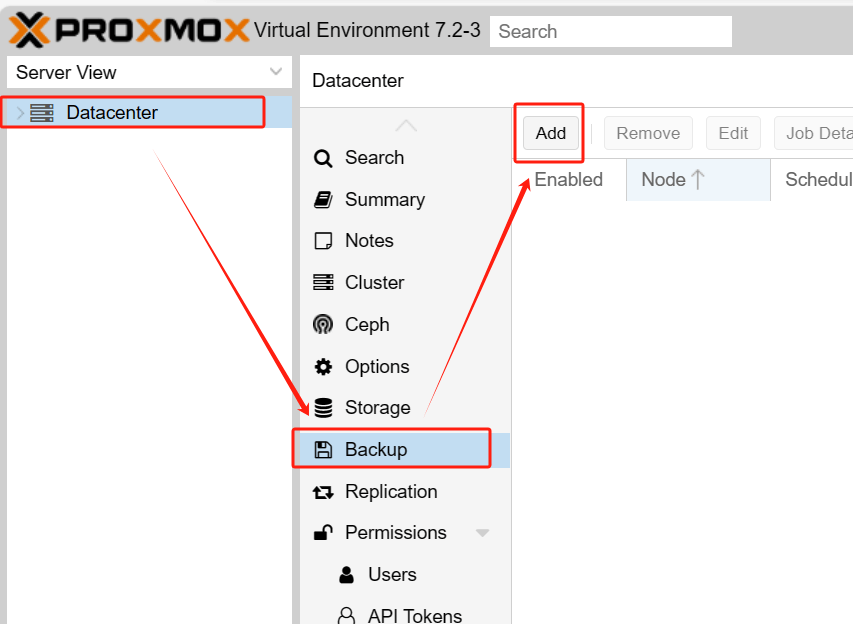
2. Select the Proxmox Backup Server storage, configure the backup plan > hit Create
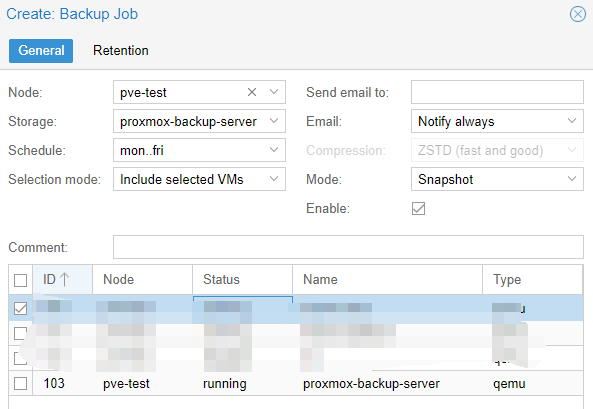
Backup Mode Options
When you set up a backup task, it is important to choose the appropriate mode:
Stop Mode: Suspends the running state of the virtual machine or container while backing up until the backup is complete and then resumes running. Ideal for situations where you need to back up consistent data.
Suspend mode: Maintains the running state of the virtual machine or container, but suspends its activity so that no data changes occur during the backup. Ideal for situations where you need a fast backup that cannot be stopped.
Snapshot Mode: Creates a snapshot of a virtual machine or container. The backup is based on the snapshot, allowing it to run continuously and capturing data changes after the point of backup. Ideal for production environments that require continuous operation.
Proxmox Backup Server Plan Schedules
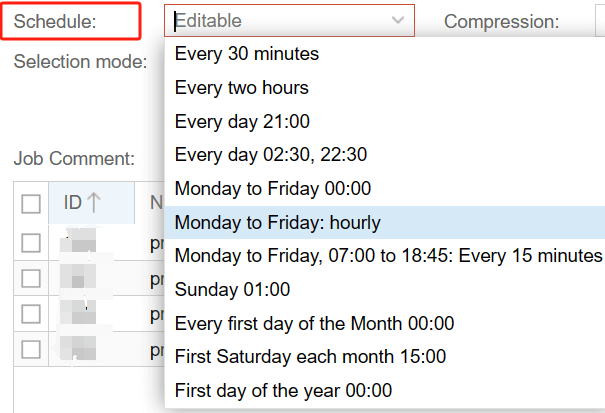
A backup task schedule is simply a way to set when backups will be executed and how often they will be executed. You can specify a specific time of the day when backups are to be performed, such as 2:00 a.m., or you can set how often backups are to be performed, such as once a day, once a week, or once a month. Automate your backup tasks according to your needs and situation to ensure timely backup and security of your data.
Delete the Backup Task
If you need to delete it, hit Backup > choose the backup > Remove > Yes
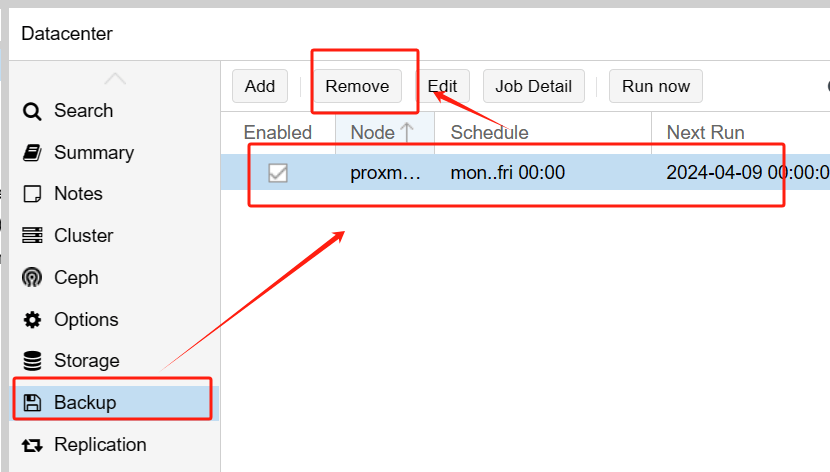
How to safeguard your Proxmox environment with Vinchin Backup & Recovery?
In addition to Proxmox Virtual Environment, leveraging third-party backup software like Vinchin Backup & Recovery can further augment your data protection capabilities. Vinchin offers advanced features such as comprehensive backup scheduling, efficient data deduplication, and centralized management, enhancing the resilience and scalability of your backup infrastructure.
Vinchin Backup & Recovery is a backup solution designed for virtual machine environments, supporting VMware, Proxmox, Hyper-V, XenServer, XCP-ng, oVirt, RHV and other platforms. With Vinchin, you can easily integrate backup operations in Proxmox environments to ensure comprehensive data protection and simplified disaster recovery processes. With its intuitive and powerful interface, Vinchin is the best choice for enterprises to optimize their backup strategy and effectively protect critical data assets.
Vinchin Backup & Recovery’s operation is very simple, just a few simple steps.
1. Just select VMs on the host

2.Then select backup destination

3.Select strategies

4.Finally submit the job

Vinchin offers a 60-day free trial to allow users to fully experience its capabilities in a real-world environment. If you need more information, please contact Vinchin directly or get in touch with one of our local partners.
Proxmox Backup Server Schedule FAQs
Q1: Can I have multiple VMs specified in the backup plan?
A1: Yes, you can specify multiple virtual machines in a backup plan. When creating a backup task, you can select the virtual machines to be backed up and specify different backup settings for each of them.
Q2: Does PVE support data recovery from backups?
A2: Yes, Proxmox Virtual Environment provides robust data recovery capabilities, allowing users to restore data from backups with ease. Whether it's recovering from accidental deletions, system failures, or other unforeseen events, PVE offers comprehensive tools and features to help restore your data quickly and efficiently.
Conclusion
In conclusion, PBS serves as a vital component for storing and managing backup data. Utilize PVE's interface to set up PBS storage and configure backup tasks, ensuring timely backups and data security. Additionally, integrating Vinchin Backup & Recovery further enhances data protection, offering advanced features and seamless integration in Proxmox environments. With Vinchin's intuitive interface and robust capabilities, safeguarding critical data assets becomes effortless.
Share on:





